Defining Trade Lines Criteria
The Cross Sell Plan - Trade Lines window lets you set up credit report criteria for a cross sell plan. You can select the account types that should be used in determining if a member should or should not be included in a cross sell plan.
Credit unions must have Portico credit bureau access to use trade lines in Cross Sell and Tracking.
To open the Cross Sell Plan - Trade Lines window, under Cross Sell on the Portico Explorer Bar, click Administration. On the Administration top menu bar, click Plans, point to Cross Sell Plans and click Targeted. The Cross Sell Plan - List window appears. Select a cross sell plan from the list and click Trade Lines.
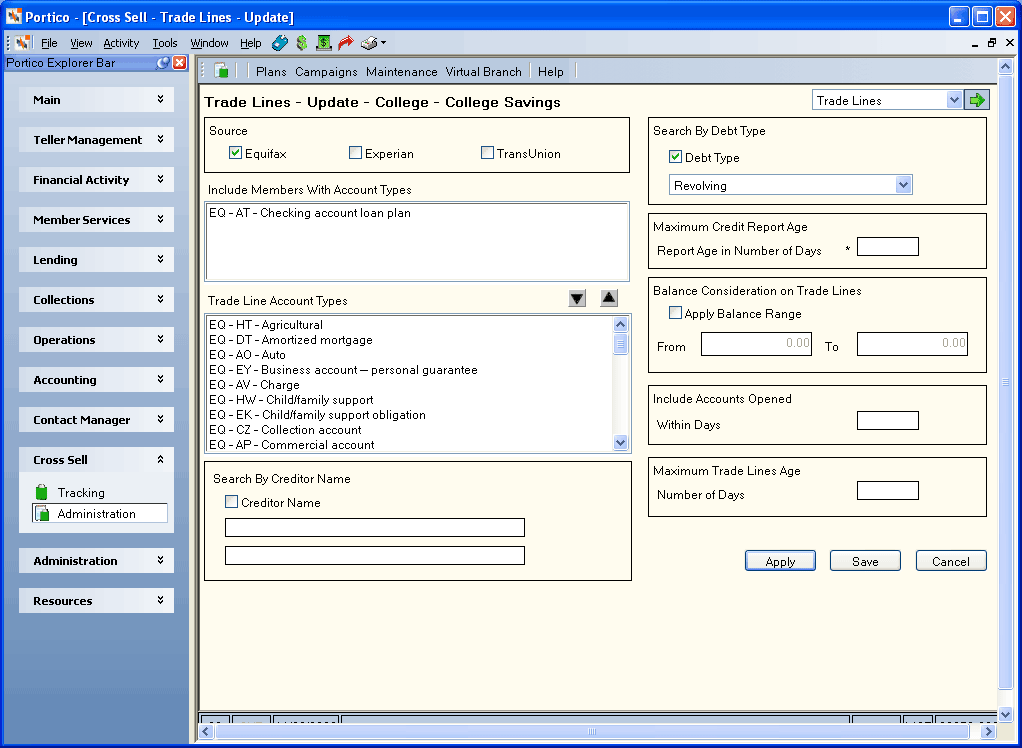
How do I? and Field Help
The following account options can be set up to include or exclude specific members from a cross sell plan:
- In the Source group box, select the Equifax check box to search for trade line information from Equifax. Select the Experian check box to search for trade line information from Experian. Select the TransUnion check box to search for trade line information from TransUnion.
- The Include Members With Account Types box lists the account types that will be used to determine if a member should be included in a cross sell plan. The member must have at least one of the account types listed to qualify for the cross sell plan. To add an account type to the Include Members With Account Types box, select the account type in the Trade Line Account Types box and click the up arrow. To remove an account type from the Include Members With Account Types box, select the account type in the Include Members With Account Types box and click the down arrow. The list of account types available is based on the credit bureau selected in the Source group box.
- Select the Creditor Name check box to search trade line information for the specified financial institution. Then, enter the financial institution name in the field(s) provided (Length: 50 alphanumeric).
- Select the Debt Type check box to search for a specific trade line debt type. Then, click the down arrow to select the debt type. The member must have at least one of the debt types listed to qualify for the cross sell plan.
- In the Report Age in Number of Days field, enter the maximum credit report age that will include a member in a cross sell plan (Length: 3 numeric). If the credit report age is less than or equal to the number of days specified, the member will be included in a cross sell plan.
- Select the Apply balance range check box to specify a balance range to the account types listed in the Include Members With Account Types box. Then, enter the lowest balance amount in the From field and the highest balance amount in the To field (Length: 12 numeric).
- In the Include Accounts Opened Within Days field, enter the number of days since an account was opened that will include a member in a cross sell plan (Length: 3 numeric). If the member has at least one trade line opened within the number of days specified and meets all other criteria, the member will qualify for the cross sell plan. Using the trade line open date on the credit report, Portico will determine the difference between the current date and the open date. If the number of days is less than or equal to the value in the Within Days field, the member will be included in the cross sell plan.
- In the Maximum Trade Lines Ages Number of Days field, enter the maximum trade line age that will include a member in a cross sell plan (Length: 3 numeric). If the trade line age is less than or equal to the number of days specified, the member will be included in a cross sell plan.
Click Apply to apply the trade lines criteria. Portico will review the information for errors. If no errors are found, Portico will save the trade lines criteria. If errors are found, an error message will appear prompting you to correct the necessary fields.
Click Save to save the trade lines account criteria and close the window. Portico will review the information for errors. If no errors are found, Portico will save the trade lines criteria and close the window. If errors are found, an error message will appear prompting you to correct the necessary fields.
Click Cancel to close the window without saving the trade lines criteria.
Changes made to the Include Members With Account Types box are automatically saved without clicking Save. Clicking Cancel will not reverse any changes made to this box. You must manually add or remove the account types from this box.