Defining the Virtual Branch Profile
The Virtual Branch Online Banking window lets you define how many Cross Sell opportunities will appear in Online Banking as well as customize the text when there are no special offers.
To open the Virtual Branch Online Banking window, under Cross Sell on the Portico Explorer Bar, click Administration. On the Administration top menu bar, click Virtual Branch, then click Profile.
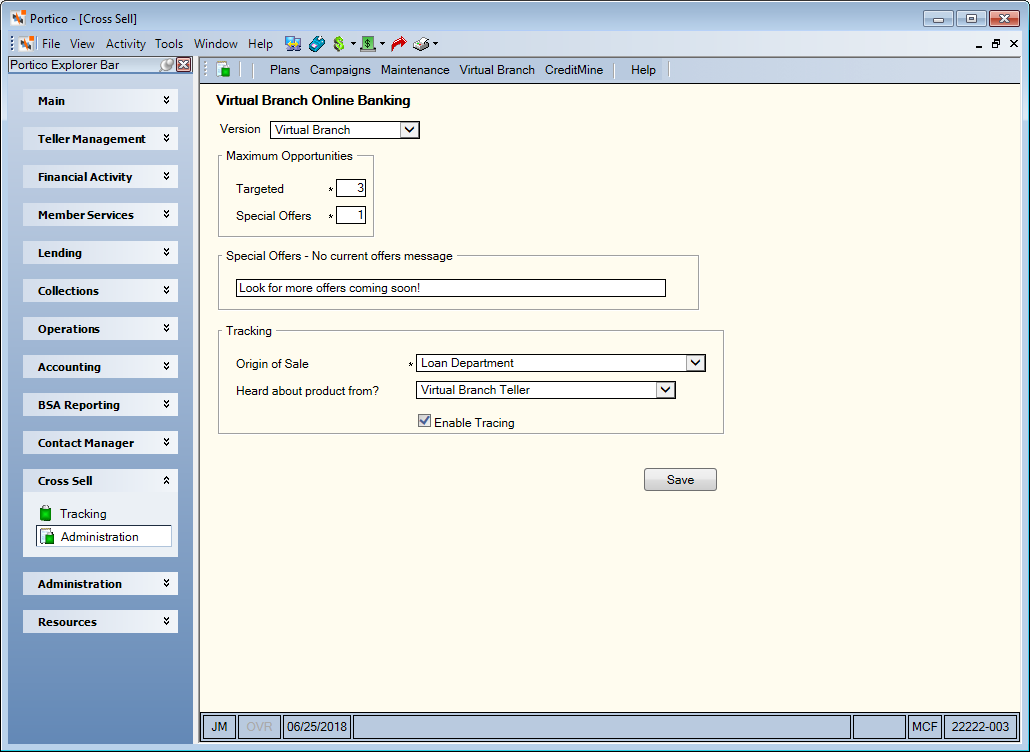
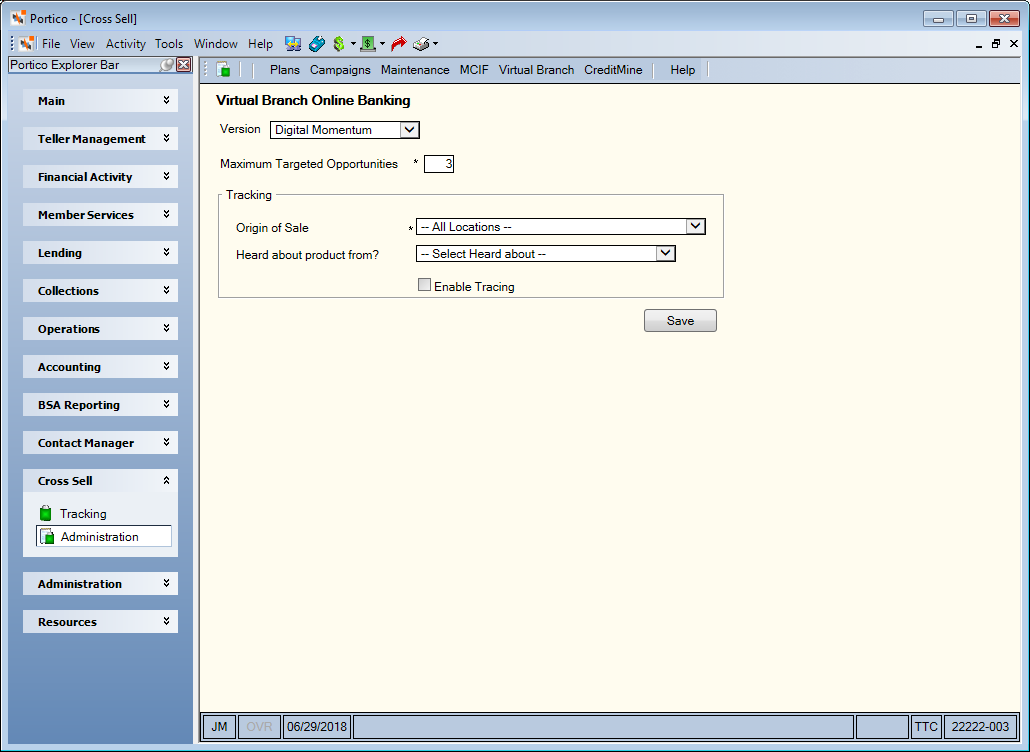
How do I? and Field Help
Complete the following steps to define your Virtual Branch profile.
- From the Version drop-down list, select Virtual Branch to indicate that your credit union is Virtual Branch online banking. Select Digital Momentum if your credit union is using Digital Momentum online banking.
- In the Maximum Opportunities group box, enter the maximum number of Targeted opportunities that will be presented to the member. Valid values 1 – 3. System default 3.
- Enter the maximum number of Special Offers that will be presented to the member. Valid values 1 – 5. System default 5. For Virtual Branch only; not available with Digital Momentum.
- In the Special Offers - No current offers message group box, enter your customized default text that will appear when there are no special offers (Length: 50 alphanumeric). System default is ‘There are no offers available. Check back soon.’ For Virtual Branch only; not available with Digital Momentum.
- In the Tracking group box, click the Origin of Sale down arrow to select the default group to be used for reporting purposes. All decline and referral activity from Virtual Branch will be tracked using the selected Origin of Sale.
- Click the Heard about product from? down arrow to select the credit union-defined source of the referral, e.g. mailing campaign, member referral, or advertisement.
- Select the Enable Tracing check box to allow logging of Cross Sell plan reject activity with Virtual Branch.
- Click Save to save the profile.