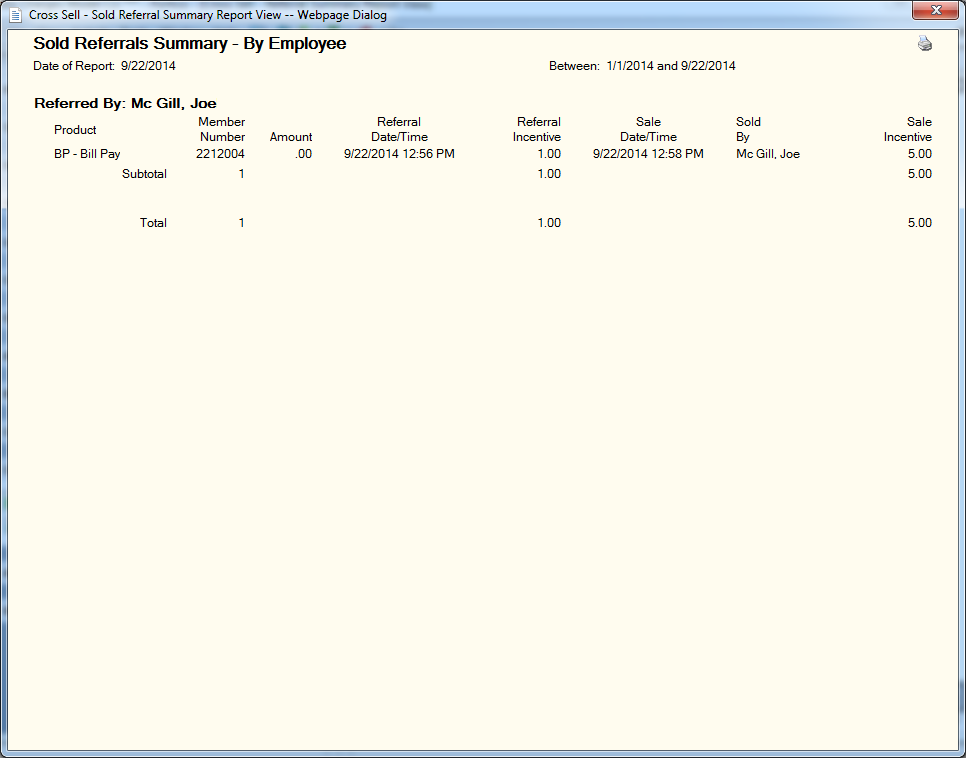Sold Referrals Summary
The Sold Referrals Summary window lets you generate a report containing all the referrals sold through the Opportunities popup, products manually added to Cross Sell, and products sold outside of Cross Sell or outside of the Opportunities popup. If a product is sold without being referred, it will not appear on this report. Open referrals will not appear on this report. You can generate the report by employee or origin of sale.
To open the Sold Referrals Summary window, under Cross Sell on the Portico Explorer Bar, click Tracking. On the Tracking top menu bar, click Reports, then click Sold Referrals Summary. The Sold Referrals Summary window appears.
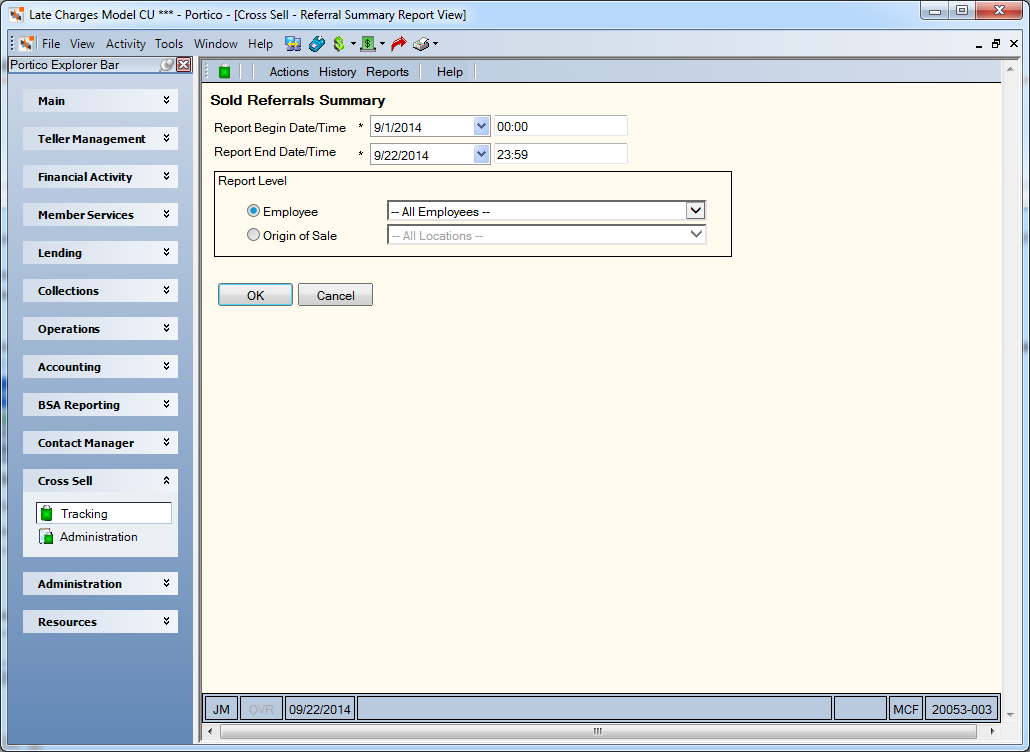
How do I? and Field Help
To enter a date range, click the Report Begin Date down arrow to select a beginning date from the calendar or enter the date in MM/DD/YYYY format. In the Report Begin Time field, enter the beginning time in HH:MM:SS military format. The system default is 00:00. Then, click the Report End Date down arrow to select an ending date from the calendar or enter the date in MM/DD/YYYY format. In the Report End Time field, enter the ending time in HH:MM:SS military format. The system default is 23:59.
Select the Report Level option and complete the corresponding field:
- To generate the report by employee, click the Employee option. Then click the down arrow next to the Employee field and select the employee name.
- To generate the report by origin of sale, click the Origin of Sale option. Then click the down arrow next to the Origin of Sale field and select the department that originated the sale.
Click OK to generate the report and display the Report View window. Click the printer icon on the Report View window to print the report. Click Cancel to close the window without generating the report.