Reviewing Open Referral History
The Open Referral History - View window lets you view and decline multiple referrals. To open the Open Referral History - View window, under Cross Sell on the Portico Explorer Bar, click Tracking. On the Tracking top menu bar, click History, then click Open Referral History.
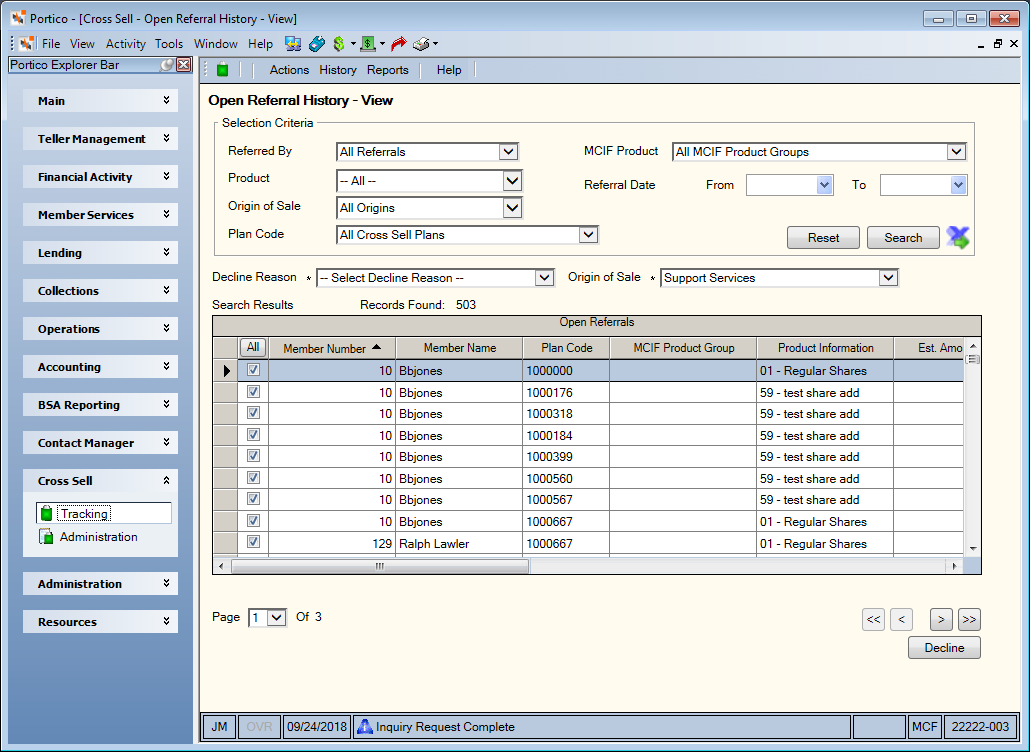
How do I? and Field Help
Click Search to view all the open referrals or refine your search using the fields in the Selection Criteria group box. To refine your search, complete any of the following fields in the Selection Criteria group box and click Search.
- Click the Referred By down arrow to select the individual or department who made the referral.
- Click the Product down arrow to select the product associated with the referral. The list displays the product groups followed by specific products and services.
- Click the Origin of Sale down arrow to select the department that made the original sale to the member.
- Click the Plan Code down arrow to select the plan code associated with the referral.
- Click the MCIF Product down arrow to select the MCIF product group associated with the referral.
- Click the Referral Date From down arrow to select the referral beginning date from the calendar or enter the date in MM/DD/YYYY format.
- Click the Referral Date To down arrow to select the referral ending date from the calendar or enter the date in MM/DD/YYYY format.
Click Reset to clear the Selection Criteria fields.
The Search Results grid displays the referral records. Click any of the column headings with an arrow to sort the grid in ascending or descending order by the column heading. The column heading with the bold arrow indicates the column the grid is currently sorted by. Select a page from the Page drop-down list to review a specific page. Click the single left and right arrows to scroll through the results page by page, or click the left and right double arrows to go to the first and last page of the results. Click the export icon to export history to Microsoft® Excel.
To decline multiple referrals, select the check boxes for the referrals you wish to decline. You can click the All button in the header row to select all the records on the page. Then, choose the decline reason from the Decline Reason drop–down list and the origin of sale from the Origin of Sale drop-down list, and click Decline. A confirmation message will appear. When you click OK, the referrals will be removed from the Search Results grid and the grid will refresh with the next list of referrals.
The Search Results grid displays the following columns:
| Column Heading | Description |
|---|---|
|
Member Number |
The account number associated with the member. |
|
Member Name |
The name of the member. |
|
Plan Code |
The plan code associated with the referral. |
|
MCIF Product Group |
The MCIF product group associated with the referral. |
|
Product |
The product or service being referred to the member. |
|
Est. Amount |
The estimated amount if the product or service referred to the member is sold. |
|
Referred By |
The individual that should receive credit for referring the product or service to the member. |
|
Declined By |
The individual that processed the decline. |
|
Status |
The status of the decline or referral. The valid options are: Decline, Decline with Follow-up, Decline with Interest and Referral. |
|
Date/Time |
The date and time of the original referral in MM/DD/YYYY format and HH:MM:SS format using a 24-hour clock. |
|
Follow-up Date/Time |
The date and time the member should be called back in MM/DD/YYYY format and HH:MM:SS format using a 24-hour clock. |
|
Sale Date/Time |
The date and time of the sale in MM/DD/YYYY format and HH:MM:SS format using a 24-hour clock. |
|
Origin of Sale |
The department that made the referral. |
|
Declined Referral |
Indicates if the referral was declined. |
|
Void |
Indicates if the referral was voided |