ACH History
The ACH History Inquiry dialog box displays ACH entry detail for a specific member number. You can access the ACH History Inquiry dialog box from the History - Financial Transaction History tab. The system will display a button in the Type column when one of the following ACH transaction codes appears in the Txn column: AC, ACE, AD, ADE, AN, ANE, AL, ALE, AP, APE, or LX. The codes AC and ACE indicate straight ACH and the codes AD and ADE indicate ACH payroll.
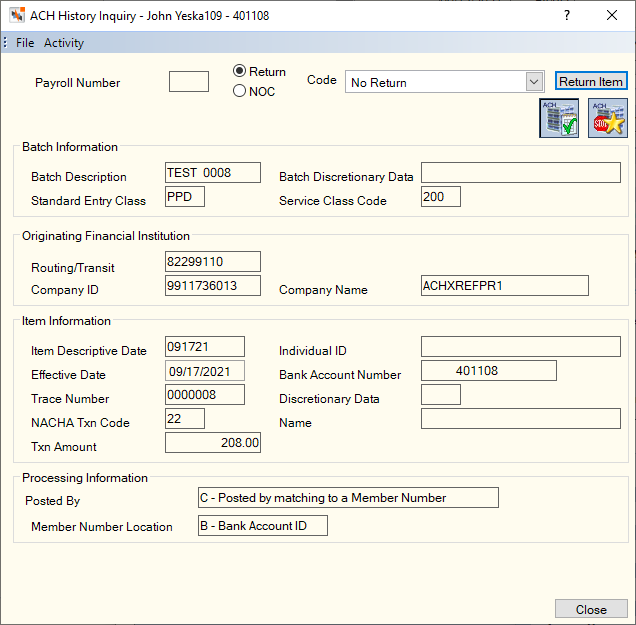
How do I? and Field Help
You can use the ACH History Inquiry dialog box to help you:
- Complete the ACH Return Item dialog box, Notification of Change dialog box and ACH Stop Pay dialog box.
- Review OFI and Company ID changes.
- Confirm how an item posted through an ACH table.
- Identify the ACH table the item posted through.
To create a notification of change, click the NOC option to change the Return button to the NOC button. Then, click the Code down arrow to select the notification of change code. Click NOC to display the Notification of Change Item – New dialog box and add the notification of change.
To create a return item, click the Return option to change the NOC button to the Return button. Then, click the Code down arrow to select the return code. Click Return to display the ACH Return Item – New dialog box and add the return. Portico will now use item return date to determine if an item has already been returned. If the item has been returned, the Return Item button will be disabled on the ACH History Inquiry dialog box.
Select the ACH Cross Reference icon button to display the ACH Cross Reference and automatically add the member ACH information from the item to a new row in the ACH Cross Reference. If the ACH item was rejected due to an incorrect share type, you can enter the correct share type and select Save to add the record to the ACH Cross Reference. Portico begins using this entry to post ACH items starting with the next batch of ACH items received.
To add a stop pay, click the ACH Stop Pay icon button to automatically populate the fields on the Member Stop Pays dialog box.
The ACH History Inquiry dialog box displays the following information:
| Field | Description |
|---|---|
|
The payroll/transfer group number. Numbers less than 100 are reserved for insurance transmissions. The following are suggested for payroll numbers for exception, ACH, or positive payroll types: 100-299 weekly 300-499 bi-weekly 500-699 semi-monthly 700-899 monthly 900-no set frequency Length: 3 alphanumeric |
|
|
The OFAC screening indicator used by the Gateway Operator. It will be populated by the Federal Reserve for inbound IAT transactions that are processed through their Fed ACH International Service. This field is optional for other Gateway Operators. |
|
|
The OFAC screening indicator used by the third-party service provider. |
|
|
The description of the items in the batch. The description will appear on the member's statement. Length: 10 alphanumeric Keyword: DE |
|
|
The batch discretionary data. This information can be used to enable special handling of ACH items in the batch, as defined by the originating and the receiving financial institutions. Length: 20 alphanumeric Keyword: BD |
|
|
The type of items in the batch. The valid options are: ACK - ACH Payment Acknowledgment ADV - Automated Account Advices ARC - Accounts Receivable Entry ATX - Financial EDI Acknowledgment BOC - Back Office Conversion CCD - Corporate Credit or Debit CIE - Customer Initiated Entries COR - Automated Notification of Change CTP - Corporate Trade Payment CTX - Corporate Trade Exchange DNE - Death Notification Entries ENR - Automatic Enrollment Entry IAT - International ACH Transaction MTE - Machine Transfer Exchange POP - Point of Purchase Entry POS - Point of Sale PPD - Pre-arranged Payments and/or Deposits RCK - Represented Check Entry TEL - Telephone Initiated Entry TRC - Truncated Entries TRX - Truncated Entries Exchange WEB - Internet Initiated XCK - Destroyed Check Entry Length: 3 alphanumeric Keyword: SE |
|
|
The service class code for the batch which the item is in. The valid options are: 200 - ACH Entries Mixed Debits and Credits 220 - ACH Credits only 225 - ACH Debits only 280 - ACH Automated Accounting Advices
This information also appears in the ACH Received in Order of Transmission section of the 170 Report. Length : 3 alphanumeric Keyword: SC |
|
|
The routing and transit number of the originating financial institution for an ACH transaction. Length: 8 numeric Keyword: OR |
|
|
The unique company ID of the originator of the ACH transaction. The originator can be the credit union or the company sending the ACH item. For ACH scheduled transfers, you can leave this field blank if posting by company name and/or OFI. On the ACH Processing Options window, enter zeroes in this field if posting by company name or batch description. Length: 10 alphanumeric Keyword: CI |
|
|
The name of the originating financial institution as it should appear at the receiving institution. The company name, OFI, and/or company ID can be used as the criteria for posting ACH. The company name can be used in addition to the OFI and/or company ID to post ACH or in place of the OFI and/or company ID. You can leave this field blank if posting by company ID and/or OFI. To post by company name only on the Member Transfer File Information dialog box, specify the company name in this field. The company name must be an exact match to the company name appearing on the ACH file. Leave the Originating Financial Institution and Company ID fields blank. On the ACH Processing Options window:
Length: 16 alphanumeric Keyword: CN |
|
|
The ACH item descriptive date. Length: 6 numeric in MM/DD/YY format Keyword: DD |
|
|
The individual identification number that is the accounting number by which the receiver is known to the originator. For incoming Person-to-Person (P2P) transactions using the code ‘WEB,’ the sender’s name will appear in the Individual ID field on the incoming transaction. To help your members determine where a transaction originated, Portico will move the name from the Individual ID field to the Statement Description field in the member's financial transaction history. Length : 22 alphanumeric Keyword: II |
|
|
The date on which settlement should occur for ACH origination items. Or, the date on which the NOC was sent for ACH NOC items. Length: 6 numeric in MM/DD/YY format Keyword: ED |
|
|
The bank account number for the ACH item. Length: 17 alphanumeric Keyword: BI |
|
|
The trace number assigned by the originating institution. Length: 7 alphanumeric Keyword: TR |
|
|
The discretionary data (DD) code as specified on the ACH file and is used to additionally qualify an ACH item. This field will be blank if there is not a DD code on the ACH file. If the item is a point-of-sale (POS) transaction that you are returning, you must specify a card transaction type code in this field even if the item was sent to Fiserv without a discretionary data code. If you do not, the Federal Reserve Bank will reject the item with an R26 - Mandatory Field Error. The valid card transaction code types are: 01 - Purchase of goods or services 02 - Cash 03 - Return reversal 11 - Purchase reversal 12 - Cash reversal 13 - Return 21 - Adjustment 99 - Miscellaneous transaction Length: 2 alphanumeric Keyword: ID |
|
|
The required NACHA transaction code specified on the item received. The system will convert the incoming ACH transaction code to the appropriate transaction code. The valid options are: 05 - Loan Advance 22 - Credit to share draft/checking - valid for micro-entries, valid receiving transaction for same-day outgoing ACH credit item 23 - Prenote or ENR of credit to share draft checking 24 - Acknowledgment to share draft/checking 27 - Debit to share draft/checking - valid for micro-entries, valid back-office transaction for Person-to-Person (P2P) credit transactions and same-day outgoing ACH debit items. 28 - Prenote of debit to share draft/checking - valid receiving transaction for micro-entries, frequency must be Request, and effective date must be 3 business days in the future. 32 - Credit to shares/savings - valid for micro-entries, valid receiving transaction for same-day outgoing ACH credit item 33 - Prenote or ENR of credit to shares/savings 34 - Acknowledgment to shares/savings 37 - Debit to shares/savings - valid for micro-entries, valid back-office transaction for Person-to-Person (P2P) credit transactions and same-day outgoing ACH debit items. 38 - Prenote of debit to shares/savings - valid receiving transaction for micro-entries, frequency must be Request, and effective date must be 3 business days in the future. 42 - Automated general ledger deposit (credit) - valid receiving transaction for same-day outgoing ACH credit item 43 - Prenotification of general ledger credit authorization 47 - Automated general ledger payment (debit) - valid back-office transaction for same-day outgoing ACH debit items. 48 - Prenotification of general ledger debit authorization 52 - Automated loan account deposit (credit) - valid receiving transaction for same-day outgoing ACH credit item 53 - Prenotification of loan account credit authorization 54 - Acknowledgment to loan 55 - Debit to loan (reversal only) Length: 2 numeric Keyword: TC |
|
|
The financial institution member name used in association with ACH item processing. Length: 22 alphanumeric Keyword: MN |
|
|
The amount of this ACH transaction. A valid ACH transaction amount can be 0 through 99,999,999.99. Length: 11 numeric including decimal Keyword: AM |
|
|
The foreign exchange conversion methodology applied to a cross-border item. The valid values are: FV - Fixed to variable exchange type. VF - Variable to fixed exchange type. FF - Fixed to fixed exchange type. The Foreign Exchange Reference field must be spaces.) Length: 2 alphabetic Keyword: EI |
|
|
The foreign exchange rate used to execute the foreign exchange conversion of a cross-border item or a reference to the foreign exchange transaction. Length: 15 alphabetic Keyword: ER |
|
|
The amount for which the item was originated in the foreign currency. If the Cross Border check box is selected, this field cannot be blank. Length: 18 numeric Keyword: FP |
|
|
The trace number assigned by the originating institution. |
|
|
The receiving ID used to identify the cross border item. Length: 11 alphanumeric Keyword: FR |
|
|
The type of foreign exchange transaction. |
|
|
The number of IAT addenda records. |
|
|
The original ISO currency code for the foreign exchange item. Length: 3 alphabetic Keyword: OC |
|
|
The destination ISO currency code for the foreign exchange item. Length: 3 alphabetic Keyword: DC |
|
|
The ISO destination country code for the foreign exchange item. Length: 2 alphabetic Keyword: CC |
|
|
The contents of the Foreign Exchange Reference field. The valid options are:
Keyword: EC |
|
|
Indicates how the ACH item was matched and posted. A - Posted by matching to an ATM ID B - Posted by matching to a Debit ID C - Posted by matching to a Member Number D - Posted by matching to a Share Draft ID E - Posted by matching to an EFT ID F - Posted by matching to a Match S format G - Posted by matching to a General Ledger ID H - Posted by matching to an ACH ID N - Posted by matching to a Social Security Number O - Posted by matching to an Online Banking ID S - Posted by matching to a Secondary ID X - Posted by matching to a Cross Reference ID Reporting Analytics: GL ACH Xref Post ID (ACH Information > ACH General Ledger History) or MBR ACH Xref Post ID (ACH Information > ACH Member History) |
|
|
Indicates where the member identifier is located on the ACH file. The valid options are: B - Bank Account ID I - Individual ID Reporting Analytics: GL ACH ID Location (ACH Information > ACH General Ledger History) or MBR ACH ID Location (ACH Information > ACH Member History) |
Click Close to close the dialog box.
General Ledger Effects: none
- ACH Posting/Exception Report 170
- ACH Transmission Report 178
- ACH Payroll Report 263
If you accidentally return an item and then delete it from the ACH return file, you can manually add the return again using the ACH Return Item – New dialog box.
There are occasions where you will find two entries in ACH history for a single item: a paid/posted transaction and the reversal of the same item from the ACH Exception Items window. In these situations, the items are posted in the back-office cycle, but an exception is also created to allow you to assess a fee or generate a notice. The following exception codes will generate a paid/posted transaction and an exception transaction:
- EA2 - Cleared - Uncollected Funds
- EA5 - Cleared - Overdraft & Uncollected Funds
- ECP - Cleared - Courtesy Pay
- ECO - Cleared - Overdraft & Courtesy Pay
- ECU - Cleared - Courtesy Pay & Uncollected Funds
- ECA - Cleared - Overdraft/Uncollected Funds/Courtesy Pay
- E01 - EFT Item Paid Negative - Member Opted-Out
- E1B - EFT Insufficient Item - Member Opted-Out
- E1C - Share type is negative
- E1D - Share type at zero
- E1E - Share type went below available shares
If one of these items is returned using the ACH Exception Items window, the original item paid in the back-office cycle will remain in ACH history. If one of these ACH remains ‘unworked’ on the ACH Exception Items window, an error message will appear if you attempt to return the item by clicking the Return Item button on the ACH History Inquiry dialog box. The item must be ‘worked’ on the ACH Exception Items window. If the 10-day ACH period expires and the ‘unworked’ ACH item is removed from the ACH Exception Items window, the item can be returned by clicking the Return Item button on the ACH History Inquiry dialog box. Portico cannot prevent the item from being returned once it is no longer listed on the ACH Exception Items window.
After you return an item on the ACH Return Item – New dialog box and close the dialog box, the ACH History Inquiry dialog box will reappear. If you mistakenly click the Return Item button again, a system edit will appear indicating that the item has already been returned on a particular date. If you refresh the ACH History Inquiry dialog box, the Return Item button will be disabled.
Portico Host: 28A