Hard Pull Credit Scores
The Scores dialog box lets you view existing credit scores for a member or nonmember and save the credit bureau date, credit score source, credit score and bankruptcy risk score to the Ownership Information tab for a member. To view the scores from an existing credit report, select the check box next to the report in the Previously Requested Reports grid on the Credit Bureau Request dialog box. Then, click View Scores to display the Scores dialog box.
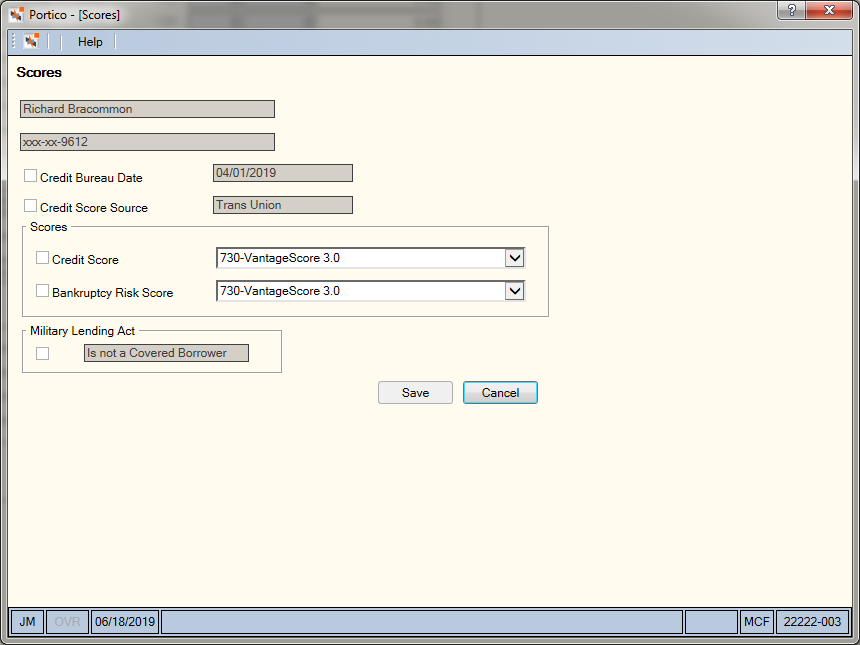
How do I? and Field Help
The name and Social Security number of the primary member or non-member appears at the top of the Scores dialog box. Portico partially masks taxpayer ID numbers.
When accessed from the Activity menu on the Portico top menu bar, the check boxes and Save button are disabled. To select the check boxes on the Scores dialog box and save the information to the Ownership Information tab, you must access the Scores dialog box from the Account Information - Overview - Activities tab or within New Members & Services.
Select the Credit Bureau Date check box and click Save to save the credit bureau date to the Ownership Information tab.
Select the Credit Score Source check box and click Save to save the credit bureau to the Ownership Information tab.
Select the Credit Score check box and click Save to save the hard pull credit score and model to the Ownership Information tab. The Credit Score drop-down list displays the credit score followed by up the credit score model. You can select a different hard pull credit score and model from the drop-down list. The first 25 characters of the credit score model will be saved to the Ownership Information tab.
Select the Bankruptcy Risk Score check box and click Save to save bankruptcy risk score and model to the Ownership Information tab. The Bankruptcy Risk Score drop-down list displays the bankruptcy risk score followed by up the score model. You can select a different score and model from the drop-down list. The first 25 characters of the score model will be saved to the Ownership Information tab.
Select the Military Lending Act check box and click Save to update the member's Ownership Information tab.
- If the field in the Military Lending Act group box on the Scores dialog box states Is a Covered Borrower, Portico will select the Covered Borrower check box in the Military Lending Act group box on the Ownership Information tab and enter the credit bureau date from the Scores dialog box in the Date field in the Military Lending Act group box on the Ownership Information tab.
- If the field in the Military Lending Act group box on the Scores dialog box states Is not a Covered Borrower, Portico will clear the Covered Borrower check box in the Military Lending Act group box on the Ownership Information tab and enter the credit bureau date from the Scores dialog box in the Date field in the Military Lending Act group box on the Ownership Information tab.
Click Save to save the credit bureau scores to the Ownership Information tab.
Click Cancel to the close the dialog box without requesting a credit bureau report.