Adjusting the Dealer Balance
The Indirect Loan Dealer Adjustment window lets you make adjustments to an indirect lending dealer's balance. To access the Indirect Loan Dealer Adjustment window, on the Portico Explorer Bar, click Administration from the Lending menu. On the Administration menu bar, click Indirect Lending, then click Dealer Adjustments.
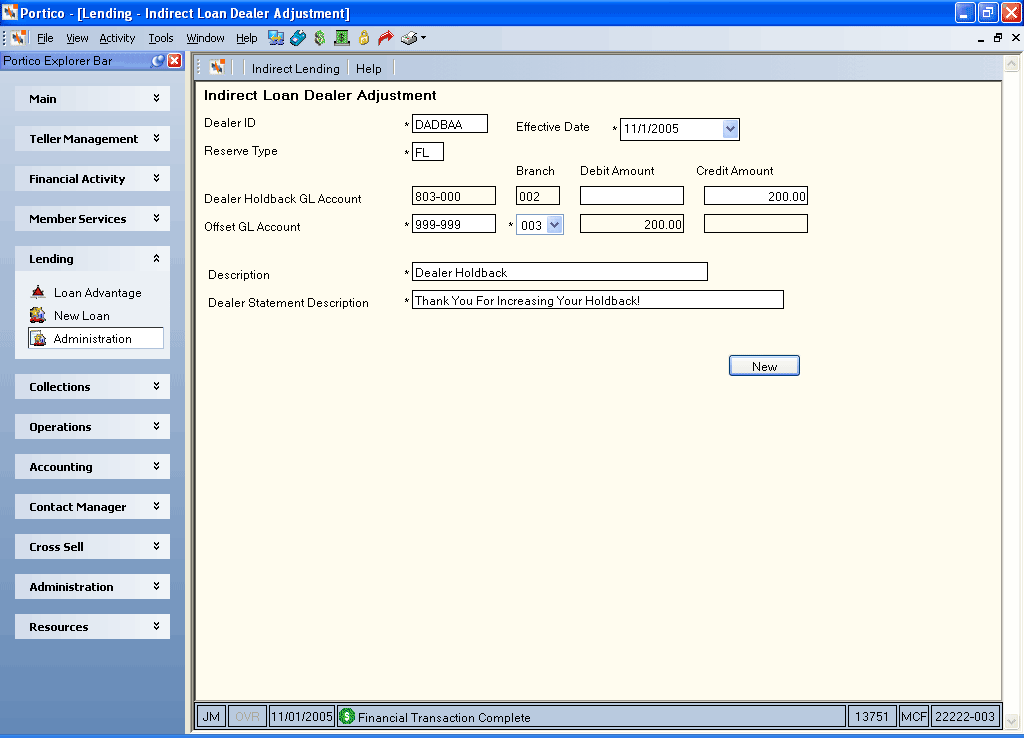
How do I? and Field Help
Complete the following steps to make adjustments to the dealer balance.
- Type the unique ID that identifies the dealer in the Dealer ID field (Length: 6 alphanumeric/Keyword: DN).
- Enter the code identifying the type of reserve processing in the Reserve Type field (Length: 2 alphanumeric/Keyword: DR). Must be a valid reserve type defined on the Reserve Information - Maintenance window and associated with a dealer on the Dealer Information - Maintenance window.
- Click the Effective Date down arrow to select the effective date of the account adjustment from the pop-up calendar or enter the date in MM/DD/YYYY format (Keyword: ED). The date must be in the current month.
- The Dealer Holdback GL Account field defaults to the dealer holdback general number assigned in the Indirect Loan Options section on the Credit Union Profile – Loans tab for the branch of the dealer (Keyword: DL/Length: 6 numeric). During month end processing this GL is credited with the amount of upfront reserve for all new indirect loans. Also during month end processing this GL is debited for all chargebacks. The back-office transaction numbers to use on the GL History window are: Upfront Reserve Postings - 530, Payoff Chargeback - 531, and Chargeoff Chargeback - 532. The Dealer Holdback GL Account Branch field displays the credit union branch associated with the dealer holdback account (Keyword: BR). Type the amount to be debited from the dealer holdback account in the Dealer Holdback GL Account Debit Amount field or type the credit amount in the dealer account Dealer Holdback GL Account Credit Amount field. (Length: 12 numeric/Keyword: DD for debit or CC for credit)
- Type the offset account general ledger number in the Offset GL Account field (Length: 6 numeric/Keyword: GL). Then, click the Offset GL Account Branch down arrow to select the credit union branch associated with the offset account (Keyword: BR). The amount to be debited from the offset GL account or credited to the offset GL account automatically appears (Length: 12 numeric/Keyword: OD for debit or OC for credit).
- In the Description field, type the adjustment reason you want to appear on your General Ledger Journal and Trial Balance Report 280 (Length: 40 alphanumeric/Keyword: DE).
- In the Dealer Statement Description field, type the adjustment reason you want to appear on the dealer's statement (Length: 50 alphanumeric/Keyword: SM).
- Click Submit to submit the adjustment.
Example: The dealer sends the credit union a check to bring their holdback amount back up. First, deposit the check to a wash general ledger account using the Transactions - Teller Sales/General Ledger tab. Then, apply the payment to the dealer account.
none
Related Reports: Dealer Statement Report 673
If a debit amount is entered in the Debit Amount field, the dealer statement will print a DEBIT ADJUSTMENTS section with the contents of the Dealer Statement Description field and the amount of the debit with a negative sign. If a credit amount is entered on the Credit Amount field, the dealer statement will print a CREDIT ADJUSTMENTS section with the contents of the Dealer Statement Description field and the amount of the credit. If no adjustments are performed during the current month, the adjustments sections do not print. The adjustments are reported on the Audit Trail.
Adjustment transactions (6IA) will appear on the Teller Journaling - Transaction Journal tab.
Portico Host: 6IA