Reviewing Payment Entry Details
The Payment Entry Details dialog box displays up to 32 payment entries for the loan. Portico will automatically add a new payment line in the month-end cycle during recalculation when the next current due date of the loan is less than or equal to the next month end. For example, in the May month-end cycle, payment entries will be created for loan due dates that are within the month of June or older, as long as the next current due date is within the month of June. If the next current due date is not within June, either due to frequency or skip-date processing, no entry will be created and the loan will appear on the 460 Report with an exception.
The creation or removal of payment entries during the back-office cycle will be reported on the Non-Financial Transaction Register Report 030 and non financial history. Manual maintenance to the Payment Entry Details dialog box will also be reported on the 030 Report and non financial history.
To display the Payment Entry Details dialog box, click the Payment Entry Details button on the Loans – Payment tab or Loans - Interest/Charges tab.
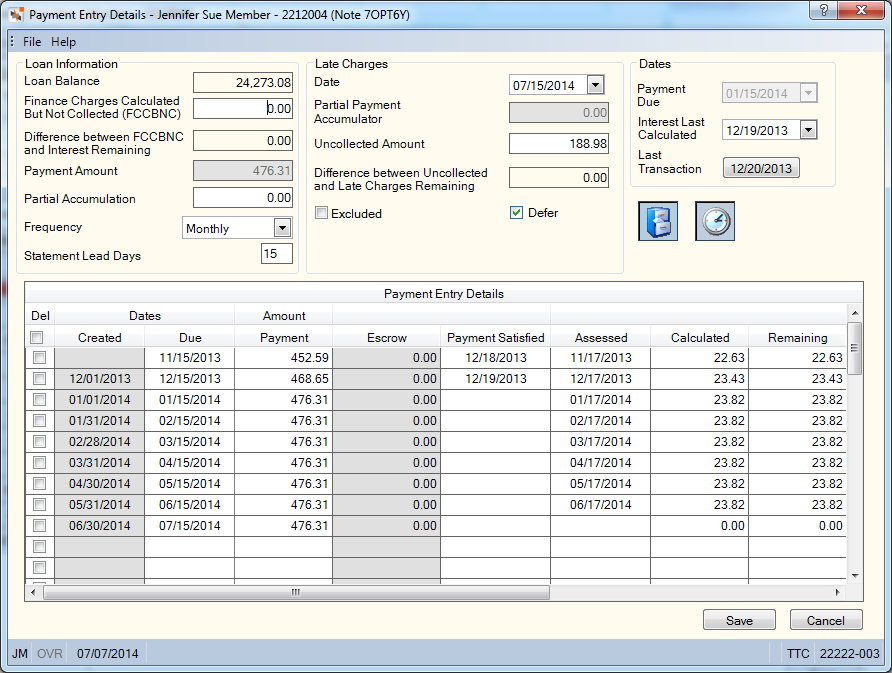
How do I? and Field Help
The following fields appear on the Payment Entry Details dialog box:
| Field | Description |
|---|---|
|
The balance of the loan. |
|
|
The amount of finance charges calculated, but not collected. FCCBNC is updated when a loan advance or rate change is completed. Length: 8 numeric including decimal Keyword: FC Any changes to this field will be reflected in the same field on the Loans - Interest/Charges tab. When unpaid payment entries are present on the Payment Entry Details dialog box, the Finance Charges Calculated But Not Collected (FCCBNC) field is disabled on the Loans - Interest/Charges tab. |
|
|
The difference between the loan's FCCBNC and the total of the Interest Remaining fields for all payment entries (paid or unpaid) on the Payment Entry Details dialog box. The value in the difference field could be attributed to interest calculated but not collected during loan payment application, loan advances or interest rate changes. |
|
|
The scheduled payment amount on the loan. Changes to this field can impact delinquency calculations. Length: 9 numeric including decimal Keyword: SP Any changes to this field will be reflected in the same field on the Loans - Payment tab. When unpaid payment entries are present on the Payment Entry Details dialog box, the Payment Amount field is disabled. This field will be updated automatically when you maintain the oldest unpaid payment entry in the Payment Entry Details grid. |
|
|
The amount received which was less than the scheduled payment. Partial payment amounts do not advance the next payment due date. If the Advance Date field is 1 or 2 on the Loan Profiles - Account Information tab, and a full payment is accumulated, Portico will clear the Partial Accumulation field and advance the payment due date. If the Advance Date field is 3 or 4, and a full payment is accumulated, Portico will clear the Partial Accumulation field and advance the payment due date if the loan is delinquent or the due date is current (less than the paid-ahead stop date). Portico will only update the Partial Accumulation field if the loan is delinquent after the payment is made or the amount received is less than the scheduled payment amount when the loan is current. When the loan is paid ahead and a partial payment is applied, the Partial Accumulation field will not be updated. When a full or partial payment is applied to a loan that is paid ahead and the Partial Accumulation field is greater than zero, the Partial Accumulation field will be cleared and the payment due date will not advance. The date will be eligible to advance when the due date is less than the paid ahead stop date. If the Clear Partial Accumulator check box is selected on the Loan Profiles - Account Information tab for the loan type, Portico will change the Partial Accumulation field to zero when a back-office loan advance occurs for the member and the loan payment type is 002, 003, or 006. Length: 9 numeric including decimal Keyword: PP Any changes to this field will be reflected in the same field on the Loans - Payment tab. |
|
|
Click the down arrow to indicate the payment time interval on the loan. On monthly (360 day) interest loans, the frequency field must be Monthly. The valid options are: 0 - Term or one time payment 1 - Weekly 3 - Bi-weekly 5 - Semi-monthly 6 - Semi-annually 7 - Monthly - system default on a new loan 8 - Annually 9 - Quarterly Weekly and Bi-weekly are not valid for a loan type with payment type 007 and calculation options of B, F or P. Single Pmt / Term is not valid for all payment type 007 loans. Changes to this field can impact delinquency calculations. Keyword: PF Any changes to this field will be reflected in the same field on the Loans - Payment tab. When unpaid payment entries are present on the Payment Entry Details dialog box, the Frequency field is disabled on the Loans - Payment tab. |
|
|
If the loan type supports cyclical recalculation, loan billing statements or mortgage loan statements, the Lead Days field displays the number of days prior to the loan’s payment due date used to calculate the date when the following can occur:
The Lead Days field will initially display the default value defined on the Loan Profiles – Account Information tab and Loan Profiles – Recalculations tab or the value entered when the loan was booked. You can change the Lead Days field for a specific loan as needed if the loan payment frequency is monthly or greater. If the loan payment frequency is less than monthly, the following rules apply:
If the value in the Lead Days field is greater than the number of days in the month, statements will be generated and recalculation will occur on the loan payment due date. The process will not occur before the loan’s previous payment due date. For example, if the Lead Days field is 30, loans with a March 15 due date will have statements generated and recalculation occur on February 15th which is 28 days before March 15th. A loan type may support loan billing statements where the Lead Days field is 00. A value of 00 indicates that the loan type does not support cyclical recalculation and that loan billing statements will be produced at month end. For mortgage loan statements, the value must be greater than 00. The valid values are: 00 – 31 Length: 2 numeric Keyword: LY Reporting Analytics: Stmt Lead Days (Loan Base query subject in the Loan folder and the ME Loan Base query subject in the Loan Month-end folder) Security Permissions/Groups: Loans - Field - Statement Lead Days – Maintain/Lending - Manager and Lending - Officer |
|
|
The date that late charges have been calculated up to and/or collected up to. For loan types where the Late Charges Calculation Method field is set to A - Late charges are assessed in the back-office cycle the loan is eligible for the fee and the Defer Late Charges check box is selected or is not selected, on the Loan Profiles - Collections/Late Charges tab, this field indicates the date that late charges have been calculated and collected up to, or calculated up to and stored for collection at a later time. Click the down arrow to select the date from the pop-up calendar or enter the date in MM/DD/YYYY format. The date selected should correspond with the loan payment due date for the loan. For loan types where the Late Charges Calculation Method field is set to P - Late charges are calculated and collected a payment application, this date is used when the One Late Fee Per Delinquent Payment check box is selected, the Rule 1 field is S, or the Rule 1 field is W, on the Loan Profiles - Collections/Late Charges tab. Portico will check the date to determine if a late charge was already assessed and collected or assessed and deferred, based on the Defer Late Charges check box on the Loan Profiles - Collections/Late Charges tab. When the One Late Fee Per Delinquent Payment check box is not selected, or the Rule 1 field is not S or W, this field indicates the next payment due date. When the Rule 1 field is S, the late charge date is used to determine how many payments are overdue. When the loan due date is not current, then the following can occur when a payment is applied: 1) If the late charge date is less than or equal to the due date, then the partial payment accumulator will be considered when the loan amount past due is calculated. 2) If the late charge date is greater than the due date, then the partial payment accumulator is not considered when the loan amount past due is calculated. When the Rule 1 field is W, the late charge date is used to determine the last payment period in which a payment was applied. The date then determines if a late charge is to be calculated and collected. When a payment is applied, if the late charge date is within the current payment period, a late charge may not be calculated and collected, even if a loan's due date is delinquent. The One Late Fee Per Delinquent Payment check box is not valid for payment type 007 loans. Keyword: LD Any changes to this field will be reflected in the same field on the Loans - Interest/Charges tab. |
|
|
The amount of late charges included in a partial payment on the loan. For Late Charge Method W, Wisconsin Late Charges, this amount indicates the partial payment that has been applied within the designated grace days corresponding with the late charge date on the loan. Length: 9 numeric including decimal Keyword: LC |
|
|
When the Defer Late Charges check box is selected on the Loan Profiles - Collections/Late Charges tab, this field indicates the total amount of late charges that have been deferred on the loan. This field is updated by Portico when the late charge for a loan type is deferred at the time of the loan payment. When the Late Charges Calculation Method field on the Loan Profiles - Collections/Late Charges tab is set to A - Late charges are assessed in the back-office cycle the loan is eligible for the fee, this field indicates the total amount of late charges that have been assessed on the loan. This field is updated by Portico when the late charge for a payment type 7 loan type is assessed in the back-office cycle the loan is eligible for the fee. Loans that have late charges assessed in the back-office cycle may also have late charges deferred when a payment is applied. When the Rule 1 field on the Loan Profiles - Collections/Late Charges tab is W - Wisconsin late charges, this field indicates the total amount of late charges that were calculated but not collected when a payment was applied. This amount, plus any newly calculated late charges, will automatically be collected if enough funds are paid with the next applied payment. Length: 8 numeric including decimal Keyword: DL Reporting Analytics: Uncollected Late Charge (Loan Base subject in Loan folder and ME Loan Base subject in Month-end Information\Loan Month-end folder) Any changes to this field will be reflected in the same field on the Loans - Interest/Charges tab. |
|
|
The field has a value greater than zero when the value in the Uncollected Amount field is greater than the total of all the remaining late charges for each payment entry for the loan. |
|
|
Select this check box to exclude the loan from late charges. Keyword: LX |
|
|
Indicates if the loan type is set up to defer late charges. The field is not maintainable. If selected, Portico will defer late charges to be collected at a later time. The deferred late charge amount will update the Late Charges Uncollected Amount field on the Loans - General tab. If the late charge is not collected at the time of payment, the Late Charge field on the Adjustments - Loan Payment from General Ledger tab can be used to collect the deferred late charge. |
|
|
The due date for the next loan payment. The due date on the loan is advanced when a full payment is satisfied. The due date advances to the due date on the next unpaid payment entry, if one exists. If another unpaid payment entry does not exist, the Frequency field determines the next payment due date. When unpaid payment entries are present on the Payment Entry Details dialog box, the Payment Due field is disabled. This field will be updated automatically when you maintain the oldest unpaid payment entry in the Payment Entry Details grid. |
|
|
The date interest was last calculated on the loan. The interest is calculated to the date listed; it does not include the date. Click the down arrow to select the date from the pop-up calendar or enter the date in MM/DD/YYYY format. Changes to this field can impact delinquency calculations. This field is not used to calculate interest on 360-interest loans. For 360-day interest loans, the date when a payment was made appears in this field. Keyword: ID Any changes to this field will be reflected in the same field on the Loans - Interest/Charges tab. |
|
|
The date the last transaction occurred on this loan. |
The Payment Entry Details grid displays up to 32 payment entries for the loan.
| Column Heading | Description |
|---|---|
|
Del |
Select the Del check box and click Save to delete the entry. |
|
Created Date |
The date Portico created the payment entry. This field will be blank if the payment entry was manually created or the due date for the payment entry was modified. Reporting Analytics: Created Date (Payment Details subject in Loan folder and ME Payment Details subject in Month-end Information\Loan Month-end folder) |
|
Due Date |
The payment due date. Reporting Analytics: Payment Due Date (Payment Details subject in Loan folder and ME Payment Details subject in Month-end Information\Loan Month-end folder) |
|
Payment Amount |
The payment amount, including escrow if supported for the loan. Reporting Analytics: Payment Amount (Payment Details subject in Loan folder and ME Payment Details subject in Month-end Information\Loan Month-end folder) |
|
Principal Amount |
The portion of the payment amount to be applied to the principal balance of the loan. This field will contain a value only if the Type 007 Calculation field on the Loan Profiles – Recalculations tab is B, F or P or the loan type supports 360-day interest. This field will be blank if the loan type supports 365-day interest and the Type 007 Calculation field on the Loan Profiles – Recalculations tab is 1, 2, 3, or 6. The principal portion of the payment will be calculated when the payment is made. Reporting Analytics: Principal Amount (Payment Details subject in Loan folder and ME Payment Details subject in Month-end Information\Loan Month-end folder) |
|
Interest Calculated |
The portion of the payment amount to be applied to interest. This field will contain a value only if the Type 007 Calculation field on the Loan Profiles – Recalculations tab is B, F or P or the loan type supports 360-day interest. This field will be blank if the loan type supports 365-day interest and the Type 007 Calculation field on the Loan Profiles – Recalculations tab is 1, 2, 3, or 6. The interest portion of the payment will be calculated when the payment is made. Reporting Analytics: Interest Calculated (Payment Details subject in Loan folder and ME Payment Details subject in Month-end Information\Loan Month-end folder) |
|
Interest Remaining |
The amount of interest remaining to be collected for the payment entry. If deferred late charges are not supported for the loan type, a payment entry may be satisfied and the due date advanced even when there is interest remaining. This field will be blank if the loan type supports 365-day interest and the Type 007 Calculation field on the Loan Profiles – Recalculations tab is 1, 2, 3, or 6. For payment entries where no funds have been applied towards the payment, the Interest Remaining field should equal the Interest Calculated field. When the Interest Remaining field is maintained for payment type 007 loans with calculation options of B, F or P, the value in the Finance Charges Calculated But Not Collected (FCCBNC) field is increased or decreased depending on whether the payment entry is paid or not paid. Interest remaining must equal interest calculated when 360 day interest is supported. When a payment entry is created in the back-office cycle, the Interest Remaining field is equal to the Interest Calculated field ,the Interest Remaining field is reduced when funds are applied to the loan. When the Interest Remaining field is 0.00, no more interest will be collected for the payment entry. Reporting Analytics: Interest Remaining (Payment Details subject in Loan folder and ME Payment Details subject in Month-end Information\Loan Month-end folder) |
|
Escrow |
The portion of the payment amount to be deposited in the escrow share account associated with the loan. This field will be blank for loan types that do not support escrow. When a payment entry is created in the back-office cycle, the total of all the loan’s escrow items is entered in the Escrow field. Note: The escrow amount that appears on the mortgage loan statement (472 Report) will reflect the current amount or predicted/recalculated amount based on the payment due date on the statement. Depending on when the mortgage loan statement (472 Report) was printed, the escrow amount listed on the Payment Entry Details grid may be different than the amount printed on the statement. Reporting Analytics: Escrow Amount (Payment Details subject in Loan folder and ME Payment Details subject in Month-end Information\Loan Month-end folder) |
|
Payment Satisfied |
The effective date of the payment transaction that satisfied the payment amount for the entry. For entries prior to the January 2014 release, where the Pd check box was selected, the payment satisfied date will be the recalculated date if a date exists. If the recalculated date is blank, 12/31/1900 will appear in the field. Satisfied payment entries less than 8 months old with no uncollected late charges may be purged unless they are the last payment paid on time. Satisfied payment entries will be kept up to 8 months if they have late charges remaining, or are the last payment paid on time for the loan. A satisfied payment entry prior to the first unpaid payment entry with uncollected late charges will be purged after 8 months, leaving uncollected late charges that do not correspond to a payment entry. Reporting Analytics: Satisfied Date (Payment Details subject in Loan folder and ME Payment Details subject in Month-end Information\Loan Month-end folder) |
|
Late Charges Assessed |
The date Portico assessed late charges for the payment entry. The Late Charges columns will appear in the Payment Entry Details grid if the Late Charges Calculation Method field is A on the Loan Profiles - Collections/Late Charges tab for the loan type. Reporting Analytics: Late Charge Assessed Date (Payment Details subject in Loan folder and ME Payment Details subject in Month-end Information\Loan Month-end folder) |
|
Late Charges Calculated |
The amount of late charges calculated and assessed by Portico for the payment entry. The Late Charges columns will appear in the Payment Entry Details grid if the Late Charges Calculation Method field is A on the Loan Profiles - Collections/Late Charges tab for the loan type. Reporting Analytics: Late Charge Calculated (Payment Details subject in Loan folder and ME Payment Details subject in Month-end Information\Loan Month-end folder) |
|
Late Charges Remaining |
The amount of late charges remaining to be collected for the payment entry. The Late Charges columns will appear in the Payment Entry Details grid if the Late Charges Calculation Method field is A on the Loan Profiles - Collections/Late Charges tab for the loan type. Reporting Analytics: Late Charge Remaining (Payment Details subject in Loan folder and ME Payment Details subject in Month-end Information\Loan Month-end folder) |
|
Late Charges Waived |
The amount of late charges waived for the payment entry. The late charge amount to be waived must always be the same as the late charges remaining for the payment entry. The Late Charges columns will appear in the Payment Entry Details grid if the Late Charges Calculation Method field is A on the Loan Profiles - Collections/Late Charges tab for the loan type. Reporting Analytics: Late Charge Waived Amount (Payment Details subject in Loan folder and ME Payment Details subject in Month-end Information\Loan Month-end folder) |
|
Late Charges Waived Rsn |
The reason late charges were waived. The valid values are: E – Payment applied with an effective date prior to the late charges assessed date. P – Credit union is set up to not to collect late charges when a payment is applied by payroll. T – Late charge was manually waived by the user. Portico automatically enters the correct value when the payment process waives the late charge, or when you manually move the late charges from the Remaining field to the Waived field. The Late Charges columns will appear in the Payment Entry Details grid if the Late Charges Calculation Method field is A on the Loan Profiles - Collections/Late Charges tab for the loan type. Reporting Analytics: Late Charge Waived Reason Code (Payment Details subject in Loan folder and ME Payment Details subject in Month-end Information\Loan Month-end folder) |
|
Late Charges Satisfied Effective |
The effective date of the payment transaction that collected the late charges remaining for the payment entry. This date may or may not be the same as the date that satisfies the payment amount. The Late Charges columns will appear in the Payment Entry Details grid if the Late Charges Calculation Method field is A on the Loan Profiles - Collections/Late Charges tab for the loan type. Reporting Analytics: Last Charge Satisfied Eff Date (Payment Details subject in Loan folder and ME Payment Details subject in Month-end Information\Loan Month-end folder) |
|
Late Charges Satisfied Post |
The actual date the payment transaction that collected the late charges remaining for the payment entry was posted. This date may or may not be the same as the date that satisfies the payment amount. The Late Charges columns will appear in the Payment Entry Details grid if the Late Charges Calculation Method field is A on the Loan Profiles - Collections/Late Charges tab for the loan type. Reporting Analytics: Late Charge Satisfied Post Date (Payment Details subject in Loan folder and ME Payment Details subject in Month-end Information\Loan Month-end folder) |
You may need to manually add a payment entry as a result of reversing a prior-day loan payment or changing a loan type. To manually add a payment entry, complete the following steps:
- Click the Dates Due down arrow to select a due date from the pop-up calendar or enter the date in MM/DD/YYYY format.
- Enter the scheduled payment amount in the Amount Payment field.
- In the Amount Principal field, enter the amount of the scheduled payment designated to be applied towards principal, if any. Valid for loans with payment type 007 and calculation options of B, F or P, or loans with 360-day interest.
- Enter the amount of interest that was calculated during the month end back-office cycle (or should have been calculated at month end) for the payment entry in the Interest Calculated field.
- For payment type 007 loans with calculation options of B, F or P or loans where 360 day interest is supported, enter the amount of interest that was calculated during the month end back-office cycle (or should have been calculated at month end or the date the payment entry should have been built for cyclical recalculation loans) for the payment entry in the Interest Calculated field.
- For payment type 007 loans with calculation options of B, F or P or loans where 360 day interest is supported, enter the amount of interest to be applied that is remaining for the payment entry in the Interest Remaining field. For payment entries where no funds have been applied towards the payment, the Interest Remaining field should equal the Interest Calculated field. When the Interest Remaining field is maintained for payment type 007 loans with calculation options of B, F or P, the value in the Finance Charges Calculated But Not Collected (FCCBNC) field is increased or decreased depending on whether the payment entry is paid or not paid. Interest remaining must equal interest calculated when 360 day interest is supported.
- Specify the portion of the payment that is to be applied to the escrow account in the Escrow field. This is only allowed for loan types which support escrow processing.
- Click Save to save your changes. Click Cancel to close the dialog box without saving your changes.
When the payment has been satisfied, click the Payment Satisfied down arrow to select the payment date from the pop-up calendar or enter the date in MM/DD/YYYY format. Satisfied payment entries less than 8 months old with no uncollected late charges may be purged unless they are the last payment paid on time. Satisfied payment entries will be kept up to 8 months if they have late charges remaining, or are the last payment paid on time for the loan. A satisfied payment entry prior to the first unpaid payment entry with uncollected late charges will be purged after 8 months, leaving uncollected late charges that do not correspond to a payment entry.
When a payment is applied to a loan and there is an unpaid payment entry on the Payment Entry Details dialog box, Portico will apply the payment according to the payment entry, as long as no late charges are to be collected. If a late charge must be collected, Portico will collect the escrow first, then late charge, when deferred late charges is not selected. The remaining funds will be applied towards interest, then principal, based on the payment entry. If there are no unpaid payment entries for the loan and a payment is applied, Portico will collect the escrow amount indicated on the Loans - Escrow tab first, then the uncollected interest for the loan to the effective date of the payment. Any remaining funds will be applied to principal.
If more than 32 payment entries must be created for the loan, no entries will appear on the Payment Entry Details dialog box. Instead, the loan will be reported on the 460 Report with an exception. If Portico builds more than one payment entry in the same month end, back-office cycle, the interest for the payments will be determined using the following calculation:
Uncalculated interest from the date interest was last calculated to the first of the next month + Finance Charges Calculated But Not Collected (FCCBNC) / Number of payment entries to be created when calculation option is B, F or P
Once the interest for each payment entry is determined, the system will add any principal and escrow amounts (if applicable) to the interest to determine the payment amount.
To maintain the payment entry details, users must be assigned to the following Lending - Manager, Lending - Officer, or Lending - Clerk security groups, or you can create your own security group. You can add the following permissions to a credit union-defined security group using the Security Group Permissions – Update window.
- Loans - Field - Flat Amount to Principal - Maintain (not in Lending - Clerk)
- Loans - Button - Payment Entry Details - View Only
- Loans - Button - Payment Entry Details - Maintain (not in Lending - Clerk)
Click the Loan Profile Information icon button to display the Loan Profile Information dialog box.
Click the Non-Financial History icon button to display the Non-Financial History dialog box.
none | Mortgage Loan Statement 472
Payment Details subject in Loan folder and ME Payment Details subject in Month-end Information\Loan Month-end folder
Portico Host: 64L Transaction