Completing a Loan Advance
For more information about loans, see Loans.
The Single Deposit, Withdrawal, Payment or Loan Advance tab lets you complete loan advances, loan payments, share deposits and share withdrawals for a member.
To access the Single Deposit, Withdrawal, Payment or Loan Advance tab, under Financial Activity on the Portico Explorer Bar, click Financial Transactions. The Transactions tab appears on top. Locate the member using the search tool on the top menu bar. Select the down arrow to select the search method, then enter the search criteria. Select the green arrow or press ENTER to locate the member.
On the Transactions tab, click the down arrow next to the first drop-down box and select ST-Single Deposit, Withdrawal, Payment or Loan Advance.
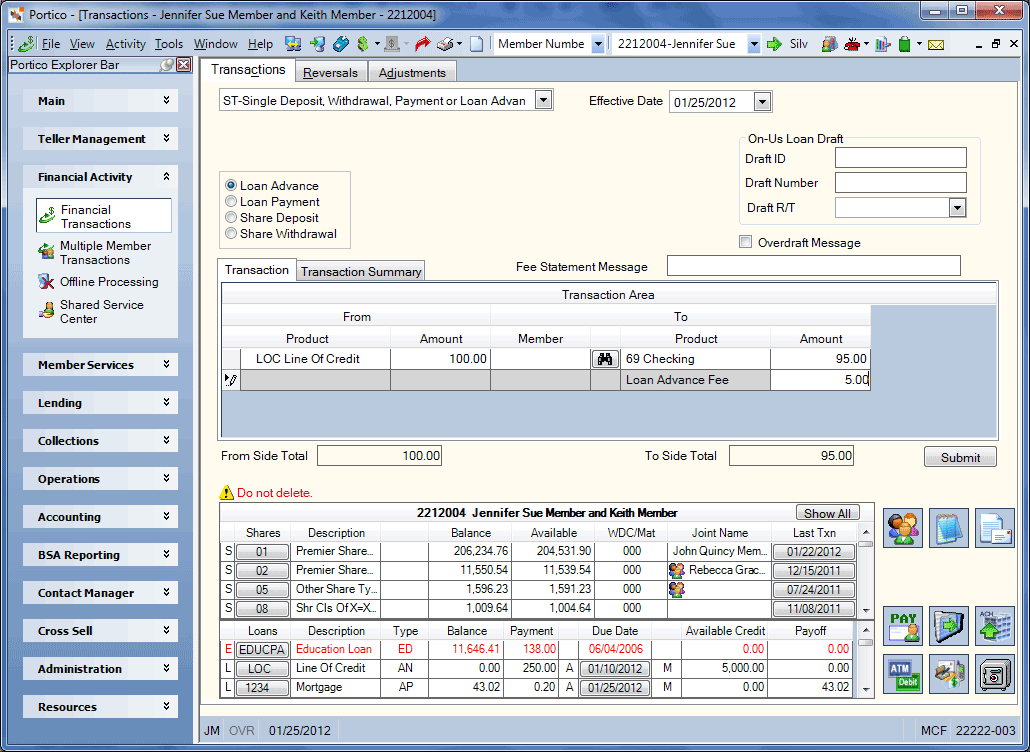
How do I? and Field Help
To complete a loan advance, complete the following steps:
- The Effective Date field will default to today's date. You can change the effective date by clicking the Effective Date down arrow to select a date from the pop-up calendar or entering a date in MM/DD/YYYY format (Keyword: ED). Dividend and interest calculations are based on this effective date. While future effective dating is not allowed on most transactions, you can specify a future effective date on some transactions. The effective date cannot be prior to the interest-paid-to date.
- Click the Loan Advance option.
- To process an on-us loan draft as the source of an advance...
- Enter the draft ID that corresponds with the loan note number in the Draft ID field (Length: 17 numeric).
- Enter the serial number of the specific loan draft in the Draft Number field (Length: 6 numeric / Keyword: SR).
- Click the Draft R/T down arrow to select the credit union route and transit number associated with the loan draft.
- Select the Overdraft Message check box to print an overdraft message on the member statement. If selected, the message OVERDRAFT DEP - FROM LOAN will print on the member's statement for this transaction. If not selected, the message WITHDRAWAL will print on the statement. (Keyword: OD)
- You can charge the member a fee for the loan advance. For loan advances with fees, the fee amount must be split out from the total advance amount. The Fee Statement Message field lets you enter the message that will print on the statement as the fee description (Length: 35 alphanumeric / Keyword: M1). If a fee statement message is not entered, the transaction will automatically use the “To” or “From” description of the product code (or general ledger description if a general ledger is used) as the statement message for the fee.
- Use the fields in the Transaction Area to complete the loan advance. A From/To Difference amount will appear in the grid heading until the From and To amounts are equal.
| Column Heading | Description |
|---|---|
|
In the From Product column, select the member loan from the List of Member Loans drop-down list. |
|
|
The amount of the loan advance |
|
|
The account number of the member receiving the loan advance. Click the member lookup button to open the Member Search window and locate a member. Length: 12 numeric Keyword: TM (loan advance to share) |
|
|
Select the disbursal method from the Disbursal Choices drop-down list. |
|
|
The amount of funds that will be distributed to the To Product type. Length: 12 numeric including decimal (check or share) or 10 numeric including decimal (cash) Keyword: CK (loan advance by check) |
|
| To assess a fee, enter the
fee amount to be assessed for the loan advance. The default fee amount and description are defined on the Product Code Information window for product code FA. Length: 10 numeric including decimal Keyword: FA |
When the total amount of the From Side product codes equals the total amount of the To Side product codes, click Submit to complete the transaction.
Click New to begin a new transaction.
The Transaction Summary tab displays a summary of the loan advance.
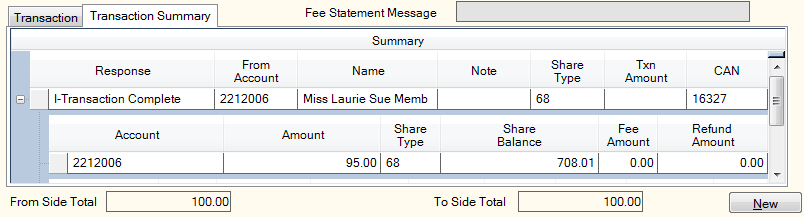
| Column Heading | Description |
|---|---|
|
The response received from the Portico Host. |
|
|
The member number of the account where the funds originated. |
|
|
The name of the member who owns the From Account. |
|
|
The note number of the loan where the funds originated. |
|
|
The share type that will receive the funds. |
|
|
The total amount of the transaction. |
|
|
The computer-assigned number (CAN) of the transaction. This number helps identify the transaction for auditing purposes. The CAN is assigned sequentially by the system. Length: 7 numeric Keyword: AN |
|
| The member number of the account receiving the funds. | |
|
The amount of the loan advance. |
|
|
The share type affected by the loan advance. |
|
|
The balance of the share account |
|
|
The fee amount associated with the transaction |
|
|
The note number of the loan where the funds originated. |
|
|
The balance of the loan. |
|
|
The late charge amount associated with the loan . |
|
|
The principal amount of the loan. |
|
|
The interest rate on the loan. |
|
|
The refund amount associated with the advance |
|
|
The amount of commission paid to the collection agency. |
The member account listing appears on the Overview tab, Transactions tab, and Adjustments tab.
The system allows a loan advance on a closed-end loan if an override teller ID is used.
The loan advance amount plus the principal balance of the loan cannot exceed the approved credit limit on the loan unless the loan advance is performed with an override teller ID.
The Add Interest Due to Loan Balance check box is selected on the Loan Profiles - Account Information tab determines how the system processes the interest due when a loan advance occurs. If selected, the system adds the interest to the loan's principal balance. If not selected, the system stores the interest in the Finance Charges Calculated But Not Collected (FCCBNC) field on the Loans - Interest tab and collects it when the member makes the next payment.
If Portico automatically recalculates the loan payment amount online, the Loan Advance Maintenance dialog box will appear. You can change the interest rate on the loan and the system will update the Loans tab.
Advance on Zero Balance Loans
When an advance is performed on a zero balance loan, Portico will use the type of statement set up for the loan to ensure that a loan’s due date is advanced in compliance with the 14-day requirement for statement reporting on open end loans.
When a loan advance is performed on a zero balance loan and the due date is in the past, the due date will be advanced to a date that is at least 14 days after the next loan statement is produced. No differentiation will be made between open end and closed end loans. The statement print option defined on the loan profile will determine the process for advancing the due date.
- For loans reported on a combined statement at month end, the due date will be advanced to the first due date greater than or equal to the 14th of the next month. For example, the due date for a zero balance loan due on the 10th of the month would advance to March 10th, instead of February 10th for an advance performed in January. For loans where the due date is already greater than or equal to the 14th of the next month, no changes to the due date are made.
- For loans reported on a loan billing statement that is produced at month end (lead days = 99 or 00), the due date will be advanced to the first due date greater than or equal to the 14th of the next month. For example, the due date for a zero balance loan due on the 10th of the month would advance to March 10th, instead of February 10th for an advance performed in January. For loans where the due date is already greater than or equal to the 14th of the next month, no changes to the due date are made.
- For loans that use lead days (other than 99 or 00) to determine the statement generation date, a comparison date will be calculated. This date will be used in the process to determine the new due date of the loan, if necessary.
- For loans reported on a loan billing statement or mortgage statement where the lead days are greater than or equal to 14, Portico will use the lead days along with the post date of the loan advance (not effective date) to determine the comparison date.
- The comparison date will be adjusted for loans where the lead days are greater than the number of days in the month prior to the calculated comparison date so that the loan due date does not advance further than needed. This applies to “monthly” based frequencies of monthly, quarterly, semi-annual and annual.
- The comparison date may need to be adjusted for loans where the lead days are greater than 13 and the frequency is semi-monthly with the comparison date being in February. This will be so that the loan due date does not advance further than needed.
- For loans reported on a loan billing statement or mortgage statement where the lead days are less than 14, Portico will use 14 days along with the post date of the loan advance (not effective date) to determine the comparison date.
- Loans will be reported on a statement according to the lead days on the loan as determined by the credit union. For example, the due date for a zero balance loan due on the 28th of the month with lead days of 25 will advance to January 28th, instead of February 28th, if the advance is processed on January 2nd.
- For loans where the due date is already greater than or equal to the comparison date, no changes to the due date are made.
When a loan advance is performed on a zero balance loan where the due date is already greater than or equal to the first due date within the next month, Portico will determine if the due date should be advanced based on when the next loan statement is produced.
When a loan advance is performed on a zero balance loan that is not reported on any statement (the loan profile statement option is none), the due date will be advanced the same as if it were reported on a combined statement.
When a loan advance is performed on a zero balance loan where the exclude from statement option is selected, the due date will be advanced according to the statement print option on the loan profile.
- DEBIT 701XXX Loan principal general ledger account specified on the Loan Profiles - Account Information tab
- CREDIT 739200 Teller cash general ledger account
- CREDIT 731XXX Checks disbursed general ledger account specified on the Open tab
- CREDIT 901XXX Share general ledger account specified on the Share Profiles - Account Information tab
- CREDIT XXXXXX Fee general ledger account
If the Add Interest Due to Loan Balance check box is selected on the Loan Profiles - Account Information tab, the following general ledger effect occurs:
- CREDIT 111XXX Loan interest income general ledger account specified on the Loan Profiles - Account Information tab
- New Loans Report 080
- Financial Transaction Register Report 420
The Balancing and Close tab reflects the following information:
- Adds the transaction amount to the Loans Disbursed Amount, Currency Balance Amount, Drawer Balance Amount, and Cash Disbursed Amount fields
- Adds the fee amount to the Other Receipts Amount field
The Balancing and Close tab reflects the following information:
- Adds the transaction amount to the Loans Disbursed Amount and Checks Disbursed Amount fields
- Adds the fee amount to the Other Receipts Amount field
The Balancing and Close tab reflects the following information:
- Adds the transaction amount to the Transfers/JV Amount field
- Adds one to the Transfers/JV count field
To reverse the transaction on the same day, perform the Reversals - Same Day Reversals tab. To refund the fee amount to the member, use the Adjustments - Loan Payment from General Ledger tab. If you changed the interest rate, use the Loans - Interest tab to change back to the original rate.
For a prior-day correction, perform the Adjustments - Loan Payment from General Ledger tab to reverse the transaction. To refund the fee amount to the member, use the Adjustments - Loan Payment from General Ledger tab. The member information will be corrected, but the information on the Balancing and Close tab will be distorted. If you changed the interest rate, use the Loans - Interest tab to change back to the original rate. For a loan advance to a share account, use the Adjustments - Share Withdrawal From General Ledger tab to adjust the share account.
Portico Host: 671, 672, 673