Making a Loan Payment
For more information about loans, see Loans.
The Single Deposit, Withdrawal, Payment or Loan Advance tab lets you complete loan advances, loan payments, share deposits and share withdrawals for a member. To access the Single Deposit, Withdrawal, Payment or Loan Advance tab, under Financial Activity on the Portico Explorer Bar, click Financial Transactions. The Transactions tab appears on top. Locate the member using the search tool on the top menu bar. Select the down arrow to select the search method, then enter the search criteria. Select the green arrow or press ENTER to locate the member.
On the Transactions tab, click the down arrow next to the first drop-down box and select ST-Single Deposit, Withdrawal, Payment or Loan Advance.
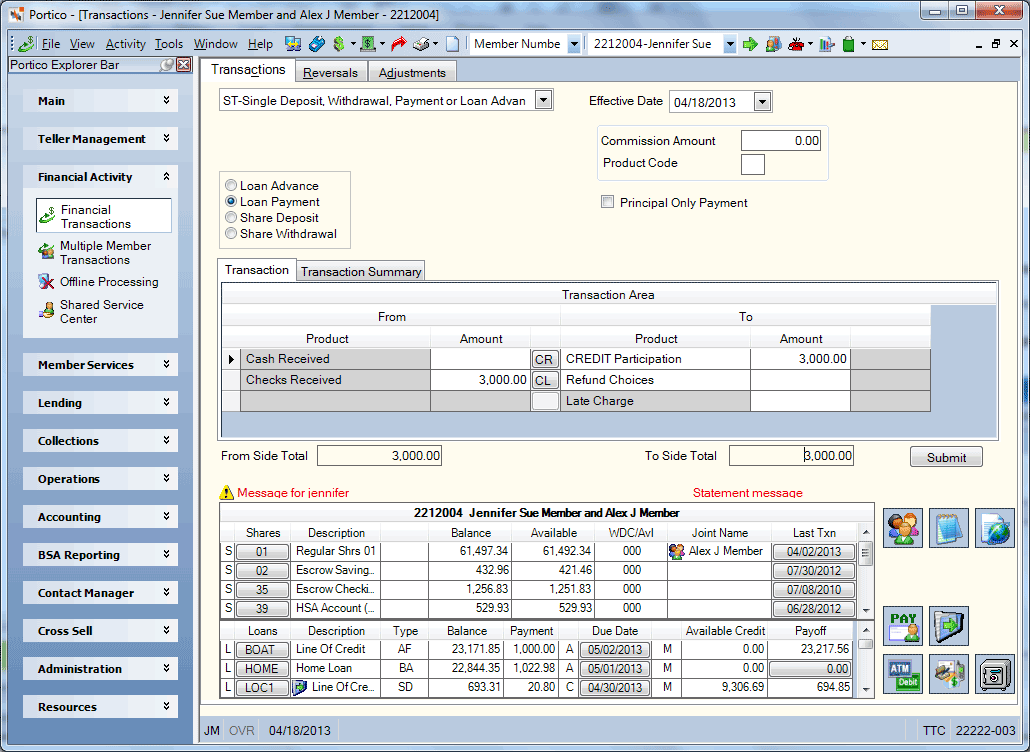
How do I? and Field Help
To make a loan payment, complete the following steps:
- The Effective Date field will default to today's date. You can change the effective date by clicking the Effective Date down arrow to select a date from the pop-up calendar or entering a date in MM/DD/YYYY format (Keyword: ED). Dividend and interest calculations are based on this effective date. While future effective dating is not allowed on most transactions, you can specify a future effective date on some transactions.
- Click the Loan Payment option.
- If the payment is a principal-only payment, select the Principal Only Payment check box to indicate that the entire payment should be applied to the principal balance of the loan (Keyword: PA). This option cannot be used when a late charge is assessed. The principal only payment cannot be used with student loans or residual loans (unless allowed on the Loan Profiles window).
- If the loan is in collections, enter the amount of commission paid to the collection agency in the Commission Amount field (Length: 8 numeric including decimal / Keyword: CM). The valid value must be zero or greater. Then, enter the product code or general ledger account to be debited the commission amount (Product Code Length: 2 alphanumeric / General Ledger Account Length: 6 numeric / Keyword: GL or G1).
- Use the fields in the Transaction Area to complete the loan payment. A From/To Difference amount will appear in the grid heading until the From and To amounts are equal.
| Column Heading | Description |
|---|---|
|
In the From Product column, select the payment method (checks received, cash received, cross account transfer, share account, share draft account, or loan advance). |
|
|
The amount of cash or checks. Length: 12 numeric If you selected cash, the Cash Received dialog box will pop up automatically when the cursor is in the From Amount column. You can also access the Cash Received dialog box by clicking the CR button in the transaction area grid. You can activate the Cash Received dialog box on the User Profile – Popups tab. If you selected check, the Check Log dialog box will pop up automatically when the cursor is in the From Amount column. You can also access the Check Log dialog box by clicking the CL button in the transaction area grid. You can activate the Check Log dialog box on the User Profile – Popups tab. |
|
|
The loan type that will be receiving the payment. The note number is unique and identifies a specific loan for this member. Select the member loan from the List of Member Loans drop-down list. |
|
|
The amount of the loan payment. |
|
|
The type of refund to be disbursed. The valid options are: Cash refund. System default. Check refund |
|
|
The amount of the refund due for this transaction. The refund amount may be calculated by the system as the difference between the total of the cash and check amounts, and the total of the transaction and fee amounts. Length: 12 numeric including decimal Keyword: RA |
|
|
The fee amount to be assessed. The fee description is defined on the Product Code Information window. For withdrawals, the product code used is tied to master code GIH. For deposits, the product code used is tied to master code GIG. Length: 10 numeric including decimal Keyword: FA |
When the total amount of the From Side product codes equals the total amount of the To Side product codes, click Submit to complete the transaction.
The message $XX.XX NEEDED FOR FULL PMT - PRESS ENTER FOR PARTIAL PMT appears if the transaction amount is less than the scheduled loan payment amount specified on the Loans tab. If the payment amount is greater than the payoff amount, the system displays the Transactions - Single Loan Payoff tab. You can then specify whether the excess funds should be refunded to the member or deposited to shares.
Click New to begin a new transaction.
The Transaction Summary tab displays a summary of the loan payment.
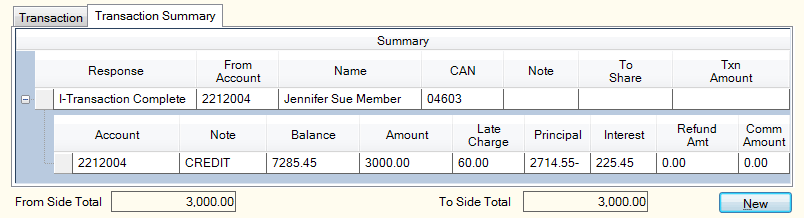
| Column Heading | Description |
|---|---|
|
The response received from the Portico Host. |
|
|
The member number of the account where the funds originated. |
|
|
The name of the member who owns the From Account. |
|
|
The computer-assigned number (CAN) of the transaction. This number helps identify the transaction for auditing purposes. The CAN is assigned sequentially by the system. Length: 7 numeric Keyword: AN |
|
|
The note number of the loan where the funds originated. |
|
|
To Share |
The share type that will receive the funds. |
|
The total amount of the transaction. |
|
|
The member number of the account receiving the funds. |
|
|
The amount of the loan payment. |
|
|
The fee amount associated with the transaction. |
|
|
The share type affected by the payment. |
|
|
The balance of the share account |
|
|
The amount of state withholding that is subtracted from the IRA transaction amount. This amount is automatically calculated if the Calculate State field on the Credit Union Profile - Shares tab is greater than 0.00 or you may manually enter the amount Length: 8 numeric including decimal Keyword: SW |
|
|
Account |
The member number associated with the loan receiving the payment. |
|
The note number of the loan receiving the payment. |
|
|
The balance of the loan. |
|
|
Amount |
The amount of the loan payment. |
|
The late charge amount associated with the loan payment. The late charge is automatically calculated based on options specified on the Loan Profiles window. If Y appears in the Exclude from Late Charges check box is selected on the Loans - General tab, the system will not calculate a late charge for the member. Length: 8 numeric including decimal Keyword: LC |
|
|
The principal amount of the loan. |
|
|
The interest rate on the loan. |
|
|
The refund amount associated with the loan payment. |
|
|
The amount of commission paid to the collection agency. |
|
|
The member number associated with the escrow account. |
|
|
The amount of the loan payment deposited to the escrow account. |
|
|
The fee amount associated with the deposit to the escrow account. |
|
|
The share type associated with the escrow account. |
|
|
The ending balance of the escrow account. |
The member account listing appears on the Overview tab, Transactions tab, and Adjustments tab.
Cash or Check Loan Payment
- DEBIT 739200 Teller cash general ledger account for the total amount received, if check refund, or for the difference of the total amount received minus the refund amount, if cash refund
- DEBIT XXXXXX Commission general ledger account specified on the Loan Profiles - Account Information tab
- CREDIT XXXXXX Commission general ledger account specified on the Loan Profiles - Account Information tab
- CREDIT 701XXX Loan principal general ledger account specified on the Loan Profiles - Account Information tab
- CREDIT 111XXX Loan interest income general ledger account specified on the Loan Profiles - Account Information tab
- CREDIT 131XXX Late fees general ledger account specified on the Loan Profiles - Account Information tab
- CREDIT 731XXX Checks disbursed general ledger account specified on the Open tab for the check refund amount
- CREDIT 901XXX Share general ledger account specified on the Share Profiles - Account Information tab for the escrow amount
The Balancing and Close tab reflects the following:
- Adds the total loan payment amount to the Loan Payments Amount field
- Adds the total amount received to the Drawer Balance Amount field
- Adds the cash amount to the Cash Received Amount and the Currency Balance Amount fields
- Adds the check amount to the Checks Received Amount field
If the member receives a refund, the Balancing and Close tab reflects the following:
- Adds the check refund amount to the Checks Disbursed Amount and Refunds Disbursed Amount fields
- Adds the cash refund amount to the Cash Disbursed Amount and Refunds Disbursed Amount fields
- Subtracts the cash refund amount from the Currency Balance Amount field
The system accounts for late charges and escrow deposits automatically if the loan type specifies these options.
For a commission amount to post, the Collections check box in the Products section on the Credit Union Profile - Products & Services must be selected, which supports Automated Collections.
If the Automated Collections field on the Loan Profiles - Collections/Late Charges tab specifies the codes D or M, then the commission amount will post to the general ledger account specified in the Commission GL Account field on the Loan Profiles - Collections/Late Charges tab. The commission amount is a memo item only, and it is not included in the transaction amount. The system displays payment information, including the commission amount, on theAgency Payment Tracking tab and on the Collection Agency Payment Report 734.
To reverse the transaction on the same day, perform the Reversals - Same Day Reversals tab. For a prior-day correction, perform the Adjustments - Loan Advance from General Ledger tab to reverse the transaction and maintain the loan as needed using the Loans tab.
Portico Host: 661, 662