Manually Balancing Daily EFT Activity
If your credit union does not use Network Balancing, the following procedures can help you reconcile daily EFT activity.
Balance Sheet Calculations
- IF65 Report
Customer Entries Cardholder Debits (Withdrawals) - Customer Entries Cardholder Credits (Deposits) = Net - 904/906 Report
Due To (Withdrawals) - Due From (Deposits) = Net - 881 Report
$TN Cash Disbursed (Withdrawals) - Cash Received (Deposits) - From Prior $Teller Close New/Prior Day Txns Curr. Bus. Day* + From Curr. ATM Branch $Teller New/Prior Day Txns Following/ Prev. Bus. Day** = Net
* Reported with current balancing day. ** Reported with prior day or next day totals.
Reports Needed for Balancing
- Fiserv Card Services IF65 Report
- Fiserv Card Services CD10 Report (if needed)
- Non-Settled Network Reports
- Network Cardholder Activity Report 904
- Network Date/Time Reconciliation Report 906/916
- Teller Close Report 881 for each $Teller
Research Exceptions and Zero CAN
Research all exceptions on the 904 Reports daily. An exception is any transaction on the report with a code in the EXCP CODE column. An asterisk (*) by the amount on the 904 Report indicates the account was drawn negative. Once all exceptions have been investigated, proceed to the next step.
- All exception transaction amounts are included in the 904 Report totals. If it is not a valid transaction, the totals on the report will need to be manually adjusted.
- All numeric exception codes are "unable to complete" transactions, Remember, these transactions were not authorized online. If they were, they would have been denied. Numeric exceptions must be posted to the members account. The transaction was authorized in an offline mode, and the member has already received the money.
- An alpha exception code identifies a potential problem transaction. Due to the many different circumstances under which transactions are received, some valid transactions may be flagged with an alpha exception code.
- Research all zero CAN numbers. Verify member transaction on the CD10 Report. If the transaction is approved, manually post the transaction to the member’s account and add the amount to 881 Report total on ATM Balance sheet.
For Numeric Exception Codes...Do not adjust the 904 Report totals since the transaction is already included in the report totals. Adjust the 881 Report teller totals. Post the transactions for numeric exceptions to the member's account. Examine each alphabetic code to determine if an adjustment is required to the member's account or to the 904/881 Reports.
For Alphabetic Exception Codes...Enter the totals in the CUSTOMER ENTRIES CARDHOLDER DEBIT and CREDIT columns, on the first page of the IF65 Report for the day being balanced, on the lF65/904/906/881 Reports Balance Sheet. The debits represent the withdrawals and the credits represent the deposits. On the balance sheet, subtract the credits from the debits to determine the net amount. The NET amount in the far right column of the IF65 Report should equal the $Teller amounts.
904/906 Report Totals
The totals for the 904/906 Report can be found on the last page of the report for the day being balanced. Enter the amounts in the TOTAL FOR MM/DD DUE-TO and DUE-FROM fields on the balance sheet. The DUE-TO total represents withdrawals and the DUE-FROM total represents deposits. In addition, list any exception adjustments on the balance sheet. On the balance sheet, subtract the transfers from the total amounts in the Due To (Withdrawals) and Due From (Deposits) columns. Then, subtract the deposits from the withdrawals to determine the NET amount.
881 Report Totals
The totals on the Teller Close Report 881 are used to properly log all the prior day/next day transactions. The teller date on the 881 Report for the business day being balanced will always specify the day before. For example, if you are balancing business day 12/04, the teller date on the 881 Report will specify 12/03 because the $Teller was opened on 12/03. Using the 881 Report for the business day being balanced, enter the amount in the CASH DISBURSED AMOUNT field in the Cash Disbursed (Withdrawals) column on the balance sheet. Enter the amount in the CASH RECEIPTS AMOUNT field in the Cash Received (Deposit) column on the balance sheet.
From the same 881 Report, list the total of the NEXT/PRIOR DAY transactions. The figure will be a net of the two fields. If the NET DEPOSIT is positive on the report, list it as a negative on the balance sheet. If the NET WITHDRAWAL is negative on the report, list it as a positive on the balance sheet.
Refer to the prior day balancing sheet for any carry-over totals. On the balance sheet, calculate the totals in each column and subtract the totals to determine the NET total. Note any member adjustments made from the 904 Report on the 881 Report section of the daily balance sheet.
Total Comparisons
The net totals on the balance sheet for the IF65 Report, 904 Report, and 881 Report should be equal. If any of the three totals do not balance, complete the following checklist:
- Verify that all exceptions on the 904 Report have been researched, and the totals for both the 904 and 881 Reports have been adjusted accordingly. Adjustments must be made to the 881 Report only if a member entry (debit or credit) was made.
- Identify any zero CAN numbers that need to be posted to the member account. Adjust the 881 Report totals accordingly.
- Verify that all NEXT/PRIOR DAY totals are being included properly.
If the preceding steps have been completed and an out-of-balance situation still exists, a one-to-one check-off is needed. This is accomplished by matching the Fiserv Card Services CD10 Report to the 904 Report.
Non-Settled Network Steps
Complete the following steps if your credit union is on a non-settled network:
- Find the totals on the last page of the Non-Settled Network Report (XXX Report). The report will have the date of the day being balanced. Use the amounts in the INSTITUTION SETTLEMENT DEBIT and CREDIT fields for balancing. The DEBIT amount represents the total withdrawals/transfers and the CREDIT amount represents the total deposits/transfers.
- Find the totals on the on the last page of the CD58 report for the day being balanced. The amounts in the GRAND TOTAL WITHDRAWALS TRANSFERS and DEPOSITS fields are used for balancing. The WITHDRAWALS column represents the total withdrawals, the TRANSFERS column represents the total transfers, and the DEPOSITS column represents the total deposits.
- Compare the Non-settled Network Report to the CD58 Report to determine if the day is in balance. If the IF65 Report balances to the 904 Report, and the CD58 Report balances to the Non-Settled Network Report, then the 904/906 Report is in balance with the Non-Settled Network Report.
Posting Exception Items
Settled Network
The Exceptions window displays the following activity:
- Non-sufficient fund (NSF) items.
- Exception items as a direct result of mismatches between the Fiserv Card Services CD10 Report and Portico’s 904 Report.
- All items on the 904 Report with a zero CAN number and an exception code.
- Prior and next day transaction activity.
To access the Exceptions window, click Network Balancing within the Operations menu on the Portico Explorer Bar. On the Network Balancing top menu bar, click Cardholder Balancing, then....
- Click Exceptions. Click the Balance Date down arrow, select a date and click the green arrow.
- Click Cardholder. Click Exceptions on the Cardholder Balancing Summary window to view the Exceptions window for the current business day.
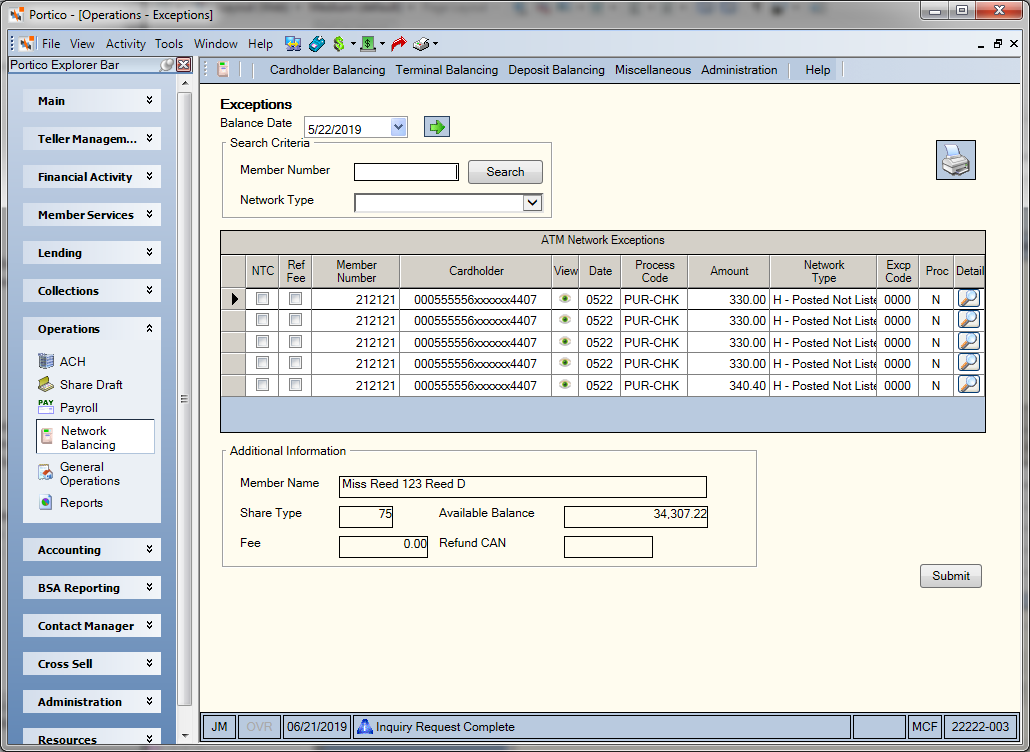
The Excp Code field indicates the reason for the ATM network transaction exception. Numeric exception codes are unable-to-complete transactions that must be posted to the member's account using the Network ATM Maintenance window.
The Network ATM Maintenance window lets you make corrections to the ATM network exception transactions. Click the magnifying glass button in the Detail column on the Exceptions window to transfer to the Network ATM Maintenance window.
Complete the following steps to post suspect or unable-to-complete transactions.
- In the Correction Data group box, click the Effective Date down arrow to select an effective date of the correction.
- In the Txn Code field, enter the Portico Host transaction code.
- Enter the source of the funds in the From Member and From Share, From Note, or Product Code fields.
- Enter the member number and share type or loan note number that will receive the funds in the To Member and To Share or To Note fields.
- If desired, enter a statement message in the Statement Message 1 and 2 fields.
- Click Submit. Then, click Close to return to the Exceptions window.
- Click Submit. Then, click Close on the Exceptions window to return to Cardholder Balancing Summary window.
The items will post to the member’s account immediately, and Y will appear in the Proc field on the Exceptions window for each of the posted items. The posted items will not appear on the Network ATM Maintenance window again. Portico suggests that you correct exception items and post general ledger settlement entries on a daily basis. The items will remain on the Exceptions window for the number of days specified in the Exception Totals Purge field on the Credit Union Profile - Self Service tab. The system will then purge all the items that meet the purge criteria regardless of the option specified in the Proc field.
The GL Moves window allows you to post ATM settlement general ledger entries on a daily basis. The GL Moves window includes JV entries for interchange fees and for suspense accounting. The GL Moves window contains the general ledger number and description from the ATM Network Settlement Rules Transaction 954 and the amounts from the Fiserv Card Services Accounting General Ledger Summary Report IF65.
It is important that your credit union continue the three-tiered balancing process using the IF65 and 904 Reports and the Teller Balance Request Report 881 to verify this data before posting the journal vouchers.
To access the GL Moves window, click Network Balancing within the Operations menu on the Portico Explorer Bar. On the Network Balancing top menu bar, click Cardholder Balancing, then...
- Click GL Moves. Click the Balance Date down arrow to select the business date from the pop-up calendar or enter a date in MM/DD/YYYY format. Then, click the green arrow to view the GL moves for that date.
- Click Cardholder Balancing, then click Cardholder. After you have corrected any exceptions, click Next on the Cardholder Balancing Summary window to access the GL Moves window.
If you access the GL Moves window from the Cardholder Balancing menu on the top menu bar, a Close button will appear instead of the Back and Next buttons.
To post the entry, select the All check box or select the Post check box associated with an individual entry and click Submit. Portico will post the journal voucher entries.
General ledger entries that are posted will remain on the GL Moves window for that day only. Once the entry has been posted, the system will change the Proc column to Y.
Based on the network transaction activity that is received, the system will build the following general ledger settlement entries:
- JV3 - Credit union member deposits at credit union-owned ATMs
Debit ATM Deposits GL and Credit ATM Intransit GL
Note: If your credit union has multiple routing and transit numbers, there will be multiple JV3 entries. - JV4 - Credit union member withdrawals at foreign ATMs
Debit ATM Intransit GL and Credit Corporate Settlement GL - JV5 - Credit union member withdrawals at credit union-owned ATMs
Debit ATM Intransit GL and Credit ATM Disbursements - JV6 - Credit union member deposits at foreign ATMs
Debit Corporate Settlement GL and Credit ATM Intransit GL - JV7 - Foreign member deposits at credit union-owned ATMs
Debit ATM Deposits GL and Credit Corporate Settlement GL - JV8 - Foreign member withdrawals at credit union-owned ATMs
Debit Corporate Settlement GL and Credit ATM Disbursement GL - JV10 - Network charges for credit union member withdrawals at foreign ATMs (interchange expense)
Debit ATM Expense GL and Credit Corporate Settlement GL - JV11 - Income from foreign member withdrawals at credit union-owned ATMs (interchange income)
Debit Corporate Settlement GL and Credit Fee Income GL
Entries that are not posted by the credit union will remain on the GL Moves window for the number of days specified in the Exception Totals Purge field on the Credit Union Profile - Self Service tab. The ATM Network Settlement Rules window is used to set up the general ledger numbers and descriptions that appear on the GL Moves window.
If the entry on the Exceptions window is a prior day, next day, or NSF transaction, the system will not allow you to transfer to the Network ATM Maintenance window. The message TRANSFER OPTION INVALID FOR TXN TYPE will appear if you attempt the transaction. Prior day, next day, and NSF transaction activity will remain on the Exceptions window until the purge day criteria is met, allowing you to review what items made up the general ledger amount that appeared in the ATM intransit general ledger on a given day.
Non-Settled Network
Credit unions that participate in a non-settled network can also use the Exceptions window and Network ATM Maintenance window for exception processing. The Non-Settled Network Exception Processing feature allows credit unions to automatically process exception transactions from the 904, 905 and 906 Reports without exhaustive research and data entry. This option only allows processing of the exception transactions, it does not perform auto settlement or GL entries.
The 906 Report records that contain information under EXCP CODE are copied to a file. Each transaction on this file is then compared to the transactions on the PDF file from Fiserv Card Services. When a match occurs, the programs use the PDF file to insert the REG E description on the Exceptions window and Network ATM Maintenance window. If a match does not occur, the REG E description is blanked out, but a exception record is still created.
These records are then reformatted into the Exceptions window and Network ATM Maintenance window format and transferred to the Exceptions window and Network ATM Maintenance window. During this process, the programs do not look at whether or not the data is settled or non-settled. This provides the CU with a list of exceptions from their 906 Report with REG E data attached. This information allows the CU to research the transaction and determine if these exceptions should be processed on the Network ATM Maintenance window.