Clearing an On-Us Check
You can clear an on-us check using the Check Log dialog box. Drafts written against the accounts of credit union members may be cleared, cleared with overdraft, or held for deposit. The drafts to be cleared may be presented by members and non-members.
You can clear drafts written on multiple accounts in one transaction. Portico automatically withdraws the draft amounts from the various accounts. In addition, messages will display if conditions exist that may prevent automatic withdrawal, for example delinquent loans, share holds or non-sufficient funds (NSFs).
The Check Log dialog box will pop up automatically when the cursor is in the Amount column for CR Checks Received. You can also access the Check Log dialog box by clicking the ellipsis (...) button in the transaction area grid.
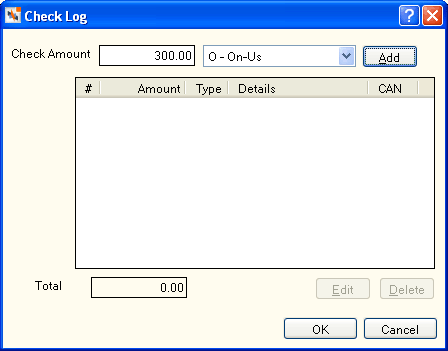
How do I? and Field Help
Complete the following steps to clear an on-us check.
- On the Check Log dialog box, enter the amount of the on-us check in the Check field.
- Click the down arrow to select the hold type: O-On-Us or C - On-Us (Hold Funds Only). If you select C - On-Us (Hold Funds Only), Portico places a share hold on the draft account instead of processing a withdrawal on the draft account.
- Click Add. The OnUs Check Information dialog box will appear.
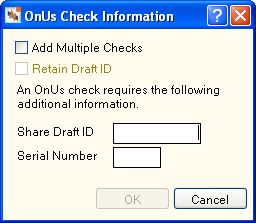
- If entering one on-us check...
- To enter multiple on-us checks...
- Select the Add Multiple Checks check box. When selected, the OnUs Check Information dialog box expands to let you enter multiple checks. You can enter up to 50 checks in one transaction.
- When clearing multiple drafts on an account, select the Retain Draft ID check box to retain the share draft ID so you do not have to re-enter the information.
- Enter the serial number of the check in the Serial Number field (Length: 5 numeric).
- In the Check Amount field, enter the amount of the check (Length: 9 numeric).
- Click Add to add the check to the check listing. Repeat this process for each on-us check.
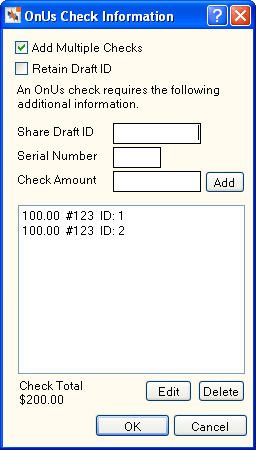
The Check Listing contains the amount, check number, and associated CAN of check received. The total amount of the checks listed appears below the check log. Select a check and click Edit to edit the check listed in the check log. Select a check and click Delete to delete a check listed in the check log.
Click OK to process the on-us checks. Click Cancel to cancel the process. The On-Us Check Clearing dialog box will appear.
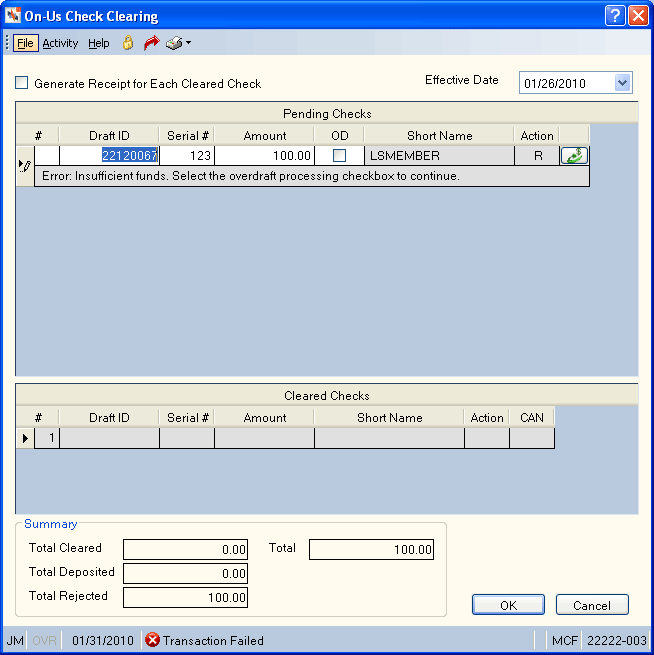
Select the Generate Receipt for Each Check Cleared check box to generate a receipt for each check.
Click the Effective Date down arrow to select the effective date of the transaction from the pop-up calendar or enter the date in MM/DD/YYYY format.
The Pending Checks and Cleared Checks grids contain the following check information:
| Column Heading | Description |
|---|---|
|
# |
The sequence number of the check |
| Draft ID |
The draft ID for the share account. The draft ID identifies the member share draft account incoming drafts should post against. The share draft identification is MICR coded on all drafts. Each share draft account must have a unique draft ID. Share draft IDs must also be unique within a credit union. Fiserv recommends making loan draft IDs and share draft IDs unique. If the loan draft ID and share draft ID are the same, drafts will process by the serial number range and transaction code: If the serial number is 0-8999 or 10000-99999 and the draft transaction code is 40, process as a share draft. If the serial number is 9000-9999 and the draft transaction code is 88, process as a loan draft. Enter 0 to automatically assign a draft ID using the criteria defined on the Credit Union Profile - Shares tab. Length: 11 numeric or 17 numeric if the Uses 17 Digit Draft IDs check box is selected on the Credit Union Profile - Shares tab Keyword: DI and I2 Reporting Analytics: SHR DFT ID and SHR DFT ID 2 (Share Draft Record subject in the Share folder, All Share Draft Record subject in the Share\All Share folder, ME Share Draft Record subject in the Month-end Information\Share Month-end folder, and All ME Share Draft Record subject in the Month-end Information\Share Month-end\\All Share Month-end folder) |
|
Serial # |
The serial number of an individual share or loan draft. This serial number identifies the draft throughout system processing. |
|
Amount |
The share draft amount. The valid value must be zero or greater. |
|
OD |
If there are not enough funds in the member’s account when trying to clear an on-us check, the Pending Checks grid will display an error message. To clear the check using overdraft funds, select the OD check box. Then, click the teller override icon on the tool bar to enter your teller override code. Click OK on the Teller Override dialog box, then click Save on the On Us Check Clearing dialog box. Portico will try to clear the check using any available overdraft funds, then uncollected funds and then Courtesy Pay funds. |
|
Short Name |
The member's first and second initials followed by the last name. No spaces between first and second initials and last name. Length: 20 alphanumeric Keyword: NM |
|
Action |
The type of processing for this draft. The valid options are: Blank - Clear the draft and add the amount to the general ledger account associated with the product code for cleared checks. R - Reject the draft. D - Add the draft amount to the general ledger account associated with the product code for checks for deposit. O - Perform overdraft processing to clear the draft and add the amount to the general ledger account associated with product code for cleared checks. |
|
CAN |
The computer-assigned number or a system-generated message. The CAN appears if the system posts the draft. The message appears if the system cannot post the draft and explains why the draft could not be posted. |
The Summary group box displays:
- The total amount of cleared checks or posted transactions.
- The total amount of checks which were not cleared, but will be deposited into the credit union's bank account. This amount is the total of all drafts processed with D in the Action column.
- The total amount of checks which could not clear and will not be deposited.
- The total amount of checks cleared, checks for deposit, and checks rejected.
A financial transaction icon will appear on the On-Us Check Clearing dialog box when an on-us check will not clear due to an error. You can click the icon to display the Transactions dialog box and research the error.
If S or A appears in the Online Overdraft field in the Overdraft Protection section on the Credit Union Profile -Shares tab, Portico performs online overdrafting if necessary to clear the draft. If there are not enough funds in the member’s account when trying to clear an on-us check, the Pending Checks grid will display an error message. To clear the check using overdraft funds, select the OD check box. Then, click the teller override icon on the tool bar to enter your teller override code. Click OK on the Teller Override dialog box, then click Save on the On Us Check Clearing dialog box. Portico will try to clear the check using any available overdraft funds, then uncollected funds and then Courtesy Pay funds.
Portico verifies if there any drafts on the Share Draft Stop Pays dialog box. If a draft exists on the stop pay file, an error will appear when processing the draft on the On-Us Check Clearing dialog box.
If you selected C - On-Us (Hold Funds Only), Portico will verify the funds are available and place a hold on the funds with a hold expiration date based on the OnUs Check Processing/Days field on the Credit Union Profile – Shares tab. The new check hold code, amount and expiration date will appear on the Shares – Holds Detail tab. Each check will appear as one row in the Share Amount Hold Detail grid.
Since the check has not cleared the account, the check amount will be added to the Checks Received amount on both the financial transaction and the Balancing and Close tab. On-us checks with a soft hold are treated like a ‘no-hold’ on the account receiving the deposit and will be included in the On Us Amount and Items fields or the No Hold Amount field in the Check Information group box on the Transactions tab, depending on the financial transaction. The soft-hold, on-us checks will also appear on the Checks Received Journal dialog box.
Maintenance to the holds will appear on History - Non-Financial History tab and on the Share Check Hold Activity Report 240. The 240 Report lists all additions, changes or manual deletions of check holds occurring on any member’s share accounts. Check holds released automatically by the system with a share draft match or on their expiration date are not included in this report.
The soft hold will be released on the account when the matching serial number clears in the back-office cycle. If a check with a matching serial number does not clear the account before the hold date expires, the hold will be released based on the expiration date in the normal check hold release process at the end of the nightly back-office cycle.
When a reversal of the original financial transaction is performed, the soft-hold will not be removed. The soft-hold must be removed from the account by maintaining the Shares – Holds Detail tab.
none | Share Check Hold Activity Report 240
Teller Administration Basic - If the system clears the draft, the teller balancing effects are the same as the Single Deposit, Withdrawal, Payment or Loan Advance tab. If the draft is to be deposited, no teller balancing effects occur.
Teller Administration Expanded - If the draft is to be deposited, the system increases the Checks for Deposit field on the Balancing and Close tab by the amount of the draft.
The system uses the compound transactions to distribute the funds received on the On Us Check Clearing dialog box. Portico requires that two product codes appear on the FROM side of these transactions: one with the master code GDA for checks cleared and one with the master code CKDP for checks for deposit. Portico transfers the amounts from the On Us Check Clearing dialog box to the compound transaction, but does not allow you to maintain the amounts once the transfer is complete. The system does not require you to disburse the funds immediately, but you will not be able to close the teller until you disburse all the funds. You can access the Balancing and Close tab to view the member number and amount of any outstanding disbursals if using Expanded Teller Administration.
For same-day correction, perform the Reversals - Same-Day Reversals tab. If you already disbursed the checks cleared, you must perform the following steps in the order shown:
- Use the Reversals - Same-Day Reversals tab to reverse the disbursal.
- Use the Reversals - Same-Day Reversals tab to reverse transaction code ALC.
You must complete the process for each member that had a draft cleared. Checks for deposit do not effect a member account, so you must change the checks for deposit amount on the Balancing and Close tab to zeroes (0.00)
For a prior-day correction, complete the Adjustments – Share Deposit from General Ledger tab to credit the member. You may need to make additional adjustments if necessary.
Portico Host: ALC, 271