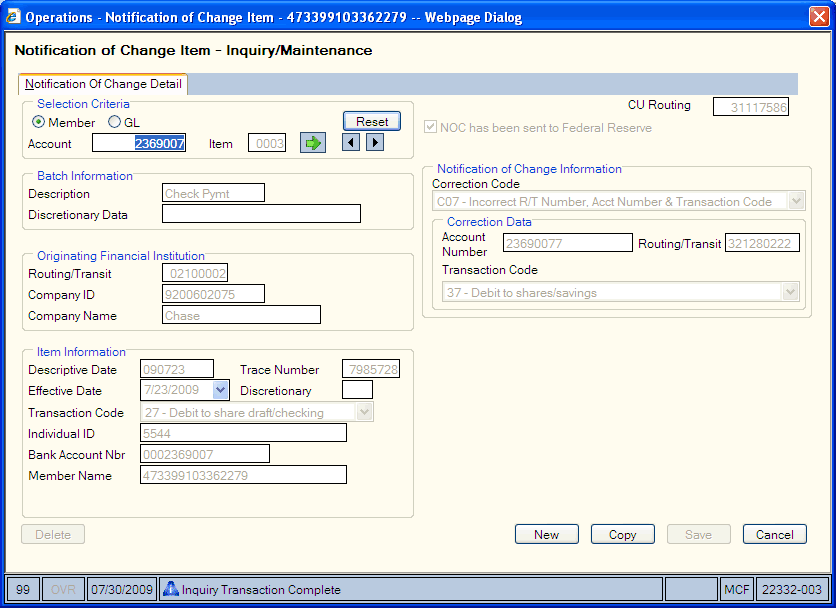ACH Notification of Change Items List
The Notification of Change Items window lets you view a list of Notification of Change (NOC) items for a particular date, a particular account number, or both. NOC records created from the ACH Exception Items window and the Notification of Change – New window will appear on the Notification of Change Items window. Notification of Change items are available to view online for 45 days.
To use the Notification of Change Items window, the Notification of Change check box must be selected on the Credit Union Profile – ACH/Payroll tab and you must be set up as an ACH originator with your Federal Reserve Bank.
To access the Notification of Change Items window, on the Portico Explorer Bar, click ACH in the Operations menu. On the ACH top menu bar, click Exception Processing, then click Notification of Change Items.
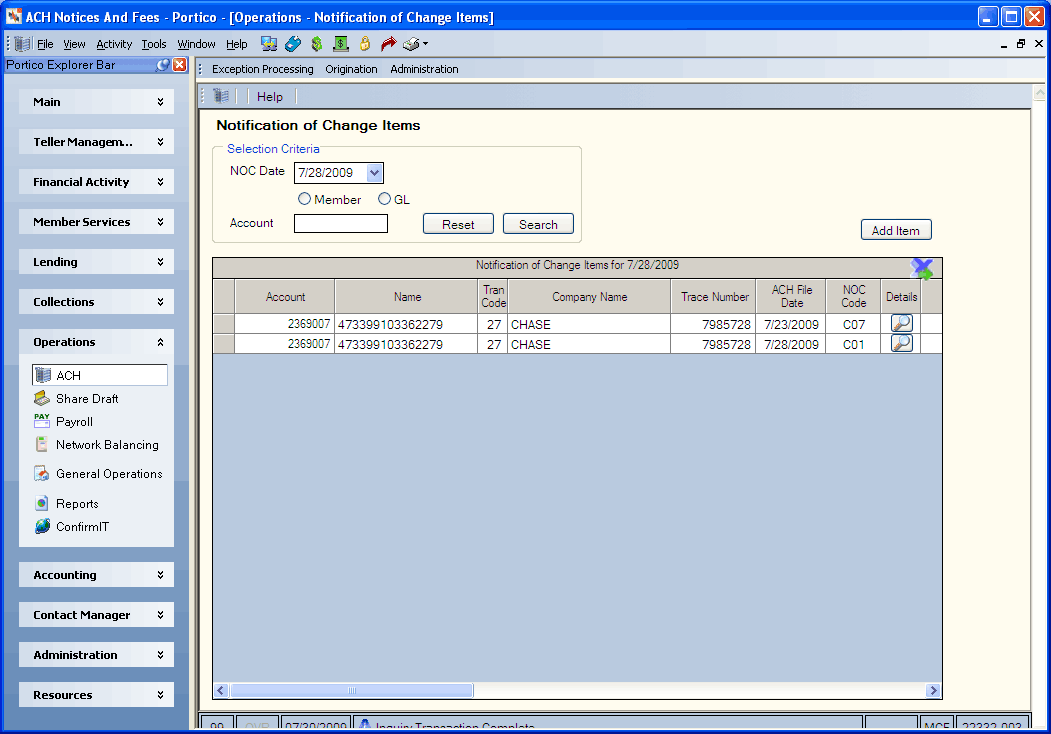
How do I? and Field Help
Click the NOC Date down arrow to select a date from the pop-up calendar or enter the date in MM/DD/YYYY format. Then, click Search to view the list of NOC items.
To view only member or GL items, click the Member option or GL option. To view the return items beginning with a specific account number, enter the member account number or general ledger account number followed by the branch (Length: 13 numeric). Then, click Search.
Click Search to view the list of return items. Click Reset to clear the search criteria.
To enter a manual NOC, click Add Item to open the Notification of Change – New dialog box.
Click the left and right arrows next to the green arrow to scroll to the previous or next rejected draft file. Click the export icon to export the list to a Microsoft Excel spreadsheet.
| Column Heading | Description |
|---|---|
| Account |
The member number or general ledger account number associated with the ACH item. Length: 12 numeric for member number or 6 numeric for general ledger account number Keyword: AN |
| Name |
The receiving account holder's name. A name must be entered in this field for Standard Entry Class code WEB . For Standard Entry Class code ENR, use the following format when typing the name of the person receiving the benefits: First Name - Characters 1-7 Last Name - Characters 8-22 For example, type Jonathon Member as JONATHOMEMBER and type Julie Member as JULIE MEMBER. Federal requirements dictate that the last name must always begin in position 8. If the receiver of benefits is a company (representative payee indicator = B), enter the company name starting in position 1. Length: 22 alphanumeric Keyword: NM Found on the 170 Report. |
| Tran Code |
Click the down arrow to select the required NACHA transaction code specified on the item received. (Found on the 170 Report.) The system will convert the incoming ACH transaction code to the appropriate transaction code. Valid options are: 05 - Loan Advance 22 - Credit to share draft/checking - valid for micro-entries, valid receiving transaction for same-day outgoing ACH credit item 23 - Prenote or ENR of credit to share draft checking 24 - Acknowledgment to share draft/checking 27 - Debit to share draft/checking - valid for micro-entries, valid back-office transaction for Person-to-Person (P2P) credit transactions and same-day outgoing ACH debit items. 28 - Prenote of debit to share draft/checking - valid receiving transaction for micro-entries, frequency must be Request, and effective date must be 3 business days in the future. 32 - Credit to shares/savings - valid for micro-entries, valid receiving transaction for same-day outgoing ACH credit item 33 - Prenote or ENR of credit to shares/savings 34 - Acknowledgment to shares/savings 37 - Debit to shares/savings - valid for micro-entries, valid back-office transaction for Person-to-Person (P2P) credit transactions and same-day outgoing ACH debit items. 38 - Prenote of debit to shares/savings - valid receiving transaction for micro-entries, frequency must be Request, and effective date must be 3 business days in the future. 42 - Automated general ledger deposit (credit) - valid receiving transaction for same-day outgoing ACH credit item 43 - Prenotification of general ledger credit authorization 47 - Automated general ledger payment (debit) - valid back-office transaction for same-day outgoing ACH debit items. 48 - Prenotification of general ledger debit authorization 52 - Automated loan account deposit (credit) - valid receiving transaction for same-day outgoing ACH credit item 53 - Prenotification of loan account credit authorization 54 - Acknowledgment to loan 55 - Debit to loan (reversal only) Length: 2 numeric Keyword: TC |
| Company Name |
The name of the originating financial institution as it should appear at the receiving institution. The company name, OFI, and/or company ID can be used as the criteria for posting ACH. The company name can be used in addition to the OFI and/or company ID to post ACH or in place of the OFI and/or company ID. You can leave this field blank if posting by company ID and/or OFI. To post by company name only on the Member Transfer File Information dialog box, specify the company name in this field. The company name must be an exact match to the company name appearing on the ACH file. Leave the Originating Financial Institution and Company ID fields blank. On the ACH Processing Options window:
Length: 16 alphanumeric Keyword: CN Found on the 178 Report. |
| Trace Number |
The trace number assigned by the originating institution. Length: 7 alphanumeric Keyword: TR Only the last 7 digits (including any leading zeros) of the trace number on the 170 Report should be entered. (Found on the 170 Report.) |
|
ACH File Date |
The ACH item descriptive date. Length: 6 numeric in MM/DD/YY format Keyword: DD Found on the 178 Report. |
| NOC Date |
The date on which settlement should occur for ACH origination items. Or, the date on which the NOC was sent for ACH NOC items. Length: 6 numeric in MM/DD/YY format Keyword: ED Found on the 178 Report. |
| Details | Click the Details icon button to open the Notification of Change - Inquiry/Maintenance dialog box for the selected item. |
Click the Details icon button to open the Notification of Change - Inquiry/Maintenance dialog box for the selected item.