Verifying Balancing Status
The Balancing Status window provides a status of the balancing process and can be accessed at any time to verify where you are in the balancing process for the date specified. Initially, N appears in the Completion Status fields to indicate that the associated balancing step has not been completed. As you complete the balancing process the system changes the related field on the Balancing Status window to Y.
After you complete the necessary GL moves on the GL Moves window, select Next to access the Balancing Status window.
To access the Balancing Status window, select Network Balancing within the Operations menu on the Portico Explorer Bar. On the Network Balancing top menu bar...
- Select Miscellaneous, and then select Balancing Status. Select the Balance Date down arrow to select the business date from the pop-up calendar or enter a date in MM/DD/YYYY format. Then, select the green arrow to view the balancing status for that date.
- Select Cardholder Balancing, and then select Cardholder. After you have corrected any exceptions, select Next on the Cardholder Balancing Summary window to access the GL Moves window. After you complete the necessary GL moves on the GL Moves window, select Next to access the Balancing Status window.
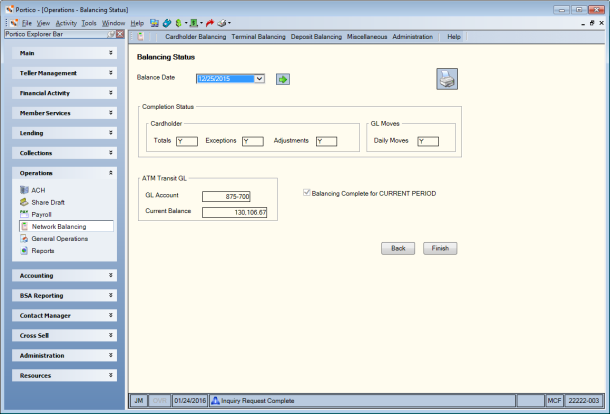
How do I? and Field Help
When you complete the balancing process for a specified date, all of the fields in the Completion Status group box will display Y.
- The Totals field will automatically be changed to Y when the cardholder balancing totals on the Cardholder Balancing Summary window for this business date have been completed.
- The Exceptions field will automatically be changed to Y if the exceptions on the Exceptions window for this business date have been processed.
- The Adjustments field will automatically be changed to Y if the adjustments on the Cardholder Balancing Summary window have been reviewed for this business date. Accessing the Cardholder Balancing Summary window will automatically be set this column to Y. The valid values are:
- The Daily Moves field will automatically be changed to Y if the daily GL moves on the GL Moves window for the business date have been completed.
The GL Account field displays the general ledger account used for ATM settlement moves involving ATM intransit. This account is used for the JV3, JV4, JV5, and JV6 general ledger settlement entries. The Current Balance field displays the balance of the general ledger account after network balancing has been completed. For credit unions using Wisdom: General Ledger, this field contains the general ledger account balance calculated using the Wisdom GL current balance and the Portico debits and credits.
If all statuses are Y, select the Balancing Complete for CURRENT PERIOD checkbox and select Finish to complete balancing for the date selected. Once the Balancing Complete for CURRENT PERIOD checkbox is selected, the screen information will automatically print on your audit printer. The system updates the Balanced column on the Balancing Sign-On window to specify Y. Balancing dates that specify Y may be accessed in inquiry mode only. If you access the Balancing Status window from the Miscellaneous menu on the top menu bar, a Submit button appears instead of the Back and Finish buttons.
Select the printer icon to print the information.
Select Back to return to the Cardholder Balancing Summary window. If you access the Balancing Status window from the Miscellaneous menu on the top menu bar, a Submit button appears instead of the Back and Finish buttons.
none | none
Portico Host: 58B