Identifying ATM Terminals
The ATM Terminal Maintenance window displays terminal locations by terminal ID. Fiserv Card Services assigns these IDs. It shows the terminal ID, physical location, and associated general ledger accounts for daily GL moves. Use this window to verify and correct deposits, review suspect transactions, and process daily GL moves for a specific terminal. The back-office cycle extracts this information from the window.
To access the ATM Terminal Maintenance window, select the Portico Explorer Bar > Operations > Network Balancing >Administration > ATM Terminal Maintenance.
If you select the Administration > Profiles > System > Credit Union > Self-Service Tab > EFT Options tab > General Ledger entries checkbox, the system uses Cash Control locations to perform the cash machine balancing entries. Your credit union selects from the cash control locations available in the Type dropdown fields.

If you select the General Ledger entries checkbox, you receive a Cash Location card with Type dropdown fields.
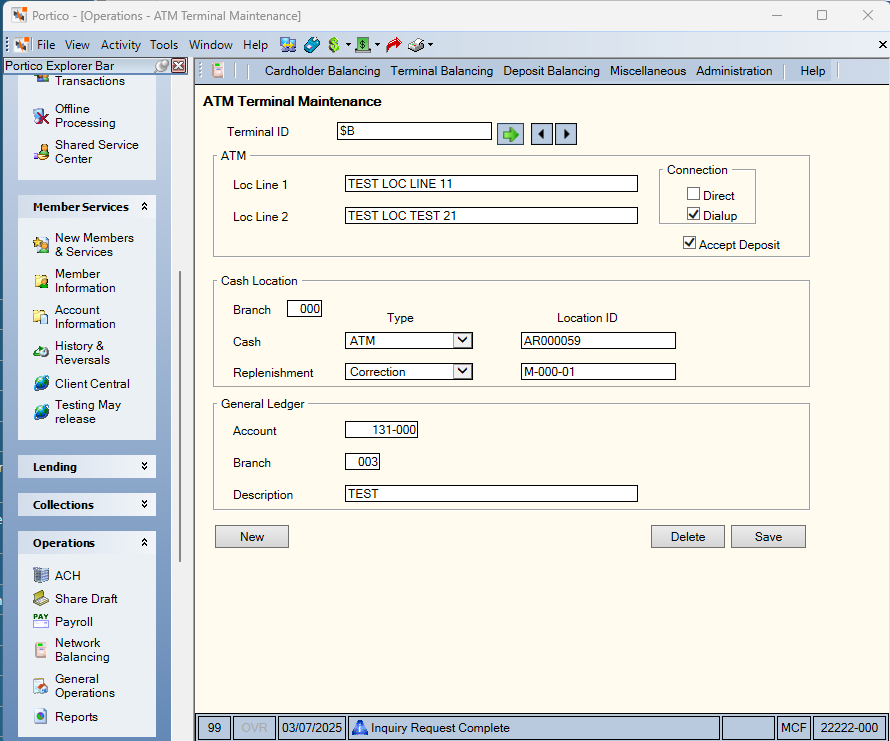
If you do not select the General Ledger entries checkbox, you receive a Cash Location card with GL Account fields. Your credit union enters the general ledger accounts to use for the balancing.
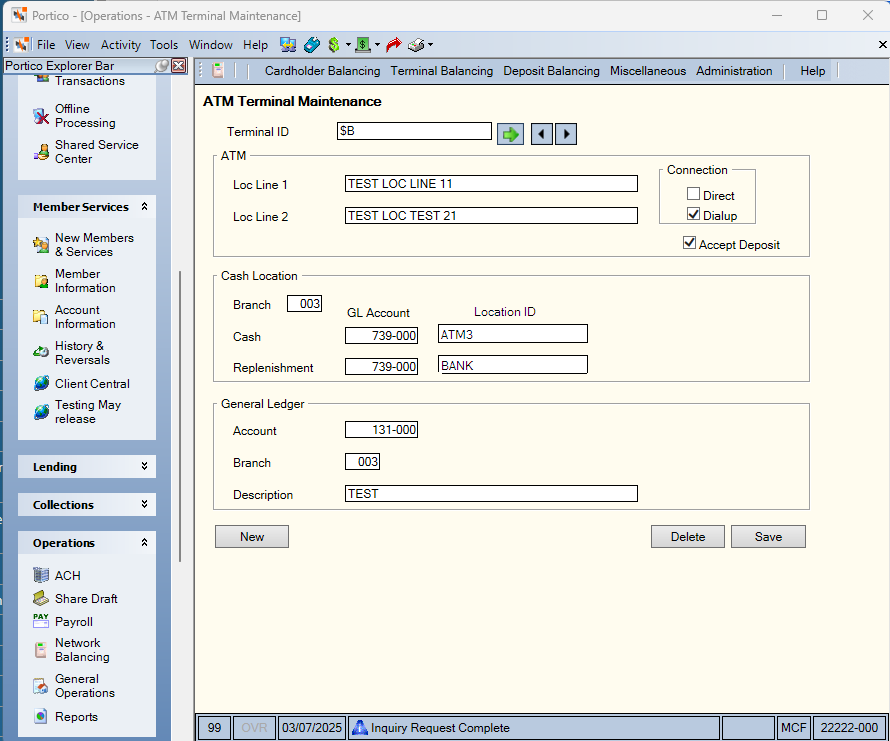
How do I? and Field Help
Enter a terminal ID in the Terminal ID field and select the green arrow to view the terminal information. Select the left and right arrow to scroll through the ATM terminals.
Complete the following steps to set up an ATM terminal.
- Select New to add a new ATM terminal.
- Enter the Fiserv Card Services-assigned terminal ID in the Terminal ID field.
- In the Loc Line 1 and Loc Line 2 fields, enter the terminal location. Enter the state and city in this field to match the format on the Fiserv Card Services terminal reports.
- In the Connection group box, select the Direct checkbox if this ATM terminal has a direct connection to Fiserv Card Services. Select the dial-up checkbox if this ATM terminal has a dial-up connection to Fiserv Card Services.
- If this ATM terminal accepts deposits or payment-enclosed envelopes, select the Accept Deposit checkbox.
- In the Cash Location group box, enter the branch of the cash location used for the ATM settlement moves in the Branch field.
- Select the Cash Type down arrow to select the cash location of the last shipment. The valid options are:
A - ATM
B - Bank
C - Correction (non-intransit)
D - Drawer
M - Member Clearing (non-intransit)
V - Vault
Then, enter the cash location ID in the ID field. If your credit union does not use Cash Control, this field contains a general ledger account. - Select the Replenishment Type down arrow to select the cash location receiving the shipment. The valid options are:
A - ATM
B - Bank
C - Correction (non-intransit)
D - Drawer
M - Member Clearing (non-intransit)
V - Vault
Then, enter the location ID in the ID field. If your credit union does not use Cash Control, this field contains a general ledger account. - In the General Ledger group box, enter the general ledger account in the Account field to debit or credit it.
- Enter the branch where the general ledger account resides in the Branch field.
- In the Description field, enter the description of the general ledger entry.
- Select Save to save your changes to the ATM terminal.
Select Reset to clear the fields when setting up a new ATM terminal.
Select Delete to delete the ATM terminal from Network Balancing.
The daily cash moves and the posting of deposits affect the specified general ledger accounts if you select the Accept Deposit checkbox.
Financial Transaction Register Report 420
none.
Portico Host: 56M
| Field name | Number of characters |
|---|---|
| Terminal ID | 9 alphanumeric |
| Loc 1 | 21 alphanumeric |
| Loc 2 | 21 alphanumeric |
| Branch | 3 numeric |
| Cash type | 8 alphanumeric |
|
ID |
10 alphanumeric |
|
General ledger |
6 numeric |
| Description | 30 alphanumeric |