Manually Post Payroll Deductions
The Post Payroll Exception window lets you process payroll deductions for an individual member. Using the Post Payroll Exception window, you can perform the following payroll functions for exception, positive, and ACH payrolls:
- Post rejected deductions directly to the member's account(s) from the payroll general ledger suspense account. The suspense general ledger affected will be one of the following:
- General ledger account specified in the Suspense field on thePayroll Posting Summary window for the payroll number selected on the Post Payroll Exception window.
- Default suspense general ledger account 871100.
- Post payroll deductions manually to the member's account.
- Print the member a check for the deduction amount.
To access the Post Payroll Exception window, on the Portico Explorer Bar, click Payroll in the Operations menu. On the Payroll top menu bar, click Exception Processing, then click Post Payroll Exceptions.
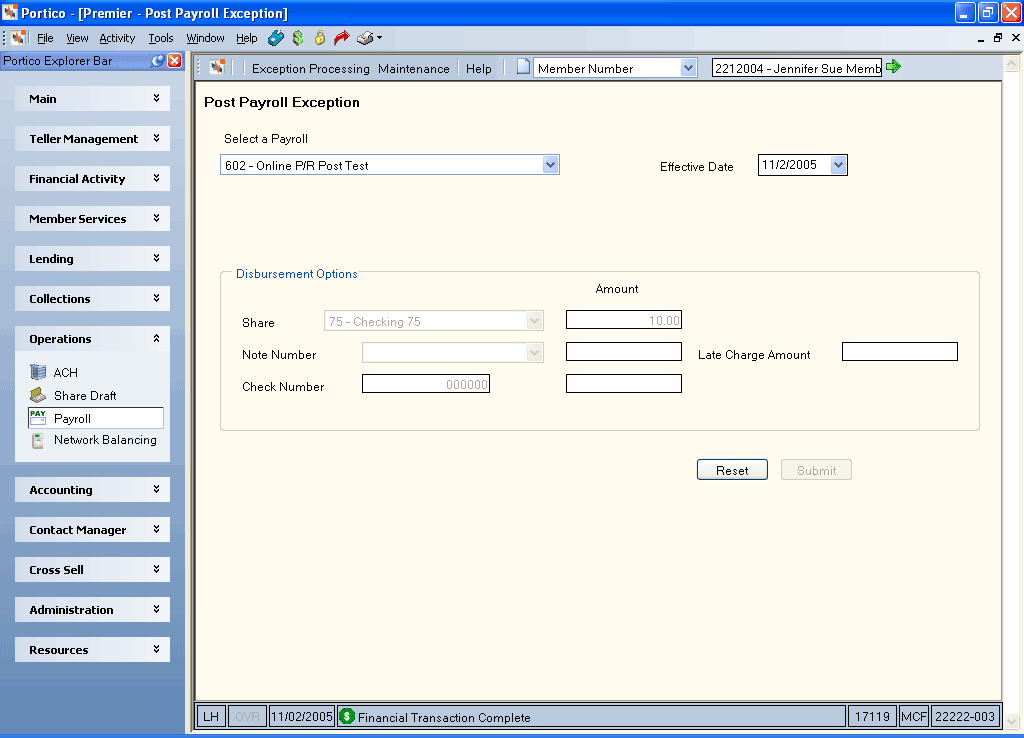
How do I? and Field Help
Locate the member using the search tool on the top menu bar. Select the down arrow to select the search method, then enter the search criteria. Select the green arrow or press ENTER to locate the member. Only the member’s shares and note numbers will be in the drop-down values of the Disbursement Options group box. Access additional members to continue to post exceptions.
To post deductions to a share account, loan, or print a check, click the Select a Payroll down arrow to select the payroll number (Keyword: PR). If the payroll selected has an associated Payroll Posting Summary window, the system will post to the suspense general ledger account specified on the Payroll Posting Summary window.
The Effective Date field defaults to the current date. Click the down arrow to select the effective date of the correction from the pop-up calendar or enter the date in MM/DD/YYYY format (Keyword: ED). Dividend and interest calculations are based on this date.
To post the deduction to a share account, click the Share down arrow to select the share type (Keyword: DS). Then, enter the amount in the Amount field (Length: 12 numeric including decimal / Keyword: SA).
To post the deduction to a loan, click the Note Number down arrow to select the note number (Keyword: DN). Then, enter the amount in the Amount field (Length: 12 numeric including decimal / Keyword: PA). If necessary, enter the late fee associated with the payroll deduction to a loan in the Late Charge Amount field (Length: 8 numeric including decimal / Keyword: LC). The late charge is automatically calculated based on options specified on the Loan Profiles window.
To print the member a check, enter the number on the check to be disbursed in the Check Number field (Length: 6 numeric / Keyword: CN). This number is automatically assigned if the credit union is using the Check Register. Then, enter the amount of the check disbursal in the Amount field (Length: 12 numeric including decimal / Keyword: CK).
Click Submit to post the payroll deduction. Click Reset to clear the current selection and continue posting to the same member number.
- DEBIT XXXXXX Payroll suspense general ledger account specified on the Payroll Posting Summary window , or the default suspense general ledger account 871100
- CREDIT XXXXXX Share general ledger account specified on the Share Profiles - Account Information tab for the amount posted to shares
- CREDIT 701XXX Loan principal general ledger account specified in the Loan Profiles - Account Information tab for the amount posted to the principal interest and late fees on loans
- CREDIT 731XXX Checks disbursed general ledger account specified on the Open tab for the check amount
- Payroll Register Report 262
- ACH Payroll Register Report 263
- Financial Transaction Register Report 420
The teller balancing effects are as follows:
- Adds the transaction amount to the Transfers/JV amount field on the Balancing and Close tab
- Adds one to the Transfers/JV count field on the Balancing and Close tab
For a same-day correction, use the Reversals - Same Day Reversals by CAN tab to reverse the transaction.
For a same-day or prior-day correction, you can use the:
- Adjustments - Share Withdrawal From General Ledger tab to correct a posting to shares.
- Adjustments - Loan Advance From General Ledger tab to correct a posting to loans.
- Basic Journal Voucher window to correct a check disbursal.
Portico Host: 443