Adding a New Return Item
The New Return Item window lets you manually add share or loan draft returns to the Share Draft Exception Items window. An exception code of A1 on the Share Draft Exception Items window indicates this draft information was added by the New Return Item window.
To access the New Return Item window, select Share Draft in the Operations menu on the Portico Explorer Bar. On the Share Draft top menu bar, select Exception Processing, then select New Return Item.
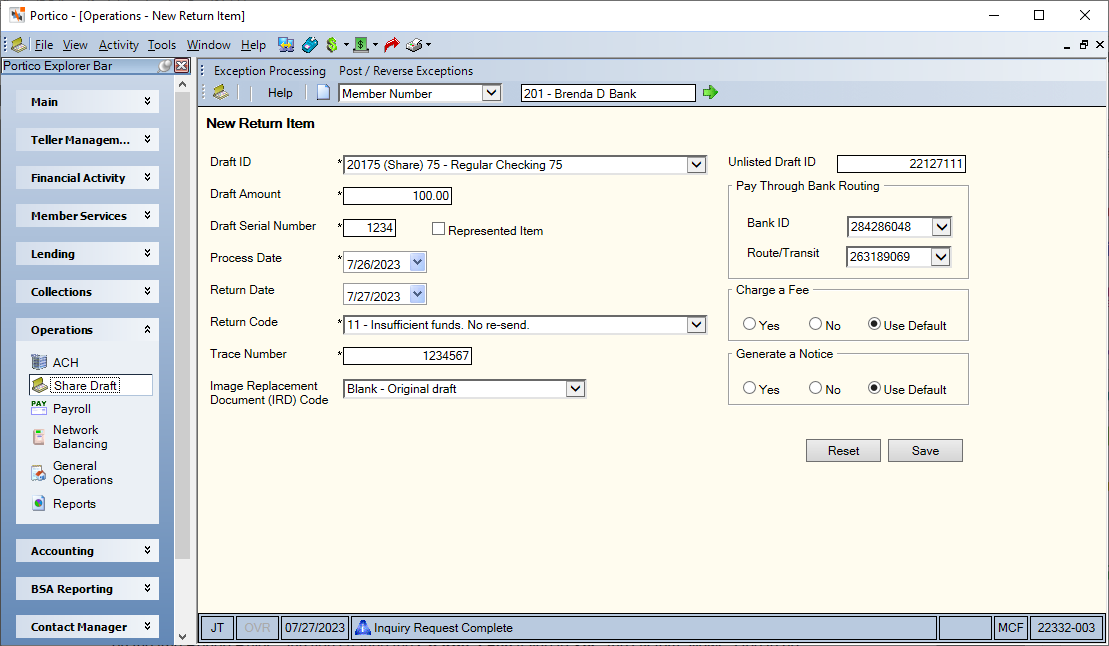
How do I? and Field Help
On the top menu bar, enter the member number associated with the returned draft and select the green arrow. The member’s share draft and loan accounts will now be available in the Draft ID dropdown list. Then, complete the following fields to add a returned draft item.
| Field | Description |
|---|---|
|
Select the Draft ID down arrow and select the share type or loan account incoming drafts should post against. |
|
|
You can enter a draft ID that is not listed in the Draft ID dropdown list in the Unlisted Draft ID field (Length: 17 numeric). |
|
|
In the Draft Amount field, enter the amount of the returned draft (Length: 11 numeric). |
|
|
Enter the serial number of the draft in the Draft Serial Number field (Length: 6 numeric / Keyword: SN). |
|
|
Select if the item was previously returned. |
|
|
Select the Process Date down arrow to select the date the item processor processed the draft from the pop-up calendar or enter the date in MM/DD/YYYY format. The date cannot be greater than four days in the past. |
|
|
Select the Return Date down arrow to select the date the draft was returned to the item processor from the pop-up calendar or enter the date in MM/DD/YYYY format. The date cannot be greater than four days in the past. |
|
|
Select the Return Code down arrow to select the reason you are returning the draft (). The return code descriptions may be customized by your credit union using the Draft Return Exception Codes – List window. The valid return codes are: Blank - Do not return the draft, assess a fee, or produce a notice. Keyword: RC |
|
|
The item processor code that identifies the draft transaction. Trace numbers will print on the member's statements, except when the Print Draft Trace field on the 390 Report Rules is N. Length: 17 numeric Keyword: TN |
|
|
Indicates if the check is a substitute item. A substitute check is a paper reproduction of the original check. To meet legal requirements it must:
The valid values are:
Keyword: IR |
|
|
Select the Bank ID down arrow to select the credit union's identification number (ID) assigned by the draft processor (Keyword: BN). This number is MICR coded on all drafts. The default is specified in the Bank CUID field in the Share Draft section on the Credit Union Profile - Shares tab. |
|
|
The route and transit number of the share draft processor. The default is the route and transit number specified in the Processor R/T field on the Credit Union Profile - Shares tab. The Route/Transit field is matched to the suspense GL account defined in the Share Draft section on the Credit Union Profile - Shares tab to ensure the draft item is placed under the correct suspense GL on the Share Draft Exception Items window. Length: 9 numeric Keyword: RT |
|
|
Indicate if the system should charge a fee based on the fee type and amount specified in the Share Draft and ACH Exception Fees section on the Credit Union Profile - Shares tab. A valid return/non return code must appear in the Return Code field on the Exception Items window.
|
|
|
Indicate if the system should produce a notice based on the notice type on the 450 Report Rules. A valid return/non return code must appear in the Return Code field on the Share Draft Exception Items window.
|
Select Save to add the return item. Select Reset to clear the fields and add a new return item.
none
- Share Draft Daily Activity Report 450
- Share Draft Non-Return Notices Report 453
- Share Draft Reject Process Report 454
- Share Draft Return Notices Report 456
- Returned Share Draft, Non-Return and Stop Pay Fees Report 457
Correct an item added using the New Return Item window by selecting Change from the Action dropdown list on the Share Draft Exception Items window and deleting the return code in the Return Code field. The system will not return the draft. If the cut-off time has passed, notify the share draft processor that you returned a draft in error. The draft will still appear on the 457 Report, and the system will adjust the general ledger accounts if the G/L Adjust field on the 450 Report Rules indicates Y. .
Portico Host: 450