Print Exception Notices or Report
On the Share Draft Exception Items window, click the print icon button to display the Printer IDs dialog box. You can print notices or reports from the Printer IDs dialog box.
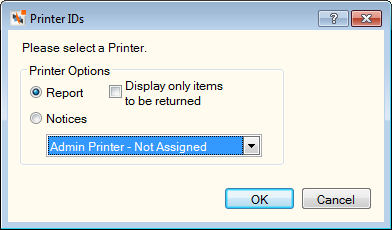
To print notices for all the members appearing on the Share Draft Exception Items window, click the Notices option.
To print a report that includes all information on the Share Draft Exception Items window, click the Report option. To print only the items that will be returned on the report, select the Display only items to be returned check box.
Then, click the Printers down arrow to select the correct printer.
Confirm that the printer contains the forms and that you are ready for the system to print the notices or report and click OK.