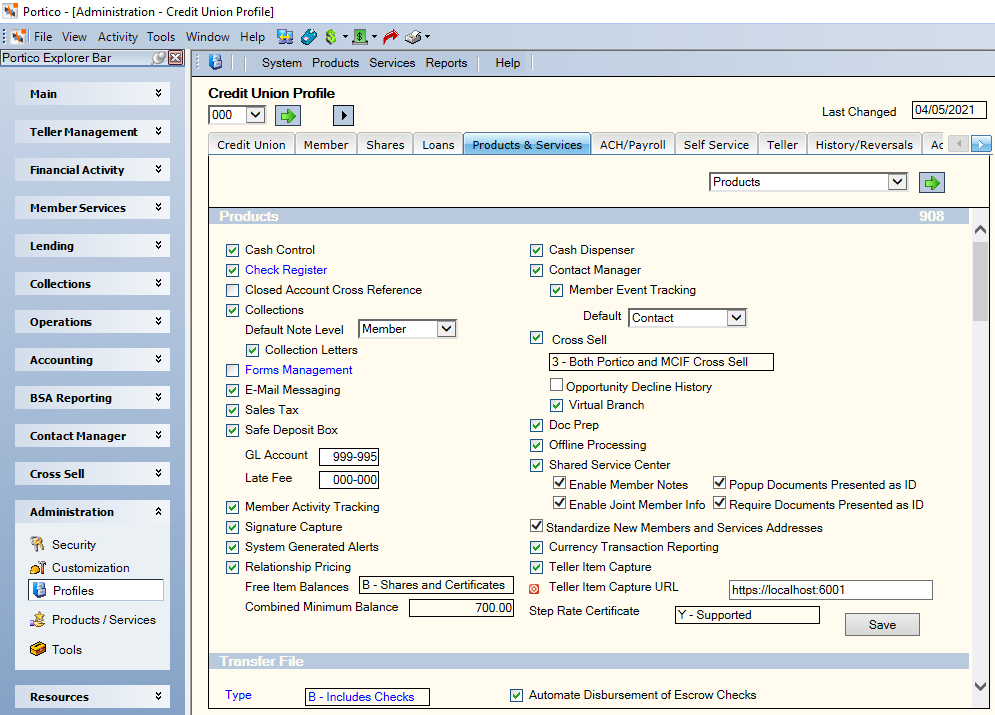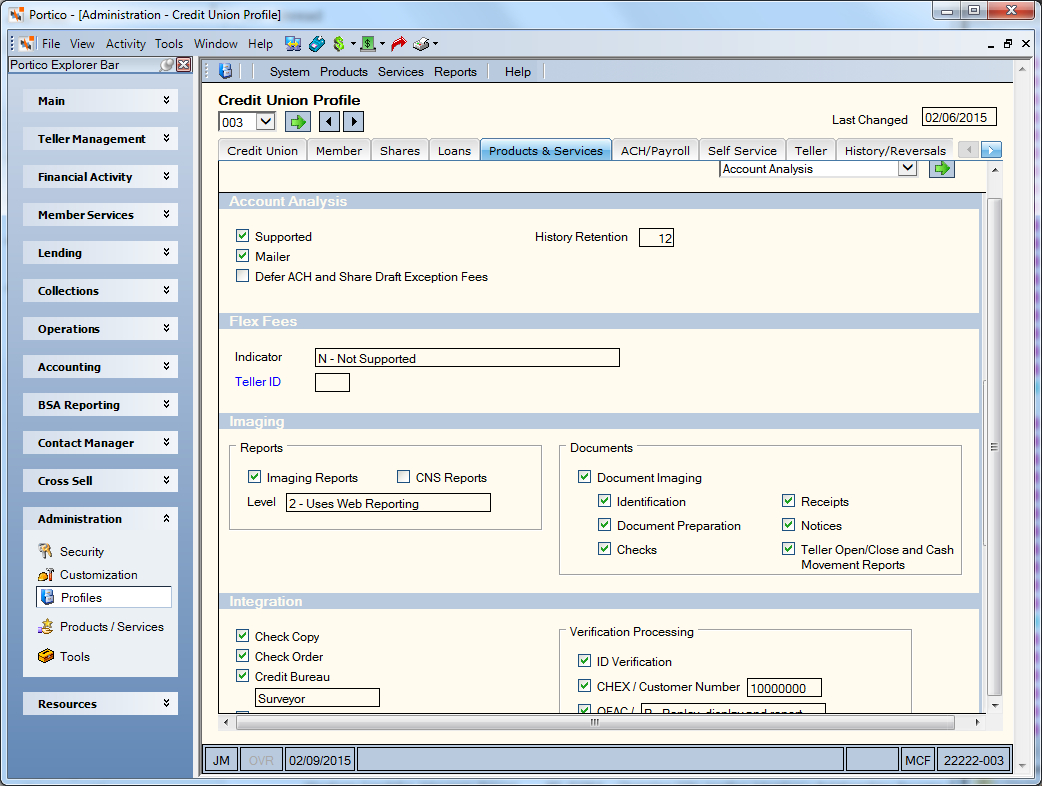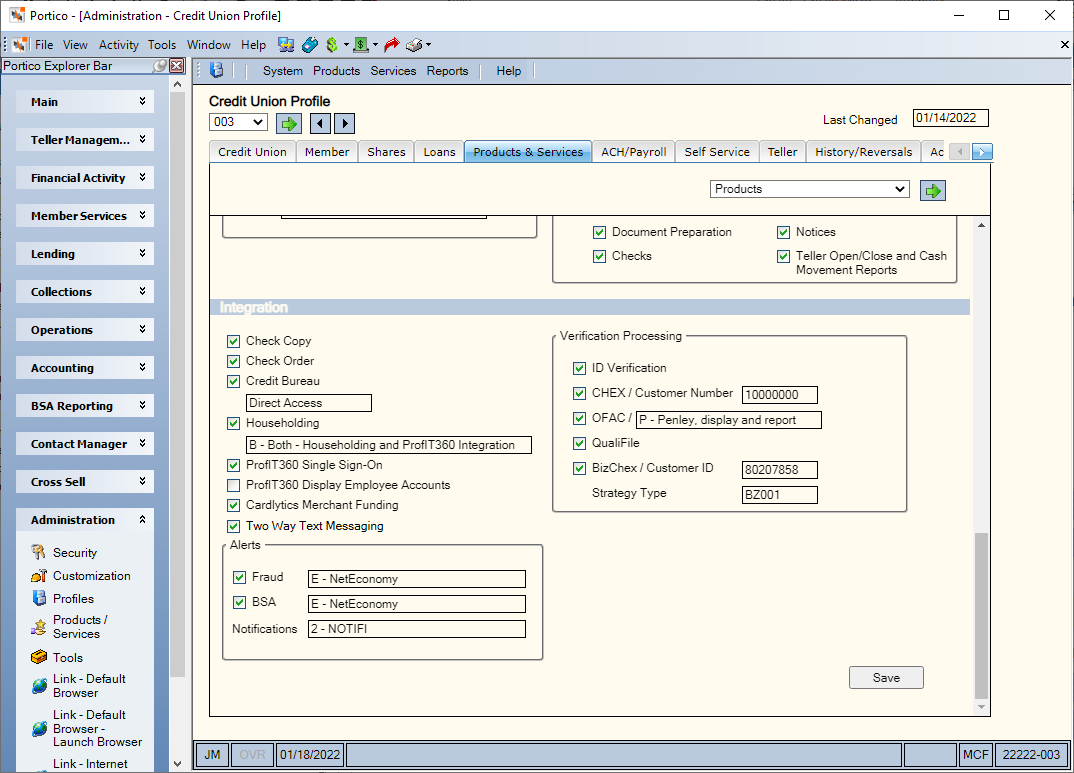To access the Credit Union Profile - Products & Services tab, under Administration on the Portico Explorer Bar, click . On the Profiles top menu bar, click System, then click . The Credit Union Profile window appears. Click the tab.
| Cash Control |
If selected, the credit union uses Cash Control.
(Portico Host: 904 Transaction - CSH CTL field)
|
| Check Register |
If selected, the credit union uses Check Register. This reporting feature lists continuous form checks disbursed by the system. This is a branch-level field.
(Portico Host: 904 Transaction - REGISTER field)
|
| Closed Account Cross
Reference |
If selected, a closed account record is created when an account is charged off online or purged during the back-office cycle. A closed account record can also be added manually, as needed. The Closed Account File dialog box lets you enter a taxpayer ID number, member number or draft ID to determine if anyone with the same information has a closed account record at the credit union. You can also use the Closed Account File dialog box to manually add a member to the closed account file.
(Portico Host: 906 Transaction - CLSD ACCT XREF field)
|
| Collections |
If selected, the credit union uses Portico's Collections processing to track delinquent loans and negative share accounts.
(Portico Host: 901 Transaction - COLLECTIONS field)
|
| Default Note Level |
Indicates whether the Collection Detail – Notes tab will appear with the Account-Level Notes option selected or the Member-Level Notes option selected at the credit union level. This field can be maintained by the credit union. Select Member or Account from the drop-down list and click Save to set up the default notes option for your credit union. You can also define the default option at the user level on the User Profile - Preferences tab.
|
| Collection Letters |
If selected, the credit union generates Collection Letters.
(Portico Host: 905 Transaction - COLL LTRS field)
|
| Forms Management |
If selected, the credit union uses Forms Management. Forms Management tracks the serial-numbered forms used by the credit union. For example, checks, money orders, and traveler's checks. This is a branch-level field.
(Portico Host: 904 Transaction - FORMS field)
|
| E-Mail Messaging |
If selected, the credit union uses E-Mail Messaging. |
| Relationship Pricing |
If selected, the credit union uses Relationship Pricing.
(Portico Host: 905 Transaction - RL PRICE field)
|
|
Free Item Balances
|
Indicates if the member must have a minimum combined account balance before the member qualifies for the cashier's check or credit union check Number of Items Free benefit. The valid values are:
N – Not Supported
S – Shares Only. The account balance is based on share account balances only.
B – Shares and Certificates. The account balance is based on share and certificate balances.
Note: If your credit union uses master code GKCU for credit union checks, you can use the credit union-level fee benefit requirement for both cashier's checks and credit union checks.
(Portico Host: 905 Transaction - BAL TYPE field)
|
|
Combined Minimum Balance
|
The minimum combined account balance that must be met before a member qualifies for the cashier's check or credit union check Number of Items Free benefit. The Combined Minimum Balance field can be 0.00 up to a maximum of 999999.99.
If the member’s Relationship Pricing plan includes a number of items free benefit for cashier’s checks or credit union checks based on a combined total balance requirement, Portico will evaluate the member's account balance to determine if the member qualifies for free checks. If the member does not meet the combined balance requirement for free cashier’s checks, the Transaction Fee dialog box will indicate that there are 0 free items available. If the member's combined balance is equal to or greater than the required balance amount to receive free cashier’s checks, the Transaction Fee dialog box will indicate that there are free items available. If the member's combined balance is equal to or greater than the required balance amount to receive free cashier’s checks, but the member has used all the free items, the Transaction Fee dialog box will display the discounted fee (if the Items Free & New Amount fee benefit was selected).
(Portico Host: 905 Transaction - BALANCE field)
|
| Sales Tax |
If selected, Portico will assess state sales taxes on share fees. The appropriate information must appear on the Sales Tax Group Codes window, Sales Tax Taxable Fees window, Teller Information window and the Messages - Fees window before this check box can be selected. You can only select this check box on the first day of a new statement period, which is usually January 1, April 1, July 1, or October 1.
(Portico Host: 905 Transaction - SALES TAX field)
|
| Safe Deposit Box |
If selected, the credit union uses Portico's Safe Deposit Box processing.
(Portico Host: 908 Transaction - SAFE DEPOSIT BOX SUPPORT field)
|
| GL Account |
The default general ledger account that will receive safe deposit box rental fees when the rental fees are paid by Transfer File or using the Cash/Check Payment tab on the Maintain Safe Deposit Box dialog box.
Users with the Portico - System (Profiles) - Credit Union (Products/Services) - Maintain permission can update this credit union-level field. Click the Save button to save changes to the fields in this section only. The host transaction code (e.g. 902) in the section heading assists you with reviewing the audit report that documents updates to these fields. Please use caution when making changes to your credit union's processing rules.
Length: 6 numeric
(Portico Host: 908 Transaction - SAFE DEPOSIT BOX G/L field)
|
| Late Fee |
The default general ledger account that will receive any late fees assessed for safe deposit box rentals.
Users with the Portico - System (Profiles) - Credit Union (Products/Services) - Maintain permission can update this credit union-level field. Click the Save button to save changes to the fields in this section only. The host transaction code (e.g. 902) in the section heading assists you with reviewing the audit report that documents updates to these fields. Please use caution when making changes to your credit union's processing rules.
Length: 6 numeric
(Portico Host: 908 Transaction - SAFE DEPOSIT BOX LATE G/L field)
Reporting Analytics: Safe Dep Box Late Fee GL (All Header Processing Rules subject in the Credit Union Rules\All Credit Union Rules folder)
|
| Member Activity Tracking |
If selected, the credit union uses Member Activity
Tracking. |
| Signature Capture |
If selected, the credit union has the option to obtain member signatures on forms and receipts. |
| System-Generated Alerts |
If selected, a system-generated warning, $$04 - ID has Expired, will appear in the Notes, Warning and Alerts grid on the Member Information dialog box and the Notes/Alerts tab when a driver’s license or identification has expired. You must acknowledge the warning before you can access the member's account information. You cannot maintain or delete the system-generated warning using the Notes/Alerts tab.
The expired ID warning is based on the ID Expiration field on the Contact Information tab. If the ID expiration date is reached, Portico adds the warning to the Notes, Warning and Alerts grid during the nightly back-office cycle. The warning is removed automatically in the nightly back-office cycle after you update the ID Expiration field on the Contact Information tab. If the ID Expiration field is blank or 999999, Portico will not evaluate the ID expiration date and will not display the warning message.
Note: The System Generated Alerts checkbox does not generate warnings for invalid addresses. For invalid addresses, an invalid address warning appears when you select the Address is invalid checkbox on the Contact Information tab. Portico removes the warning when you clear the Address is invalid checkbox.
(Portico Host: 905 Transaction - MBR ALERT FLAG field)
Reporting Analytics: System Generated Alerts (All Header Processing Rules subject in the Credit Union Rules\All Credit Union Rules folder)
|
| Cash Dispenser |
If selected, the credit union has cash dispenser
units. |
| Contact Manager |
If selected, the credit union uses Contact Manager. |
| Member Event Tracking |
If selected, the credit union uses Member Event
Tracking. |
| Default |
Determines if the Other
Service Request dialog box or the Member/Non-Member
Event dialog box appears when you click the red telephone
icon. If the Default field
is Contact, the Other Service Request dialog
box appears. If the Default
field is Event, the Member/Non-Member Event dialog
box appears. You must be assigned to a security group containing
the Portico – System – Credit Union Profile – Maintain permission
to maintain this field. You must close and re-open Portico to
activate the feature. |
| Cross Sell |
If selected, the credit union uses Cross Sell
and Tracking. The field indicates the type of Cross Sell integration. |
| Opportunity Decline History |
Indicates the criteria that will trigger the Show Details button on the Opportunities popup. If selected, the Opportunities popup will appear with the Show Details button if the member has decline history, referral history, or an opportunity. If the member has none of these, the popup will appear with the None button.
If the Opportunity Decline History check box is not selected, the Opportunities popup will appear with the Show Details button only if the member has referral history or an opportunity. If the member only has decline history, the Opportunities popup will appear with the None button indicating that the member has no opportunities or referral history, but may or may not have decline history.
|
| Virtual Branch |
If selected, the credit union uses Cross Sell
and Virtual Branch integration to present opportunities through
Virtual Branch Online Banking. |
| Doc Prep |
If selected, the credit union uses Doc Prep
to generate credit union forms. |
| Offline Processing |
If selected, the credit union uses Offline Processing. |
| Shared Service Center |
If selected, the credit union serves guest members as a Shared Service Center.
|
| Enable Member Notes |
If selected, the member notes for guest members will automatically appear when the member lookup information is returned from Portico. If not selected, you must click the Notes button to view the guest member notes.
|
| Enable Joint Member
Info |
If selected, the joint member information for guest members will automatically appear when the member lookup information is returned from Portico. If not selected, you must click the Joint Info button to view the joint member information.
|
|
Popup Documents Presented as ID
|
If selected, the Documents Presented as ID dialog box will automatically appear when the member lookup information is returned from Portico.
|
|
Require Documents Presented as ID Info
|
If selected, users must select a document type and enter an ID number in the Documents Presented as ID dialog box.
|
| Standardize New Members
and Services Addresses |
If selected, Portico will standardize and verify
the address and alternate address information entered in New Members
& Services. Address standardization is performed by calling
an Access Advantage (AA) web service that interfaces with a USPS
web service. The USPS web service standardizes the address in
real-time and free of charge. You must be assigned to a security group containing
the Portico – System – Credit Union Profile – Maintain permission
to maintain this check box. You must close and re-open Portico
to activate the feature. |
| Currency Transaction
Reporting |
If selected, the credit union uses Portico’s CTR feature.
(Portico Host: 905 Transaction - CTR field)
Reporting Analytics: Cash Txn Report Flag (All Header Processing Rules subject in the Credit Union Rules\All Credit Union Rules folder)
|
|
Teller Item Capture
|
If selected, the credit union uses Teller Item Capture for check and savings bond capture. Portico Teller Item Capture provides integrated access to check and savings bonds scanning through IMM Teller Item Capture. Checks and savings bonds are automatically added to the Check21 cash letter for the credit union. Plus, details from scanned checks populate the Portico Check Log, reducing data entry errors.
|
|
Teller Item Capture URL
|
The IMM Teller Item Capture URL specific to your credit union. You can update the Teller Item Capture URL field if your IMM Teller Item Capture URL changes.
|
| Step Rate Certificate |
Indicates that your credit union has one or more certificate types that can be a step rate certificate . When the Rate Change field on the Certificate Profiles – Dividends tab indicates Step Rate Processing for a certificate type, the Step Rate Certificate field will reflect a value of B – Beginning Month. After the billing process has been completed at month end, the Step Rate Certificate field will change to Y – Supported. If the credit union does not use step rate certificates, the Step Rate Certificate field will be N – Not Supported. The field value will only appear in branch 000.
|
| Imaging Reports |
If selected, the credit union uses Report Imaging.
(Portico Host: 904 Transaction - LEVEL field 1)
|
| CNS Reports |
If selected, the credit union uses Report Imaging or Nautilus Essentials to view Fiserv Card Services reports.
(Portico Host: 904 Transaction - LEVEL field 2)
|
| Level |
The level of Report Imaging the credit union uses. The valid options are:
0 - Does not use Report Imaging or Web Reporting (Nautilus Essentials). System default.
1 - Customer Service Web Reporting (Nautilus Essentials). The credit union does not have access. (Internal use only)
2 - Uses Web Reporting. The credit union can view selected reports using Nautilus Essentials.
3 - Uses both the Report Imaging online host computer-based and Report Imaging Desktop product. The credit union can view selected reports using Report Imaging on-line host computer-based product and can also receive report transmissions to load to the Report Imaging Desktop product on a PC.
4 - Uses Report Imaging Desktop only. The credit union can receive report transmissions to load to the Report Imaging Desktop product on a PC.
6 - Internal Use Only.
(Portico Host: 904 Transaction - LEVEL field 1)
|
| Document Imaging |
If selected, the credit union uses Nautilus Essentials
Documents to store and access electronic documents. |
| Identification |
If selected, the credit union uses Nautilus Essentials
Documents to store and access member identification. |
| Document Preparation |
If selected, the credit union uses Document Preparation
to generate electronic documents. |
| Checks |
If selected, the credit union uses Nautilus Essentials
Documents to store and access check images. |
| Receipts |
If selected, the credit union uses Nautilus Essentials
Documents to store and access receipt images. |
| Notices |
If selected, the credit union uses Nautilus Essentials
Documents to store and access notice images. |
| Teller Open/Close and Cash Movement Reports |
If selected, the credit union uses Nautilus Essentials
Documents to store and access teller open/close reports, cash vouchers, and vault close report images. The images are automatically saved to Nautilus Essentials Documents in the Teller Work repository. |
|
Check Copy
|
If selected, the credit union can request check
copies. |
|
Check Order
|
If selected, the credit union can order checks
through Portico. |
|
Credit Bureau
|
If selected, the credit union can retrieve credit
bureau reports. Direct Access indicates that Credit Bureau Direct is used to access consumer credit reports
|
|
Householding
|
If selected, the credit union can retrieve Householding data. Householding is the process of identifying related information about members then grouping/linking the individual members together for the purpose of viewing the relationship as a group rather than an individual. The Householding field can be H - Householding Only or B - Both Householding and ProfIT360 Integration.
(Portico Host: 905 Transaction - HOUSEHOLDING field)
|
|
ProfIT360 Single Sign-On
|
If selected, the credit union can access the
ProfIT360 application from the Household
grid.
|
|
ProfIT360 Display Employee
Accounts
|
If selected, the credit union can display Householding
data for employee accounts.
|
|
Cardlytics Merchant Funding
|
If selected, the credit union uses Cardlytics.
(Portico Host: 903 Transaction - CARDLYTICS field)
|
|
Two Way Text Messaging
|
If selected, the credit union uses Two Way Text Messaging from Eltropy.
|
|
ID Verification
|
If selected, the credit union uses ID Verification
to verify member identities.
|
|
CHEX
|
If selected, the credit union can request a member's check writing history. System default is not selected.
Keyword: CI
(Portico Host: 906 Transaction - DELUXE CHEX: CHEX IND field)
|
|
Customer Number
|
The unique customer number assigned by the CHEX system.
Length: 8 numeric
Keyword: CN
(Portico Host: 906 Transaction - DELUXE CHEX: CUSTOMER NUMBER field)
|
|
OFAC
|
If selected, an OFAC screening will be performed if a member name is added or changed in Portico. The OFAC field indicates if a message should be displayed when there is a match on a member to the OFAC database. The valid values are:
P - Penley, display and report. If a match to the OFAC database is found, the message POSSIBLE OFAC MATCH will be appended to the standard TRANSACTION COMPLETE message. The detail information regarding the match will be immediately available on the ID Verification website.
R - If a match to the OFAC database is found, no additional message will be appended to the standard TRANSACTION COMPLETE message. The detail information regarding the match will be immediately available on the ID Verification website.
Keyword: OC
(Portico Host: 905 Transaction - OFAC field)
|
|
Qualifile
|
If selected, the credit union uses Qualifile
for member verification. |
|
BizChex
|
If selected, the credit union uses BizChex to screen businesses.
(Portico Help Desk: Applications tab - PNGBizChex check box)
|
|
BizChex Customer ID
|
The unique customer ID assigned by FIS.
Length: 8 numeric
(Portico Help Desk: Branch Information – Profile tab - BizChexCustID field)
|
|
BizChex Strategy Type
|
The branch-level strategy type provided by FIS.
Length: 5 alphanumeric
(Portico Help Desk: Branch Information – Profile tab - BizChexStrategy field)
|
|
Alerts Fraud
|
If selected, the credit union's transactions are monitored for fraud. The field indicates the source of the monitoring. The valid values are:
N - Transactions Not Allowed
E - NetEconomy
(Portico Host: 905 Transaction - FRD field)
|
|
Alerts BSA
|
If selected, the credit union's transactions are monitored for BSA anti-money laundering. The field indicates the source of the monitoring. The valid values are:
N - Transactions Not Allowed
E - NetEconomy
(Portico Host: 905 Transaction - BSA field)
|
|
Notifications
|
Indicates if the credit union offers account alerts and notifications to their members using Notifi. The valid values are:
N - Not supported. System default.
1 - Not used
2 - Notifi
For Notifi, Portico will send a member's financial and non-financial activity using the member number and share draft ID. Portico will identify share types, certificate types and loan types using the Classification field, IRA Processing field, and Share Draft Processing check boxes on the Host Share Rules - 921 tab, IRA Processing field on the Host Certificate Rules - 931 tab, and the Account Indicator field on the Host Loan Rules - 961 tab. HSAs and commercial loans are not supported.
(Portico Host: 903 Transaction - NOTIFICATIONS field)
|