Maintaining Promise Details
The Promise Detail dialog box lets you view and maintain promise details. A promise is an agreement with a member to pay a specific amount by a specified date. To display the Promise Detail dialog box, click Debt Management within the Collections menu on the Portico Explorer Bar. On the Tickler File tab, double-click the member number or click the icon button in the Details column to display the Collection Detail tab for the account. Then, click the Promise sub-tab. In the Promise Activity/History grid, click the detail icon.
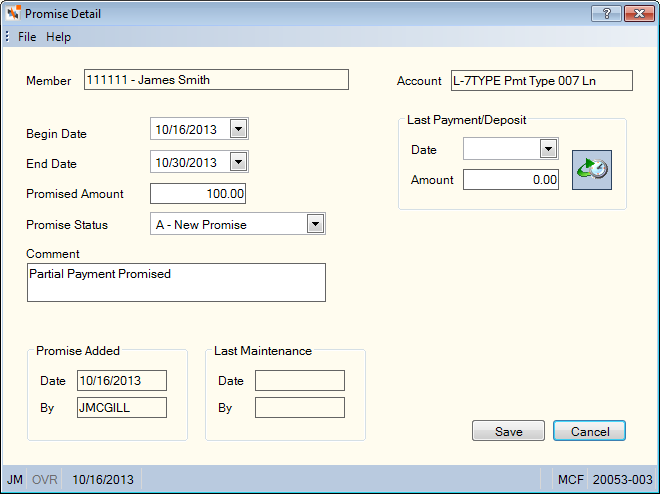
How do I? and Field Help
The Member Number field displays the member number associated with the account. The Account field displays the corresponding account ID (share type, loan note number or the last seven digits of a member's credit card number).
You can update promise begin date, end date, amount, promise status, comments, last payment date and amount. A promise can be maintained within 7 days after the end date.
| Field | Description |
|---|---|
|
The date the promise will begin. Click the down arrow to select the date from the pop-up calendar or enter the date in MM/DD/YYYY format. You can only change the begin date if the begin date is the current date or a date in the future. |
|
|
The date the promise will end. Click the down arrow to select the date from the pop-up calendar or enter the date in MM/DD/YYYY format. You can only change the end date if the end date is greater than the current date or a date in the future. If the current date is 7 days (or less) past the end date and the promise has a status of A-New Promise, N – Promise Not Met, P- Promise Partial or a credit union-defined status with a priority of 2, 4, or 6, the end date can be maintained. If the current date is 1 day past the end date and the promise has a status of X-Canceled or C-Promise Complete or a credit union-defined status with a priority of 8, the end date cannot be maintained. If the current date is 7 days (or greater) past the end date and the promise has any status (A-New Promise, C- Promise Complete, N – Promise Not Met, X- Promise Canceled or a credit union-defined status with a priority of 2, 4, 6, or 8, the end date cannot be maintained. |
|
|
The amount the member promises to pay on the loan or deposit in the share account. Length: 12 numeric including decimal |
|
|
Click the down arrow to select the promise status indicator. The valid values are: A - New Promise (blue solid) C - Promise Complete (green solid) P - Promise Partial (yellow solid) N - Promise Not Met (red solid) X - Canceled Credit union-defined status priority 2 (red with number) Credit union-defined status priority 4 (yellow with number) Credit union-defined status priority 6 (blue with number) Credit union-defined status priority 8 (green with number) You can set up your credit union-defined statuses on the Promise Status - List window. The promise indicator will appear in several locations within Portico:
|
|
|
A user-defined comment about the promise. Length: 70 alphanumeric |
|
|
The late date the member made a payment on the loan or a deposit in the share account. Click the down arrow to select the date from the pop-up calendar or enter the date in MM/DD/YYYY format. This field must be manually updated. |
|
|
The payment amount on the loan or a deposit on the share account. This field must be manually updated. Length: 12 numeric including decimal |
Click the History icon button to display the financial transaction history for the account.
Click Save to save your changes to the promise information. Click Cancel to close the dialog box without saving your changes.
The Promise Added group box displays the original date that the promise was added on the Promise sub-tab and the user ID of the user that added the promise. The Last Maintenance group box displays the last date that the promise was maintained and the user ID of the user that maintained the promise.
none
- Purged Collection Accounts Report 735
- Purged Promise Report 150
- Non-Financial Transaction Register Report 030 (if promise added or maintained)