Printing a Full Member Status Report
The Print Full Member Status dialog box lets you print a member status report to the printer defined in the Member Status field on the Assigned - Online tab on the Print Profile dialog box. To access the Print Full Member Status dialog box, under Member Services on the Portico Explorer Bar, click Account Information. The Overview tab appears on top. Locate the member using the search tool on the top menu bar. Click the down arrow to select the search method, then enter the search criteria. Click the green arrow or press ENTER to locate the member.
Click the Print Full Member Status button to display the Print Full Member Status dialog box and print a member status report to the status printer defined on the Print Profile dialog box.
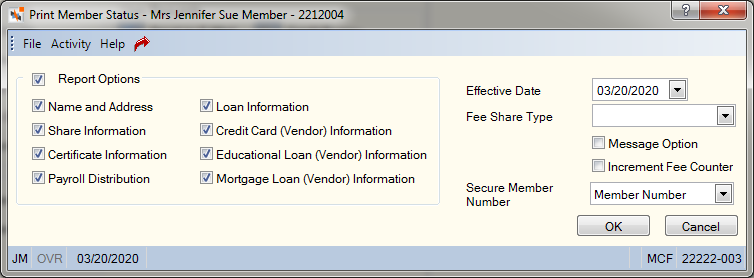
How do I? and Field Help
Select the Report Options check box to select all the options listed. Clear the Report Options check box to clear all the check boxes, then select the information you would like printed.
- Select the Name and Address check box to print the member's contact and ownership information, including name, address, birth date, driver's license, employer, joined date, account ownership and more.
- Select the Share Information check box to print the member's share information. If not selected, Portico only prints the share balance information from the account listing.
- Select the Certificate Information check box to print the member's certificate information. If not selected, Portico only prints the certificate balance information from the account listing.
- Select the Payroll Distribution check box to print the member's payroll distribution information.
- Select the Loan Information check box to print the member's loan information. If not selected, Portico only prints the loan balance information from the account listing.
- Select the Credit Card (Vendor) Information check box to print the member's credit card information.
- Select the Educational Loan (Vendor) Information check box to print the member's education loan information.
- Select the Mortgage Loan (Vendor) Information check box to print the member's mortgage loan information.
Click the Effective Date down arrow to select a date from the pop-up calendar or enter the date in MM/DD/YYYY format.
Click the Fee Share Type down arrow to select the share type that will be debited the fee. The fee is assessed only when the member status counter exceeds three during a credit union-defined period. The statement message, FEE MBR STATUS, prints on the member statement if the system charges a fee. Portico withdraws the fee from the lowest share type unless otherwise specified in the Fee Share Type field on the Print Full Member Status dialog box and credits the system-defined GL 151-400. The system takes the fee at the same time you perform the Print Full Member Status dialog box. The system requires a teller with override authority if the member has been assessed a fee more than three times for a full member status. The credit union-defined period and fee amount are specified in the Member Status 190/191 section on the Credit Union Profile - Print tab.
Select the Message Option check box to print the member message.
Select the Increment Fee Counter check box to increment the member status counter. Portico assesses a fee when the member status counter exceeds three.
From the Secure Member Number drop-down list, select the secure member number option to use when printing the member history/status. The valid values are: No Member Number, Member Number, Secure Member Number - Suffix, and Secure Member Number - Prefix. The system default is selected on the Print Profile - Preferences - Other tab.
Click OK to print the report. Click Cancel to close the window without printing the report.
If the teller ID is closed, the following message will appear: "Teller is not open or open for a date prior to today. If you choose to continue, loan payoff amounts may be incorrect. Select OK to continue or cancel to stop data retrieval."
To print a full member status, users must be assigned to the Teller - Basic, Teller - Advanced, or Member Services - User security group or you can add the MbrInfo - User Can Print Full Member Status permission to a credit union-defined security group using the Security Group Permissions – Update window.
The following fields and check boxes in the Member Status 190/191 section on the Credit Union Profile - Print tab let you select the printer, reset frequency, fees and information associated with the member status:
| Field/Check Box | Description |
|---|---|
|
Printer ID |
The network printer where the member status will print. (Portico Host: 905 Transaction - PRINTER field) |
|
Reset Frequency |
The frequency the member status counter is reset. This field also determines the period the transactions are counted. The valid options are: M - Monthly reset of counter Q - Quarterly reset of counter. System default. A fee can be assessed when more than three member status transactions are performed during the indicated period. (Portico Host: 905 Transaction - RST FRQ field) |
|
Inquiry Fee |
The fee amount charged for each member status printed during the period. A valid fee can range from 0 through 999.99. This fee is assessed only when the counter exceeds three. (Portico Host: 905 Transaction - INQ FEE field) |
|
Date/Amount |
If selected, the loan's original date and amount will print on the member status. (Portico Host: 905 Transaction - DTE\AMT field) |
- DEBIT 901-XXX Share general ledger account specified on the Share Profiles window for the share type indicated in the Fee Share Type field
- CREDIT 151-400 General ledger account for the inquiry fee specified on Credit Union Profile - Print tab.
none
The statement message, FEE MBR STATUS, prints on the member statement if the system charges a fee. Portico withdraws the fee from the lowest share type unless otherwise specified in the Fee Share Type field on the Print Full Member Status dialog box. The system takes the fee at the same time you perform the Print Full Member Status dialog box. The system requires a teller with override authority if the member has been assessed a fee more than three times for a full member status.
The message TOT DIS AMT WILL BE TRUNCATED - PRESS ENTER TO CONTINUE appears if the total distribution amount is greater than $99,999.99 and you are printing on a document print form.
To reverse the fee, use the Reversals - Same Day Reversals tab or the Adjustments - Share Deposit from General Ledger tab.
Portico Host: 190