Remote Override Requests
When an override request is sent to the remote user, an override alert appears in the icon tray.
Click the override alert to display the Remote Override Requests dialog box.
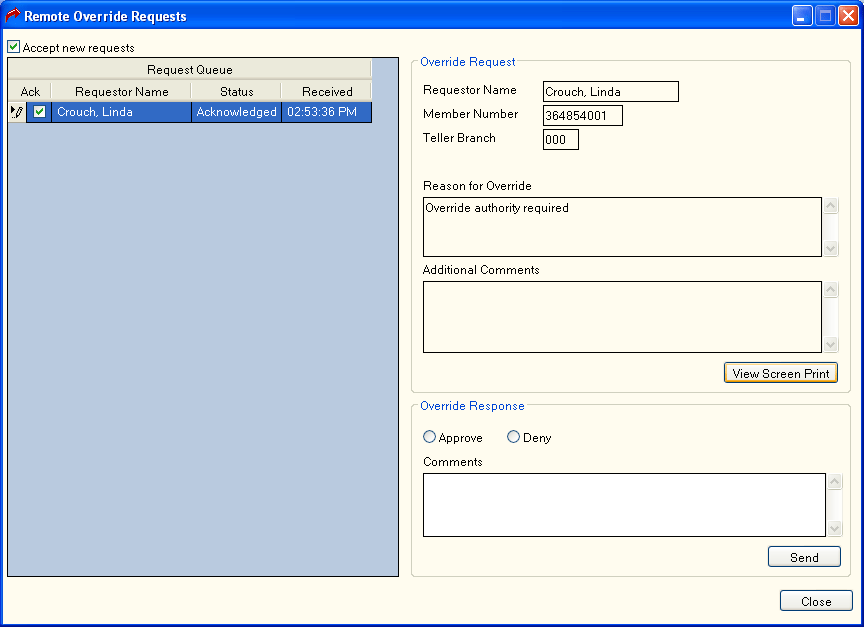
How do I? and Field Help
Select the Accept new requests check box to allow new override requests to be sent to you.
The Request Queue displays the following information:
| Column Heading | Description |
|---|---|
| Ack | Select the Ack check box to acknowledge the request. |
| Requestor | The name of the user who sent the override request. |
| Status | The status of the override request. |
| Received | The time the override request was received. |
Select the Ack check box to acknowledge the request. The Override Request group box will display the name of the user requesting the override, the member number associated with the override request, teller branch, the reason an override is required to complete the transaction, and additional information about the override request.
Click View Screen Print to view the screen print of the window.
Click the Approve option to approve the request, or click the Deny option to deny the request. Enter any additional comments in the Comments box. Then, click Send to send the approval or denial of the remote override request.