Reversing Prior-Day Loan Activity
For more information about loans, see Loans.
The Reversals - Prior Day Loan Reversal tab lets you selectively reverse prior-day loan activity and re-apply the funds to the appropriate loan, share or general ledger account.
The Prior Day Loan Reversal tab displays all financial and relevant non-financial activity on a loan for the past 6 months. All reversed and reapplied transactions will appear on the member's statement and history. Payment and maintenance information will not be immediately available on the Prior Day Loan Reversal tab. Financial and non-financial information will begin to appear the day Prior Day Loan Reversals is activated.
The Prior Day Reversals field on the Teller Information window indicates whether the teller can view prior-day loan activity, reverse only the most recent prior-day loan activity, or reverse any prior-day loan activity.
Important Notes: Review the following important information before using the prior day loan reversal process in Portico.
- Member Statements - All reversal activity will appear on the member's statement.
- Same Day Reversals - Complete same day reversals using the Same Day Reversals tab. Do not use the Prior Day Loan Reversal tab to reverse same day activity.
- Prior day loan reversals cannot be reversed using the Same Day Reversals tab. If a reversal of a prior day loan reversal is necessary, you must complete the process manually.
The following loan activity can be reversed:
- Online loan transactions:
- Transactions – Share and Loan Transfers tab
- New Loan – Setup & New Loan tab
- Transactions – Single Loan Payoff tab
- Adjustments – Loan Payment from General Ledger tab - the principal, interest and late charges cannot be separated when re-applying funds.
- Transactions – Single Deposit, Withdrawal, Payment or Loan Advance tab
- Post Loan Draft Exception window
- Adjustments – Loan Advance tab - The principal, interest and late charges cannot be separated when re-applying funds.
- Member Journal Voucher window - The principal, interest and late charges cannot be separated when re-applying funds.
- Transaction Processor
- New loans - The new loan amount can be reversed, but the note number will not be deleted.
- ACH loan payments and loan advances.
- Insurance, MRCDI, and CLI premiums by loan add-on will not be recalculated.
- Payroll distribution loan payments
- Share draft loan advances
- Auto-transfer and Transfer File loan payments
- Overdraft loan advances
- Indirect loans
- Loan payment waiver
The following items will be captured, but will not allow automatic reversal processing:
- Escrow Loans
- Student Loans
- Delinquency Method B Loans
- Payment Type 004 Loans (Payment type 004 is being discontinued and no longer available for new loan types.)
- Payment Type 007 Loans
- Loan Types with Rate Change Options A or B
- Loan payments with subsequent non-financial maintenance performed by the credit union or back office
- Loan payments with subsequent back-office rate changes or payment re-calculations
- Loan interest corrections and any related transactions completed prior to the loan interest correction.
- Loan type changes and any payments applied prior to the type change.
- Loan advances and any activity performed prior to the advance on loan types where the Add Interest Due to Loan Balance check box is selected on the Loans - Account Information tab.
- Any activity completed prior to a loan fee being charged to the loan, including insurance premiums.
- Reversal of a previously reversed and re-applied loan payments.
Complete the following steps to access the Prior Day Loan Reversal tab, under Financial Activity on the Portico Explorer Bar, click Financial Transactions. The Transactions tab appears on top. Click the Reversals tab. Locate the member using the search tool on the top menu bar. Select the down arrow to select the search method, then enter the search criteria. Select the green arrow or press ENTER to locate the member. On the Reversals tab, click the Select type of Reversal down arrow and select Prior Day Loan Reversal.
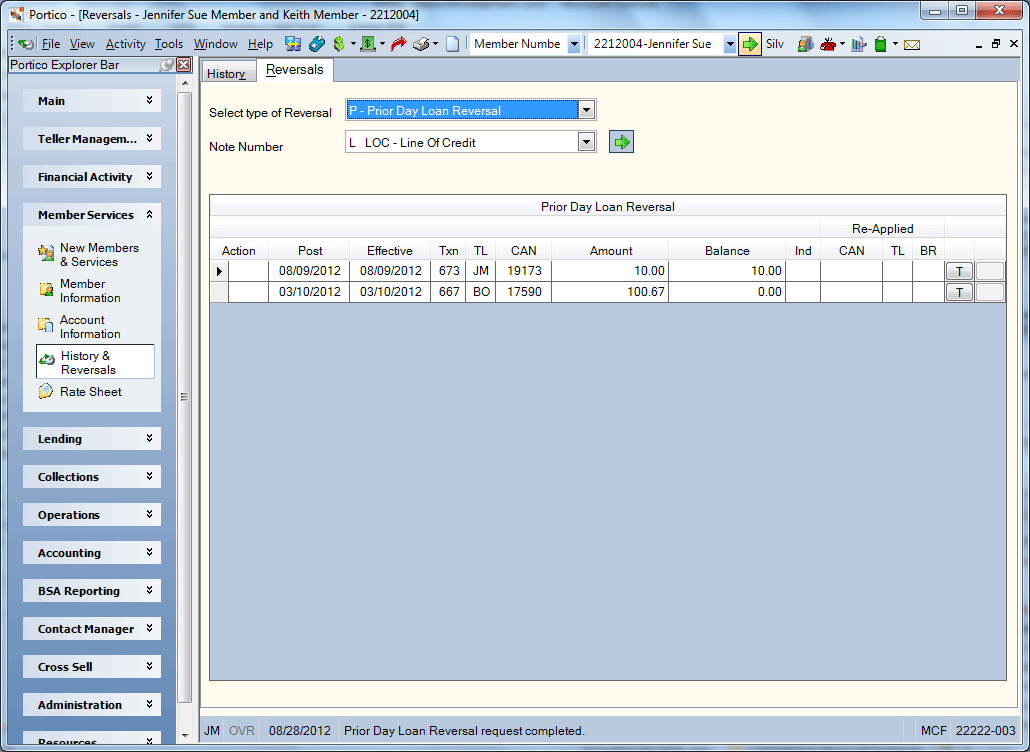
How do I? and Field Help
To reverse loan activity using the Prior Day Loan Reversal tab, click the Note Number down arrow to select the note number of the loan. Then, click the green arrow. The transactions available for reversal appear in the grid.
| Field | Description |
|---|---|
|
The business date the transaction was posted. |
|
|
The effective date of the transaction. Dividend and interest calculations are based on this date. |
|
|
The transaction code identifying the original transaction performed on the member's account. |
|
|
The ID of the teller that originally posted the transaction or BO if the transaction was posted by the back office. |
|
|
The computer-assigned number of the original transaction (financial, non-financial or back-office transactions). |
|
|
The amount of the transaction. |
|
|
The principal amount due on the loan after the transaction. |
|
|
Indicates if a transaction has been reversed. The following values may appear in the Ind field: Blank -The transaction has not been reversed. System default. R - The transaction was reversed and re-applied using action code R-Single Transaction Reversal. If the transaction is reapplied back to the same loan, then the CAN, teller and branch for the reapply transaction will appear. A - The transaction was automatically reversed and re-applied because it was subsequent activity to a transaction reversed using action code R-Single Transaction Reversal. Automatic reapplies will always display a reapply CAN, teller and branch. This will allow you to determine which transaction is the reapply for the now reversed transaction. M - The transaction was reversed and re-applied using action code M-Multiple Transaction Reversal. The re-apply amount on the Re-Apply Prior Day Loan Activity window will be total funds from the reversed transaction and any subsequent activity. The re-apply summary for all transactions reversed in a multiple reversal will only appear on the transaction that was reversed using action code M. If at least one of the reapplies for the multiple reversal is reapplied back to the same loan, then the first reapply CAN, teller and branch will display on the line. O - The transaction was automatically reversed as part of a multiple reversal. The re-apply information for the reversed transaction(s) will appear on the Loan Recap window for the transaction with M in the Ind field. Re-apply summary detail for this transaction will be blank on the Loan Recap window. A reapply CAN, teller or branch will never appear for activity with an indicator of O. Reapplies for these transactions must be obtained from the reapply summary for the transaction with an indicator of M. |
|
|
The computer-assigned number of the reapplied transaction. The reapplied CAN will only display if the reversed transaction was reapplied back to the original loan. Length: 7 numeric Keyword: AN |
|
|
The ID of the teller that reversed and reapplied the transaction. The reapplied teller number will only appear if the reversed transaction was reapplied back to the original loan. |
|
|
The branch of the teller that reversed and reapplied the transaction. The reapplied branch will only appear if the reversed transaction was reapplied back to the original loan. |
To reverse multiple transactions, click the Action down arrow and select the reversal option (Keyword: AC):
- R-Single Transaction Reversal:Portico will display the Re-Apply Prior Day Loan Activity dialog box to allow you to reverse and re-apply the funds to the correct account. This option automatically reverses and re-applies any subsequent loan activity that was performed after the transaction selected for reversal.
- M-Multiple Transaction Reversal:Portico will display the Re-Apply Prior Day Loan Activity dialog box to allow you to reverse and re-apply the funds to the correct account. This option is only allowed when activity to reverse is either all loan payments or all loan add-ons. This option does NOT automatically reverse and re-apply any subsequent loan activity that was performed after the transaction selected for reversal. The amount to re-apply will be the total of the transaction selected for reversal and any subsequent activity. All of the funds must be re-applied.
Click the T button next to the loan activity on the Prior Day Loan Reversals tab to view the Loan Recap dialog box. To view more details about a reapplied transaction, click the T button next to the loan activity on the Prior Day Loan Reversals tab to view theLoan Maintenance Recap dialog box.
Click the H button next to the loan activity on the Prior Day Loan Reversals tab to view the Non-Financial History dialog box.
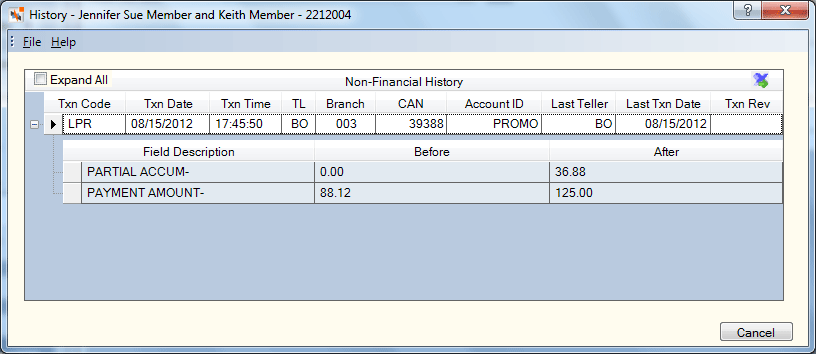
The Prior Day GL Account field in the Reversal Options section on the Credit Union Profile - History/Reversals tab indicates the general ledger account used for all wash debits and credits during the prior day reversal process. For Teller Administration users, the Prior Day Product Code Description field indicates the product code used for all wash debits and credits during the prior day reversal process. The balance of these general ledger accounts should be zero.
- Prior Day Reversal Recap Information Report 817
- Prior Day Reversal Maintenance Information Report 818
The system will increase the Transfers/JV count and amount fields on the Balancing and Close tab for the teller performing the reversal.
If you reverse a transaction in error, you must perform the original transaction again. You cannot reverse the prior day reversal using the Reversals - Same Day Reversals tab.
If the prior-day reversal involves a form, such as disbursed check that you need to void, you can correct the forms inventory using the Forms Register Maintenance - Teller Locations Only tab or Forms Register Maintenance - Any Location tab.
Portico Host: 817