Reversing Same-Day Transactions
The Reversals - Same Day Reversals tab lets you reverse same-day member transactions using the computer-assigned number (CAN) associated with the original transaction. You can use the Reversals - Same Day Reversals tab to reverse financial and non-financial activity. You can reverse proprietary ATM transactions but not network transactions. You can reverse transactions performed through Audio Response. The CAN (Same Day ) Supported check box in the Reversal Options section on the Credit Union - History/Reversals tab indicates if your credit union uses the Reversals - Same Day Reversals tab to reverse transactions.
The Teller Information window and Open tab provide two options for authorizing teller functions on the Reversals - Same Day Reversals tab:
- The All Transactions field specifies whether the teller can reverse just the most recent transaction on a member's account or all the member's transactions for the current day, or specifies that an override teller ID must be used.
- The Reverse Any Teller field specifies whether the teller can reverse just the teller's own transactions or another teller's transactions, or specifies that an override teller ID must be used. You cannot reverse another teller's transaction if the original transaction was one of the following Teller Administration transactions: Transactions - Deposits, Withdrawals, Payments, Transfers (ALA, ALD, ALL, ALR, and ALS), Transactions – Bond Redemption Detail (ALB), On Us Check Information (ALC), Transactions – Money Orders (ALM), and Transactions – Travelers Checks and Miscellaneous Tracked Forms (ALT). These transactions must be reversed by the original teller in the original branch. If a teller has the authority to reverse another teller’s transaction, a message will appear when attempting to reverse a transaction in a different branch than the one the teller is currently signed into. The message will indicate the transaction must be reversed in XX branch.
To access the Reversals - Same Day Reversals tab, complete the following steps:
- Under Member Services on the Portico Explorer Bar, click History/Reversals. The History tab appears on top.
- Click the Reversals tab. (The Reversals tab also appears under Financial Transactions on the Portico Explorer Bar.)
- Locate the member using the search tool on the top menu bar. Select the down arrow to select the search method, then enter the search criteria. Select the green arrow or press ENTER to locate the member.
- On the Reversals tab, click the Select type of Reversal down arrow and select Same Day Reversals. The transactions available for reversal appear in the grid.

How do I? and Field Help
The Same Day Reversals grid displays a list of the financial transactions that occurred the same day.
| Column Heading | Description |
|---|---|
|
Click Reverse to reverse the transaction. If the system encountered any differences in the member's before and after information, a message appears and the Reverse button changes to In Process. Click In Process to complete the reversals. The button will change to Exceptions. Click Exceptions to display the CAN Reversal Differences dialog box. |
|
|
The CAN assigned to the original transaction. |
|
|
The type of original transaction. The valid options are: F – Financial transaction N – Non-financial transaction O – Other (BON) |
|
|
The Portico Host transaction code associated with the original transaction. Length: 3 alphanumeric |
|
|
The teller number associated with the original transaction. Length: 2 alphanumeric |
|
|
The branch associated with the original transaction. Length: 3 numeric |
|
|
The type of account associated with the original transaction. Keyword: ST |
|
|
The amount of the original transaction. Length: 12 numeric including decimal |
|
|
The time the original transaction occurred. |
To complete a same day reversal, complete the following steps:
- If necessary, click the Forms Action down arrow to select the appropriate action. The valid options are:
- Blank - Do not void the original form or return it to inventory. Leaves the form marked as an issued form on the Forms Register Maintenance - Teller Locations Only tab.
- X - Default value. Is not valid when reversing a transaction involving checks or forms.
- Y - Void the original form(s). If the Always Void Original Serial Number on Reversal check box is selected on the Form Information window for the form, Portico will always void the original form when a transaction is reversed regardless of the option selected from the Forms Action drop-down list.
- N - Do not void the original form(s). The system returns the form(s) to the location inventory of the issuing teller.
- This field will be blank if the credit union does not use Check Register or Forms Management. If the credit union uses Forms Management, blank is not a valid option. Keyword: VF
- If desired, select the Print Reversal on Member Statement check box to print the original transaction and it's reversals on the member's statement. The system default for this field is defined by the Print on Statement check box in the Reversal Options section on the Credit Union - History/Reversals tab. All EFT activity will print on the statement even if the Print on Statement check box is not selected. Keyword: ST
- Click Reverse next to the transaction(s) you wish to reverse.
Click Refresh to refresh the Same Day Reversals grid.
If the there were no differences, the Reverse button changes to Reversed and a Transaction Complete message appears.
If the system encountered any differences in the member's before and after information, a message appears and the Reverse button changes to In Process.
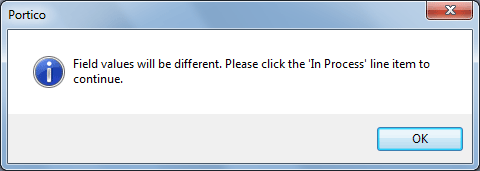
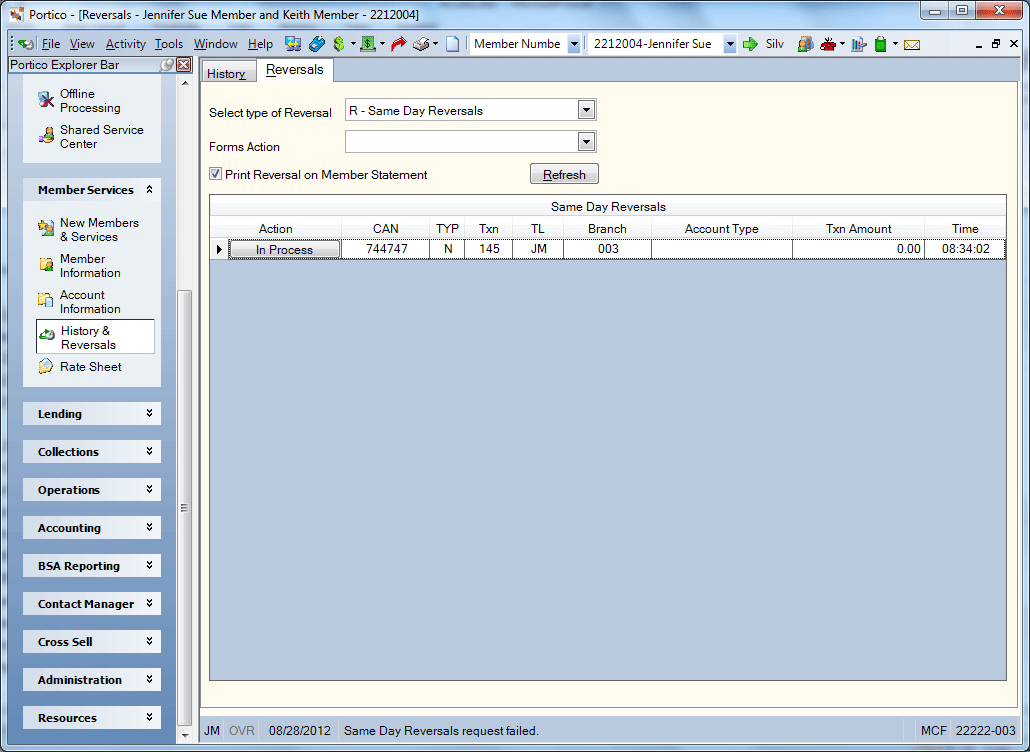
Click In Process to complete the reversals. The button will change to Exceptions.
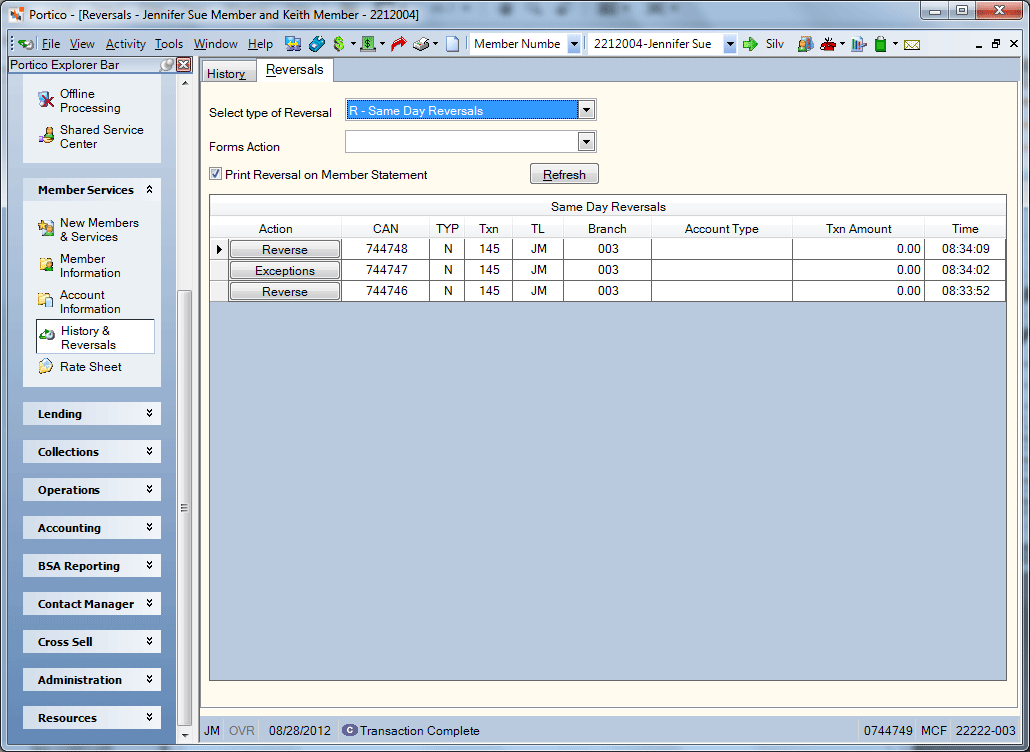
Click Exceptions to display the CAN Reversal Differences dialog box.
Differences occur when the transaction being reversed is not the last transaction performed on the account.
When the information in a numeric or amount field is increased or decreased, the before and the after fields could be different. This situation would happen if a transaction occurred between the original and the reversal transaction that affected the same field.
If you reverse information in a character or date field, the system will change the information back to the original information, and the before and the after fields will be the same. However, if a transaction occurred between the original and the reversal transaction that affected the same field, this field will appear on the CAN Reversal Differences dialog box. This allows you to review the account to see if any further action is required. If desired, manually resolve the differences using the appropriate maintenance or financial transaction(s).
You cannot use the Reversals - Same Day Reversals tab to reverse prior day activity.
For each debit entry on the original transaction, the system will make a negative debit entry. For each credit entry on the original transaction, the system will make a negative credit entry.
- CAN Reversal Recap Report 815 - The monthly 815 Report is a cross-reference listing of the reversal activity.
- CAN Reversal Differences Report 816 - The online 816 Report lists all the differences produced by the Reversals - Same Day Reversals tab on the prior day.
The system will decrease or increase the fields originally affected on the Balancing and Close tab for the teller performing the reversal.
If you make a deposit or take a fee when adding a new member in New Members & Service, the transaction (105) will appear in the Same Day Reversals grid. If you click Reverse, the system will reverse the deposit or fee amount but not the member record and share type added.
When the activity on the member's account is a result of the Transactions - Payments and Deposits for Multiple Members tab, an asterisk (*) appears in the Account Type column in the Same Day Reversals grid and the total transaction amount appears in the Txn Amount column. The system assigns just one CAN to the transaction regardless of the number of posted items. The Reversals - Same Day Reversals tab will reverse all items posted using the Transactions - Payments and Deposits for Multiple Members tab.
If your credit union uses Check Register or Forms Management, the Forms Action field allows you to specify if the system should void the serial-numbered form, return it to inventory, or take no action.
The code R follows the transaction code on the History tab if the transaction was a reversal performed by the Reversals - Same Day Reversals tab. For example, if the original transaction was a share withdrawal, the code on the original transaction is WD and the amount includes a negative sign. The reversal transaction displays WDR as the transaction code and the amount does not include a negative sign.
The Reversals - Same Day Reversals tab will update IRA deposit and withdrawal codes on IRAs tab.
If you reverse a transaction in error, you must perform the original transaction again. You cannot reverse the Reversals - Same Day Reversals tab.
Portico Host: 815