Fiserv Single Sign-In Reset Password
Once you enroll in Fiserv Single Sign-In, you need to use the Portico Self-Service Password Reset functionality to reset your password.
- On the User Logon dialog box, enter your email address, and then select Reset Password.
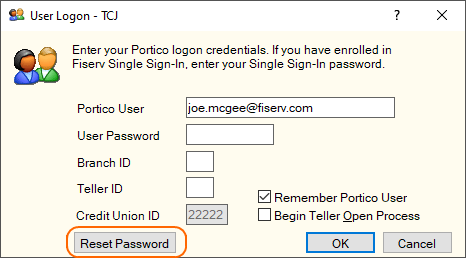
- An email containing the confirmation code is sent to the email address specified on the User - Update window.
- On the new Reset Password dialog box, enter the confirmation code and new password. Then, select OK.
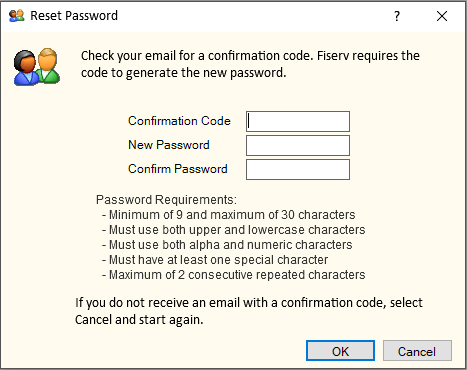
After you enroll in Fiserv Single Sign-In, Portico no longer sends password expiration reminders to the user email address defined on the User - Update window. Instead, Portico notifies you of an upcoming password expiration during the sign-in process. When your password is set to expire within 7 days, Portico prompts you to change your password.
If your user account is locked due to exceeding the maximum failed sign-in attempts, you can complete the self-service reset password process to unlock your account. An email notifies you when your user account is unlocked.
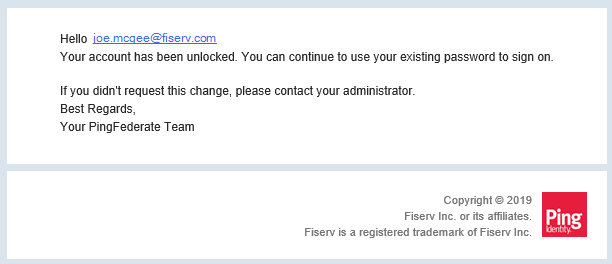
The simplified self-service password reset process is only available if you are enrolled in Fiserv Single Sign-In.
If you are enrolled in Fiserv Single Sign-In, your credit union administrator can no longer reset your password. On the Users - List window, an error message appears if you select the Reset Password button for an active user enrolled in Fiserv Single Sign-In.
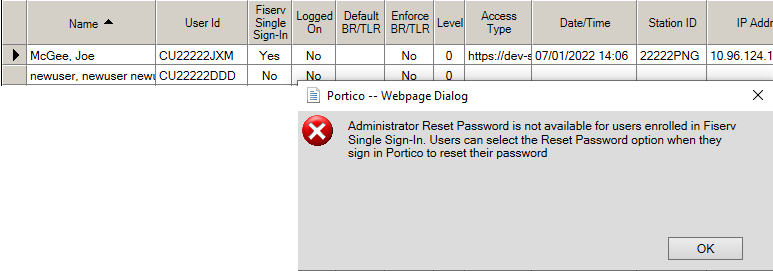
Portico Client Services cannot reset your password if you are enrolled in Fiserv Single Sign-In.