Reviewing Self Service Transaction Information
For information about audio response and online banking, see Audio Response and Online Banking.
The Self Service Transaction Information dialog box provides a snapshot of the available balance calculation used to authorize or settle a debit card withdrawal will help you understand why a fee was or was not charged. Merchant information, overdraft methods used, and fee information are also included to assist you in your research.
How do I?
Click the view details icon button on the Financial Transaction History, Debit Card Hold History or Self Service Transaction History to display the Self Service Transaction Information dialog box. Click Close to close the dialog box.
For credit unions using Fiserv Card Services, mixed ATM deposits consisting of both cash and checks are reported on the Self Service Transaction Information dialog box. Using this information, Portico can place a hold on the check amount, as defined by your credit union.
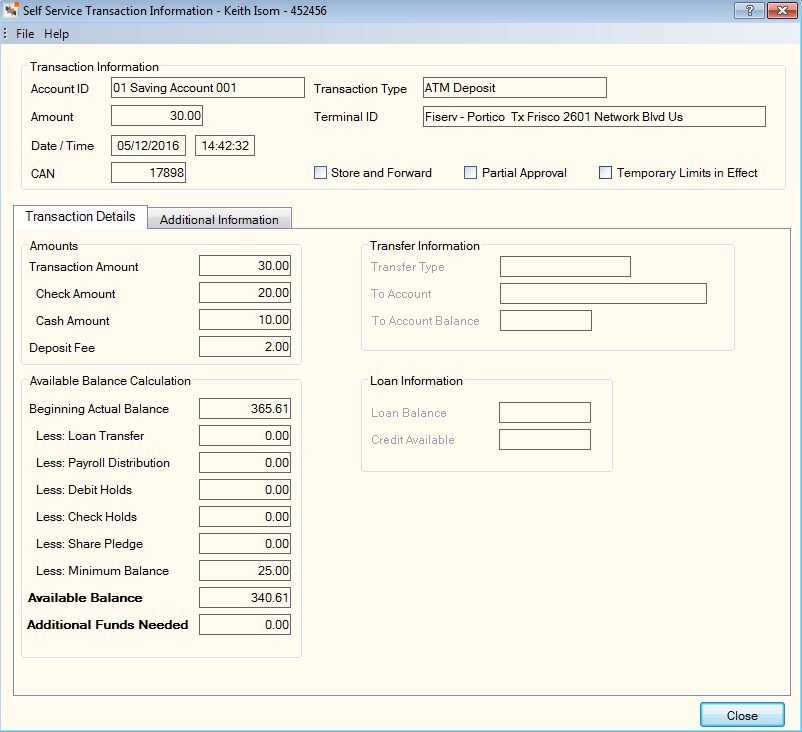
The Settlement Details tab display the available balance calculation used to authorize or settle a debit card withdrawal. The Amounts group box includes any fees associated with the withdrawal. The word Exempt will display when the member is exempt from withdrawal or Courtesy Pay fees, or the ATM terminal is exempt from fees. The Pre-Authorization group box on the Settlement Details tab provides a quick view of pertinent details of the authorization.
For credit unions using Portico’s Debit Holds feature, the following example illustrates a debit card settlement with pre-authorization, authorized using Courtesy Pay and settled using overdraft transfer funds.
Click the View Overdraft Transfer Details icon button in the Overdraft Information group box to display the Overdraft Transfer Information dialog box.
The Overdraft Transfer Information dialog box displays the overdraft protection account(s) established for the share draft account and the amount transferred from each account to fund the shortage. When an error message is available for a failed overdraft transfer, the Error Message column will provide an abbreviated version of the error message received.
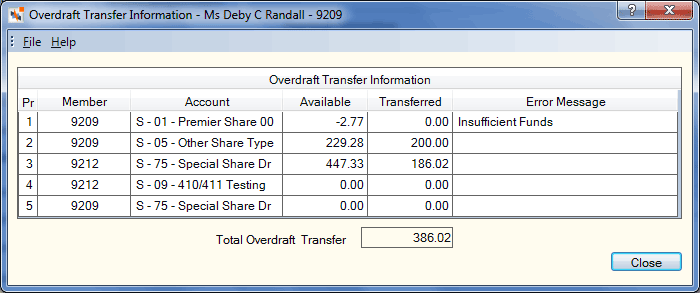
The Pre-Authorization tab provides specific information about the account balance and the overdraft status at the time the pre-authorization occurred.
In this example, the authorization was approved using Courtesy Pay to cover the account shortage of $164.84.
The Additional Information tab provides other details such as cash back and ATM surcharge amounts, POS transaction type, and EFT transaction information for technical support research.
To assist with Reg E overdraft fee questions, the POS Type field is used to identify recurring debit card withdrawals which are exempt from the Reg E rules. The POS Type field will display the value Recurring, instead of PIN or Signature, when the merchant correctly identifies the debit card withdrawal as a recurring payment.
The Temporary Limits in Effect check box will be selected when Portico uses the temporary withdrawal limits established for the card ID to authorize an ATM, debit card, or P2P withdrawal.
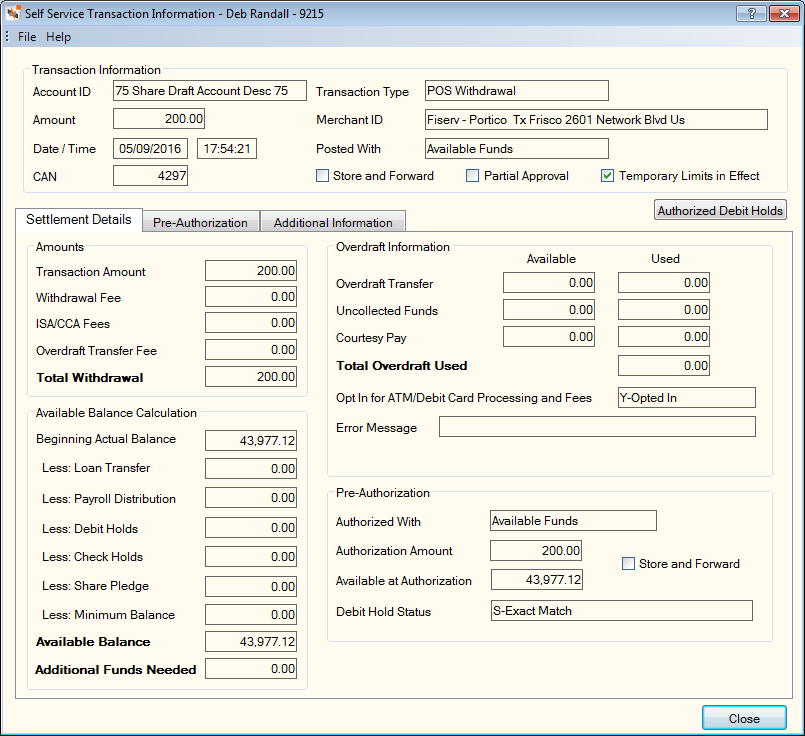
If the transaction was authorized as a partial approval, the Partial Approval check box will be selected and the original amount of the authorization will appear in the Original Approval Amount field on the Additional Information tab. If the transaction was authorized for the full amount, the Original Approval Amount field will not appear.
For credit unions that do not use Portico’s Debit Holds feature, the same information is available for debit card pre-authorizations and withdrawals, but the information is not combined on a single window as shown in the previous example. Because the debit hold information is not stored on Portico, the debit card settlement cannot be matched to the pre-authorization request.
The Pre-Authorization Information dialog box appears when the authorization is not matched to a settlement transaction. Pre-authorization details will be available from the Self Service Transaction History grid, and the Authorized Debit Holds grid and Debit Card Hold History grid if your credit union uses the Portico Debit Holds feature.
Portico will pre-authorize debit card transactions using the account’s available funds, overdraft protection, uncollected funds, and courtesy pay. Pre-authorizations using overdraft protection will include the member’s accounts and any cross-accounts listed in the Overdraft Information grid on the Shares – Draft Info tab.
If the Debit Hold check box is selected on the Credit Union Profile – Self Service tab, and a pre-authorization is approved using overdraft protection, a debit hold will only be placed on the share draft account specified in the original transaction. A debit hold will not be placed on the overdraft account
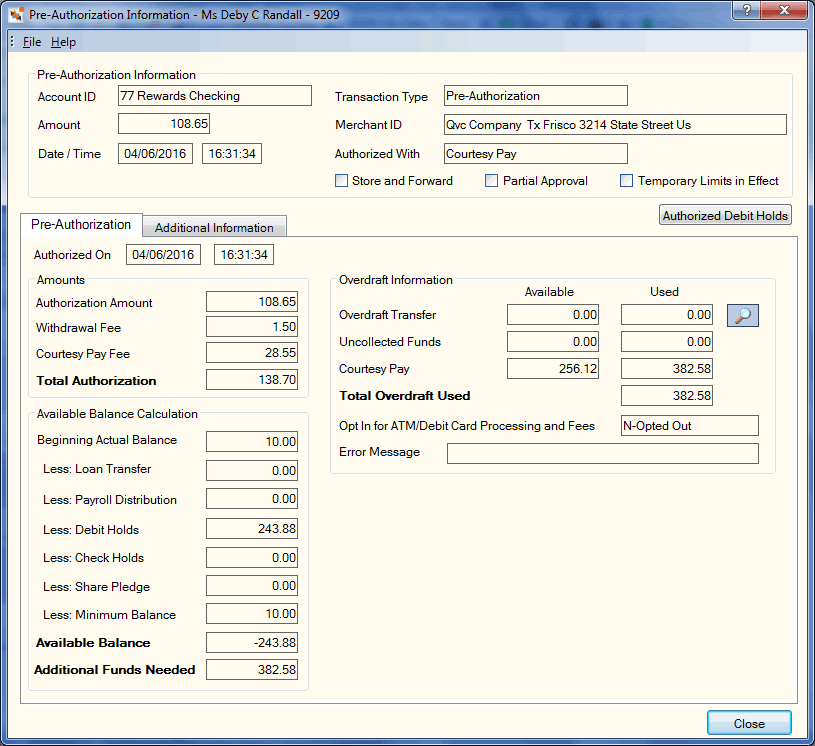
If the transaction is a pre-authorization that was authorized as a partial approval, the Partial Approval check box will be selected and the original amount of the authorization will appear in the Original Approval Amount field on the Additional Information tab. Portico will place a debit hold on the account for the partial approval amount.
For credit vouchers and merchandise return transactions, Refund Authorization will appear in the Transaction Type field for the pre-authorization request, indicating this is a memo-only credit voucher that is pending a settlement transaction. Notice that there is no Authorized with field, because this is a memo-only, non-financial transaction.
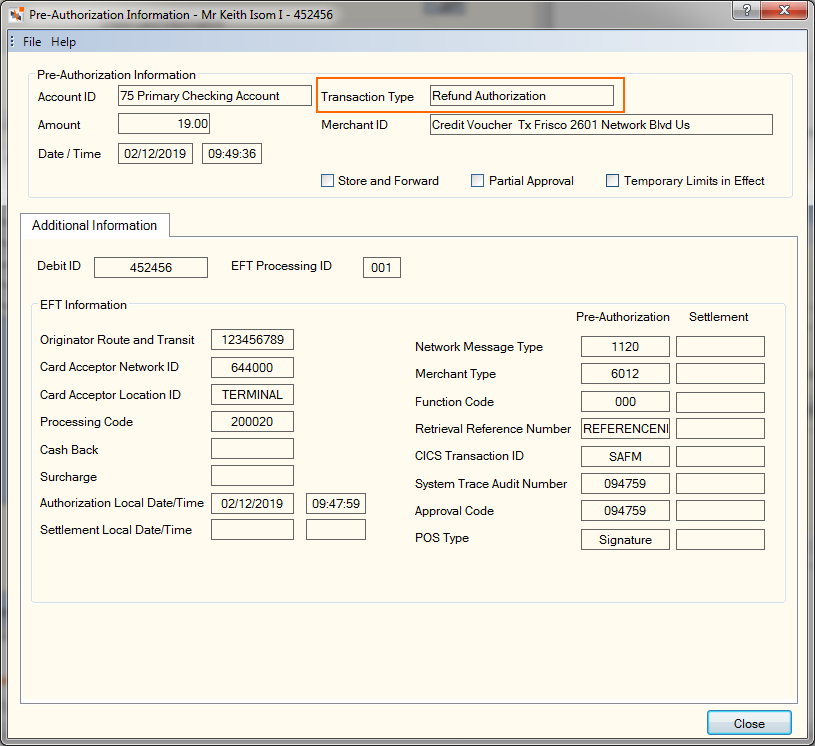
If the refund authorization has been settled, will delete the matching refund authorization from the Authorized Debit Holds and Refund Credits grid on the Shares - Holds Detail tab. If a settlement transaction has not been received after 5 calendar days, Portico will delete the refund authorization from the Authorized Debit Holds and Refund Credits grid on the Shares - Holds Detail tab. The expired refund authorization will remain on the Debit Card Hold History with a status of Inactive and the Authorized Debit Hold Report 247 with a status of E-Expired until the item is purged after 45 days.
For the settlement refund authorization, POS Deposit will appear in the Transaction Type field.
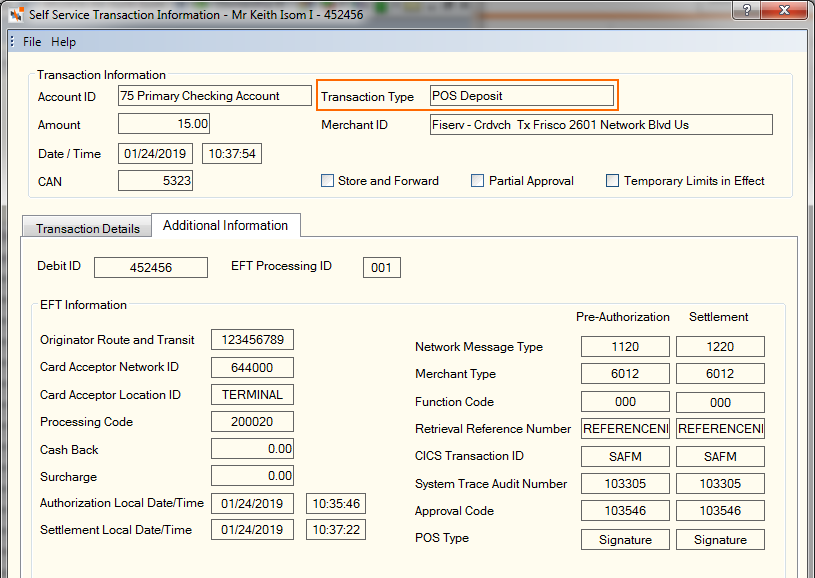
Debit card withdrawal transactions that are not matched to a pre-authorization request appear on the Withdrawal Details tab of the Self Service Transaction Information dialog box.
Details for denied pre-authorizations, withdrawals, transfers and deposits are shown the Pre-Authorization Information and Self Service Transaction Information dialog boxes. Details of denied ATM and online banking transfer transactions include the available balance calculation, as well as the type of transfer requested and information about the Transfer To account. Denied loan advance requests from a debit card, ATM or self-service device will include the denial reason and the loan balance and available credit information.
Zelle
If your credit union uses the Zelle® Network to send money, Zelle transactions will be recorded in the member's financial transaction history and self service transaction history.
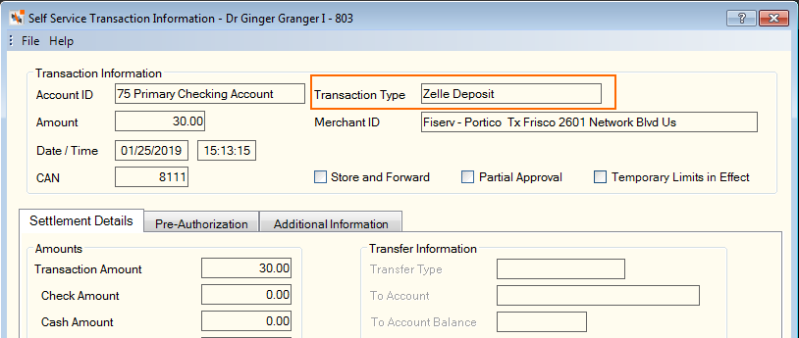
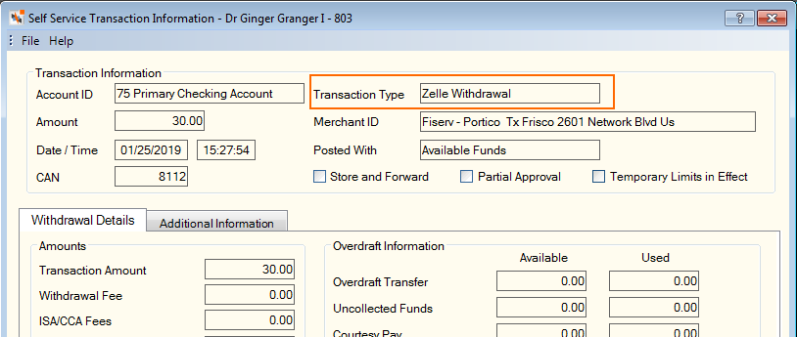
For Zelle transactions, Portico determines whether the account number on the transaction is a member number or share draft ID.
-
If the account number matches the member number, Portico uses the processing code on the transaction to determine if the transaction posts to the member's share draft account or share account. To determine the default share or share draft account to post the transaction, Portico looks at the member's Audio ID Maintenance dialog box, located in Member Services > Account Information > Self Service - ATM/Debit, Audio, and Online Banking. If the default values are blank on the Audio ID Maintenance dialog box, Portico pulls the default share and share draft accounts from the credit union's Self-Service Processing Rules, located in Administration > Profiles > Credit Union > Credit Union Profile > Self Service tab.
-
If the account number matches the member number and the default values are blank on the Audio ID Maintenance dialog box and on the Self-Service Processing Rules, Portico denies the transaction.
In Self-Service History, you see an additional error message if the incoming transaction matches the Share Draft ID, but the processing code does not indicate a checking account. The system denies the transaction and displays the error message: "The Account Type Requested Is Not A Share Draft Account Type."
Real-Time Payments using the NOW® Network from The Clearing House (TCH)
For real-time payment (RTP) transactions, determines whether the account number on the transaction is a member number or share draft ID.
- If the account number matches a share draft ID, posts the transaction to the member's share draft account.
- If the account number matches the member number, uses the processing code on the transaction to determine if the transaction posts to the member's share draft account or share account. To determine the default share or share draft account to post the transaction, looks at the member's Audio ID Maintenance dialog box. If the default values are blank on the Audio ID Maintenance dialog box, pulls the default share and share draft accounts from the credit union's Self Service Processing Rules.
- If the account number matches the member number and the default values are blank on the Audio ID Maintenance dialog box and on the Self Service Processing Rules, denies the transaction.
RTP transactions appear on the member's Self Service Transaction History, Self Service Transaction Information, Financial Transaction History, and on member statements with the description P2P Deposit or P2P Withdrawal based on the type of transaction.
Fee Processing:
Portico's fee processing ensures that members will not be assessed fees on a previously-authorized POS transaction. The Charge OD POS Fee Override check box on the Credit Union Profile – Self Service tab allows you to override this fee restriction, and continue assessing overdraft fees for prior-authorized POS transaction. The following table describes if a fee will be assessed and the type of fee. Portico will use this table and the following conditions to determine when a fee will be assessed.
- If a fee amount is defined in the Portico Help Desk for the fee type, the fee can be assessed.
- Overdraft protection fees and courtesy pay fees are not charged unless the member has opted into the service offering.
- If the transaction was authorized on a positive account balance, but settled with a negative balance, a fee will not be charged.
- If the POS transaction is presented through ACH processing, where authorization could not be considered, a fee will not be charged. Portico will process the transaction using normal posting logic: 1) available balance, 2) overdraft protection, and 3) Courtesy Pay. If the ACH item still cannot be posted, Portico will exception the item and display it on the ACH Exceptions window for your credit union to review, approve, and assess a fee and/or generate a notice.
- If the authorized balance is UNKNOWN, a fee will not be charged.
- If the transaction was authorized with stand-in limits, a fee will not be charged.
- Any fees that are assessed are credited to the fee general ledger account in the ATM branch defined on the EFT Network Cross Reference table in the Portico Help Desk.
| Funds Authorized With | Funds Used At Settlement |
Fee charged if Charge OD POS Fee Override check box is selected ü |
Fee charged if Charge OD POS Fee Override check box is NOT selected ☐ |
|---|---|---|---|
| Funds Available | Positive Balance Available | No Fee | No Fee |
| Funds Available | Overdraft Transfer Required | Overdraft Transfer Fee | No Fee |
| Funds Available | Uncollected Funds | Uncollected Funds Fee | No Fee |
| Funds Available | Courtesy Pay Funds | Courtesy Pay Fee | No Fee |
| Funds Available | Negative | Negative Fee | No Fee |
| Funds Available | Partial Overdraft /Remainder Courtesy Pay | Overdraft Transfer Fee | No Fee |
|
Grace Amount |
Grace Amount | No Fee | No Fee |
| Grace Amount | Overdraft Transfer Required | No Fee | No Fee |
| Grace Amount | Uncollected Funds | No Fee | No Fee |
| Grace Amount | Courtesy Pay Funds | No Fee | No Fee |
| Grace Amount | Negative | No Fee | No Fee |
| Grace Amount | Partial Overdraft /Remainder Courtesy Pay | No Fee | No Fee |
| Overdraft Transfer Funds | Positive Balance Available | No Fee | No Fee |
| Overdraft Transfer Funds | Overdraft Transfer Required | Overdraft Transfer Fee | Overdraft Transfer Fee |
| Overdraft Transfer Funds | Uncollected Funds | Overdraft Transfer Fee | Overdraft Transfer Fee |
| Overdraft Transfer Funds | Courtesy Pay Funds | Overdraft Transfer Fee | Overdraft Transfer Fee |
| Overdraft Transfer Funds | Negative | Negative Fee | Negative Fee |
| Overdraft Transfer Funds | Partial Overdraft /Remainder Courtesy Pay | Overdraft Transfer Fee | Overdraft Transfer Fee |
| Uncollected Funds | Positive Balance Available | No Fee | No Fee |
| Uncollected Funds | Overdraft Transfer Required | Overdraft Transfer Fee | Overdraft Transfer Fee |
| Uncollected Funds | Uncollected Funds | Uncollected Funds Fee | Uncollected Funds Fee |
| Uncollected Funds | Courtesy Pay Funds | Courtesy Pay Fee | Courtesy Pay Fee |
| Uncollected Funds | Negative | Negative Fee | Negative Fee |
| Uncollected Funds | Partial Overdraft /Remainder Courtesy Pay | Uncollected Funds Fee | Uncollected Funds Fee |
| Courtesy Pay Funds | Positive Balance Available | No Fee | No Fee |
| Courtesy Pay Funds | Overdraft Transfer Required | Overdraft Transfer Fee | Overdraft Transfer Fee |
| Courtesy Pay Funds | Uncollected Funds | Uncollected Funds Fee | Uncollected Funds Fee |
| Courtesy Pay Funds | Courtesy Pay Funds | Courtesy Pay Fee | Courtesy Pay Fee |
| Courtesy Pay Funds | Negative | Negative Fee | Negative Fee |
| Courtesy Pay Funds | Partial Overdraft /Remainder Courtesy Pay | Courtesy Pay Fee | Courtesy Pay Fee |
| Negative | Positive Balance Available | No Fee | No Fee |
| Negative | Overdraft Transfer Required | Overdraft Transfer Fee | Overdraft Transfer Fee |
| Negative | Uncollected Funds | Uncollected Funds Fee | Uncollected Funds Fee |
| Negative | Courtesy Pay Funds | Courtesy Pay Fee | Courtesy Pay Fee |
| Negative | Negative | Negative Fee | Negative Fee |
| Negative | Partial Overdraft/Remainder Courtesy Pay | Overdraft Transfer Fee | Overdraft Transfer Fee |
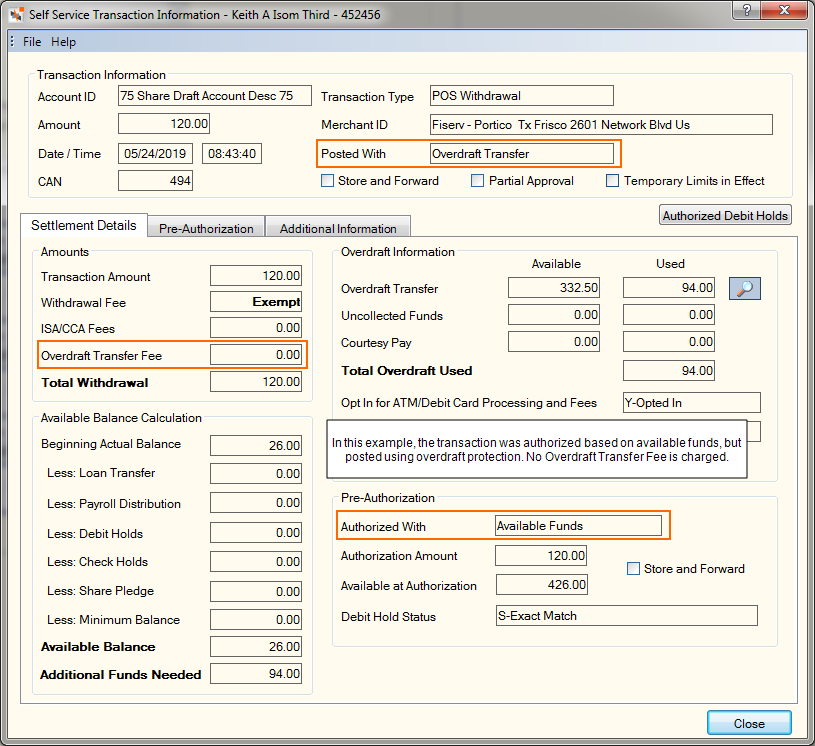
Multiple Settlement Items:
Items purchased in card-not-present environments, such as eCommerce sites like Amazon, tend to ship at different times. Visa will allow some merchants to clear authorized transactions using multiple clearing records as the items are shipped to the customer.
Visa will label these transactions as multiple settlement items (e.g. 1 of 3, 2 of 3, etc.). In Portico, multiple settlement items will be indicated with “XX Of XX” in the Transaction Type field on the Self Service Transaction Information dialog box. Each settlement transaction will reduce the debit hold by the transaction amount. Since the items may be shipped out of order, customers may find that, item 2 of 3 clears first, then 1 of 3, and finally 3 of 3.
The debit hold on the entire transaction will be released if the last item clears first (3 of 3 on a 3 item clearing record). The final transaction in the series will be indicated with “Last” in the Transaction Type field on the Self Service Transaction Information dialog box. If no partial reversals, full reversal or settlement items are received within 7 calendar days of the original authorization, Portico will consider the debit hold expired and release the debit hold.
Regardless of the number of items, only one online fee, whether it is courtesy pay, uncollected funds, overdraft protection, or POS/SIG online fee, will be assessed. The fee will be charged on the final settlement item.
If the Charge OD POS Fee Override check box is selected on the Credit Union Profile – Self Service tab and the initial authorization request was approved with available funds and any of the settlement items are posted with anything other than available funds, the fee that is charged will be based on the final settlement item. If the final settlement item is posted with available funds and any of the preceding items used…
- overdraft protection, then the overdraft protection fee will be charged
- uncollected funds, then the uncollected funds fee will be charged
- courtesy pay, then the courtesy pay fee will be charged
Bill Payment Transactions
Cross-member bill payment transactions will be identified with a process code of BPUSER on the Self Service Transaction Information dialog box.
Field Help
The following information appears on the Self Service Transaction Information dialog box: