Setting Up Enhanced and Remote Override
Enhanced Override lets you monitor all transactions that are overridden by tracking which employee performed the override (via teller number) and which employee approved/authorized the override (via employee name). You can define override groups in Portico to help you enforce credit union policies regarding which employees at the credit union are authorized to approve an override. When defining an override group, you can also prioritize the list of employees authorized to approve overrides. Once override groups are defined, each employee/user must be associated to one or more override groups.
Remote Override lets a user send an override request to a remote user for approval without leaving their workstation or having someone personally review the transaction at their workstation. All the information needed to approve or deny the request, including a screen capture of the transaction, is sent to the remote user. The assigned users within an override group have the authority to remotely override a transaction for another user.
The following diagram illustrates the setup process for Enhanced and Remote Override:
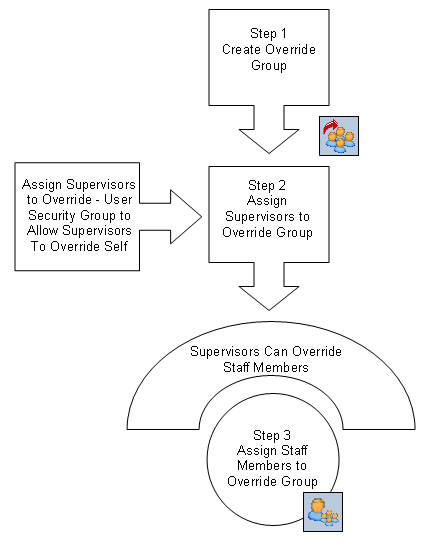
The Credit Union Profile - Security tab lets you set up your credit union override preferences.
To access the Credit Union Profile - Security tab, select Profiles within the Administration menu on the Portico Explorer Bar. On the Profiles top menu bar, select System, then select Credit Union. The Credit Union tab appears on top. Select the Security tab.
Select the Remote Override check box to begin using remote overrides. Then, enter the number of seconds the members of the override group will have to acknowledge an override request and select Save.
Remote Override requires a network that allows peer-to-peer communication. You must be able to PING the workstation IP address of a user authorized to perform remote overrides. By default, port 4040 is used for communication, but this may be modified. On the top menu bar, select Tools, select Profiles, then select Application Profile. The Application Profile window appears. Select the Remoting tab. Enter your Remote Override settings and select OK.