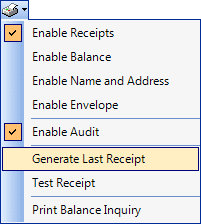Setting Up Signature Capture
Portico provides the option to capture member signatures when completing a financial transaction.
To start using signature capture, submit a request to Portico Client Services. The SignatureCapture application must be selected in the Portico Help Desk.
When Portico Customer Service activates signature capture for your credit union, the Signature Capture check box will be selected on the Credit Union Profile - Products & Service tab.
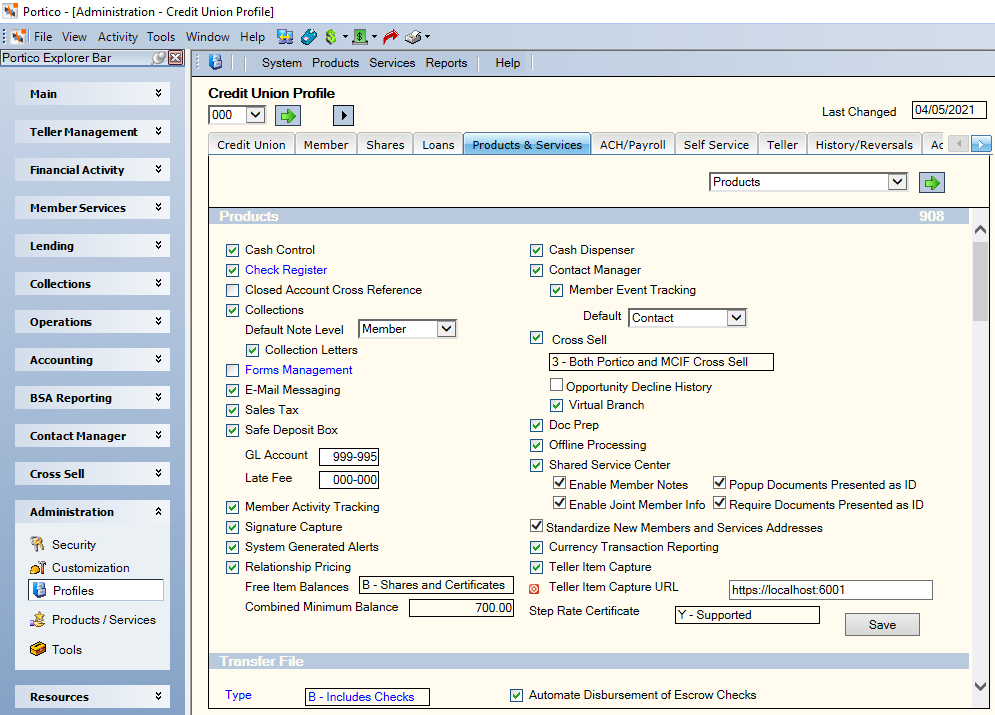
Use the following fields to enable the signature pad and select the signature pad type.
- Select the Enable Signature Pad check box to enable signature pad.
- Click the Signature Pad Type down arrow to select the signature pad. The signature pad description appears below the drop-down list.
- Click Find Selected Device to locate the signature pad. A description of the signature pad will appear.
To enable touch signing for a specific workstation using the Portico User Experience, select the Enable Touch or Pen Signing check box on the Application Profile - Apps - Devices - Signature Capture tab.
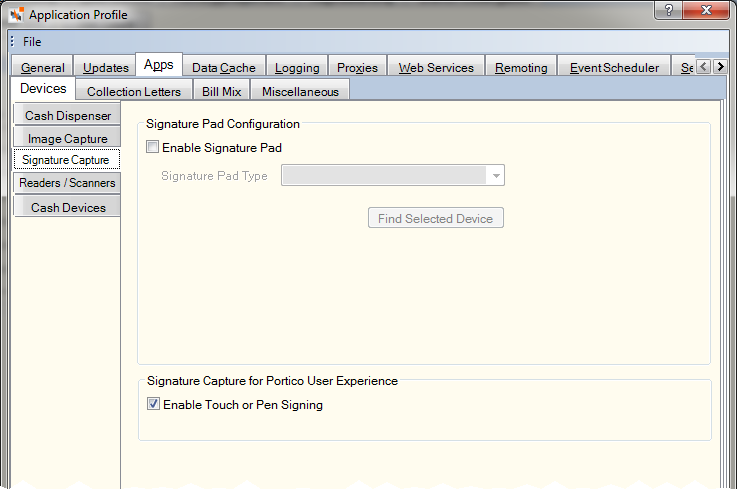
To display the signature capture prompt for transactions involving cash disbursed, the Enable Receipts option must be selected.