Withdrawing Money From a Share Account
For more information about related topics, see IRAs | Share and Share Draft Accounts.
The Single Deposit, Withdrawal, Payment or Loan Advance tab lets you complete loan advances, loan payments, share deposits and share withdrawals for a member.
To access the Single Deposit, Withdrawal, Payment or Loan Advance tab, under Financial Activity on the Portico Explorer Bar, click Financial Transactions. The Transactions tab appears on top. Locate the member using the search tool on the top menu bar. Select the down arrow to select the search method, then enter the search criteria. Select the green arrow or press ENTER to locate the member.
On the Transactions tab, click the down arrow next to the first drop-down box and select ST-Single Deposit, Withdrawal, Payment or Loan Advance.
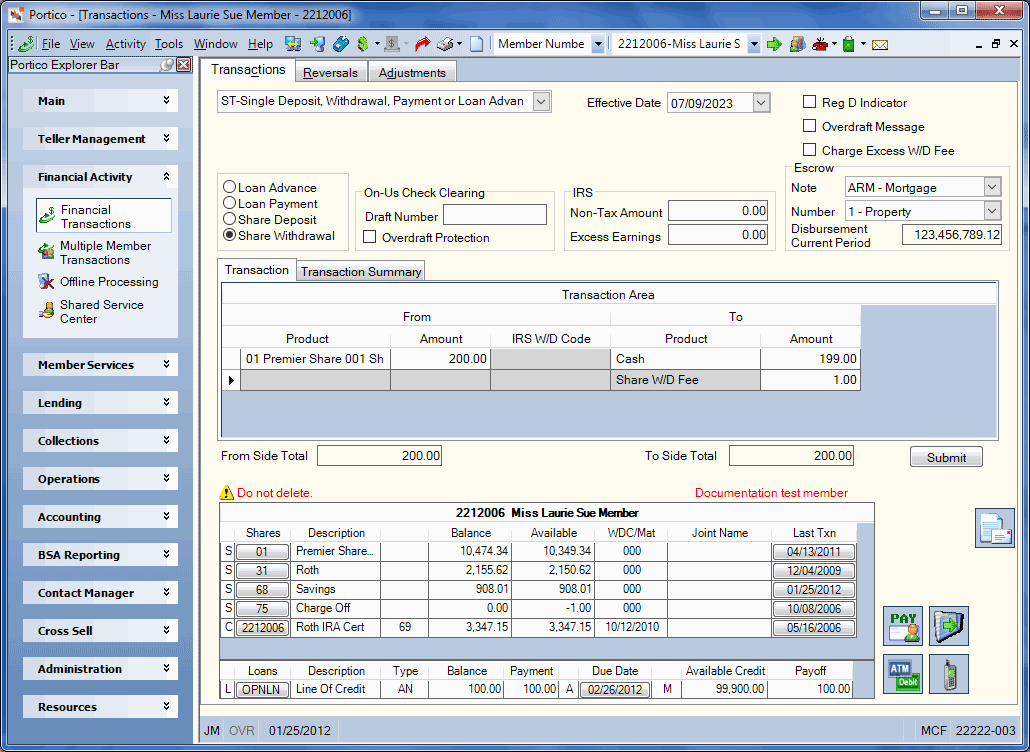
How do I? and Field Help
To withdraw money from a share account, complete the following steps:
- The Effective Date field will default to today's date. You can change the effective date by clicking the Effective Date down arrow to select a date from the pop-up calendar or entering a date in MM/DD/YYYY format (Keyword: ED). Dividend and interest calculations are based on this effective date. While future effective dating is not allowed on most transactions, you can specify a future effective date on some transactions.
- Click the Share Withdrawal option.
- Select the Reg D Indicator check box to increment the share account's Regulation D transaction counter (Keyword: RD). The number of transactions is stored in the Period-to-Date Reg D Txns field on the Shares - Activity tab. If the share account's Period-to-Date Reg D Txns field on the Shares - Activity tab is greater than the limit defined in the Reg D Transactions field on the Share Profiles - Account Information tab, you must enter a teller override to complete the transaction.
- Select the OD Message check box to print an overdraft message on the member statement (Keyword: OD). When completing the transaction using an overdraft from a loan, select the Overdraft Message check box to print the message OVERDRAFT DEP – FROM LOAN on the member statement. Leave the check box blank to print the message WITHDRAWAL on the statement.
- Select the Charge Excess W/D Fee check box to charge the member an excess withdrawal fee (Keyword: FE). If selected, the transaction will be counted for excess withdrawals. Based on the information on the Credit Union Profile - Shares tab, a fee will be assessed when the criteria has been met.
- For on-us check clearing, enter the serial number of the specific share or loan draft in the Draft Number field (Length: 6 numeric).
- To withdraw funds using overdraft protection, select the Overdraft Protection check box. If the Online Overdraft field is S on the Overdraft Protection section on the Credit Union Profile - Shares tab, you must type a draft number in the Draft Number field. If the Online Overdraft field is A, the system does not require a draft number. The message INSUFFICIENT FUNDS-SELECT OVERDRAFT PROCESSING OPT TO CONTINUE appears if the member does not have sufficient funds for the withdrawal. You can select the Overdraft Protection check box if desired. The system will perform the overdraft process based on the criteria specified on the Shares - Draft Info tab and complete the withdrawal transaction. The system will perform a share to share transfer if the overdraft is from shares or a loan advance if the overdraft is from a loan. The system will assess the share draft overdraft fee as specified on the 450 Report rules. Overdraft notices will produce only if the Over the Counter (OSD) field on the Credit Union Profile - Shares tab is B - Print in BO.
- If the funds will be withdrawn from an IRA share account...
- In the IRA Non-Tax Amount field, enter the amount of the transaction that is considered non-taxable if the account is an IRA (Length: 12 numeric including decimal).
- In the Excess Earnings field, enter the amount of the IRA distribution that is excess earnings. Excess earnings is the dividend amounts earned on excess contributions during a given tax year. This amount is taxable. Keyword: EA / Length: 12 numeric including decimal. Enter an amount in this field only if you are using one of the following IRA distribution codes: Removal of excess contributions for same year (Traditional - 8, 81 (with exception); Roth - 8J; Coverdell - 8M) or Removal of excess contributions for prior year (Traditional - P, P1 (With exception); Roth - PJ; Coverdell - PM). In the Excess Earnings field, enter the amount of the IRA withdrawal that is excess earnings. Excess earnings is the dividend amount earned on excess contributions during a given tax year.
- If the funds will be withdrawn from an escrow share account...
- From the Escrow Note dropdown, select the note number of the member's loan associated with the escrow share account (Keyword: NT). This field is required if the share type specified is an escrow share type.
- Select the number for the escrow item from the Escrow Number dropdown (Keyword: ES). This field is required if the share type specified is an escrow share type.
- The Disbursement Current Period text box displays the value from the Disbursement Current Period field on the Loan Escrow Item dialog box for the escrow item number selected.
- Use the fields in the Transaction Area to complete the share withdrawal. A From/To Difference amount will appear in the grid heading until the From and To amounts are equal.
| Column Heading | Description |
|---|---|
|
The product type (share account, loan, cash, check, etc.) that the funds originated. In the From Product column, select the payment method (checks received, cash received, cross account transfer, share account, share draft account, or loan advance). |
|
|
The amount of cash, check, transfer, withdrawal, payment, etc. |
|
|
The IRA withdrawal code if the account selected in the From Product column is an IRA account. Keyword: IW |
|
|
The disbursal (cash or check) that will be receiving the funds. |
|
|
The amount of funds that will be distributed via cash or check. Length: 12 numeric including decimal |
|
|
The fee amount to be assessed. The fee description is defined on the Product Code Information window. For withdrawals, the product code used is tied to master code GIH. For deposits, the product code used is tied to master code GIG. Length: 10 numeric including decimal Keyword: FA |
|
|
GL Account |
The product code if the funds will be transferred to a product code. The general ledger account number if the funds will be transferred to a general ledger account. The Product Code option must be selected on the Teller Information window to display the product code drop-down list in the GL/Prod Code column. The General Ledger option must be selected on the Teller Information window to allow entry of a general ledger account in the GL/Prod Code column. If the Branch Entry Allowed check box is selected on the Teller Information window, the fund transfer JV entry will default to the teller branch. Length: 6 numeric Keyword: GL |
|
The amount of Federal withholding that will be subtracted from the IRA transaction amount. This amount is automatically calculated if the Calculate Federal check box is selected on the tab. Length: 8 numeric including decimal Keyword: WH |
|
|
The amount of state withholding that is subtracted from the IRA transaction amount. This amount is automatically calculated if the Calculate State field on the Credit Union Profile - Shares tab is greater than 0.00 or you may manually enter the amount Length: 8 numeric including decimal Keyword: SW |
When the total amount of the From Side product codes equals the total amount of the To Side product codes, click Submit to complete the transaction.
Credit unions that have a value other than OS in the Check Payee Name Option field on the Credit Union Profile - Print tab can print checks with the member's alternate address. The member's alternate address will print on a check disbursed by the credit union when the Payee Option field is blank or 2A on the Payee Name Options dialog box. To access the Payee Name Options dialog box, click the Payee button.
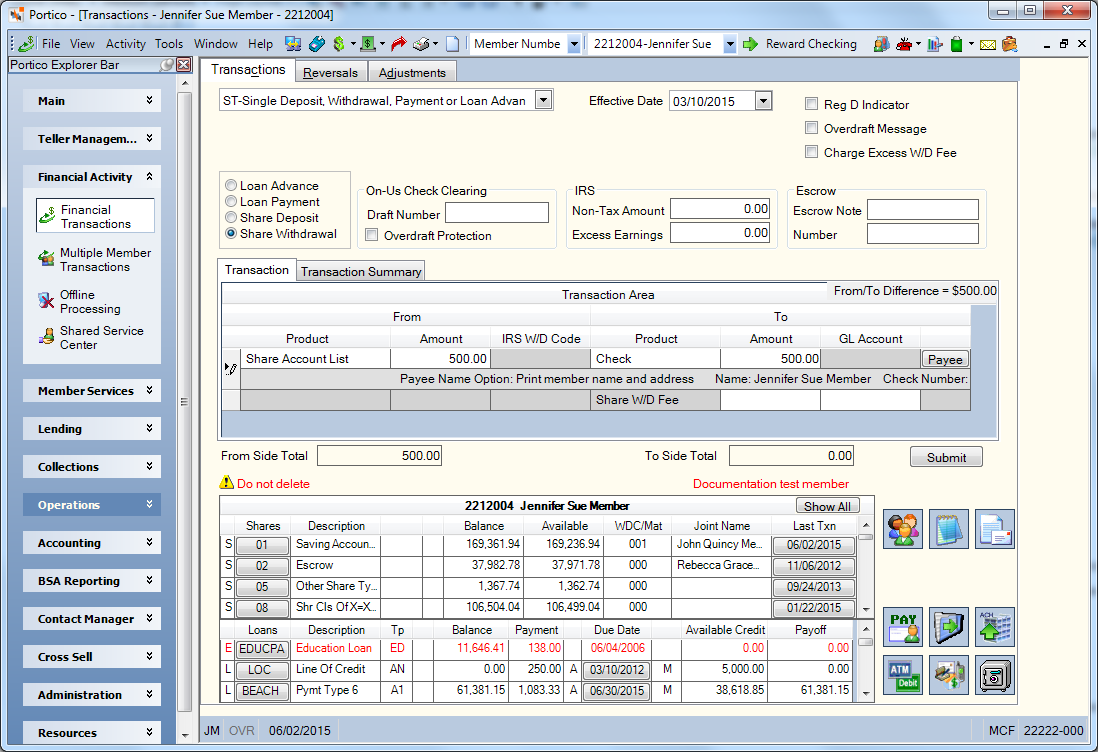
The Transaction Summary tab displays a summary of the share withdrawal.
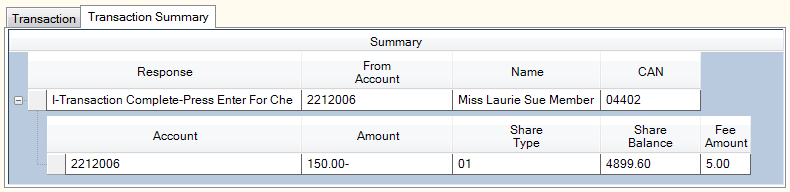
| Column Heading | Description |
|---|---|
|
The response received from the Portico Host. |
|
|
The member number of the account where the funds originated. |
|
|
The name of the member who owns the From Account. |
|
|
The computer-assigned number (CAN) of the transaction. This number helps identify the transaction for auditing purposes. The CAN is assigned sequentially by the system. Length: 7 numeric Keyword: AN |
|
|
The member number of the account receiving the funds. |
|
|
The amount of the withdrawal. |
|
|
The share type affected by the withdrawal |
|
|
The balance of the share account |
|
|
The fee amount associated with the transaction. |
Click New to begin a new transaction.
The member account listing appears on the Overview tab, Transactions tab, and Adjustments tab.
The Pay Dividend on Closed Accounts check box on the Share Profiles - Dividends tab determines if the system will pay dividends on an account closed using the Single Deposit, Withdrawal, Payment or Loan Advance tab. Closing an account using the Single Deposit, Withdrawal, Payment or Loan Advance tab results in different actions depending on the dividend calculation method for the account.
The system will credit the dividends to the member's account at the end of the dividend period. If you want to pay dividends at the time the account is closed, you must manually calculate the dividend amount and perform a journal voucher transaction to transfer the dividend amount from the dividend general ledger account to the member's account before performing the transaction to close the account.
After you complete the appropriate fields on the Transactions tab and click Submit, the message MAY HAVE DIVIDENDS DUE, USE THE CLOSE SHARE ACCOUNT OR ENTER TO CONTINUE appears. If you choose to use the Transactions - Close Share Account tab, the system will pay the dividends at that time. If you choose to press ENTER, the system will pay the dividends at the end of the dividend period. Or, you can manually calculate the dividend amount and perform a journal voucher transaction to transfer the dividend amount from the dividend general ledger account to the member's account before performing the transaction.
You can close the account using an effective date equal to or greater than the date in the Last Txn column in the Account Listing grid.
When the Single Deposit, Withdrawal, Payment or Loan Advance tab is used to close the member's account, the share account appears on the Share Accounts Closed section of the 090 Report.
- Paid Out and Closed Account Report 090
- Financial Transaction Register Report 420
- IRA Transaction Register Report 421
Cash Withdrawal
- DEBIT 901XXX Share general ledger account specified on the Share Profiles - Account Information tab
- CREDIT 739200 Teller cash general ledger account
- CREDIT 844000 Withholding general ledger account for the withholding amount
- CREDIT XXXXXX Fee general ledger account specified on the Credit Union Profile - Shares tab
The Balancing and Close tab reflects the following information:
- Adds the total transaction amount to the Share Withdrawal Amount field
- Adds the cash amount minus the fee and withholding amounts to the Currency Balance Amount and Drawer Balance Amount fields
- Adds the fee and withholding amounts to the Other Receipts Amount field
Check Withdrawal
- DEBIT 901XXX Share general ledger account specified on the Share Profiles - Account Information tab
- CREDIT 731XXX Checks disbursed general ledger account specified on the Open tab.
- CREDIT 844000 Withholding general ledger account for the withholding amount
- CREDIT XXXXXX Fee general ledger account specified on the Credit Union Profile - Shares tab
The Balancing and Close tab reflects the following information:
- Adds the total transaction amount to the Share Withdrawal Amount field
- Adds the check amount minus the fee and withholding amounts to the Checks Disbursed Amount field
- Adds the fee and withholding amounts to the Other Receipts Amount field
The system requires an override teller to complete the Single Deposit, Withdrawal, Payment or Loan Advance tab under the following conditions:
- The account is overdrawn.
- Funds are unavailable because of share holds or loan pledges.
- The share balance is less than the amount specified in the Minimum Withdrawal Balance field on the Share Profiles - Account Information tab.
- The member has a delinquent loan that meets the criteria specified in the Share Withdrawals and the Withdrawal Grace fields in the Delinquency Options section on the Credit Union Profile - Loans tab.
The transaction description WITHDRAWAL appears on the member's statement.
To reverse the transaction on the same day, perform the Reversals - Same Day Reversals tab. For a prior-day correction, perform Adjustments - Share Deposit from General Ledger tab to reverse the transaction.
If required, complete the following transactions in addition to the Adjustments - Share Deposit from General Ledger tab:
- Use the Shares - Activity tab to maintain the eligible share balances if required by the share type.
- Use the IRAs tab to correct the IRA information.
- Refund the withholding and fee amounts to the member with the Adjustments - Share Deposit from General Ledger tab.
- Maintain the Period-to-Date Withdrawals field on the Shares - Activity tab to decrease the number of share withdrawals for the share account.
- If the Reg D Indicator check box was selected on the original transaction, maintain the Period-to-Date Reg D Txns field on the Shares - Activity tab to decrease the number of Reg D transactions for the share account.
Portico Host: 271, 272, 274, 275