Signatures
The Signatures tab lists the signature images set up for the credit union.
To access the Credit Union Profile - Signatures tab, under Administration on the Portico Explorer Bar, click Profiles. On the Profiles top menu bar, click System, then click Credit Union. The Credit Union Profile window appears. Click the Signatures tab.
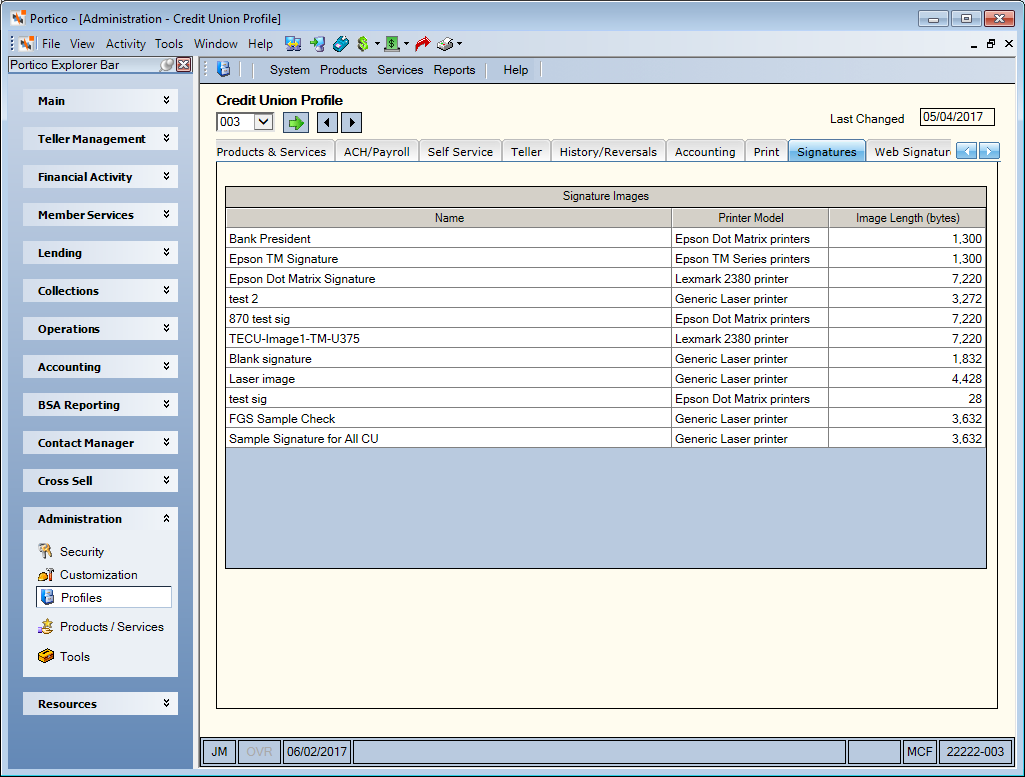
How do I? and Field Help
To add or maintain a signature file, submit a request to Portico Customer Service.
The Signature Images grid contains the following information:
| Column | Description |
|---|---|
| Name | The name of the signature |
| Printer Model | The printer model for which the signature was created. |
| Image Length | The length of the signature. |
Once the signature images are added to Portico, you must select the signature file for the branch. Click the Check Signature Name down arrow on the Branch Profile - Update window to select the signature that should appear on the credit union checks for the branch.
On the Print Profile - Preferences - Checks tab, select the Print Signature check box. Then, enter the check amount that will require a signature.