Balancing the Teller Drawer with the Recycler - Lutzwolf Interface
When cash comes and goes from the cash device, Portico records it as cash dispensed or cash received on your teller drawer. To balance the teller drawer and the cash device with Portico, money must be moved from the cash device to your drawer or from your drawer to the cash device depending on the cash received to cash disbursed ratio for the day, in an amount equal to the amount you have dispensed/received with the cash device during the day. The Cash Devices - Balance tab lets you balance the cash device and move the required amount to or from your teller drawer depending on the cash received to cash disbursed ratio for the day.
To access the Balance tab, under Teller Management on the Portico Explorer Bar, click Tasks & Activities. The Open tab appears on top. Click the Cash Devices tab. The Balance tab appears on top.
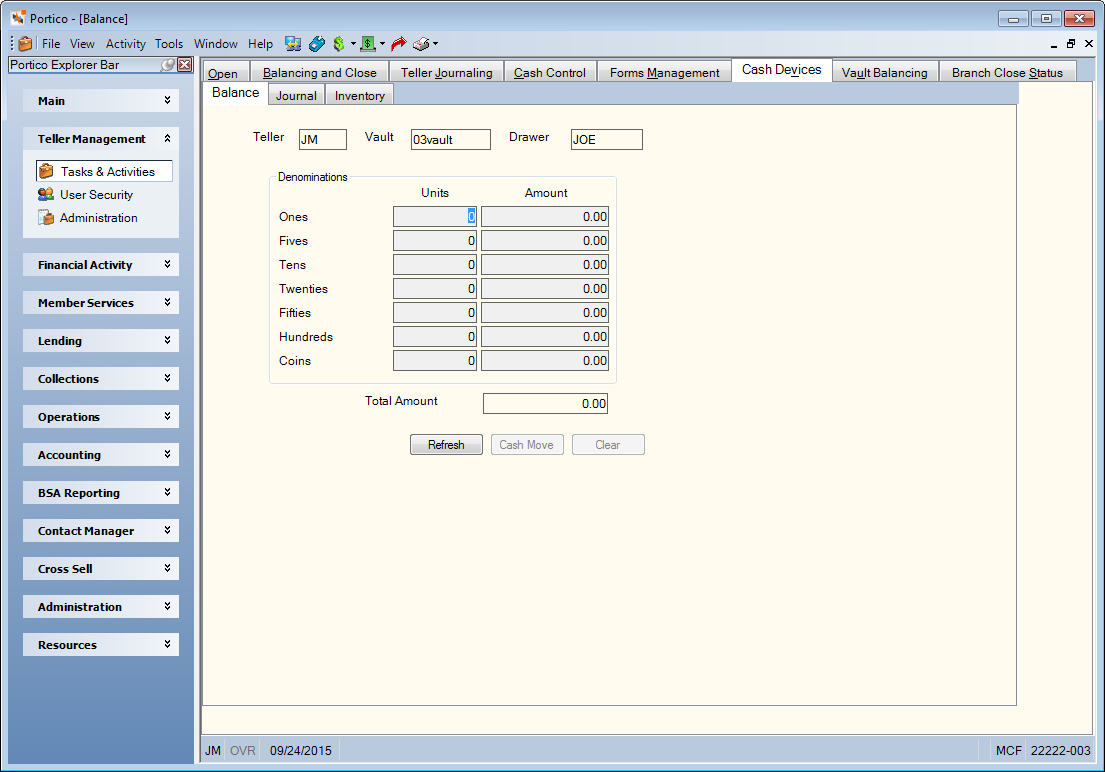
How do I? and Field Help
The teller ID, drawer ID that is assigned to the teller ID, and cash recycler vault ID used on this cash device automatically appear. The Denominations group box displays the number and amount of each denomination dispensed. The total dollar and coin amount dispensed appears below the Denominations group box.
Click Cash Move to get the totals for the cash movement to the teller drawer. The Cash Movement tab will appear. The cash device vault ID, teller drawer and all the units and amounts of each denomination from the Cash Devices - Balance tab will appear on the Movements – Cash Movements tab. The Sending Location ID drop-down list contains the cash device vault ID or the teller drawer depending on the cash received to cash disbursed ratio for that day. The Receiving Location ID drop-down list contains the teller drawer or the cash device vault ID depending on the cash received to cash disbursed ration for that day.
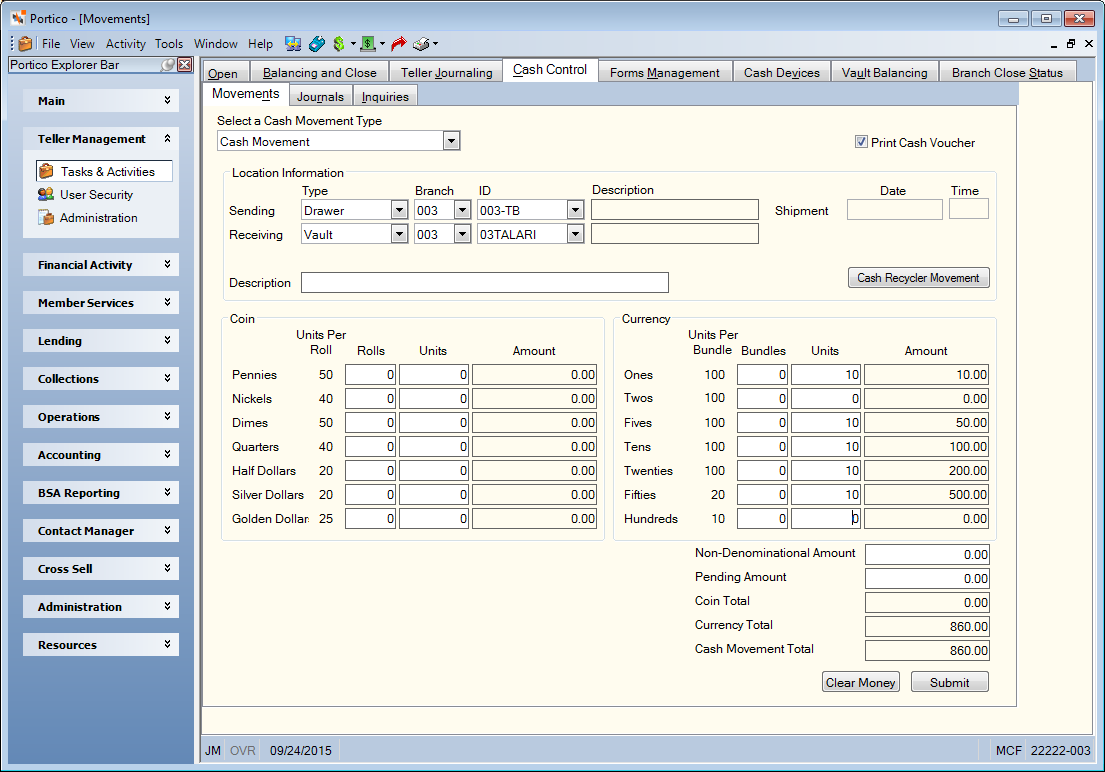
Click Submit to complete the cash movement. The amounts on the Cash Devices - Balance tab will be reset to zeros and the cash movement will appear on the Cash Devices - Journal tab.