Check Scanning
Portico provides integrated access to check scanning through IMM Teller Item Capture. Checks are automatically added to the Check21 cash letter for the credit union. Plus, details from scanned checks populate the Portico Check Log, reducing data entry errors.
When completing a transaction involving checks received, the Check Log dialog box will automatically appear. You can scan the checks immediately or you can scan them later during the day.
A user can open the Check Log dialog box from the Financial Transactions screen when receiving checks. Select the CL icon to open the Check Log dialog box.
To scan the checks immediately, you can click the Scan button or press / on the keyboard to launch the IMM Teller Item Capture application. If your credit union uses physical deposit slips, you must scan the deposit slip first, before scanning the checks. IMM Teller Item Capture also provides virtual deposit slips, so a physical deposit slip is not needed. There is no limit to the number of checks you can scan into the Check Log so you can easily scan large stacks of checks.
If you manually add checks then click Scan, the scanned check information will override any manually entered information in the Check Log.
On the IMM Teller Capture screen, click Scan. IMM Teller Item Capture will scan the checks, reading both the CAR amount (the amount of the check written in numbers) and the LAR amount (the amount written in words). When all the checks have been scanned, verify the check amounts and enter the total deposit amount in the Amount field for the deposit slip. When the transaction is Balanced, click Done.
The Portico Check Log dialog box will display the scanned check details from IMM Teller Item Capture.
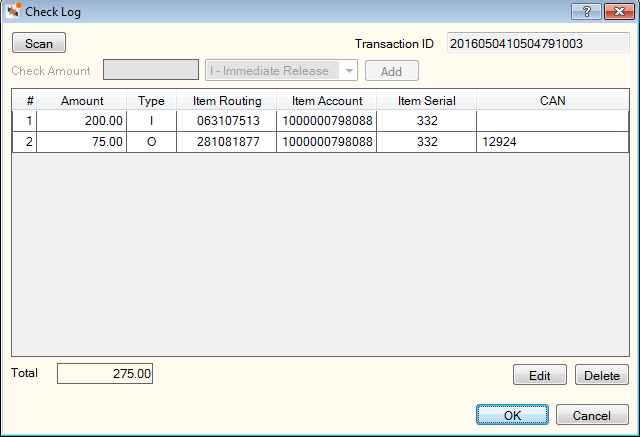
The Transaction ID field displays a unique reference ID based on the year, month, day, hour, minute, second, millisecond, and branch number. For example, 2016010715272206003 indicates that the checks were scanned on January 7, 2016 at 3:27:22:06PM at branch 003. The transaction ID is used to identify the scanned checks in IMM Teller Item Capture.
| Column Heading | Description |
|---|---|
|
Item Routing |
The 9 digit item routing number. |
|
Item Account |
The 18 digit item account number. |
|
Item Serial |
The 6 digit serial number on the check. |
Click OK to continue completing the transaction. When you click Submit to post the transaction, Portico records the check transaction in the Financial Transaction History and Checks Received Detail Journal. The check images are sent to the Member Financial Transactions repository in Nautilus Essentials, and IMM Teller Item Capture add the checks to credit union's Check21 cash letter. Scanned check images can be viewed from the Checks Received Detail Journal on the same day. On the following day, you can view the transaction receipt and the check image included with the source documents from the primary member's financial transaction history.
If you click Scan, Edit or Delete on the Check Log dialog box after you have scanned the checks, the IMM Teller Capture screen will appear. Any changes made on the IMM Teller Capture screen will overwrite entries that appear on the Check Log dialog box with the exception of on-us checks with a CAN. For example, if you scan 3 checks and add a local hold to one of the checks, then scan 5 more checks, all the scanned checks will appear in the Check Log dialog box, but the local check hold will need to be re-added.
Any checks scanned during Offline Processing will be immediately sent to IMM Teller Capture. If you need to change or remove the check transaction when posting the offline transactions to Portico, you will need to access the IMM Teller Capture application and manually remove the scanned check.
If several employees share a scanner or you have a busy day at the credit union, you can choose to postpone the scanning process until a later time. The FinancialTxns – User can ByPass Check Scanning security permission allows you to bypass the check scanning process. This permission is included in the Teller - Advanced Security group. You can add it to a credit union-defined security group using the Security Group Permissions – Update window.
If bypassing the check scanning process, you will manually enter the checks in the Check Log. When you click OK, an informational message will appear. Click No to complete the transaction as normal. Be sure to make note of the physical checks that need to be scanned and matched with the appropriate transaction.
You must enter each check individually in the Check Log. Errors will occur if you enter a single amount in the Check Log that represents a sum total of multiple checks. For example, if you manually enter a total of $5400.00, yet it is actually 200 individual checks that add up to $5400.00, you will incur issues when the checks are scanned later in the day. IMM Teller Item Capture will be unable to match the checks with the amount you entered in the Check Log.
You can scan checks after the transactions have been posted from the Check Scan dialog box, the Balancing and Close tab, or Checks Received dialog box.