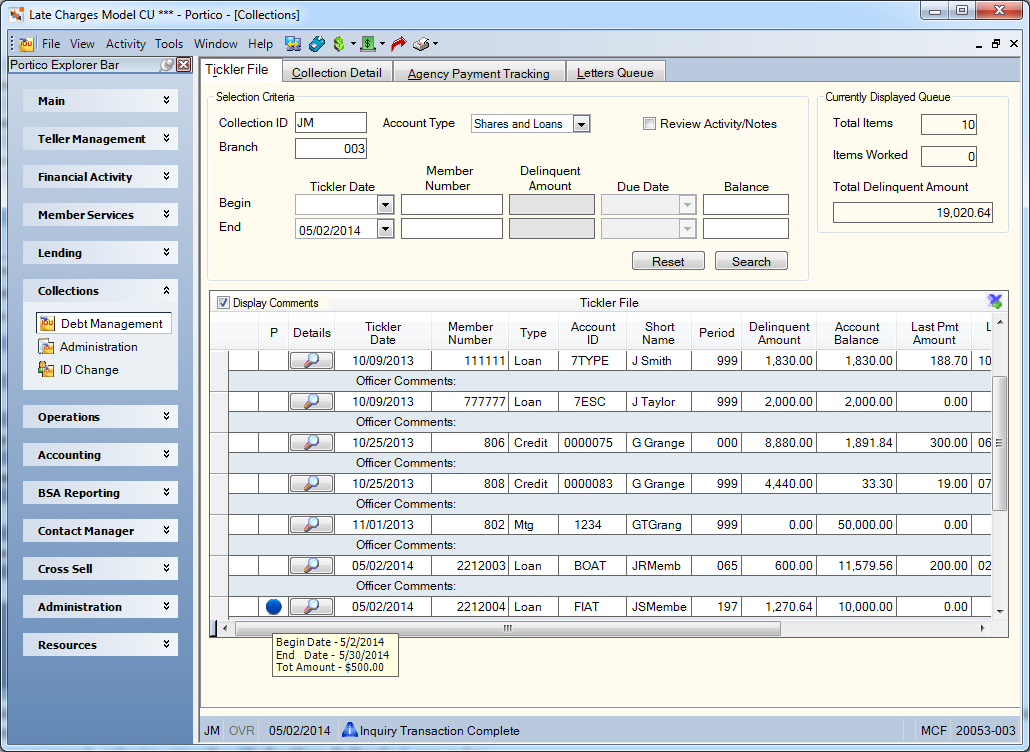Using the Tickler File
Loans and/or shares appear in a collection officer's tickler file for the following reasons:
- The loan or share was auto-assigned during the previous back office cycle (new or reactivated delinquent loan or negative share).
- The loan or share was manually assigned by the collection supervisor (new or reactivated delinquent loan or negative share).
- The loan or share was manually forced into collections.
- A supervisor transferred the loan or share from another officer.
- A supervisor transferred the loan or share to another officer.
- The loan or share was brought current the previous day.
- The officer maintained the tickler date to a date equal to or less than the system date.
An account with a Current status will appear on the tickler file on the first day the status is received. The system removes loans or shares from the tickler file during the next back-office cycle after the loan or share becomes current or if the tickler date is a future date.
The Tickler File tab displays all the accounts assigned to the collection officer. To display the Tickler File tab, click within the Collections menu on the Portico Explorer Bar. On the Tickler File tab, click Search to displays the flagged accounts for your officer ID and branch.
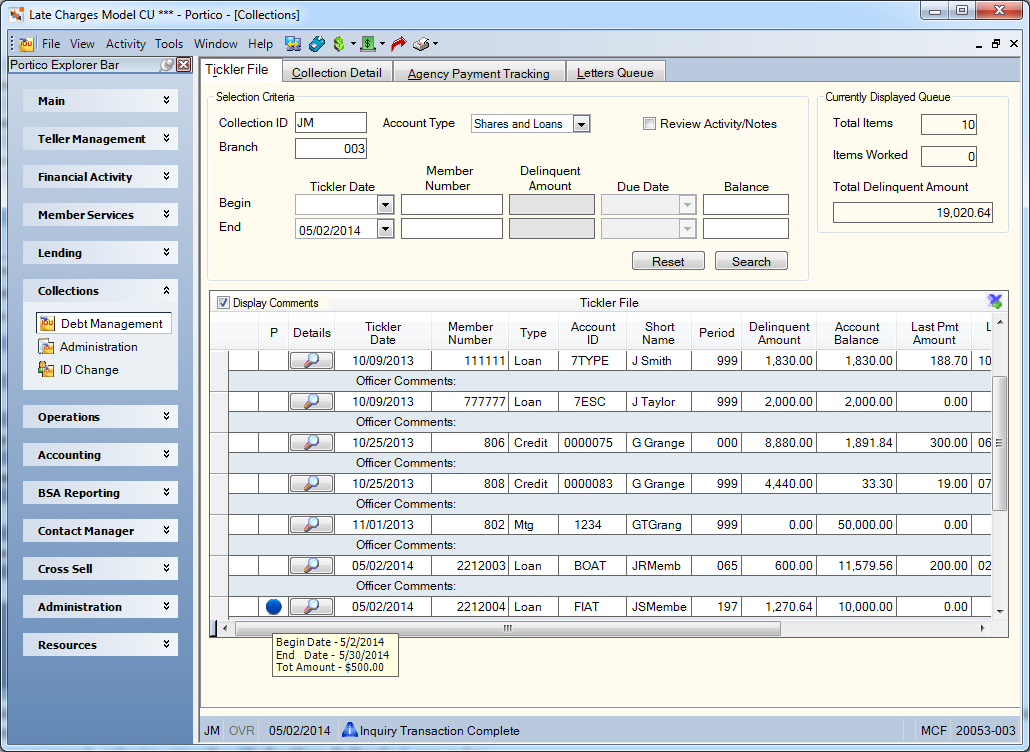
How do I? and Field Help
To view the tickler file for another collection officer, enter the 2-character collection officer ID in the Collection ID field and the corresponding 3-digit branch in the Branch field. Click Search to display all the accounts assigned to the officer. To change the Collection ID field, you must belong the Collections - User or Collections - Administrator security group or a credit union-defined security group containing the Coll – Field – Tickler Collection ID – Maintain permission.
You can refine your search criteria using the Selection Criteria group box.
- Click the Account Type down arrow to select the type of accounts to display in the tickler file: Shares, Loans, or Both. Select Loan from the Account Type drop-down list to display all loans including credit cards and vendor mortgage loans.
- To search by tickler date range, click the Begin Tickler Date down arrow to select a starting date from the pop-up calendar or enter a date in MM/DD/YYYY format. Then, click the End Tickler Date down arrow to select an ending date from the pop-up calendar or enter a date in MM/DD/YYYY format. The system removes loans or shares from the tickler file during the next back-office cycle after the loan or share becomes current or if the tickler date is a future date. The number of days the tickler date can be advanced into the future is based on the Tickler Days field on the Loan Profiles - Collections/Late Charges tab and the Collections Tickler field on the Share Profiles - Account Information tab. The tickler date cannot be advanced beyond the current date plus the tickler days.
- To display the tickler files within a specific member number range, enter a starting member number in the Begin Member Number field and an ending member number in the End field. (Length: 12 numeric)
- To search for a delinquent loan by delinquency amount range, enter a starting delinquency amount in the Begin Delinquent Amount field and an ending delinquency amount in the End Delinquent Amount field. (Length: 10 numeric including decimal/Keyword: AF and AT)
- To search for a delinquent loan by next payment due date range, click the Begin Due Date down arrow to select a starting payment due date from the pop-up calendar or enter a date in MM/DD/YYYY format. Then, click the End Due Date down arrow to select an ending payment due date from the pop-up calendar or enter a date in MM/DD/YYYY format. (Keyword: DF and DT)
- To search by balance range, enter a starting balance in the Begin Balance field and an ending balance in the End Balance field. For values greater than or equal to zero, the system will display all accounts with a balance equal to or greater than the specified amount. For values less than zero, the system will display all accounts with a balance equal to or less than the specified amount. To view negative share accounts, the dollar amount input must be followed by a negative sign. (Length: 10 numeric including decimal/Keyword: BF and BT)
- Select the Match on Tickler Date check box to display all accounts in the tickler file with the tickler date specified. If not selected, the system will display all loans/shares with a tickler date less than or equal to the tickler date specified. (Keyword: DM)
- Select the Match on Member check box to display all details in the tickler file for a specific member number. (Keyword: MM)
Click Search to display the accounts assigned to the collection officer. Click Reset to clear the fields in the Selection Criteria group box.
Select the Review Activity/Notes check box to display all indicators (red X or green checkmark) as long as the account is in Collections. If you don’t select the Allow Activity/Notes Review check box on the User Profile – Preferences tab, the Review Activity/Notes check box will not display on the Tickler File tab and the indicators (red X or green checkmark) will only appear on the day the activity occurs. You can also choose to display all indicators (red X or green checkmark) as long as the account is in Collections. In the Collections group box on the User Profile - Preferences tab, select the Allow Activity/Notes Review check box. Then, enter 000 in the Grace Period field. When the Review Activity/Notes check box is selected on the Tickler File tab, all indicators (red X or green checkmark) will appear as long as the account is in Collections.
Click any of the column headings to sort the Tickler File grid by that column and work the accounts in that order. Click More to view additional account. Click the Export icon to export the grid contents to Microsoft Excel.
|
Display Comments
|
Select this check box to display the comments associated with the account.
|
|
unlabeled
|
A red X will appear next to the account on the Tickler File tab on the day the activity occurs , if...
- A comment is added in the Officer Comments field, but a note was not added.
- The date was changed in the Officer Tickler Date field, but a note was not added.
- The Rank field was changed, but a note was not added.
- A promise is added and a Collection note is not added.
You can hover your mouse over the red X or green checkmark to display the date the last note was added. If a note has not been added, the tooltip will indicate No Note Added. The red X and green checkmark indicators can be sorted.
If notes are added to an account that is assigned to a collections officer, a green checkmark appears next to the account on the Tickler File tab. If notes are added to an account that is assigned to a collections officer, a green checkmark appears next to the account on the Tickler File tab on the day the note was added. If no activity is performed, only an inquiry, no indicators (red X or green checkmark) will appear. If a note is added to an account not in collections, the account is not assigned to a collection officer and will not appear on the Tickler File tab.
You can also choose to display all indicators (red X or green checkmark) as long as the account is in Collections. In the Collections group box on the User Profile - Preferences tab, select the Allow Activity/Notes Review check box. Then, enter 000 in the Grace Period field. When the Review Activity/Notes check box is selected on the Tickler File tab, all indicators (red X or green checkmark) will appear as long as the account is in Collections. You can hover your mouse over the red X or green checkmark to display the date the last note was added. If a note has not been added, the tooltip will indicate No Note Added. The red X and green checkmark indicators can be sorted.
If you don’t select the Allow Activity/Notes Review check box on the User Profile – Preferences tab, the Review Activity/Notes check box will not display on the Tickler File tab and the indicators (red X or green checkmark) will only appear on the day the activity occurs.
You can also set up the indicators to alert collection officers if a note has not been added within a specified number of days. In the Collections group box on the User Profile - Preferences tab, enter a value up to 999 in the Grace Period field. The number of days specified in the Grace Period field is a ‘less than or equal to’ value. For example, if the Grace Period field is 30 and the last note was entered on July 1, the red X will appear on the Tickler File tab on July 31 if a comment is added, the tickler date is changed, or the rank is changed, and a note is not added. The red X will change to a green checkmark if a note is added within the grace days period.
If a member-level note is added to a single share/loan and the member has multiple accounts in collections, the green checkmark will display for all records in Collections when the Review Activity/Notes check box is selected. If an account-level note is added to a single share/loan, the green checkmark will display on the share/loan that has the note. If the member has multiple accounts in Collections and no notes are added to the other records, the red X indicator will appear on the other records associated to the member number when the Review Activity/Notes check box is selected.
|
| P |
If a promise is added, a promise indicator will be displayed in the P column. You can hover your mouse over the promise indicator to display the begin date, end date and promise amount. You can sort the Tickler File grid by the promise status indicator. The sort order is determined by the priority defined on the Promise Status – List window. Collection officers can sort the indicators to reveal which promises have not been met. The following promise status indicators can appear:
A - New Promise (blue solid)
C - Promise Complete (green solid)
P - Promise Partial (yellow solid)
N - Promise Not Met (red solid)
Credit union-defined status priority 2 (red with number)
Credit union-defined status priority 4 (yellow with number)
Credit union-defined status priority 6 (blue with number)
Credit union-defined status priority 8 (green with number)
|
|
Details
|
Click the button in the Details column to view the Collection Detail tab for the account. Then, on the Collection Detail tab, click Next to move through the Tickler File in the sorted order.
|
| Tickler Date |
The loan review date established by the collection officer.
The system removes loans or shares from the tickler file during the next back-office cycle after the loan or share becomes current or if the tickler date is a future date. The number of days the tickler date can be advanced into the future is based on the Tickler Days field on the Loan Profiles - Collections/Late Charges tab and the Collections Tickler field on the Share Profiles - Account Information tab. The tickler date cannot be advanced beyond the current date plus the tickler days.
|
|
Member Number
|
The member number associated with the account. Double-click the member number or click the button in the Details column to view the Collection Detail tab for the account.
Length: 12 numeric
|
|
Type
|
The type of account: Share, Loan, Credit (credit card) or Mtg (vendor mortgage loan). Select Loan from the Account Type drop-down list to display all loans including credit cards and vendor mortgage loans.
|
|
Account ID
|
The corresponding account ID (share type, loan note number, last six digits of the vendor mortgage loan, last seven digits of a member's credit card number).
The credit card number appears if the credit card balance has reached the amount indicated on the CC Delinquent Amount field on the Loan Profiles - Collections/Late Charges tab.
The share type appears if the share balance has reached the negative amount indicated in the Collections Amount field on the Share Profiles - Account Information tab.
The vendor mortgage number appears when the next payment due date plus the grace days is less than the current cycle date.
Length: 7 numeric
|
|
Short Name
|
The member's first and second initials followed by the last name. An unknown initial is indicated by a blank in that position.
Length: 13 alphanumeric
Keyword: NM
|
|
Period
|
The number of days or months the loan is delinquent. The Automated Collections field on the Loan Profiles - Collections/Late Charges tab determines if the delinquency is reported in days or months.
The number of days a share account in Collections has been negative.
Length: 3 numeric
|
|
Delinquent Amount
|
The amount that the loan is delinquent. The delinquent amount is the total amount necessary to bring the loan current. For vendor mortgage loans, this will be 00.00. For credit cards, the amount delinquent according to the vendor.
Length: 10 numeric including decimal
|
|
Account Balance
|
The principal amount due on the loan, the current balance of the share account or the credit card balance.
Length: 12 numeric including decimal
|
| Last Pmt Amount |
The amount of the last payment on the loan. For vendor mortgage loans, this will be 00.00. For credit cards, the last payment amount according to the vendor. This column will be blank if the vendor does not transmit the information. |
| Last Pmt Date |
The date of the last payment on the loan or share account. For vendor mortgage loans, this will be blank. For credit cards, the last payment date according to the vendor. This column will be blank if the vendor does not transmit the information. |
|
Total Shares
|
The sum of all current balances in each of the member's share, share draft, IRA, and certificate accounts.
Length: 12 numeric including decimal
|
|
Loan/Share Status
|
The status of the account. This message is system-generated and cannot be maintained. The valid statuses are:
- New Delinquent - new delinquent loan to Collections.
- 1st Payment - delinquent loan met the criteria specified in the First Grace field on the Loan Profiles - Collections/Late Charges tab.
- Current - current account in Collections.
- Reactive - reactivated delinquent loan or negative share account. The account was previously in Collections, became current, then became delinquent or negative again.
- Transferred To XX - transferred to another collection officer.
- Transferred From XX - transferred from another collection officer.
- New Negative - new negative share account to Collections
- Forced - loan, share, vendor credit card or vendor mortgage loan forced into Collections.
- New Courtesy Pay - new Courtesy Pay negative share account in Collections
- Reactive Courtesy Pay - reactivated Courtesy Pay negative share account. The account was previously in Collections, became current, then became negative again.
Length: 8 alphanumeric
|
|
Collection Comments
|
Credit union-defined comments about the account.
Length: 70 alphanumeric
|
The Total group box displays the total number of items in the Tickler File grid, the number of items in the Tickler File grid that have been worked or updated with new information, and the total amount of delinquent loans and negative shares in the Tickler File grid. If a promise is added, the Items Worked field will increase by 1.
General Ledger Effects: none
Related Reports:
- Collection Transfer Report 730
- Collection Officer Report 732
Portico Host: 621