Logging into a Different Branch or Teller
You can easily log into a different branch or using a different teller number using the Teller Actions dialog box. You must re-enter your Portico password in order to switch to a new branch and/or teller ID. This additional security measure will prevent a user from inadvertently switching to a branch/teller with another user’s Portico security permissions.
Select User Security from the Teller Management menu or select Tools, then select User Security.
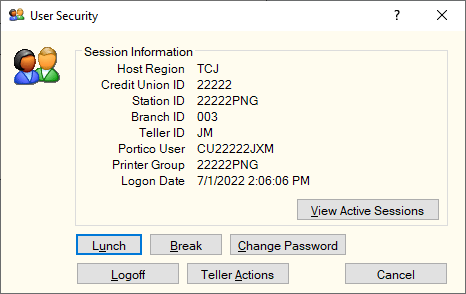
On the User Security dialog box, click Teller Actions. The Teller Actions dialog box appears.
The Portico User field displays the user ID used to log into Portico. Enter the branch number to log into in the Branch ID field (Length: 3 numeric). Then, enter the 2-character teller ID in the Teller ID field. enter the branch and teller ID.
If the Enforce Branch/Teller ID Combination check box is selected on the Branch/Teller ID Assignment window for a specific user, then the Branch/Teller ID field will appear. Click the Branch/Teller ID down arrow to select a different branch and teller ID combination.
Enter your password in the User Password field (Length: 15 alphanumeric). You must re-enter your Portico password in order to switch to a new branch and/or teller ID.
Click OK to log in. Click Cancel to cancel the log into Portico.