Paying Off a Single Loan
The Single Loan Payoff tab lets you payoff a single loan for a member. To access the Single Loan Payoff tab, under Financial Activity on the Portico Explorer Bar, click Financial Transactions. The Transactions tab appears on top. Locate the member using the search tool on the top menu bar. Select the down arrow to select the search method, then enter the search criteria. Select the green arrow or press ENTER to locate the member.
On the Transactions tab, click the down arrow next to the first drop-down box and select L-Single Loan Payoff.
The Cash/Check option is automatically selected as the payoff method.
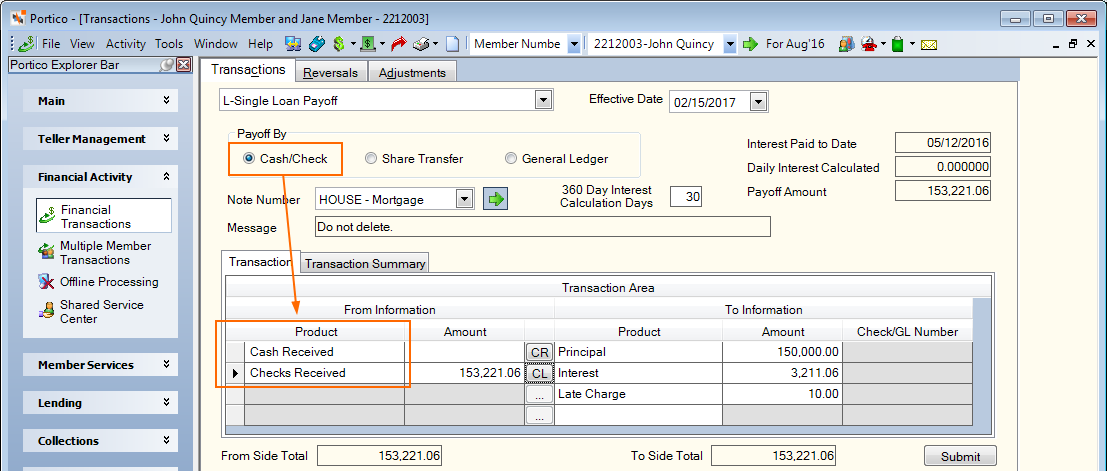
When you click the Share Transfer option, the From Product column in the Transaction Area grid will change to a drop-down list containing the member's share and share draft accounts.
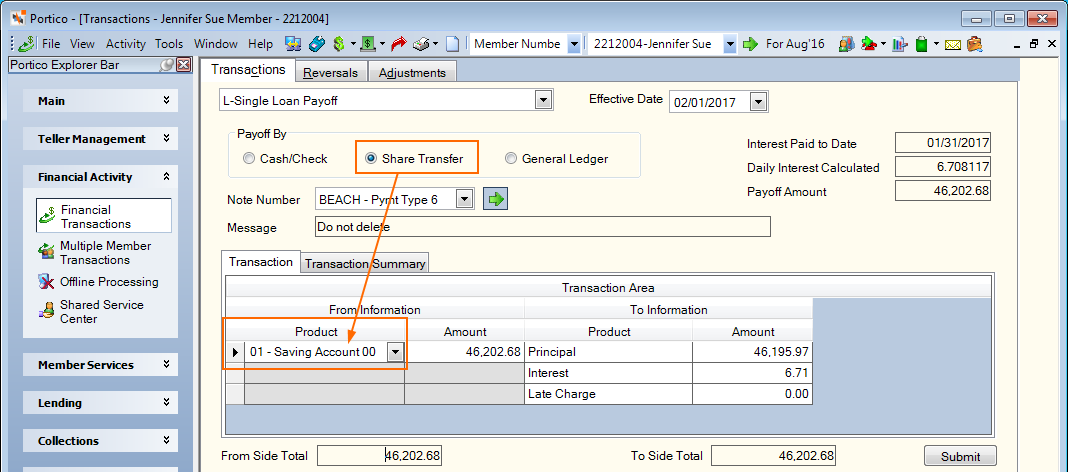
When you click the General Ledger option, the From Product column in the Transaction Area grid will change to a drop-down list containing the product codes/general ledger accounts.
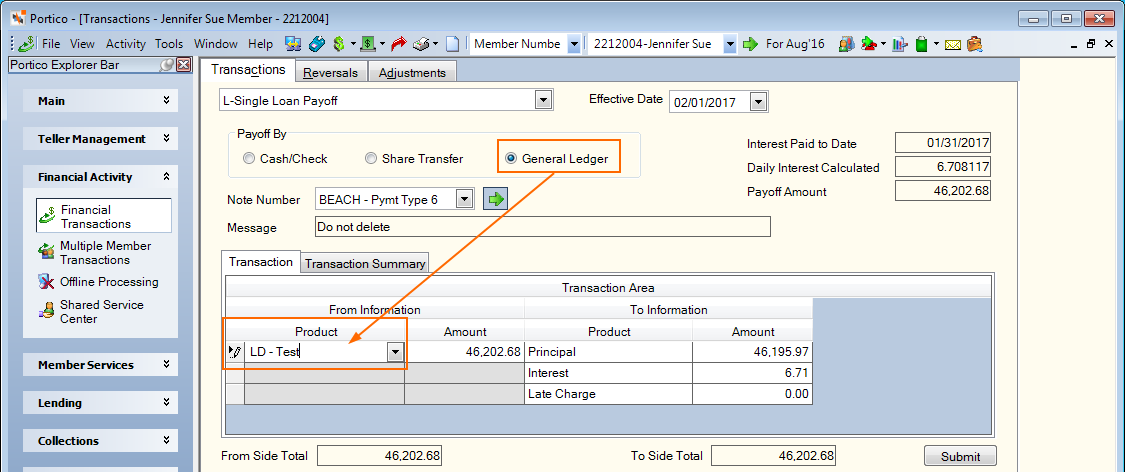
How do I? and Field Help
To pay off a loan, complete the following steps to first calculate the payoff amount:
- Click the Effective Date down arrow to select the effective date of the transaction from the pop-up calendar or enter the date in MM/DD/YYYY format.
-
In the Payoff By group box, select the method that will be used to payoff the loan: Cash/Check, Share Transfer or General Ledger.
You can also access the Single Loan Payoff when calculating the loan payoff from the Loan - General tab or Loan - Payment tab. If you calculate a loan payoff for a loan with 360-day interest and the Pay-off Days check box is selected on the Loan Profiles - Rate Information for the loan type, you will be prompted to enter the number of days to calculate the interest. The Loan Payoff dialog box that appears will not display the Payoff group box. Your only option is Cash/Check. If you wish to use a share transfer or general ledger to payoff the loan, access the Single Loan Payoff from the Transactions tab instead of the Loan - General or Loan - Payment tabs.
- Click the Note Number down arrow to select the loan. Then, click the green arrow.
When you calculate a loan payoff for loans with 360-day interest, a 360 Day Interest dialog box appears. The 360 Day Interest dialog box only appears if the Pay-off Days check box is selected in the 360-Day Interest group box on the Loan Profiles - Rate Information for the loan type.
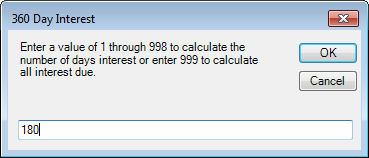
Enter 1 through 998 to calculate the number of days interest or enter 999 to calculate all interest due. Then, click OK. Portico will calculate the interest due and the daily interest calculated and display it on the Loan Payoff dialog box. Portico will appear with the number of days. You can change the value in the 360 Day Loans Interest Calc Days field on the Loan Payoff dialog box to recalculate the interest due and the daily interest calculated.
The 360 Day Interest Calculation Days field indicates the number of days used to calculate the interest due at the time of the loan payoff for loans with a 360-day interest calculation. The interest due is determined by multiplying the value in the 360 Day Interest Calculation Days field by the daily interest amount. The daily interest amount is based on the current loan balance.
The 360 Day Interest Calculation Days field will only appear if the Pay-off Days check box is selected on the Loan Profiles - Rate Information tab for this loan type and you selected the Cash/Check option as the pay-off method. If you are using a share transfer or general ledger account to pay off a loan with the 360-Day Interest Calculation check box and Pay-off Days check box selected on the Loan Profile – Rate Information tab, Portico will assume a value of 999 and use the current date (not the effective date) to calculate all the interest due.
The Interest Paid to Date field indicates the date interest on the loan has been calculated to.
The Daily Interest Calculated field indicates the amount of interest calculated for one day on the loan.
The total amount required to pay off this loan appears in the Payoff Amount field. The payoff amount includes the loan principal, interest due, and any late charges.
A credit union-defined internal message will appear in the Message field.
To complete the loan payoff, complete the fields in the Single Loan Payoff Transaction Area:
| Column Heading | Description |
|---|---|
|
The From Product column will display the available payment options based on your selection in the Payoff By group box. |
|
|
Enter the amount that will be used to payoff the loan. Length: 10 numeric including decimal. |
|
|
If you selected cash, the Cash Received dialog box will pop up automatically when the cursor is in the From Amount column. You can also access the Cash Received dialog box by clicking the CR button in the transaction area grid. You can activate the Cash Received dialog box on the User Profile – Popups tab. If you selected check, the Check Log dialog box will pop up automatically when the cursor is in the From Amount column. You can also access the Check Log dialog box by clicking the CL button in the transaction area grid. You can activate the Check Log dialog box on the User Profile – Popups tab. |
|
|
The column allows displays Principal and Interest. To add a refund to the transaction or assess a fee, click the To Product down arrow to select the refund method or fee type. Then, enter the amount in the To Amount column. |
|
|
The principal and interest amount due on the loan. If desired, enter the amount of late charges, refund, or commission. Length: 10 numeric. |
|
|
If you selected Commission as the To Product, enter a general ledger account in the Check/GL Number column. If you selected Refund to Check as the To Product, the Check/GL Number column displays the credit union check number. |
When the total amount of the From Side product codes equals the total amount of the To Side product codes, click Submit to complete the loan payoff.
The Transaction Summary tab displays the results of the loan payoff.
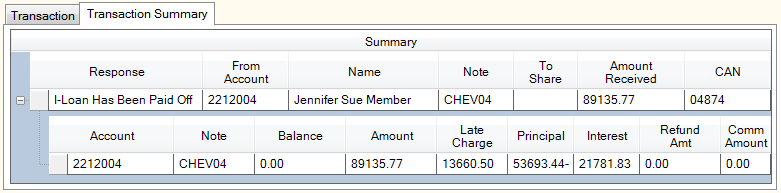
Cash/Check Pay Off

Share Transfer Payoff
| Column Heading | Description |
|---|---|
|
The response from Portico indicating that the loan has been paid off |
|
|
The member number associated with the source of the loan payoff |
|
|
The name of the member associated with the source of the loan payoff |
|
|
The note number identifying the loan that was paid off |
|
|
The share account that will receive a refund amount if a transaction amount or fee was refunded to the member |
|
|
The amount of the loan payoff received |
|
|
The computer assigned-number identifying the loan payoff transaction |
|
|
If a share transfer was used to payoff the loan, the member number associated with the share account used for the loan payoff |
|
|
If a share transfer was used to payoff the loan, the amount transferred from the share account to payoff the loan |
|
|
If a share transfer was used to payoff the loan, the share type associated with the share account used for the loan payoff |
|
|
If a share transfer was used to payoff the loan, the remaining balance of the share account after the funds are transferred for the loan payoff |
|
|
If a share transfer was used to payoff the loan, the fee amount assessed for the loan payoff |
|
|
If a share transfer was used to payoff the loan, the amount refunded to the share account if a transaction amount or fee was refunded to the member |
|
|
IRA State Withholding Amount |
If a share transfer was used to payoff the loan, the state withholding amount collected for the loan payoff transaction |
|
The member number associated with the loan that was paid off |
|
|
The note number identifying the loan that was paid off |
|
|
The remaining balance of the loan after the loan payoff |
|
|
The total amount of the loan payoff |
|
|
The amount of the loan payoff designated for late charges |
|
|
The amount of the loan payoff designated for principal |
|
|
The amount of the loan payoff designated for interest |
|
|
If a transaction amount or fee was refunded to the member, the amount of the refund |
|
|
The commission amount paid for the loan payoff |
The member account listing appears on the Overview tab, Transactions tab, and Adjustments tab.
Portico Host: 667