Disbursing Cash or Check From a GL Account
The Miscellaneous Teller Disbursals tab lets you disburse cash or check to a member, non-member, or vendor from a GL account. Credit unions using Offline Processing can also use the Miscellaneous Teller Disbursals tab to cash checks.
To access the Miscellaneous Teller Disbursals tab, under Financial Activity on the Portico Explorer Bar, click Financial Transactions. The Transactions tab appears on top. Locate the member using the search tool on the top menu bar. Select the down arrow to select the search method, then enter the search criteria. Select the green arrow or press ENTER to locate the member. Enter 0 for a non-member or locate the member using the search tool on the top menu bar.
On the Transactions tab, click the down arrow next to the first drop-down box and select N-Miscellaneous Teller Disbursals.
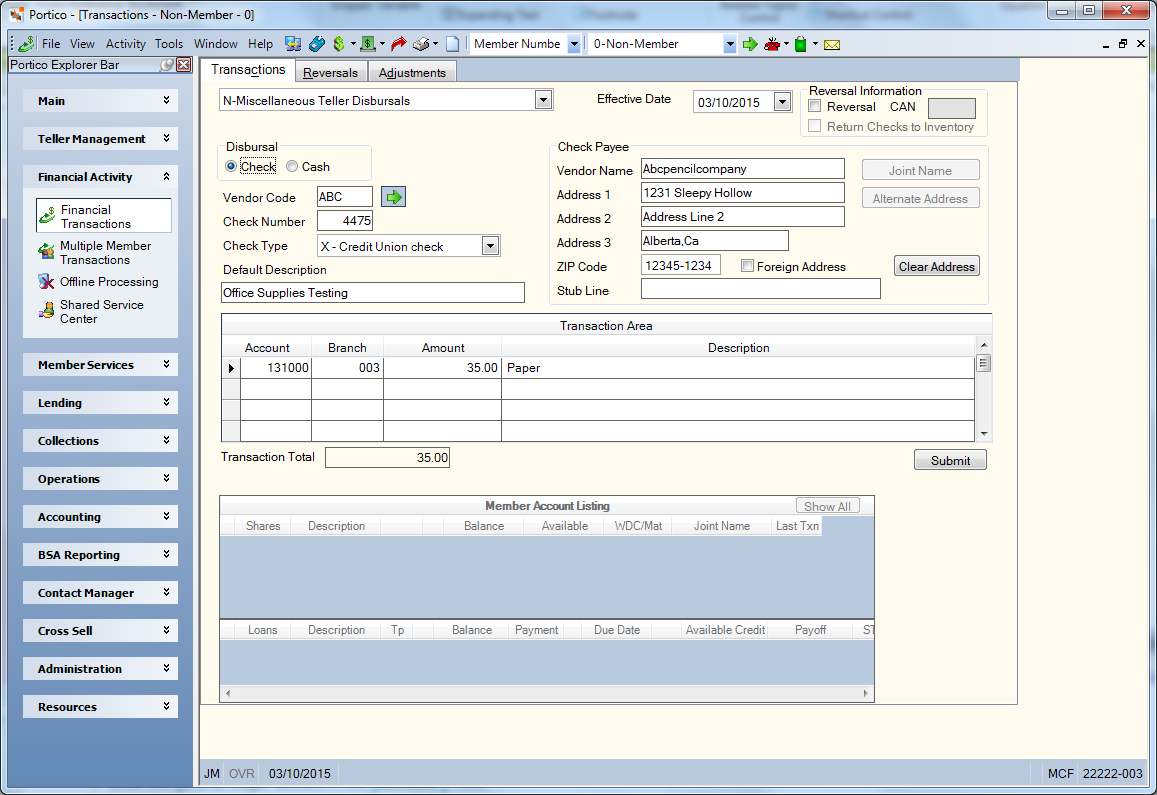
Check Disbursal
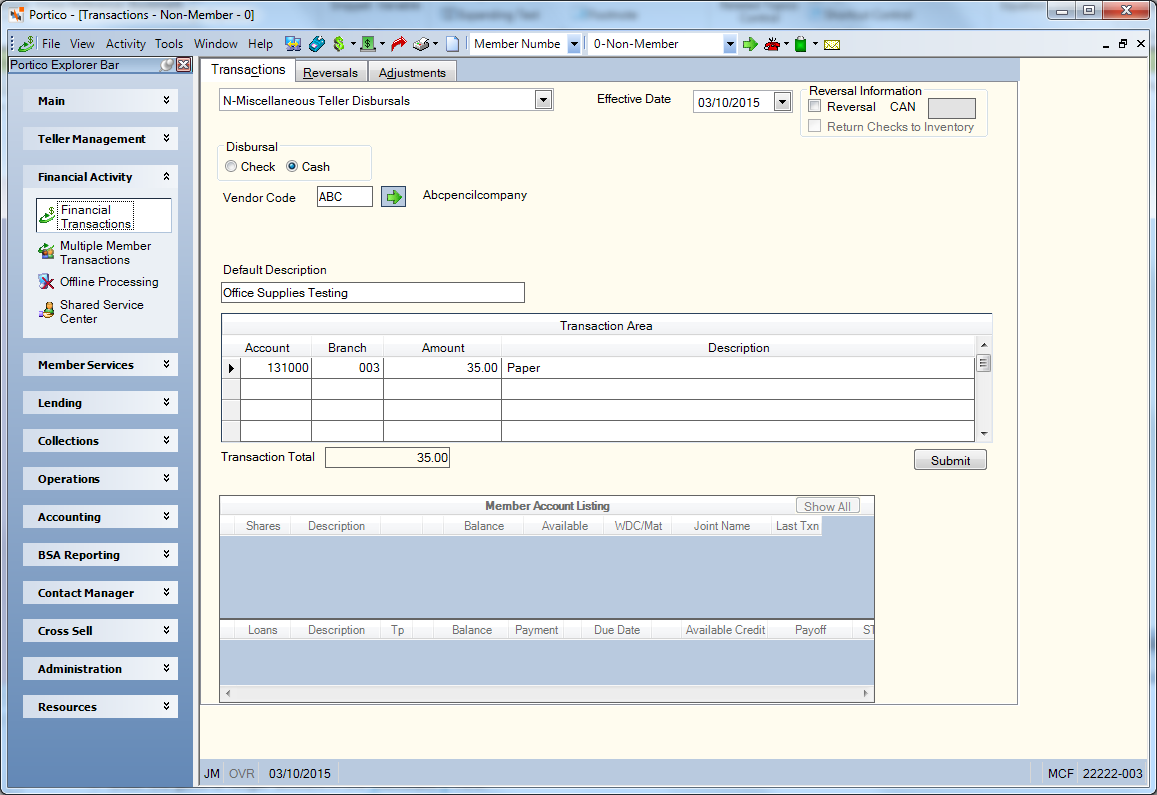
Cash Disbursal
How do I? and Field Help
The Effective Date field will default to today's date. You can change the effective date by clicking the Effective Date down arrow to select a date from the pop-up calendar or entering a date in MM/DD/YYYY format (Keyword: ED). Dividend and interest calculations are based on this effective date. While future effective dating is not allowed on most transactions, you can specify a future effective date on some transactions.
You can disburse funds from a GL account to a vendor using cash or check.
- To disburse the funds using cash, click the Cash option to disburse the funds using cash.
- To disburse a check, click the Check option to disburse the funds using a credit union check.
Enter the vendor code in the Vendor Code field and click the green arrow (Length: 6 alphanumeric / Keyword: VC). The code used to identify a vendor. When using the Vendor Code field, the code must exist on the system and can be created on the Vendor Information window. The default description, general ledger account information, payee, address and stub line set up for the vendor will appear.
When you enter the vendor code in the Vendor Code field and click the green arrow, the default description set up for the vendor will appear. You can use the default description or enter a new description of the transaction (Length: 40 alphanumeric / Keyword: DE)
If you selected the Check option, complete the following additional information:
- If your credit union uses Forms Management or Check Register, you can view the next check number in sequence, or specify a check number in the Check Number field (Length: 6 alphanumeric / Keyword: CN).
- Select the type of check you want generated from the Check Type drop-down list (Keyword: D1). The valid options are:
- X - Disbursal is by a single credit union check. System default.
- Blank - Disbursal is by a single credit union check.
- C - Disbursal is by a single cashier's check. The Check Writer dialog box will only display if you are disbursing a cashier's check.
- O - Disbursal is by a single operating check.
- In the Check Payee group box, use the default payee address set up for the vendor or member, or enter the name and address of the vendor or member. For a credit union member, click Joint Name to change the payee to the joint owner. Click Alternate Address to change the payee address to the member’s alternate address. Click Clear Address to clear the address fields in the Check Payee group box. When used with a member account number, the member's full name prints on the disbursed check. If the Check Format field in the Options section on the Credit Union Profile - Print tab specifies A, the system prints the description, vendor code, general ledger account number, and the general ledger amounts on the check stub.
| Field | Description |
|---|---|
|
Enter the name of the individual or organization receiving the check. The system will print the name specified in this field on the check instead of the name associated with the member number. Length: 32 alphanumeric Keyword: NM When you enter the vendor code in the Vendor Code field and click the green arrow, the default payee name and address set up for the vendor will appear. |
|
|
Enter the first line of the check recipient's address. Portico will print the information specified in this field on the check instead of the member's address from the Contact Information tab. You can type a second payee name in this field instead of the address. Length: 24 alphanumeric Keyword: A1 |
|
|
Enter the second line of the check recipient's address. Portico will print the information specified in this field on the check instead of the member's address from the Contact Information tab. If the Foreign check box is checked, the foreign city's name must reside in this field. Length: 24 alphanumeric Keyword: A2 |
|
|
Enter the third line of the check recipient's address. Portico will print the information specified in this field on the check instead of the member's address from the Contact Information tab. This field is required if the Foreign check box is checked. On a foreign address, only the first 18 characters are allowed. If the Foreign check box is checked, the maximum field length is 18 alphanumeric. If the Foreign check box is selected, the foreign country's name must reside in the Address Line 3 field. Enter the foreign country code in the Address Line 3 field. field. For Canada, enter the country name and province code in the Address Line 3 field. Length: 20 alphanumeric Keyword: A3 or N2 (The keywords A3 and N2 cannot be used together if you perform the transaction using speed input.) |
|
|
Enter the postal ZIP Code for the address listed. Portico will print the ZIP code specified in this field on the check instead of the member's ZIP code from the Contact Information tab. For domestic addresses, the ZIP code must be either 5 or 9 digits. For foreign addresses, the ZIP code can be up to 10 characters. If the Address is Foreign check box is not selected:
If the Address is Foreign check box is selected:
Length: 9 numeric (10 alphanumeric if the Address is Foreign check box is selected.) Keyword: ZP Reporting Analytics: MBR Zip Code Dash (Located in Member Information/Member Base subject and Month-end Information/Member Month-end/ME Member Base subject) |
|
|
Select this check box if the alternate address is foreign. If the Foreign check box is selected, the foreign city's name must reside in the Address 2 field. In the Address Line 3 field, enter the foreign country code. For Canada, enter the province code in the Address Line 3 field. Keyword: FF |
|
|
Enter a description of the check in the Stub Line field. Length: 40 alphanumeric Keyword: S1 |
Use the Transaction Area grid to complete the cash or check disbursal. Click New to begin a new transaction.
| Column Heading | Description |
|---|---|
|
The general ledger account the funds will be taken from. Keyword: GL, G2 - G9 |
|
|
The branch associated with the GL account. Keyword: BR, B2 - B9 |
|
|
The amount of the disbursal. Keyword: CA, C2 - C9 |
|
|
The description of the transaction. If this field is blank, the default description will be used. A description is required to complete the transaction unless the teller is cashing a check or increasing the teller drawer. Length: 40 alphanumeric Keyword: DS, D2 - D9 |
Portico will calculate the total of the transaction Click Submit to complete the transaction.
Reversing a Transaction
To reverse a transaction, select the Reversal check box (Keyword: RV). Then, enter the computer-assigned number of the transaction you are reversing in the CAN field (Length: 5 numeric / Keyword: AN). If the reversal involves a credit union check, enter the check number originally disbursed in the Check Number field to void the check on the Check Register system. If desired, select the Return Checks to Inventory check box to return a reversed credit union check to inventory (Keyword: RI). If selected, the system will return the form to the location of the teller performing the transaction. If the form is part of your inventory, the system will place the form at the beginning of the inventory for the primary location. If not, the system will return the form to the beginning of the alternate location's inventory. The system will then remove the issue (I) record from the forms or check register file. The returned form will become the location's next available form for disbursement. If not selected, the system will not return the form to the location's inventory. The form will appear as a voided (V) item on the Forms Disbursal Journal tab and Check Register Report 900.
Non-Teller Administration credit unions can also use the Transactions - Miscellaneous Teller Disbursals tab to disburse cash or check to a member, non-member, or vendor from a GL account.

The member account listing appears on the Overview tab, Transactions tab, and Adjustments tab.
Credit unions using Offline Processing can also use the Miscellaneous Teller Disbursals tab to cash checks. To cash a local or exception check, click the Check Cashing (Local/Exception) option. When the Check Log dialog box appears, enter the check amount and click OK. Click Submit to complete the transaction.
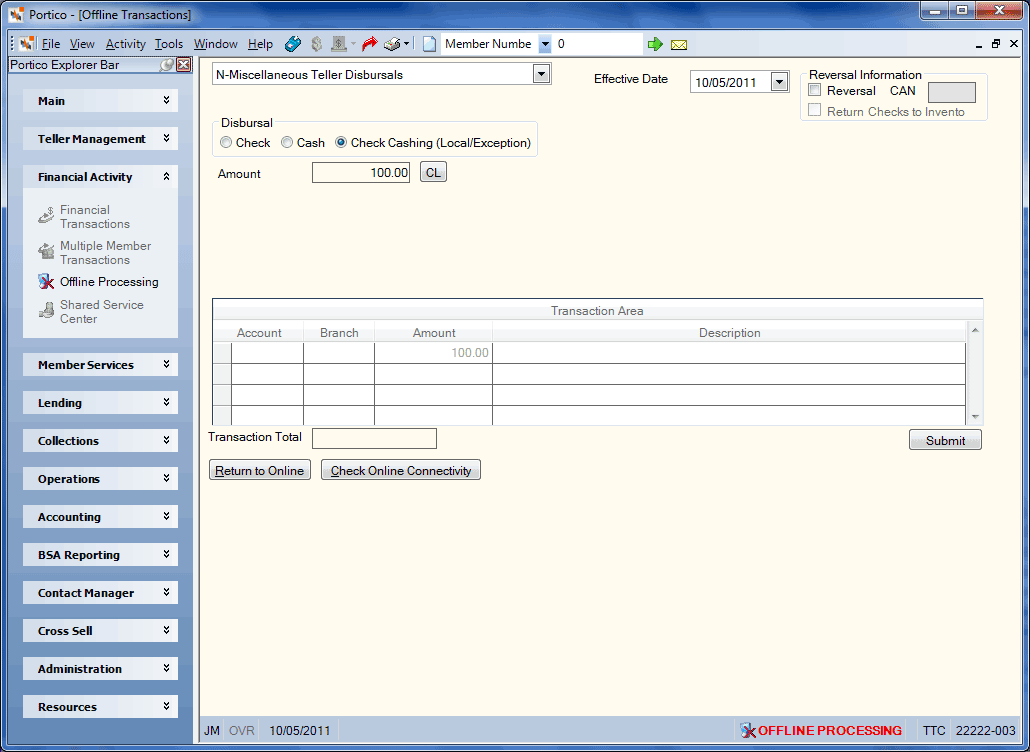
- DEBIT XXXXXX General ledger account in the branch specified on the Miscellaneous Teller Disbursals tab. If no branch is specified, the default is the teller's branch.
- For a cash disbursal, CREDIT 739200 Teller cash general ledger account in the teller's branch.
- For a check disbursal, CREDIT 731000 Checks disbursed general ledger account specified on the Open tab.
If the teller branch is different from the GL branch specified on the Miscellaneous Teller Disbursals tab, Portico performs an offsetting entry to the interbranch GL specified in the Inter-Branch GL Account field in the Processing Options section on the Credit Union Profile - Accounting tab.
Suspect Member Currency Transaction Report 840 (cash disbursal only). Foreign check cashing is included on the 840 Report.
For cash disbursed, the Balancing and Close tab reflects the following information:
- Adds the total transaction amount to the Other Disbursements Amount field and the Cash Disbursed field
- Subtracts the total transaction amount from the Currency Balance field and the Drawer Balance field
For checks disbursed, the Balancing and Close tab reflects the following information:
- Adds the transaction amount to the Other Disbursements Amount field and the Checks Disbursed field
The member number appears on the Teller Journaling - Inquiry tab when a check is cashed or cash is disbursed to a member from a general ledger account.
Portico Host: 871, 872