Making Payments and Deposits for Multiple Members
The Transactions - Payments and Deposits for Multiple Members tab lets you process up to five deposits or loan payments or both in a single entry for same or cross-account members.
To access the Transactions - Payments and Deposits for Multiple Members tab, under Financial Activity on the Portico Explorer Bar, click Financial Transactions. The Transactions tab appears on top. Locate the member using the search tool on the top menu bar. Select the down arrow to select the search method, then enter the search criteria. Select the green arrow or press ENTER to locate the member.
On the Transactions tab, click the down arrow next to the first drop-down box and select P-Payments and Deposits for Multiple Members.
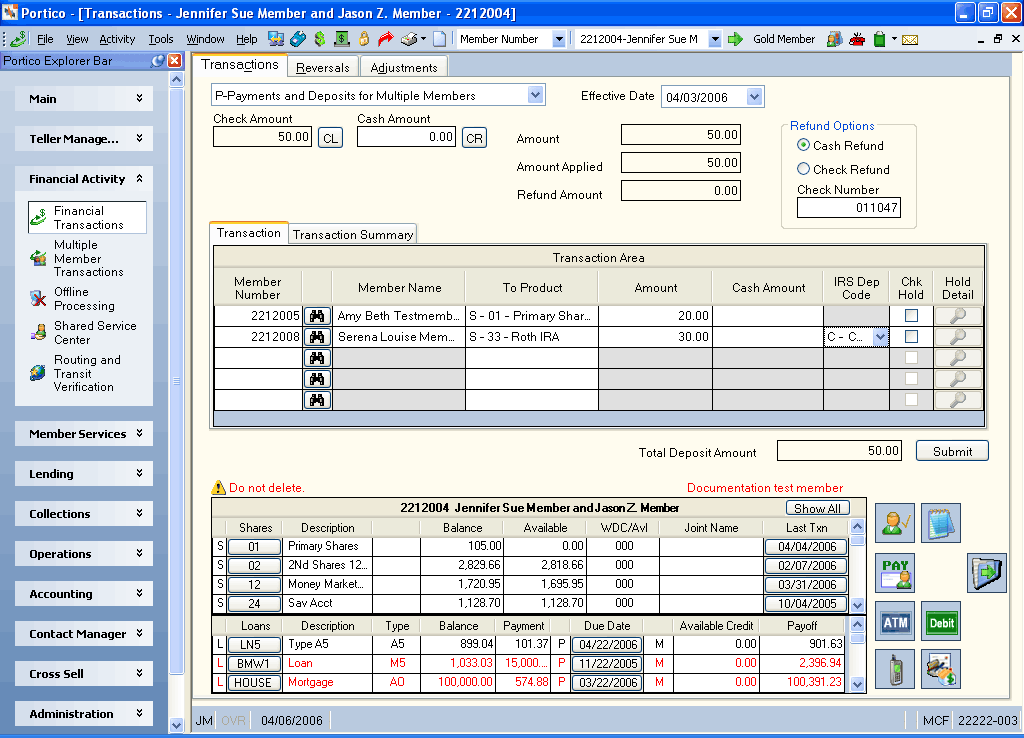
How do I? and Field Help
To complete deposits or payments, complete the following steps:
- Click the Effective Date down arrow to select the effective date of the transaction from the pop-up calendar or enter the date in MM/DD/YYYY format. Dividend and interest calculations are based on this date. Keyword: ED
- In the Check Amount field, enter the amount of the deposit or payment (Length: 12 numeric including decimal). The Check Log dialog box will pop up automatically when the cursor is in the Check Amount field. You can also access the Check Log dialog box by clicking the CL button. You can activate the dialog box on the User Profile – Popups tab.
- In the Cash Amount field, enter the amount of the deposit or payment (Length: 12 numeric including decimal/Keyword: CB). The Cash Received dialog box will pop up automatically when the cursor is in the Cash Amount field. You can also access the Cash Received dialog box by clicking the CR button. You can activate the Cash Received dialog box on the User Profile – Popups tab.
The Amount fields track how the cash and/or check amount is applied. The Amount field indicates the total amount of cash and check received. The Amount Applied field indicates the total amount of payments or deposits applied. The Refund Amount field indicates the refund amount due to the member. The refund amount may be calculated by the system as the difference between the total of the cash and check amounts, and the total of the transaction and fee amounts.
The Refund Options group box lets you refund part or the deposit or payment in cash or check.
- Click the Cash Refund option to give the member a cash refund.
- Click the Check Refund option to give the member a check refund.
The Check Number field indicates check number of the refund check. This number is automatically assigned if the credit union is using the Check Register system. The valid value must be equal to or greater than zero and less than or equal to 999999. (Length: 6 numeric/Keyword: CN)
The Transaction Area lets you make payments and deposits for multiple members.
|
Column Heading |
Description |
|---|---|
|
Enter the account number of the member receiving the deposit or payment. Click the member lookup button to open the Member Search window and locate a member. |
|
|
The name of the member receiving the deposit or payment will automatically appear. |
|
|
Click the down arrow to select the share account or loan the funds are going to. |
|
|
Enter the amount of deposit or payment. For deposits, the system calculates a deposit amount. If a calculated deposit amount is required, the desired share type must be the last item on the screen. If the amount entered in the Amount or Cash Amount field is greater than the total amount entered for deposits and payments, the system automatically calculates the refund amount. For loan payments, the system accounts for late charges and escrow deposits automatically if the loan type specifies these options. If the loan payment is less than the scheduled loan payment amount specified on the Loans - General tab, the message $XX.XX NEEDED FOR FULL PMT - PRESS ENTER FOR PARTIAL PMT appears. Length: 12 numeric including decimal Keyword: TA |
|
|
Enter the cash amount of the deposit or payment. If the amount entered in the Amount or Cash Amount field is greater than the total amount entered for deposits and payments, the system automatically calculates the refund amount. Length: 12 numeric including decimal Keyword: K1-K5 |
|
|
If the share account receiving the deposit is an IRA, click the IRS Dep Code down arrow to select an IRA deposit code. IRA deposits require an override teller ID if the account has reached the maximum contribution limit. Keyword: I1-I5 |
|
|
If the deposit or payment made by check, select the Chk Hold check box to place a check hold on the check received. Keyword: C1-C5 |
|
|
Click the Hold Detail icon button to display the Check Hold Details dialog box and the specify the hold days and hold amount. |
The Total Deposit Amount field indicates the total amount of the deposits or payments. If the total of the deposits and loan payments entered is less than the amount entered in the Cash Amount or Check Amount field, the difference will be refunded by cash or check. The primary member number entered will determine the name and address printed on the check. The refund amount will appear in the Refund Amount field. The refund amount will also appear on the audit printer in the Disbursed Amount or the Check Amount field. Refunds are not considered separate transactions.
If more than five transactions result from posted entries such as escrow deposits, the maximum screen display can be exceeded. The message response will be MAXIMUM DISPLAY EXCEEDED - ALL TRANSACTIONS PROCESSED. All transactions print on the audit printer and appear in the teller journals.
Click Submit to complete the transaction.
The Transaction Summary tab displays the new balance of the account or loan. The system generates only one CAN for a Transactions - Payments and Deposits for Multiple Members tab, regardless of the number of individual share deposits or loan payments entered.
| Column Heading | Description |
|---|---|
|
The account number of the member receiving the deposit or payment. |
|
|
The share type or loan note number of account receiving the deposit or payment. |
|
|
Indicates if the receiving account is a share or loan. |
|
|
The amount paid on the loan or deposited to the share account. |
|
|
The new balance of the loan or share account. |
|
|
The refund amount distributed to the member. |
Click New to begin a new transaction.
The member account listing appears on the Overview tab, Transactions tab, and Adjustments tab.
- CREDIT 901XXX Share general ledger account specified in the Share Profiles - Account Information tab
- CREDIT 731XXX Checks disbursed general ledger account specified on the Open tab.
- DEBIT 739200 Teller cash general ledger account
- DEBIT 739200 Teller cash general ledger account for the total amount received, if check refund, or for the difference of the total amount received minus the refund amount, if cash refund
- DEBIT XXXXXX Commission general ledger account specified on the Loan Profiles - Account Information tab
- CREDIT XXXXXX Commission general ledger account specified on the Loan Profiles - Account Information ta
- CREDIT 701XXX Loan principal general ledger account specified on the Loan Profiles - Account Information ta
- CREDIT 111XXX Loan interest income general ledger account specified on the Loan Profiles - Account Information ta
- CREDIT 131XXX Late fees general ledger account specified on the Loan Profiles - Account Information ta
- CREDIT 731XXX Checks disbursed general ledger account specified on the Open tab for the check refund amount
- CREDIT 901XXX Share general ledger account specified on the Share Profiles - Account Information tab for the escrow amount
For a commission amount to post, the Collections check box in the Products section on the Credit Union Profile - Products & Services must be selected, which supports Automated Collections. If the Automated Collections field on the Loan Profiles - Collections/Late Charges tab specifies the codes D or M, then the commission amount will post to the general ledger account specified in the Commission GL Account field on the Loan Profiles - Collections/Late Charges tab. The commission amount is a memo item only, and it is not included in the transaction amount. The system displays payment information, including the commission amount, on the tab and on the Collection Agency Payment Report 734.
Financial Transaction Register Report 420
The Balancing and Close tab reflects the following:
- Adds the total receipts deposited to shares to the Share Deposits Amount field
- Adds the amount of cash and checks received to the Cash Received Amount and the Check Received Amount fields
If the member receives a refund, the Balancing and Close tab reflects the following:
- Adds the total amount of the cash refund to the Cash Disbursed Amount field
- Adds the total amount of the check refund to the Checks Disbursed Amount field
The Balancing and Close tab reflects the following:
- Adds the total loan payment amount to the Loan Payments Amount field
- Adds the total amount received to the Drawer Balance Amount field
- Adds the cash amount to the Cash Received Amount and the Currency Balance Amount fields
- Adds the check amount to the Checks Received Amount field
If the member receives a refund, the Balancing and Close tab reflects the following:
- Adds the check refund amount to the Checks Disbursed Amount and Refunds Disbursed Amount fields
- Adds the cash refund amount to the Cash Disbursed Amount and Refunds Disbursed Amount fields
- Subtracts the cash refund amount from the Currency Balance Amount field
To reverse the transaction on the same day, perform the Reversals - Same Day Reversals tab. For a prior-day correction, perform the Adjustments - Share Withdrawal from General Ledger tab to reverse share deposits. To reverse loan payments, perform the Adjustments - Loan Advance from General Ledger tab.
Portico Host: 266