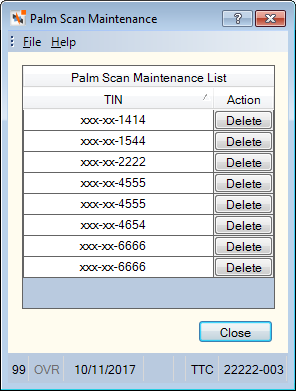Verifast Palm Authentication
Verifast Palm Authentication uses the latest biometric technology to verify a member's identity. Members can be authenticated by placing their palm over an infrared sensing device which detects the member's unique palm vein pattern and matches it to an encrypted digital signature. Using the palm vein biometric pattern offers superior security, accuracy and consumer acceptance:
- Security - Eliminates the need for members to verbally identify themselves, reducing the risk of someone overhearing sensitive information.
- Accuracy - Palm vein patterns are complex, with more than five million reference points.
- Convenience - The member's palm is the only identification they need to complete transactions in the branch.
Verifast Palm Authentication also increases your credit union's efficiency by reducing keystrokes, minimizing errors and speeding transactions. This solution allows your tellers to spend more time interacting with members and less time examining forms of identification.
Contact your client partner for more information about Verifast Palm Authentication.
To get started, you will log into the Verifast Palm Authentication application on the tablet using your Portico user ID and password, and then log into Portico. On the tablet, your member will be greeted with a welcome screen.
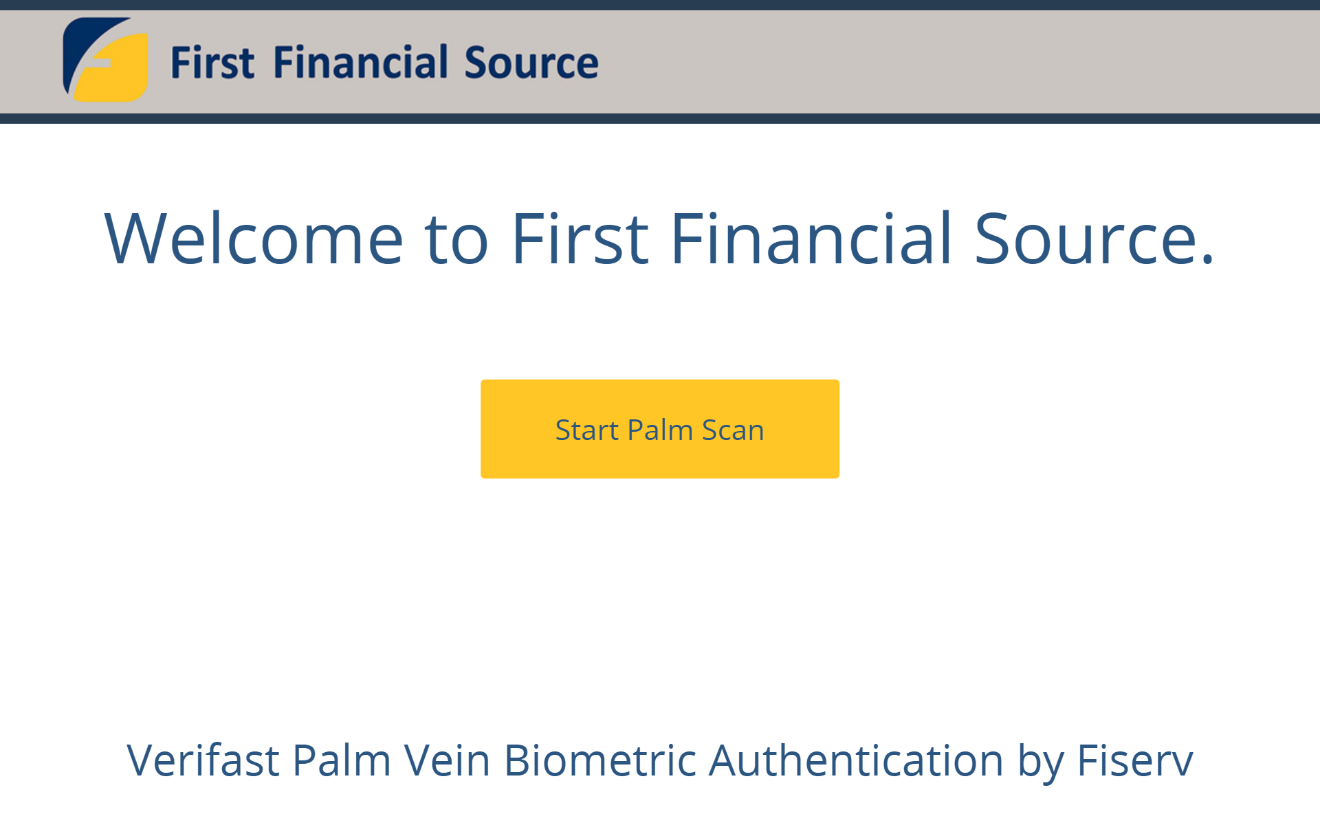
A new  icon will appear on the Portico toolbar to indicate that the teller workstation is ready to use Verifast Palm Authentication to verify members.
icon will appear on the Portico toolbar to indicate that the teller workstation is ready to use Verifast Palm Authentication to verify members.

To verify a member, click the palm icon to prepare the tablet for scanning. The palm scan image will appear on the tablet and your member can scan his/her palm.
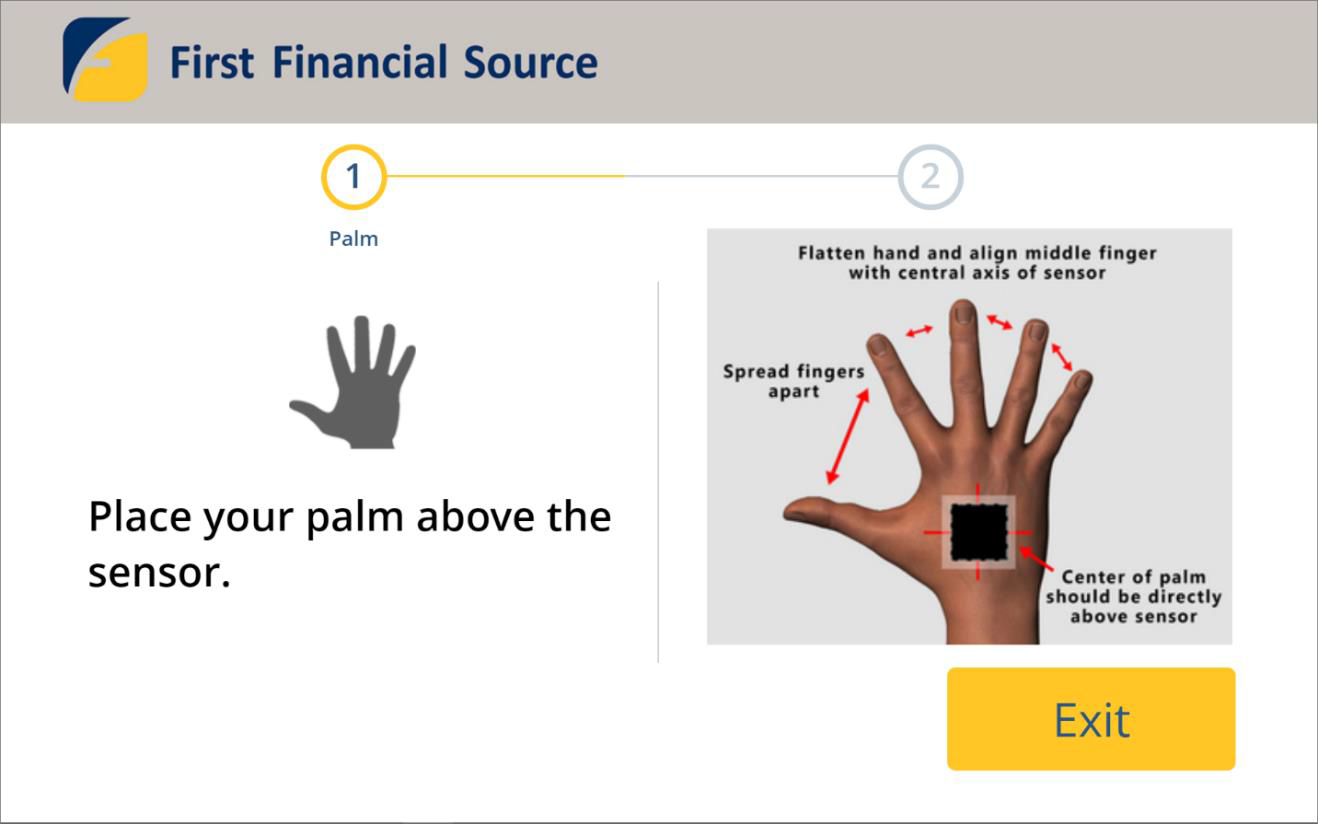
If the scan is successful, a message will appear indicating that a palm scan match was found.
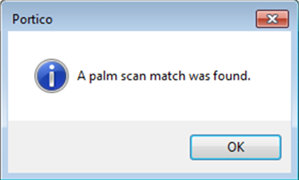
When you click OK, the Member Search dialog box will appear.
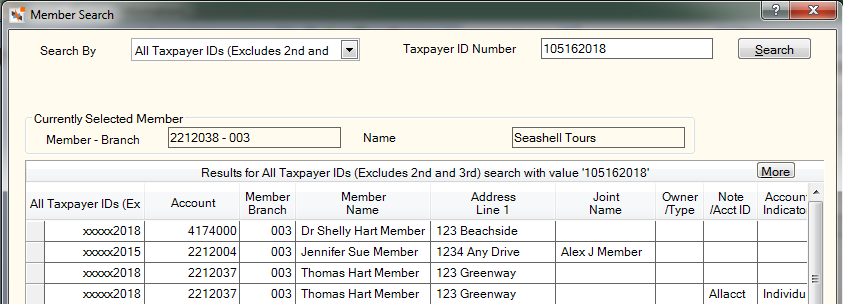
The Results grid will display primary accounts belonging to the owner of the TIN and any associated accounts where the owner of the TIN is listed as a co-owner, co-borrower, beneficiary, etc.
Select the appropriate member account to display the Member Information dialog box for the member. The palm icon will appear on the Member Information and Member Notifications and Alerts dialog boxes when the member is enrolled in Palm Authentication.
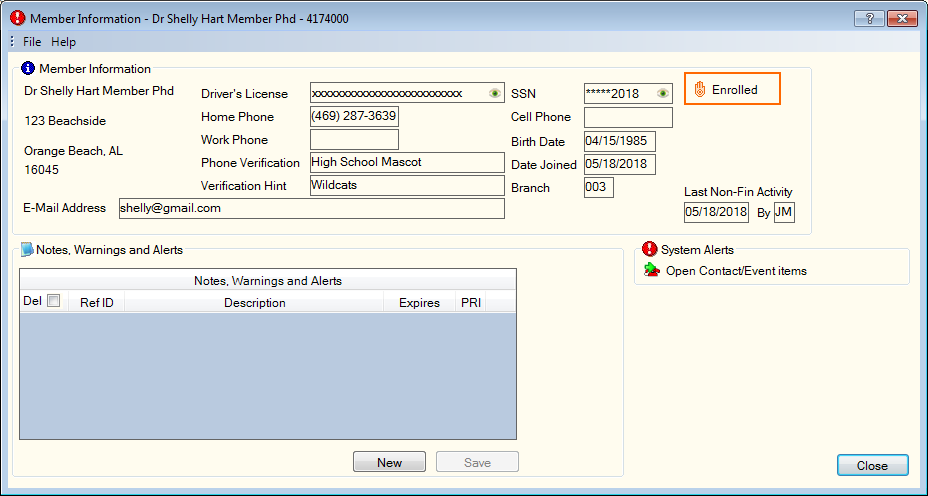
Before you can begin using Verifast Palm Authentication to verify members, you must first enroll your members in Palm Authentication. Portico recommends setting up a separate workstation and tablet just for enrollment when you initially begin using Verifast Palm Authentication.
You can enroll members from the Contact Information tab using the palm enroll icon  . Click the enroll icon to enroll a member in Palm Authentication by scanning his/her palm.
. Click the enroll icon to enroll a member in Palm Authentication by scanning his/her palm.
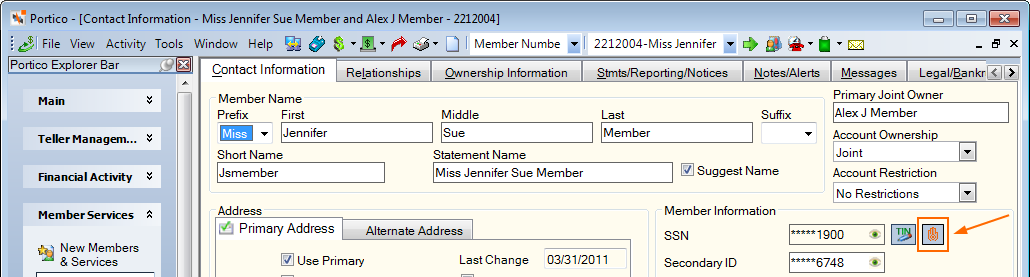
A pop-up message will appear asking you to confirm the Palm Authentication enrollment.
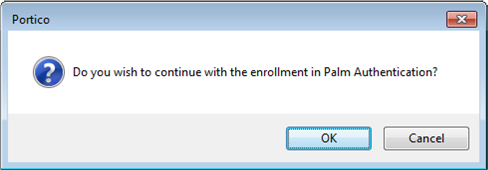
Once you click OK, the palm scan image will appear on the tablet and your member can scan his/her palm.
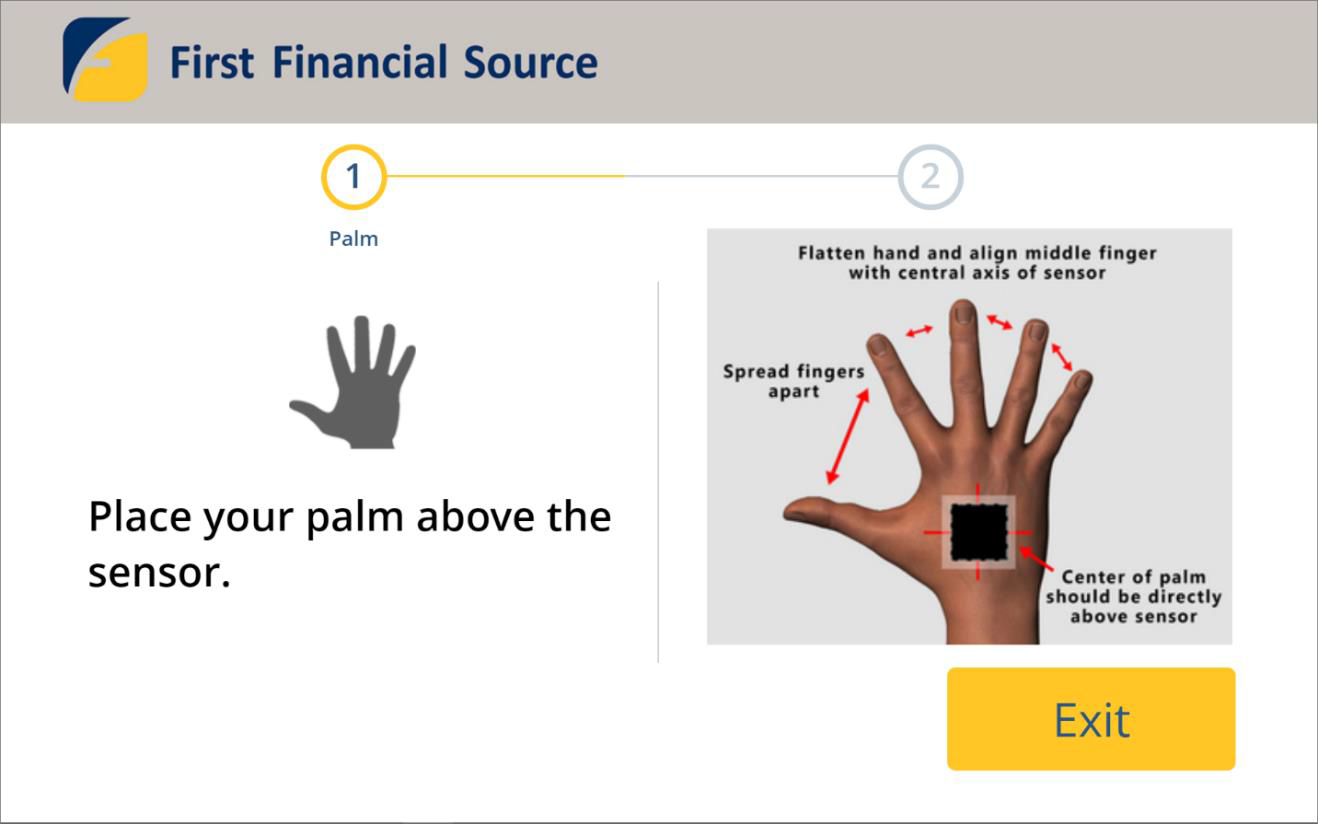
A pop-up message will appear indicating if the enrollment was successful. The palm scan is registered to the member account using the member’s taxpayer identification number (TIN).
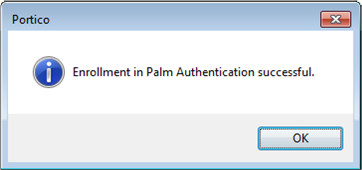
If the member is already enrolled in Palm Authentication, the palm un-enroll icon  will appear.
will appear.
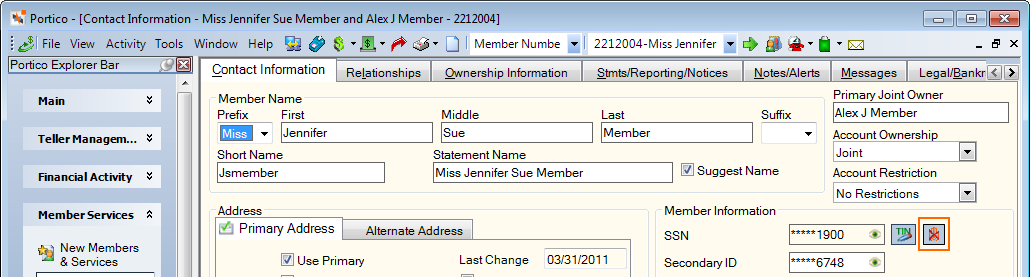
You can un-enroll a member by clicking the un-enroll icon. A pop-up message will appear asking you to confirm the Palm Authentication un-enrollment.
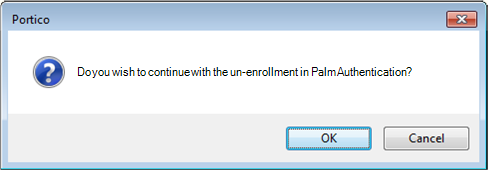
Click OK to proceed with the un-enrollment.
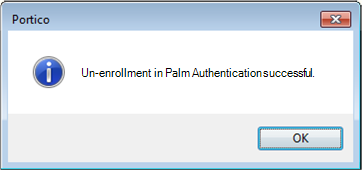
Verifast Palm Authentication is also available for member and non-member account relationships. If the member or non-member is not enrolled in Palm Authentication, the palm enroll icon will appear. If the member or non-member is already enrolled in Palm Authentication, the palm un-enroll icon will appear. Click the palm icon to enroll a member or non-member in Palm Authentication by scanning his/her palm. You can un-enroll a member or non-member by clicking the un-enroll icon.
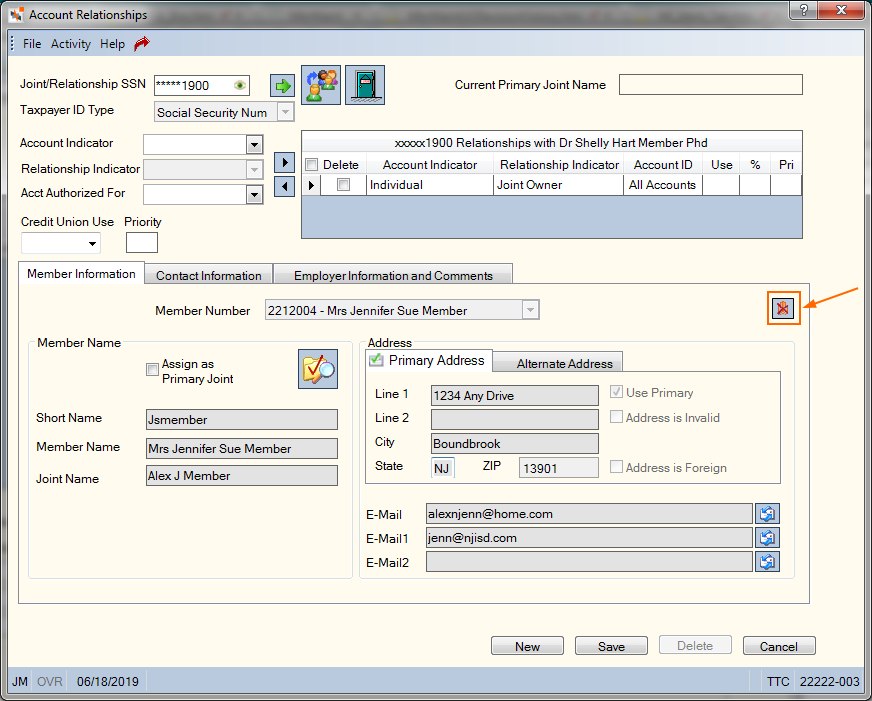
Member Relationship
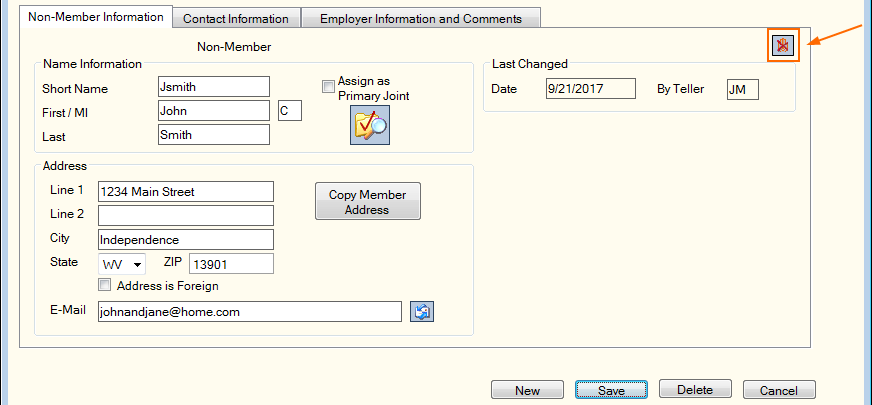
Non-Member Relationship
When adding a new non-member account relationship, you must click Save on the Account Relationships dialog box before the palm enroll icon will appear. In New Members & Services, the palm enroll icon will appear after you click Save on the Relationships tab.
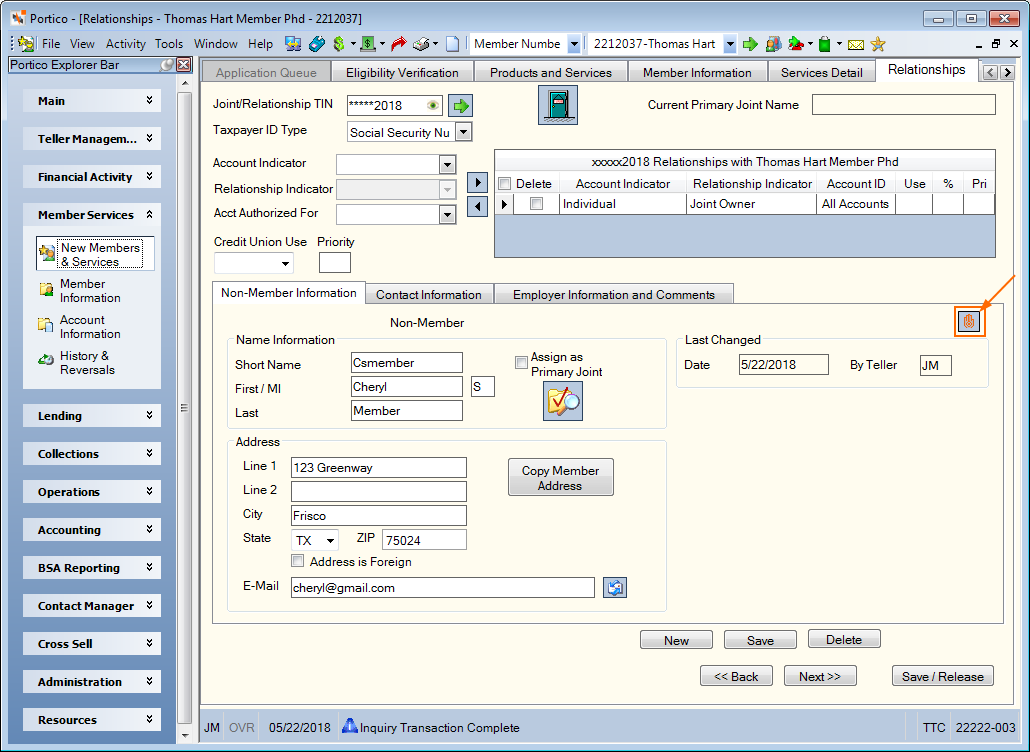
In New Members & Services, the palm enroll icon will appear on the Transaction Summary tab. Click the palm icon to enroll a member in Palm Authentication for the first time.
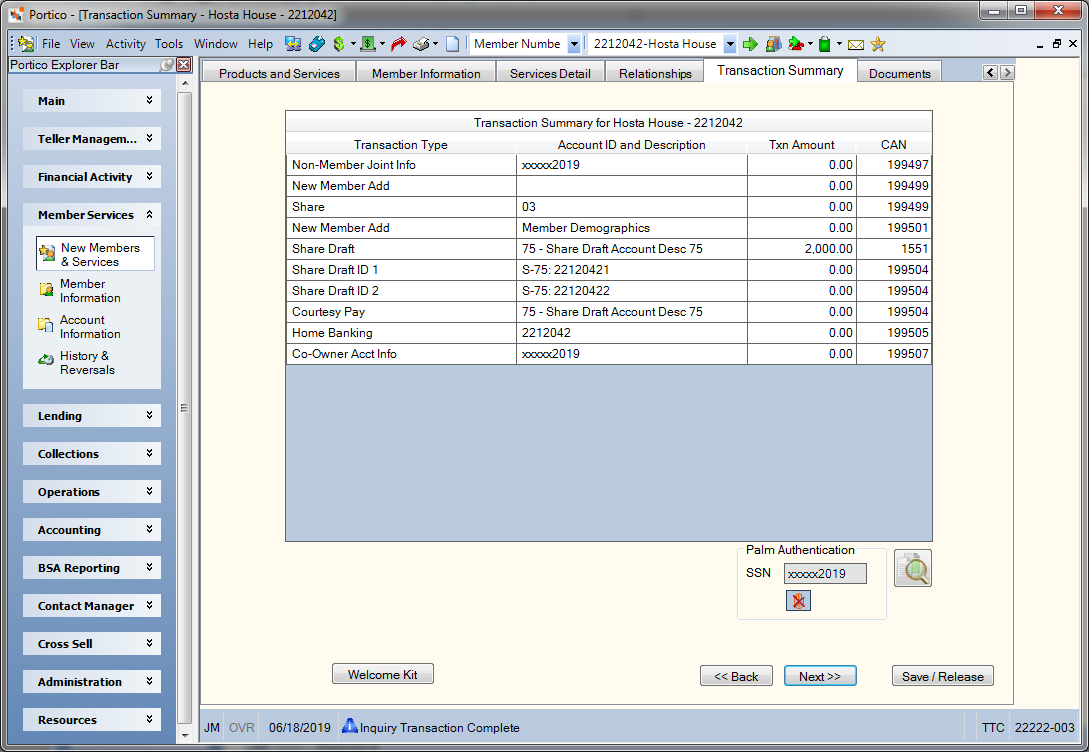
If the member is already enrolled in Palm Authentication, the palm un-enroll icon will appear. You can un-enroll a member by clicking the un-enroll icon
If you receive an error during the enrollment process, a palm refresh icon will appear  . Click the icon to refresh your screen and restart the enrollment process.
. Click the icon to refresh your screen and restart the enrollment process.
If you use the Change Member TIN dialog box to change a member's taxpayer ID number (TIN), Portico and Verifast will determine if a palm scan is tied to the current TIN. If the current TIN is tied to a palm scan and the new member TIN is not, Portico will un-enroll the member from Palm Authentication and the palm scan will be deleted from the Verifast database. A pop-up message will appear indicating that the member will need to enroll in Palm Verification again using the new member TIN. If the current TIN and new member TIN are both tied to a palm scan, Portico will remove the palm scan associated with the current TIN from the Verifast database.
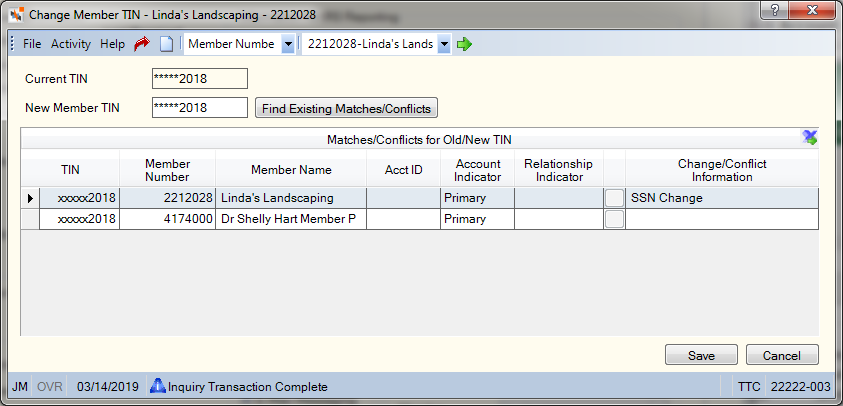
A new Palm Authentication Enrollment Activity report has been added to the User Activity Summary window to report the enrollment, re-enrollment, and un-enrollment activity for specific teller IDs and branches.
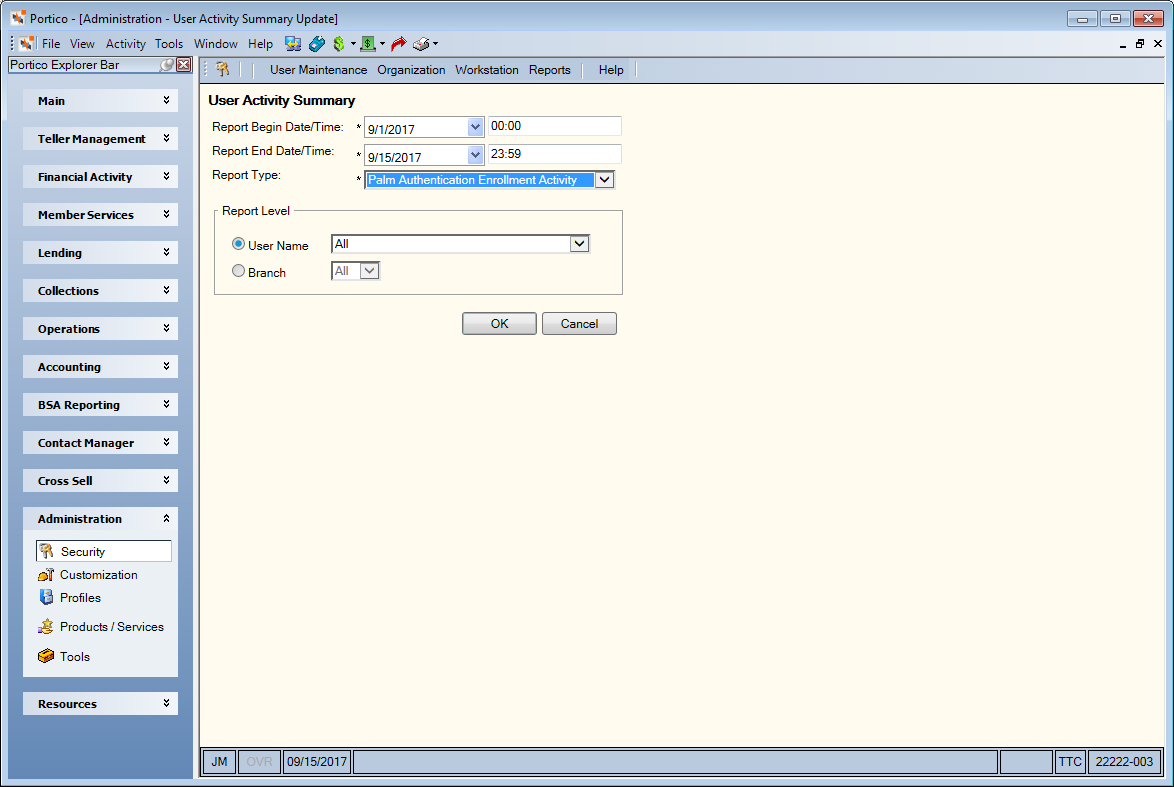
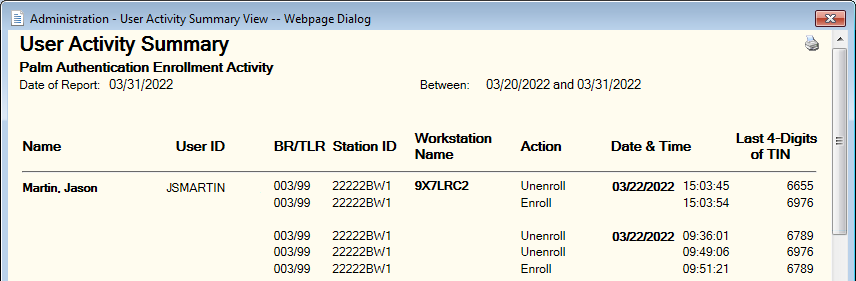
A Palm Authentication Enrollment Activity Report PNG943 will be generated and sent to Nautilus Essentials automatically on the first of the month for the prior-month’s activity. The PNG943 Report can be found in the Reports repository, Management Support search selection.
There may be situations where a connectivity issue or tablet timeout causes the palm scan records to differ between the Verifast database and the Portico database. In these instances, you can use the Palm Scan Maintenance dialog box to delete the database record, so you can enroll the member or non-member in Palm Authentication. To access the Palm Scan Maintenance dialog box, click Palm Scan Maintenance from the Activity menu.
Click Delete to delete the palm scan record from the Verifast database. Then, enroll the member or non-member in Palm Authentication using the palm enroll icon on the Contact Information tab or Account Relationships dialog box.