Web Signatures
The Web Signatures tab lets you set up the default options for Web Signatures for Credit Unions. Use the following links to learn more about the options in each section of the Web Signatures tab:
To access the Credit Union Profile - Web Signatures tab, under Administration on the Portico Explorer Bar, click Profiles. On the Profiles top menu bar, click System, then click Credit Union. The Credit Union Profile window appears. Click the Web Signatures tab.
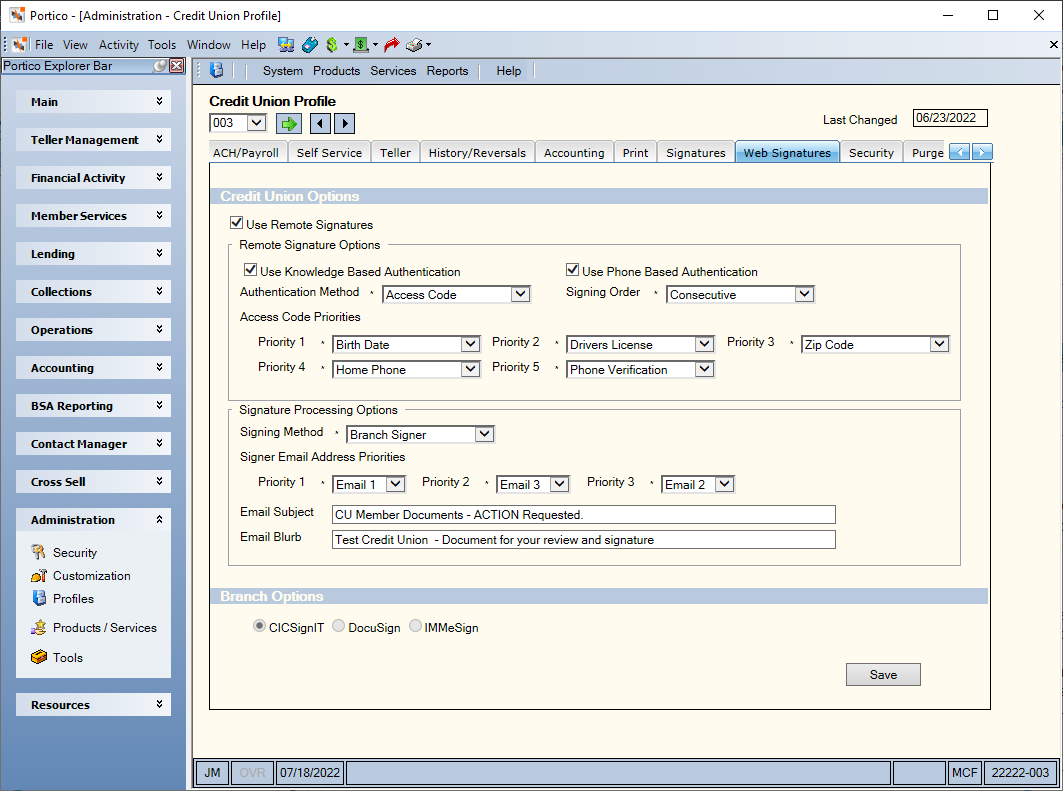
How do I? and Field Help
The following fields and check boxes activate Web Signatures and define the default options that will appear on the Envelopes tab. Once your credit union has obtained the appropriate authentication licenses, your credit union employees can modify the options in the Credit Union Option section without contacting Portico Customer Service.
The following options appears in the Branch Options section.
| Field/Check Box | Description |
|---|---|
| CICSignIT | If selected, the credit union can designate a particular branch as using CIC Sign IT. This is a branch-level field that must be selected by Portico Customer Service. |
|
DocuSign |
If selected, the credit union can designate a particular branch as using DocuSign. This is a branch-level field that must be selected by Portico Customer Service. |
|
IMMeSign |
If selected, the credit union can designate a particular branch as using IMMeSign. This is a branch-level field that must be selected by Portico Customer Service. |
Click Save to save your changes.
Document Purge Criteria
Each night, any document set older than 5 days with a document envelope status of Completed, Deleted, Draft, or Voided will be purged. Document sets with a status other than Completed, Deleted, Draft, or Voided will remain in Portico for 45 days before being purged. If the user tries to view a document in Portico that has been imaged and purged, a message will appear instructing them to use Nautilus Essentials to view the document.
Document Retention Option
As long as the member account remains open and an administrator did not delete the documents, completed loan and member documents are stored on the Web Signatures (DocuSign) site indefinitely. Completed loan and member documents are also stored in your credit union’s Nautilus Essentials document repository. The document retention option allows you to define how long you want your member documents stored on the Web Signatures (DocuSign) site before they are purged. Prior to purging the documents, Web Signatures will send two warning messages to your member web signers via email, followed by a confirmation email that the document set has been purged.
For example, if you define a retention period of 10 days, DocuSign will move all documents/envelopes completed, declined, or voided more than 10 days old to the purge queue. A warning email notification is sent to the sender (credit union group email box) and recipients (member’s email) associated with the envelope notifying them that the envelope document will be deleted in 14 days with a link provided to the documents. Another email is sent 7 days later with the same message. After 14 days, the envelope documents are deleted from the Web Signatures (DocuSign) site.
If your credit union chooses to implement the new document retention period, Fiserv recommends contacting your credit union members prior to activating the option to inform them of the warning emails they will receive before the documents are purged from the Web Signatures (DocuSign) site. Fiserv also recommends defining an email rule for your inbox to automatically send your credit union copies of these warning emails to another folder in your email. This will limit the number of warning emails flooding your credit union's main email inbox.
Certificate of Completion documents are stored indefinitely on the Web Signatures (DocuSign) site, even when the associated documents have been purged.