Cross-Member Deposits and Payments
The Cross Account Deposits, Payments dialog box lets you make multiple deposits and/or loan payments to cross-account members, while making other deposits, payments, withdrawals, or transfers to the initiating member account at the same time. You can also use the Cross Account Deposits, Payments dialog box to make payments on zero balance credit cards.
To access the Cross Account Deposits, Payments dialog box, under Financial Activity on the Portico Explorer Bar, click Financial Transactions. The Transactions tab appears on top. Locate the member using the search tool on the top menu bar. Select the down arrow to select the search method, then enter the search criteria. Select the green arrow or press ENTER to locate the member. On the Transactions tab, click the down arrow next to the first drop-down box and select the Deposits, Withdrawals, Payments, Transfers tab, Bond Redemption tab, Money Orders tab, or Traveler's Checks and Miscellaneous Tracked Forms tab.
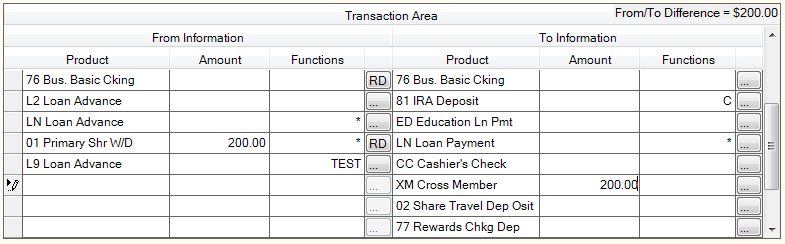
When you enter an amount in the Amount field or click the ellipsis button (…) next to the Cross Member Accts product in the To Information column, the Cross Account Deposits, Payments dialog box appears. You may only select the Cross Member Accts product once in the Transaction Area grid.
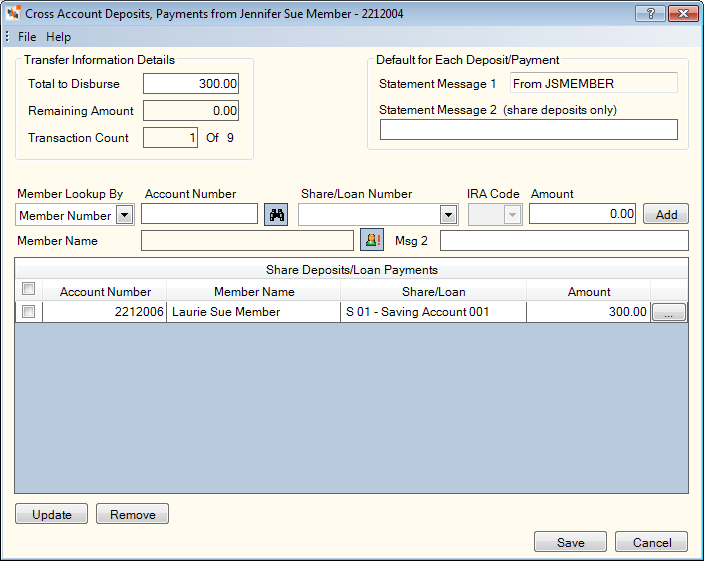
How do I? and Field Help
The amount you originally entered from the Transaction Area grid of your original transaction will automatically appear in the Total to Disburse field. You can change this amount as long as it is at least equal to what has already been entered in the Share Deposits and Loan Payments grid. The new amount will be transferred back to the Transaction Area grid of your original transaction.
The Remaining Amount field contains the remaining amount to be disbursed. You can continue add cross-member deposits and payments until the Remaining Amount field is 0.00. The Transaction Count field indicates the number of cross-member transactions added to the grid.
The Statement Message 1 field contains the short name of the member transferring the funds. You can specify a default second statement message for share deposits in the Statement Message 2 field (not available for loan or credit card payments). If you specify a default second statement message in the Default for Each Deposit/Payment group box, it will appear on every share deposit. You can change the message when entering a new deposit by entering a new message in the Msg 2 field before clicking Add or you can click the ellipsis button (…).
To add deposits and payments for cross-member accounts, complete the following steps:
- Select the member lookup option from the Member Lookup By drop-down list, then enter the account or identification number in the Account Number field. The name of the cross-member will appear in the Member Name field. Click the Member Information icon button to display the Member Information dialog box for the cross-member. To locate a member on the Member Search dialog box, press TAB from the Account Number field or click the member lookup icon button. The originating member number cannot be entered in the Account Number field.
- Click the Share/Loan Number down arrow to select a share account or loan. Credit cards with zero balances will appear in the Share/Loan Number drop-down list.
- If making a deposit to an IRA, click the IRA Code down arrow to select the IRS deposit code.
- Enter the amount you wish to deposit or pay to the cross-member account in the Amount field.
- You can change the message when entering a new share deposit by entering a new message in the Msg 2 field. Not available for loan or credit card payments.
- Click Add to add the deposit or loan payment to the grid. You can also press ENTER or + on your keyboard to add the deposit or payment.
The following information appears in the Share Deposits and Loan Payments grid:
Repeat steps 1 – 6 for additional cross-member accounts, until the Remaining Amount field is 0.00. Click Save to complete the transaction. Click Cancel to cancel the transaction.
You can reverse a deposit or payment on the Reversals – Same Day Reversals tab for the initiating member. A reversal will reverse all transactions associated with that originating CAN, including all cross member transactions. You cannot reverse a specific cross member payment or deposit separately from the originating transaction.
This option is only available for credit unions using Teller Administration. To begin using the Cross-Member Deposits and Payments feature, create a new product code using master code, XMSL – Cross Member Deposits, Payments on the Product Code Information window. Be sure to add a clearing general ledger account (we recommend using a 900 series GL such as 998***) in the GL Account 1 field on the Product Code Information window. The clearing GL you select should be unique for this product code (used by no other product code or process). Once this is complete, you can add the product code to the TO side of any or all of the supported transactions (Deposits, Withdrawals, Payments, Transfers tab, Bond Redemption tab, Money Orders tab, or Traveler’s Checks and Miscellaneous Tracked Forms tab). You may add the product code whenever you like throughout the day, but be sure to wait until the end of the day to add the product to your Transaction Definition window, so that you do not cause any issues with tellers that are still servicing members. Also, any changes to your Product Code Information window and Transaction Definition window will affect your product code, branch option, and teller information cache files. If you add the product code during the day, these profile cache files may need to be manually updated.
When reviewing the cross-member transactions during your teller close process, each cross-member transaction is washed through the clearing GL twice – once for the FROM side and once for the TO side. The Batch Balancing amounts on the Balancing and Close tab are calculated by adding the total transaction amount plus the total amount deposited to the cross member. For example, a member deposits $300.00 where $100.00 is deposited to his account and $200.00 is deposited to a cross member’s account. The calculation is $300.00 + $200.00 = $500.00
Each cross-member account will display in a section on the receipt titled CROSS-MEMBER. The cross-member’s account number, affected account, transaction amount, name, and completion CAN will appear on the receipt. For IRA transactions, the deposit code will display as it normally does on a deposit transaction. For loan payments, the principal, interest and late charge amounts will display as they normally do on payment transactions. You can print individual cross-member receipts from the Teller Journaling – Transaction Journal tab. A receipt for each individual cross-member transaction can be viewed and re-printed.
The Financial Transaction History for cross-members will always include the short name of the originating member. This information is also printed on the cross-member’s statement for share deposits, loan, and credit card payments along with any additional information included in the share deposit second statement message.