Adding/Viewing an Account Relationship
The Account Relationships dialog box lets you add and maintain a relationship.
From the Relationships tab, click the new relationship icon button on to display the Account Relationships dialog box and add a new relationship. If the account is a share or certificate, click the ellipsis (…) icon button or the member icon button in the Co-Owner/Relationship Account List grid to display the Account Relationships dialog box for an existing relationship. If the business account has a beneficial owner, click the beneficial owner icon button in the Co-Owner/Relationship Account List grid to display the Account Relationships dialog box for an existing beneficial owner.
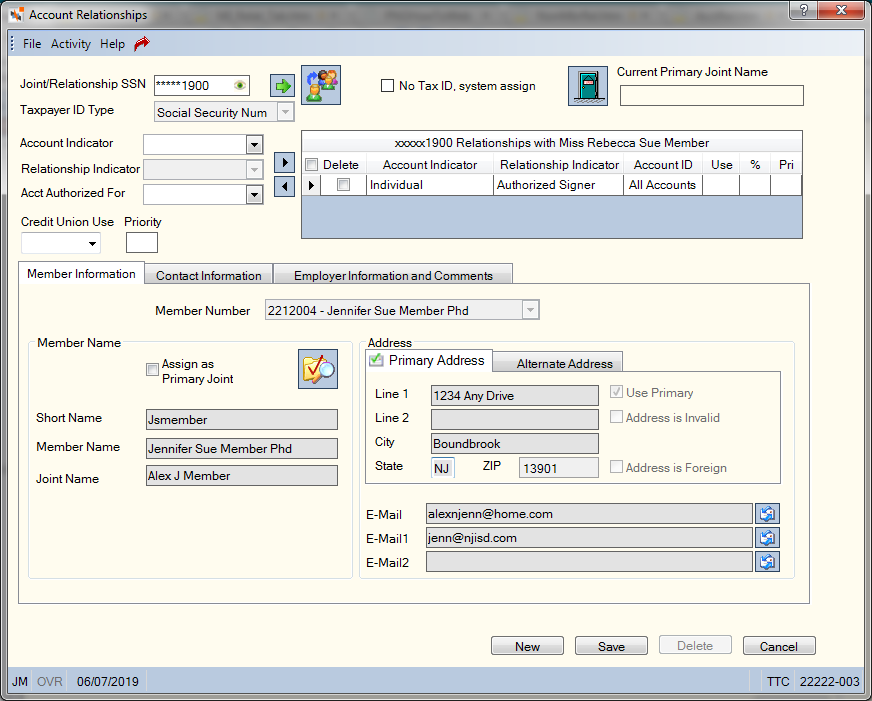

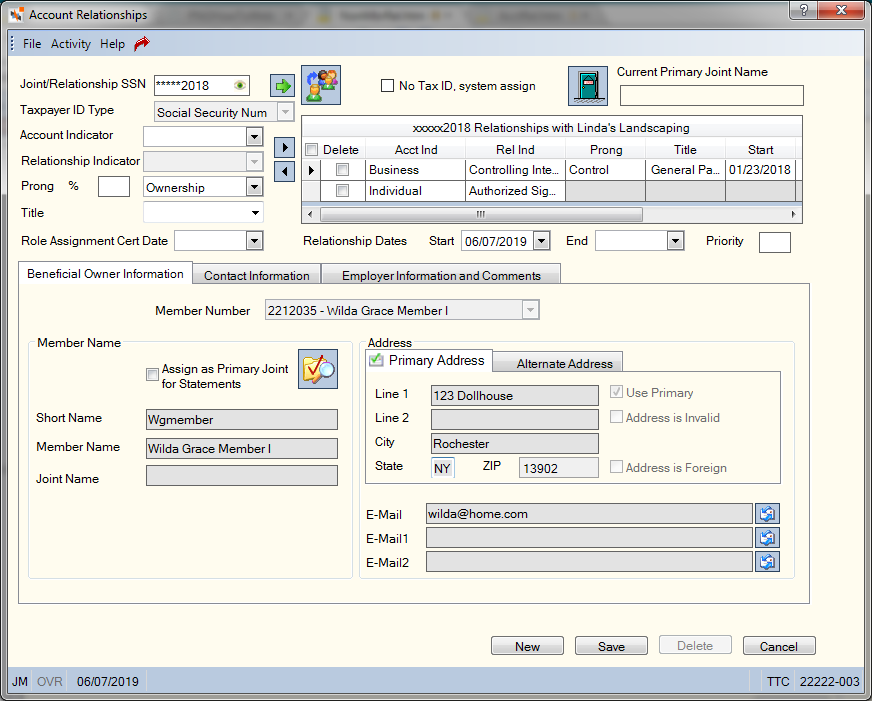
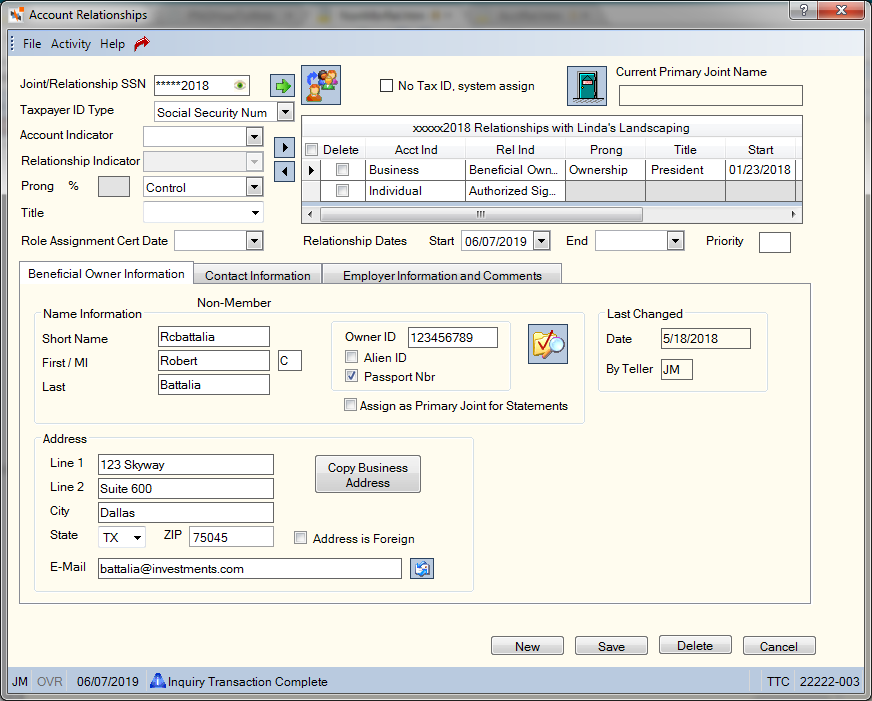
How do I? and Field Help
Complete the following fields to add a relationship to the account.
|
Select this checkbox if the individual does not have a tax ID number. The system assigns the next available tax ID placeholder number. When you select the check box, Portico disables the taxpayer ID and type fields. |
|
|
Enter the taxpayer ID number in the Joint/Relationship TIN field and click the green arrow to verify if the individual is a member of the credit union. If the individual is a member of the credit union, the member information will appear. If Portico finds multiple credit union members with the same taxpayer ID number, the Member Search dialog box will appear. Select the correct member and click OK. This will be the member number and statement name that will appear in the Member Number field on the Member Information tab. The Member Number drop-down list will contain all the members with the same taxpayer ID number. You can use this drop-down list to select a specific member statement name to appear in the Relationship grids within Portico. If the taxpayer ID number is found in the closed account file, a warning message will appear. To open the Closed Account File dialog box, click the Closed Account icon button. Then, you can use the Action Type drop-down list to temporarily suspend the cross reference check by changing the Action Type field to Suspend so you can add the new relationship without deleting and re-adding the closed account record. Portico will reset the Action Type field back to Stop during the nightly cycle. If the individual is not a member of the credit union, select the type of taxpayer ID from the drop-down list. Then, complete the tabs to add information about the joint owner. If adding a beneficial owner that is not a member of the credit union and does not have a valid taxpayer ID number, leave this field blank. You can enter an identification card number or a passport number in the Owner ID field. Then, select the Alien ID check box or Passport Nbr check box to indicate the type of identification. When you click Save, Portico partially masks taxpayer ID numbers. If you are assigned to the Portico – User Can View/Maintain TIN security group or a credit union-defined security group with the Portico – User Can View TIN permission or the Portico – User Can Maintain TIN permission, an eye indicator will appear within the field to indicate that you have permission to view the taxpayer ID number. You can click inside the field to show the taxpayer ID. When you tab out of the field, the taxpayer ID will be masked. The taxpayer ID will remain unmasked as long as the field has focus. Length: 9 numeric Keyword: TI or JS Reporting Analytics: TIN Flag (All Joint Account Info subject in the Member Information) |
|
|
The ownership type on the associated account. The valid values are:
If the Business Account has Beneficial Owners check box is selected on the Contact Information tab or Member Verification tab in New Members & Services, Portico will limit the valid options available. For the Account Indicator field, the valid options are: Agency (A), Business (B), Corporate (C), and Individual (I). Keyword: AI |
|
|
The individual's relationship to the member account. The valid values are:
If the Business Account has Beneficial Owners check box is selected on the Contact Information tab or Member Verification tab in New Members & Services, Portico will limit the valid options available. For the Relationship Indicator field, the valid options are:
If the business account has authorized signers, add the authorized signers first. Then, select the Business Account has Beneficial Owners check box, and add the beneficial owners. To view the valid values based on account type, refer to the Account Relationships Table. Keyword: RI |
|
|
Click the down arrow to select the share, loan or certificate type and corresponding description of the associated account. Keyword: AT and AN |
|
|
A credit union-defined customized field. This field can be customized using the Customized Fields window. Keyword: CP |
|
|
The priority of the account relationship. This is a credit union-defined field. Any value between 01 and 99 is valid, where 01 is the highest priority and 99 is lowest priority. When the account has multiple joint owners within the same relationship/derived group, the priority can be used to determine the joint name that appears in the account listing and in documents generated through Document Preparation. Portico determines the name using the following criteria:
When a business account has multiple beneficial owner relationships within the same relationship/derived group, the priority can be used to determine the name that appears in documents generated through Document Preparation. Portico determines the name using the following criteria:
Length: 2 numeric Reporting Analytics: Joint Owner Priority (All Joint Cross Reference subject in the Member Information folder) |
|
|
The type of relationship associated with the business account. For the ownership relationship, select Ownership from the Prong drop-down list. For the control relationship, select Control from the Prong drop-down list. This field appears if the Business Account has Beneficial Owners check box is selected on the Contact Information tab or Member Verification tab in New Members & Services. If the same individual is both the control prong and ownership prong, you must add two account relationships for the individual. The Account Indicator field can be the same, but the Relationship Indicator field must be different. For example, John Member is both the control prong and ownership prong for a business. The Account Indicator field can be Individual for both the control prong record and ownership prong record. If the Relationship Indicator field for the control prong record is Ultimate Beneficial Owner, the Relationship Indicator field for the ownership prong record must be different. Multiple individuals can be set up with a control prong relationship. Multiple individuals can be set up with an owner prong relationship using the % field to indicate the percentage of ownership (25%, 50%, etc.). Reporting Analytics: Owner Prong Type (Joint Cross Reference subject in the Member Information folder) |
|
|
For a beneficiary relationship, this is the percentage of the account funds that the beneficiary on the account will receive. For the ownership prong of a beneficial owner relationship, enter the percentage of ownership in the % field. The % field appears if the Business Account has Beneficial Owners check box is selected on the Contact Information tab or Member Verification tab in New Members & Services. Valid option are 000-100. Length: 3 numeric |
|
|
The title for the beneficial owner. The default list of valid values are: Chief Executive Officer, Chief Financial Officer, Chief Operating Officer, General Partner, Managing Partner, President, Treasurer, or Vice President. You can customize this field and make it a required field in New Members & Services using the Customized Fields window. A title must be selected for the beneficial owner if the Prong field is Control. This field appears if the Business Account has Beneficial Owners check box is selected on the Contact Information tab or Member Verification tab in New Members & Services. Reporting Analytics: Title (Joint Cross Reference subject in the Member Information folder) |
|
|
The day your credit union certified the role of the individual associated with the business account. Click the down arrow to select the date from the pop-up calendar or enter the date in MM/DD/YYYY format. This field appears if the Business Account has Beneficial Owners check box is selected on the Contact Information tab or Member Verification tab in New Members & Services. Reporting Analytics: Role Assignment Date (Joint Cross Reference subject in the Member Information folder) |
|
|
The time period the beneficial owner has a relationship with the business account. The Start Date field will default to the current date, but can be changed to a date in the past. Click the down arrow to select the date from the pop-up calendar or enter the date in MM/DD/YYYY format. This field appears if the Business Account has Beneficial Owners check box is selected on the Contact Information tab or Member Verification tab in New Members & Services. Reporting Analytics: Relationship Start Date (Joint Cross Reference subject in the Member Information folder) |
|
|
The time period the beneficial owner has a relationship with the business account. The End Date field can be left blank or a date in the future when you know the relationship will end. Click the down arrow to select the date from the pop-up calendar or enter the date in MM/DD/YYYY format. This field appears if the Business Account has Beneficial Owners check box is selected on the Contact Information tab or Member Verification tab in New Members & Services. Reporting Analytics: Relationship End Date (Joint Cross Reference subject in the Member Information folder) |
Click the right arrow to add the co-owner to the Relationships grid. Click the left arrow to remove the co-owner to the Relationships grid.
The Relationships grid contains the following information:
| Column Heading | Description |
|---|---|
| Delete |
To delete a relationship, select the Delete check box next to the relationship you wish to remove, then click Save. Select the check box in the column heading to select all the relationships. |
| Account Indicator |
The ownership type on the associated account. The valid values are:
If the Business Account has Beneficial Owners check box is selected on the Contact Information tab or Member Verification tab in New Members & Services, Portico will limit the valid options available. For the Account Indicator field, the valid options are: Agency (A), Business (B), Corporate (C), and Individual (I). Keyword: AI |
| Relationship Indicator |
The individual's relationship to the member account. The valid values are:
If the Business Account has Beneficial Owners check box is selected on the Contact Information tab or Member Verification tab in New Members & Services, Portico will limit the valid options available. For the Relationship Indicator field, the valid options are:
If the business account has authorized signers, add the authorized signers first. Then, select the Business Account has Beneficial Owners check box, and add the beneficial owners. To view the valid values based on account type, refer to the Account Relationships Table. Keyword: RI |
| Account ID | The share, loan or certificate type and corresponding description of the associated account. |
| CU |
A credit union-defined customized field. This field can be customized using the Customized Fields window. Keyword: CP |
| % |
For a beneficiary relationship, this is the percentage of the account funds that the beneficiary on the account will receive. For the ownership prong of a beneficial owner relationship, enter the percentage of ownership in the % field. The % field appears if the Business Account has Beneficial Owners check box is selected on the Contact Information tab or Member Verification tab in New Members & Services. Valid option are 000-100. Length: 3 numeric |
| Pri |
The priority of the account relationship. This is a credit union-defined field. Any value between 01 and 99 is valid, where 01 is the highest priority and 99 is lowest priority. When the account has multiple joint owners within the same relationship/derived group, the priority can be used to determine the joint name that appears in the account listing and in documents generated through Document Preparation. Portico determines the name using the following criteria:
When a business account has multiple beneficial owner relationships within the same relationship/derived group, the priority can be used to determine the name that appears in documents generated through Document Preparation. Portico determines the name using the following criteria:
Length: 2 numeric Reporting Analytics: Joint Owner Priority (All Joint Cross Reference subject in the Member Information folder) |
|
Prong |
The type of relationship associated with the business account. For the ownership relationship, select Ownership from the Prong drop-down list. For the control relationship, select Control from the Prong drop-down list. This field appears if the Business Account has Beneficial Owners check box is selected on the Contact Information tab or Member Verification tab in New Members & Services. If the same individual is both the control prong and ownership prong, you must add two account relationships for the individual. The Account Indicator field can be the same, but the Relationship Indicator field must be different. For example, John Member is both the control prong and ownership prong for a business. The Account Indicator field can be Individual for both the control prong record and ownership prong record. If the Relationship Indicator field for the control prong record is Ultimate Beneficial Owner, the Relationship Indicator field for the ownership prong record must be different. Multiple individuals can be set up with a control prong relationship. Multiple individuals can be set up with an owner prong relationship using the % field to indicate the percentage of ownership (25%, 50%, etc.). Reporting Analytics: Owner Prong Type (Joint Cross Reference subject in the Member Information folder) |
|
Title |
The title for the beneficial owner. The default list of valid values are: Chief Executive Officer, Chief Financial Officer, Chief Operating Officer, General Partner, Managing Partner, President, Treasurer, or Vice President. You can customize this field and make it a required field in New Members & Services using the Customized Fields window. A title must be selected for the beneficial owner if the Prong field is Control. This field appears if the Business Account has Beneficial Owners check box is selected on the Contact Information tab or Member Verification tab in New Members & Services. Reporting Analytics: Title (Joint Cross Reference subject in the Member Information folder) |
|
Start |
The time period the beneficial owner has a relationship with the business account. The Start Date field will default to the current date, but can be changed to a date in the past. Click the down arrow to select the date from the pop-up calendar or enter the date in MM/DD/YYYY format. This field appears if the Business Account has Beneficial Owners check box is selected on the Contact Information tab or Member Verification tab in New Members & Services.Reporting Analytics: Relationship Start Date (Joint Cross Reference subject in the Member Information folder) |
|
End |
The time period the beneficial owner has a relationship with the business account. The End Date field can be left blank or a date in the future when you know the relationship will end. Click the down arrow to select the date from the pop-up calendar or enter the date in MM/DD/YYYY format. This field appears if the Business Account has Beneficial Owners check box is selected on the Contact Information tab or Member Verification tab in New Members & Services. Reporting Analytics: Relationship End Date (Joint Cross Reference subject in the Member Information folder) |
To view further instructions on adding a non-member relationship, refer to Adding a Non-Member Relationships.
The name of the primary joint owner appears at the top of the dialog box. Select the Assign as Primary Joint check box to make this relationship the member's primary joint owner.
Click Save to save your changes. You can add up to 50 relationships to a single taxpayer ID number before you click Save. Click Cancel to disregard your changes.
To display the Associated Accounts dialog box and view the relationships the member has with any other account at the credit union, click the Associated Accounts icon button.
Click New to add a new relationship.
Click Delete to delete all the relationships listed in the Relationships grid.
Click the Verification Processing icon button to screen a member’s account relationships using ID Verification. The name, address, phone number, driver’s license, and birth date from the Contact Information tab will automatically appear on the Verification Processing dialog box.
The standard member indicators (deceased, dormant, birthday, new account and employee) will appear on the Account Relationships dialog box for member relationships.
Click here to view the field help for the Member Information tab, Contact Information tab and Employer Information and Comments tab for a member relationship. Click here to view the field help for the Address group box for a member relationship.
If your credit union is using Verifast Palm Authentication and the teller workstation is set up for palm scanning, a palm enroll icon will appear. Click the palm enroll icon to enroll a member in Palm Authentication for the first time. If the member is already enrolled in Palm Authentication, the palm enroll icon and un-enroll icon will appear. Click the enroll icon to re-enroll the member by re-scanning his/her palm. You can un-enroll a member by clicking the un-enroll icon. If you receive an error during the enrollment process, a palm refresh icon will appear. Click the icon to refresh your screen and restart the enrollment process.
To access the Account Relationships dialog box, users must be assigned to one of the following pre-defined security groups or you can create your own security groups. You can add these permissions to a credit union-defined security group using the Security Group Permissions – Update window.
| Permissions | Security Groups |
|---|---|
| MbrInfo - Member/Non-Member Relationship Information - View Only |
Teller - Basic Teller - Advanced Member Services - User |
| MbrInfo - Member/Non-Member Relationship Information - Maintain |
Teller - Advanced Member Services - User |
General Ledger Effects: none | Related Reports: Non-Financial Transaction Register Report 030 (if maintained)
Portico Host: 14N/14X