Adding a Step Rate Plan
The Step Rate Plan window lets you specify a plan code and description and define up to 9 steps. To access the Step Rate Plan window, click Tools within the Administration menu on the Portico Explorer Bar. On the Tools menu bar, click Rate Changes, click Certificates, then click Step Rate Plan. On the Step Rate Plan - List window, click Add to add a new step rate plan. You can view the plan details for an existing step rate plan by clicking the Details icon button.
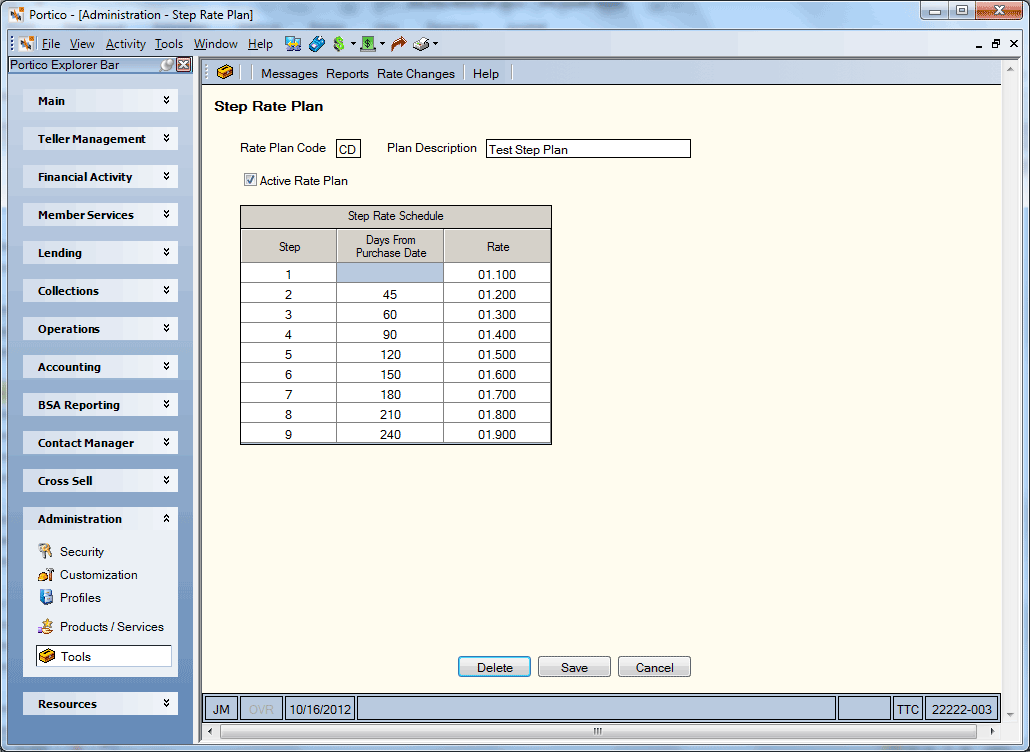
How do I? and Field Help
Complete the following steps to set up a new rate plan:
- In the Rate Plan Code field, enter a unique plan code. Length: 2 alphanumeric
- Then, enter a description or name for the plan in the Plan Description field. Length: 20 alphanumeric
- Select the Active Rate Plan check box to indicate that the plan is currently active and can be used with a member certificate.
- In the Days From Purchase Date column, enter the number of days from the purchase date that the rate will change.
- Then, enter the rate that it should change to in the Rate column.
- Click Save to save your changes.
Click Cancel to close the window without saving your changes.
Once rate plan is assigned to a member certificate, you can no longer maintain the Step Rate Schedule grid.
To delete a step rate plan, click Delete. Step rate plans can only be deleted if the plan is not associated with any member certificates or certificate types.
The following security permissions included in the Portico - Tools – Step Rate Plan security group support view and maintain access to the step rate plan windows:
- Portico - Rate Changes - Menu Option
- Portico - Rate Changes - Certificates - Menu Option
- Portico - Rate Changes - Certificates - Certificate Rate Change - Menu Option
- Portico - Rate Changes - Certificates - Step Rate Plan - Menu Option
- Portico - Rate Changes - Certificates - Step Rate Plan - View Only
- Portico - Rate Changes - Certificates - Step Rate Plan - Maintain