Changing the Certificate Type
The Certificate Type Change dialog box allows you to change the certificate type of an existing certificate without changing the certificate number. You can use this transaction to correct certificates set up using the incorrect type, or when a certificate type is no longer offered. To access the Certificate Type Change dialog box, under Member Services on the Portico Explorer Bar, click Account Information. The Overview tab appears on top. Click the Certificates tab. Locate the member using the search tool on the top menu bar. Select the down arrow to select the search method, then enter the search criteria. Select the green arrow or press ENTER to locate the member. Click the Select a Certificate down arrow to select a certificate number and description. Then, click the green arrow. Click Change Type to open the Certificate Type Change dialog box and change the certificate type.
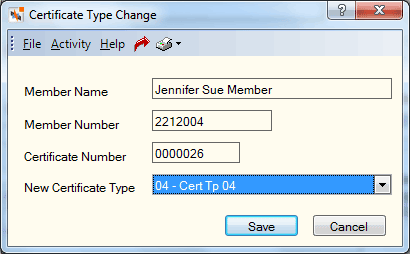
How do I? and Field Help
The Certificate Type Change dialog box displays the member name and member number of the member who owns the certificate and unique certificate number that identifies the certificate.
Click the New Certificate Type down arrow to select the type of certificate. A certificate type can be any combination of alpha and numeric characters, and be the same as an existing share type. Click Save to save the certificate type change.
Click Cancel to disregard your changes and close the dialog box.
Portico automatically updates the Previous Type field on the Certificates - General tab. No other changes on the record are updated. You may need to perform maintenance on the Certificates - General tab. Use the Certificates - General tab to print a replacement certificate purchase form.
- DEBIT XXXXXX Debits the certificate principal GL account on the Certificate Profiles - Account Information tab for the old certificate type.
- CREDIT XXXXXX Credits the certificate principal GL account on the Certificate Profiles - Account Information tab for the new certificate type.
- GL Journal and Trial Balance Report 280
- GL Journal - Credit Union Level Report 282
The Balancing and Close tab reflects the following information:
- Adds the transaction amount to the Transfers/JV amount field on the Balancing and Close tab
- Adds one to the Transfers/JV count field on the Balancing and Close tab
- Adds the transaction amount to the System Batch Total field on the Balancing and Close tab
- Adds one to the Sequence field on the Balancing and Close tab
For a same-day correction, use the Reversals - Same-Day Reversals By CAN tab. For a prior-day correction, use the Certificate Type Change dialog box to perform the certificate type change. Manual maintenance of the Certificates - General tab may be necessary.
Portico Host: 331