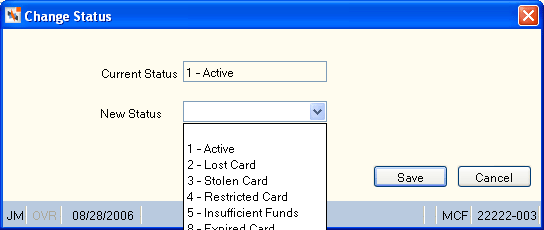Changing the Audio ID Status
Complete the following steps to access the Change Status dialog box and change the audio ID status.
- Under Member Services on the Portico Explorer Bar, click Account Information. The Overview tab appears on top.
- Locate the member using the search tool on the top menu bar. Select the down arrow to select the search method, then enter the search criteria. Select the green arrow or press ENTER to locate the member.
- An Audio Response button will appear on the Overview tab if the member has an Audio Response ID. Click the Audio Response button to display the Audio ID Maintenance dialog box.
- On the Audio ID Maintenance dialog box, click the Account ID down arrow to select the audio ID.
- Click Change Status. The Change Status dialog box will appear.
- Click the New Status down arrow to select the appropriate status.
- Click Save.