Remote Recipients
Remote recipients receive an email with a link to the documents. The email is branded in accordance with your credit union’s specifications including verbiage, logo, and color scheme. The recipient clicks Review Document.

Remote recipients must validate their identity based on the authentication method selected when the envelope was created.
For Access Code authentication, the system will prompt the recipient to enter an access code. A Show/Hide Text option lets you hide the access code. The recipient enters the access code and clicks Validate.
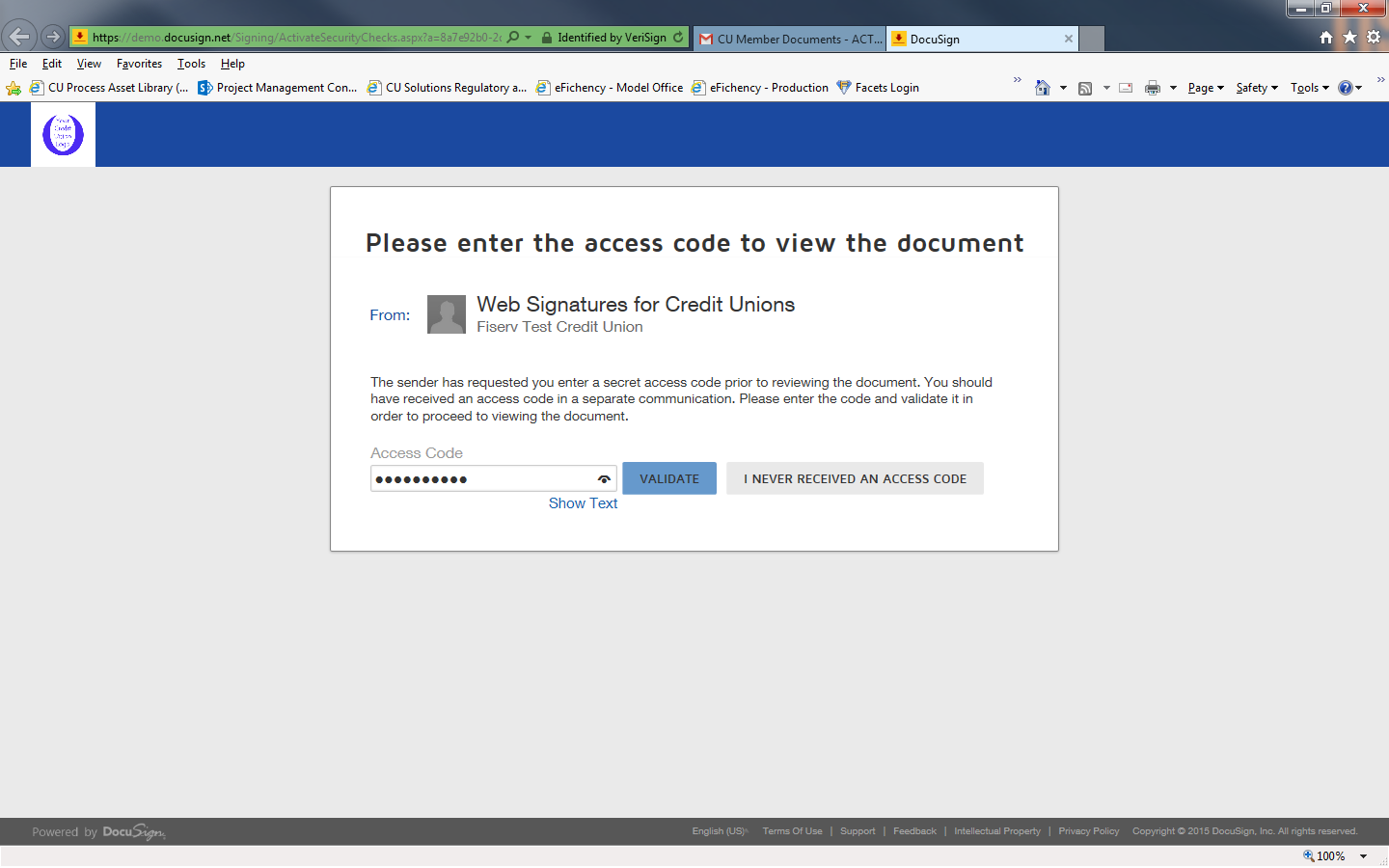
For Phone Based authentication, the recipient is prompted to enter their phone number. The recipient enters their phone number and clicks Call.
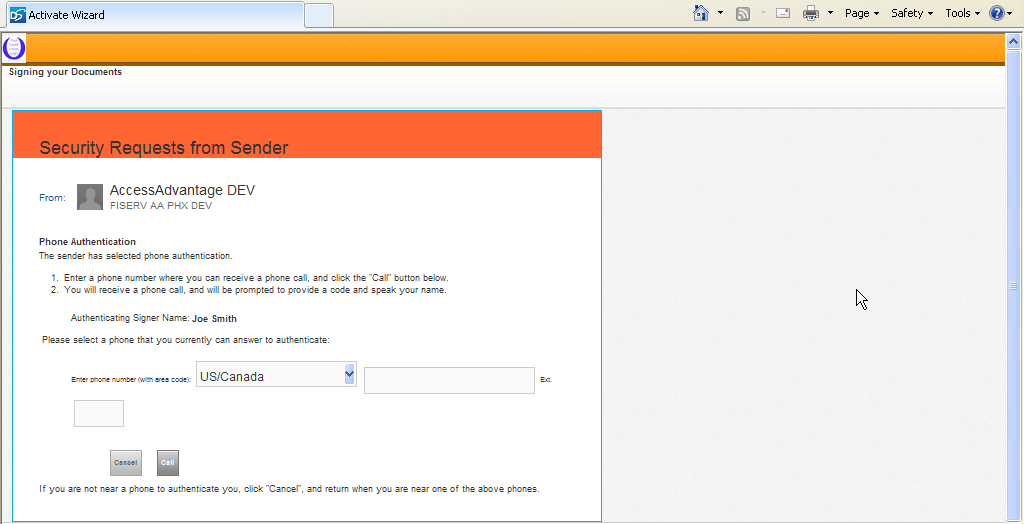
After answering the phone, the recipient enters the authentication code provided on the screen into their phone and speaks their name.
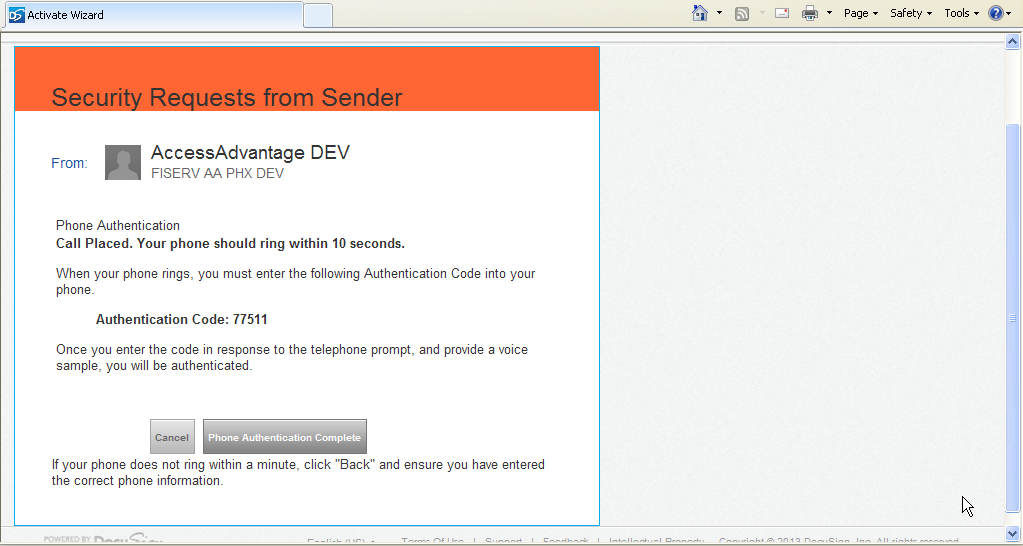
For Knowledge Based authentication, the system requests that the member enter personal information and answer identification questions. The recipient enters the required personal information and clicks Next.
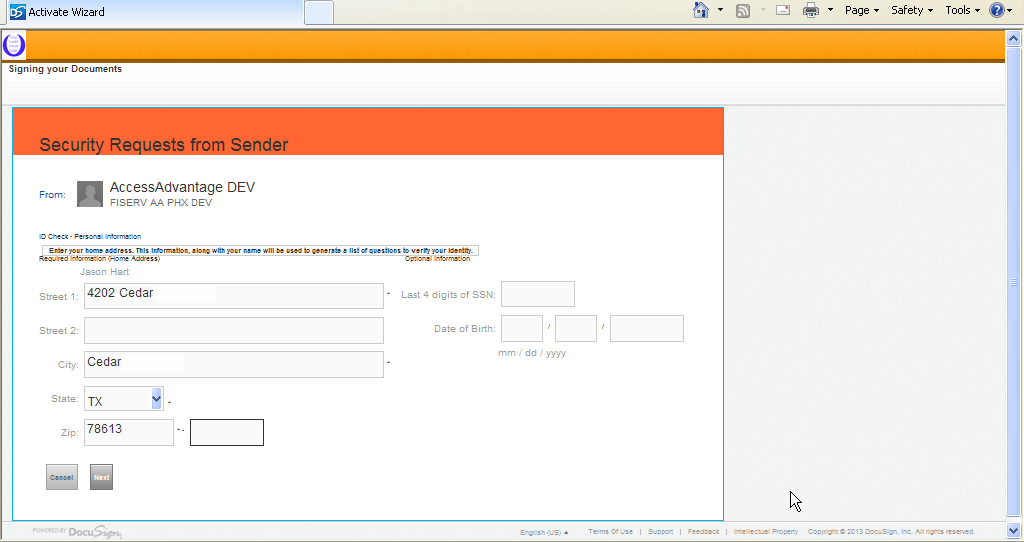
The Identification Questions section contains questions derived from public records. The recipient answers the multiple choice questions derived from public records. Then, clicks Submit Answers.
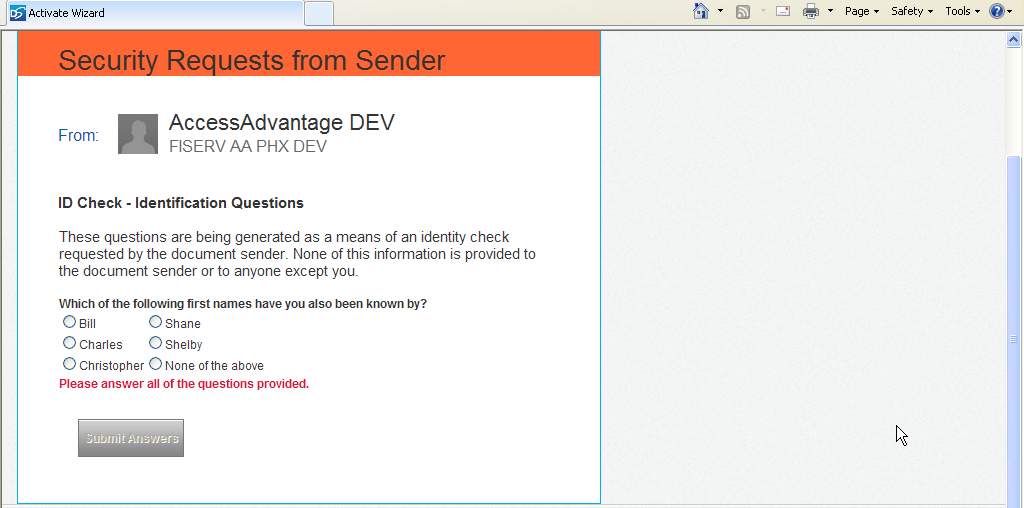
Once authenticated, the recipient selects the I agree to use Electronic Records and Signatures check box, then clicks Continue.
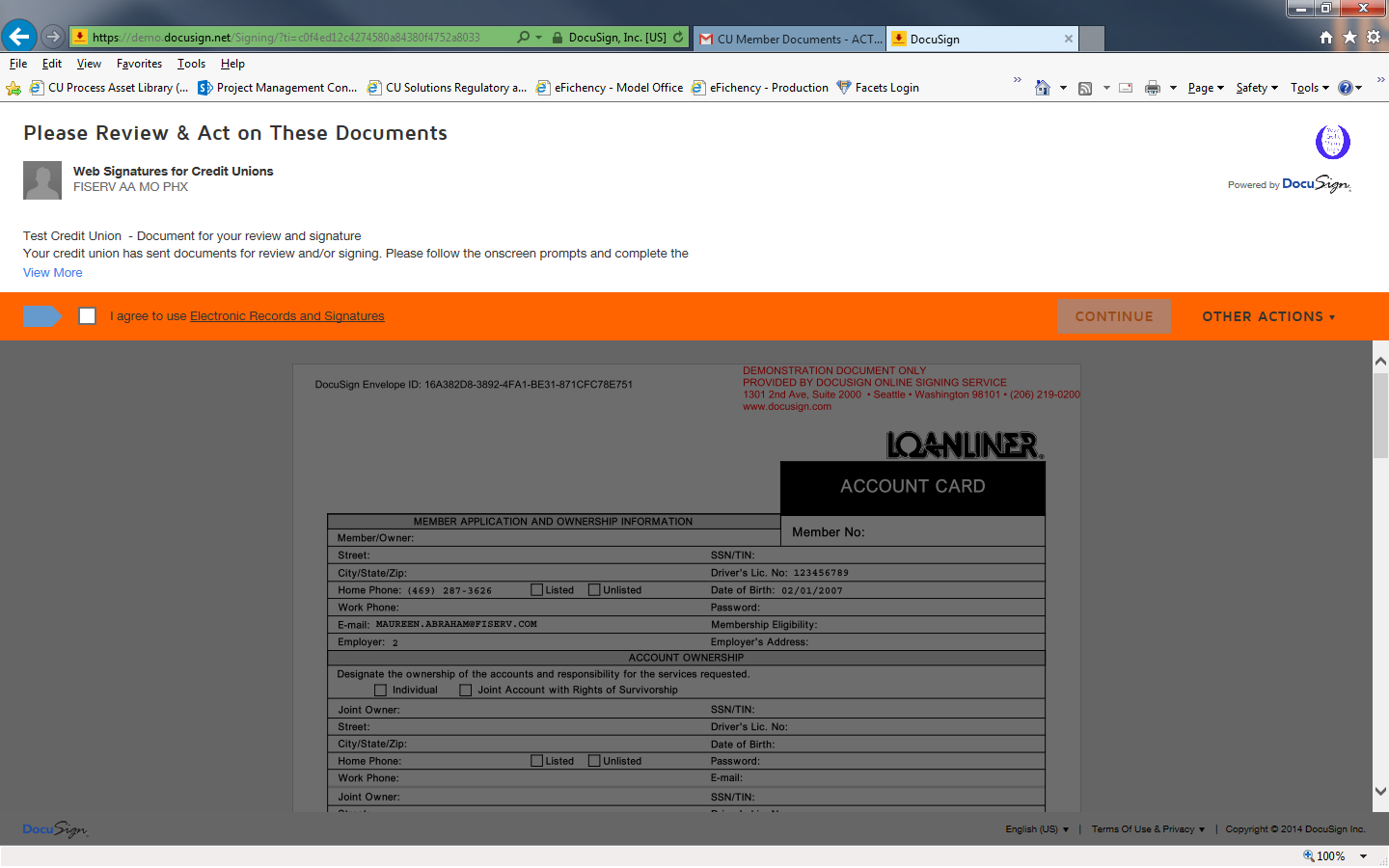
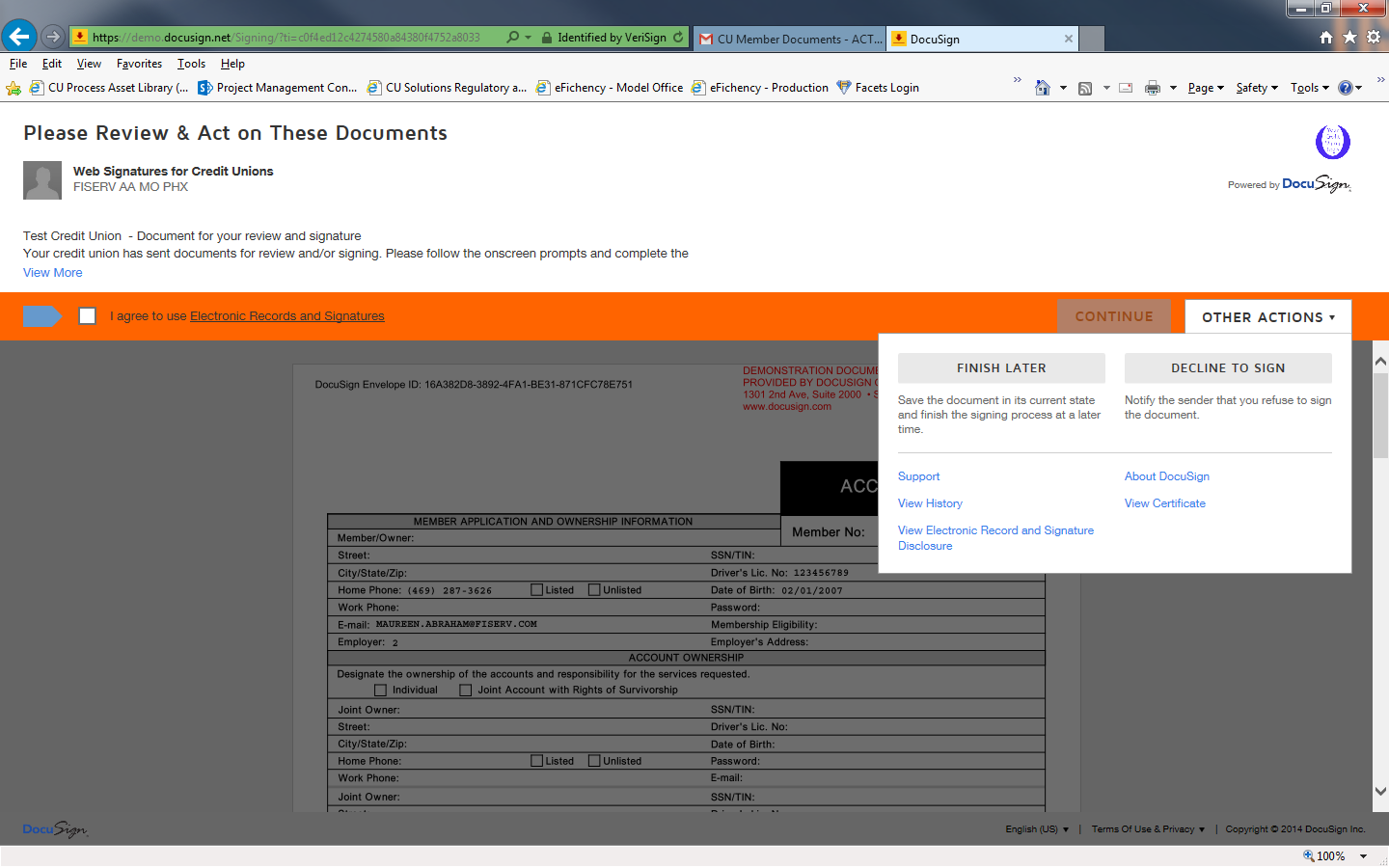
The Disclosure information can be accessed by clicking the Electronic Records and Signatures link.
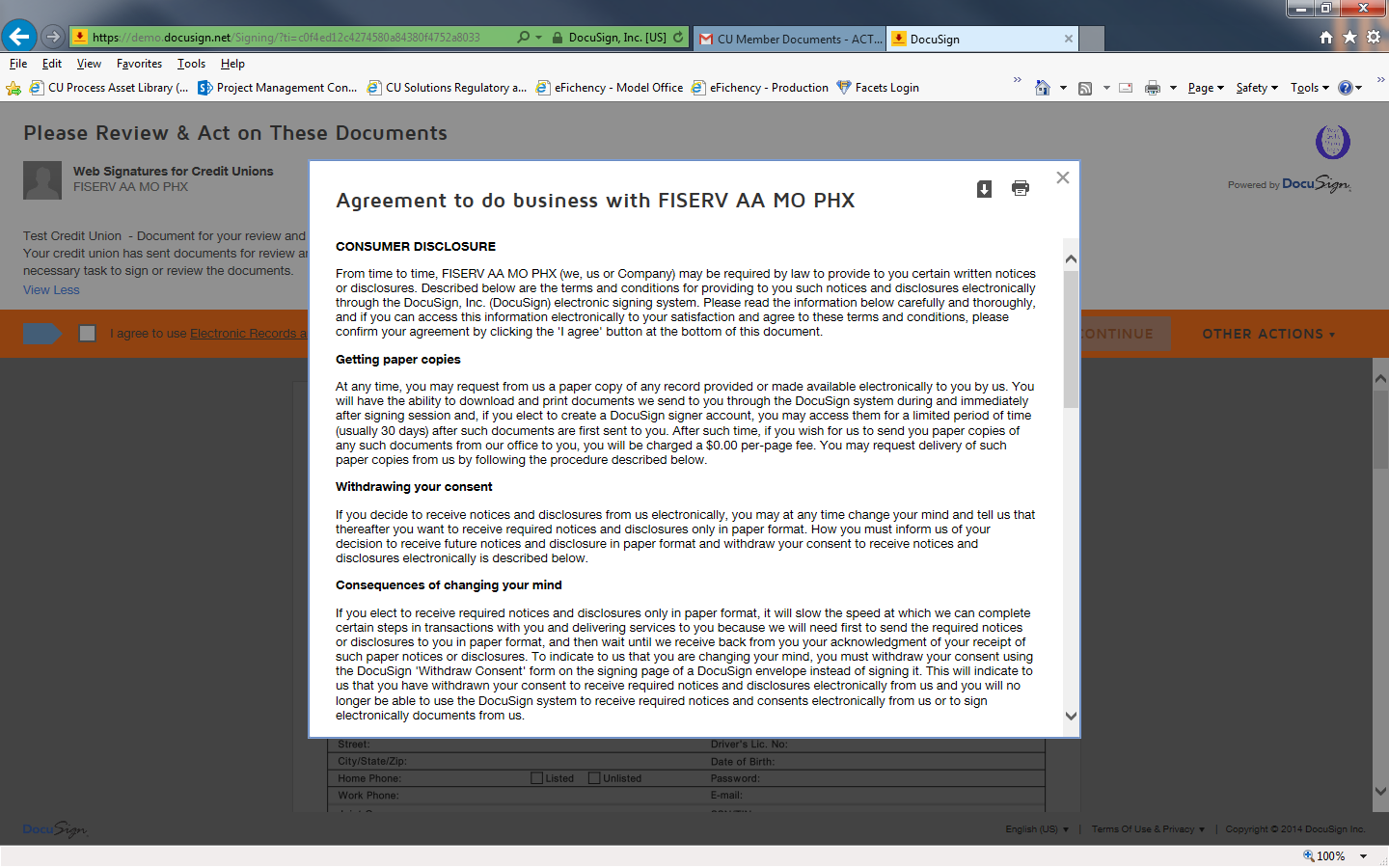
The first document in the envelope will appear. The recipient may vertically scroll to view the documents. The recipient can click Start to begin the signing process.
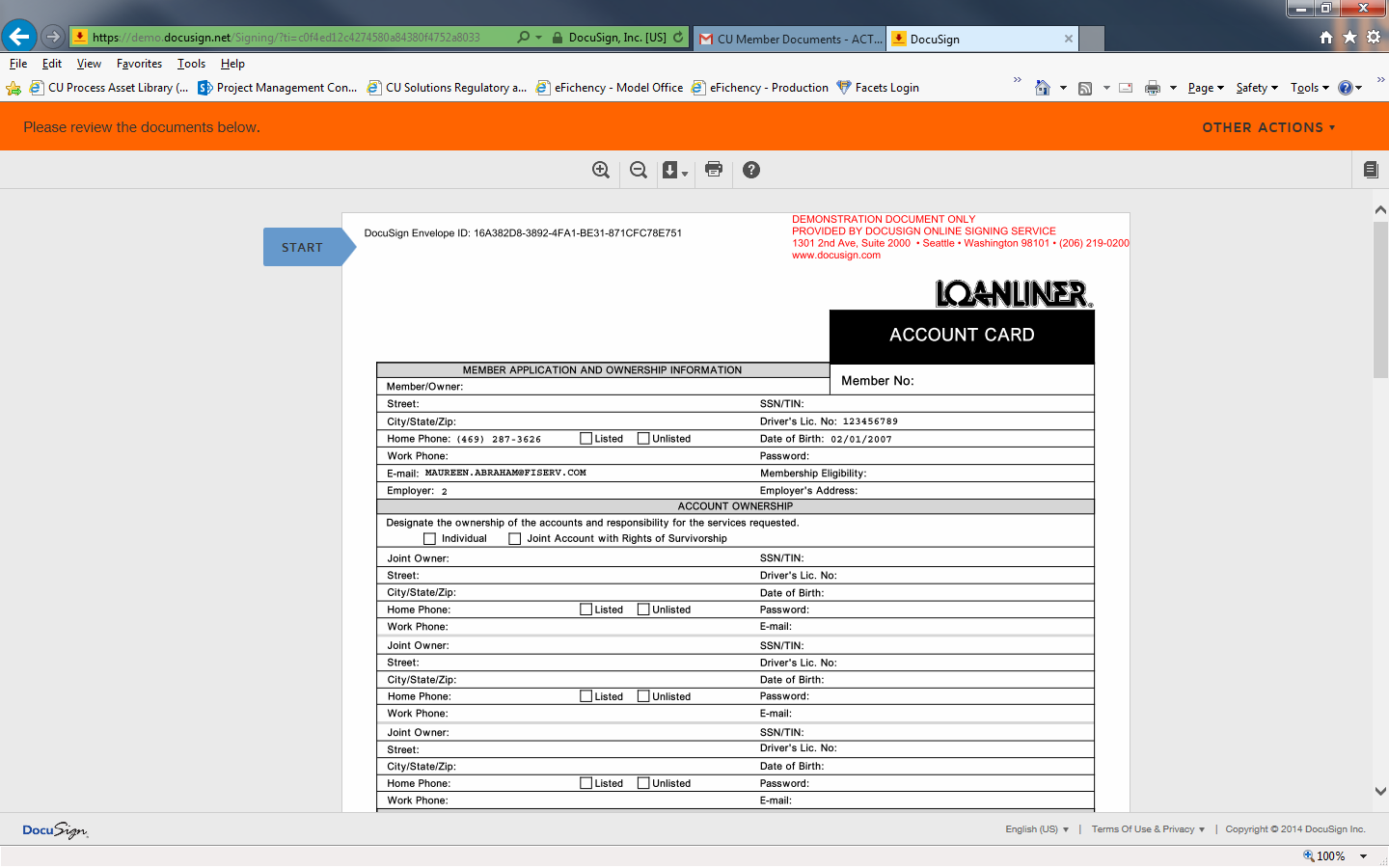
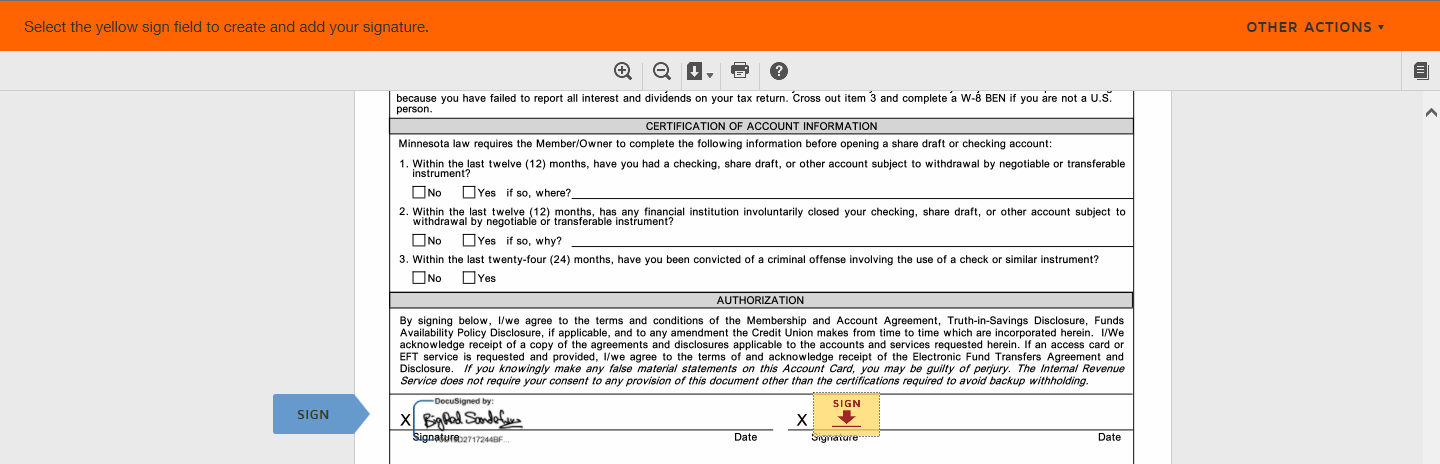
The first signature or initial field assigned to the recipient’s name appears. The recipient clicks Sign to sign the document. When the recipient clicks Sign, the Adopt Your Signature dialog box appears, populated with the signer’s name.
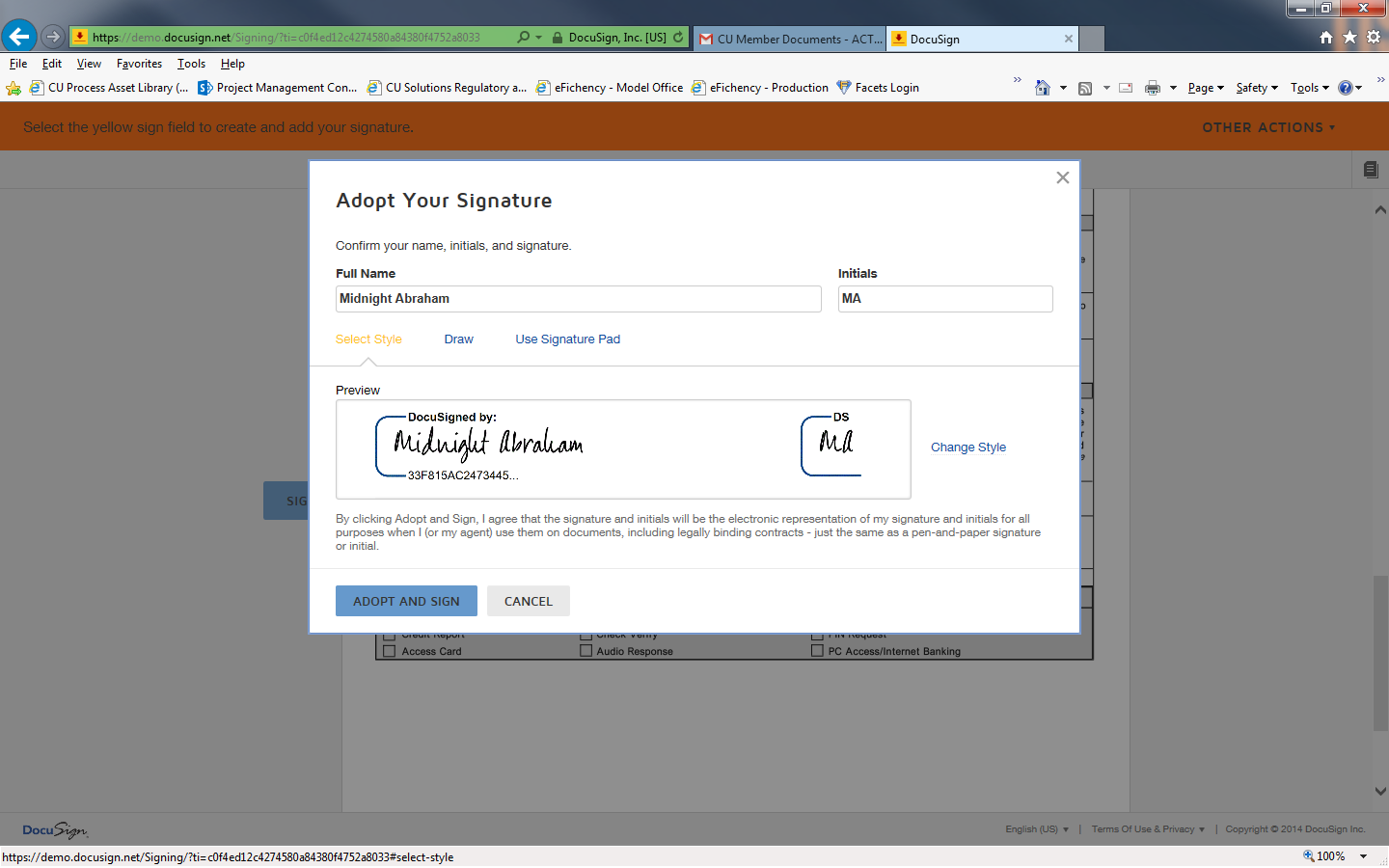
Three signature options are available: Select Style, Draw and Use Signature Pad. The recipient signs the document, then clicks Adopt and Sign.
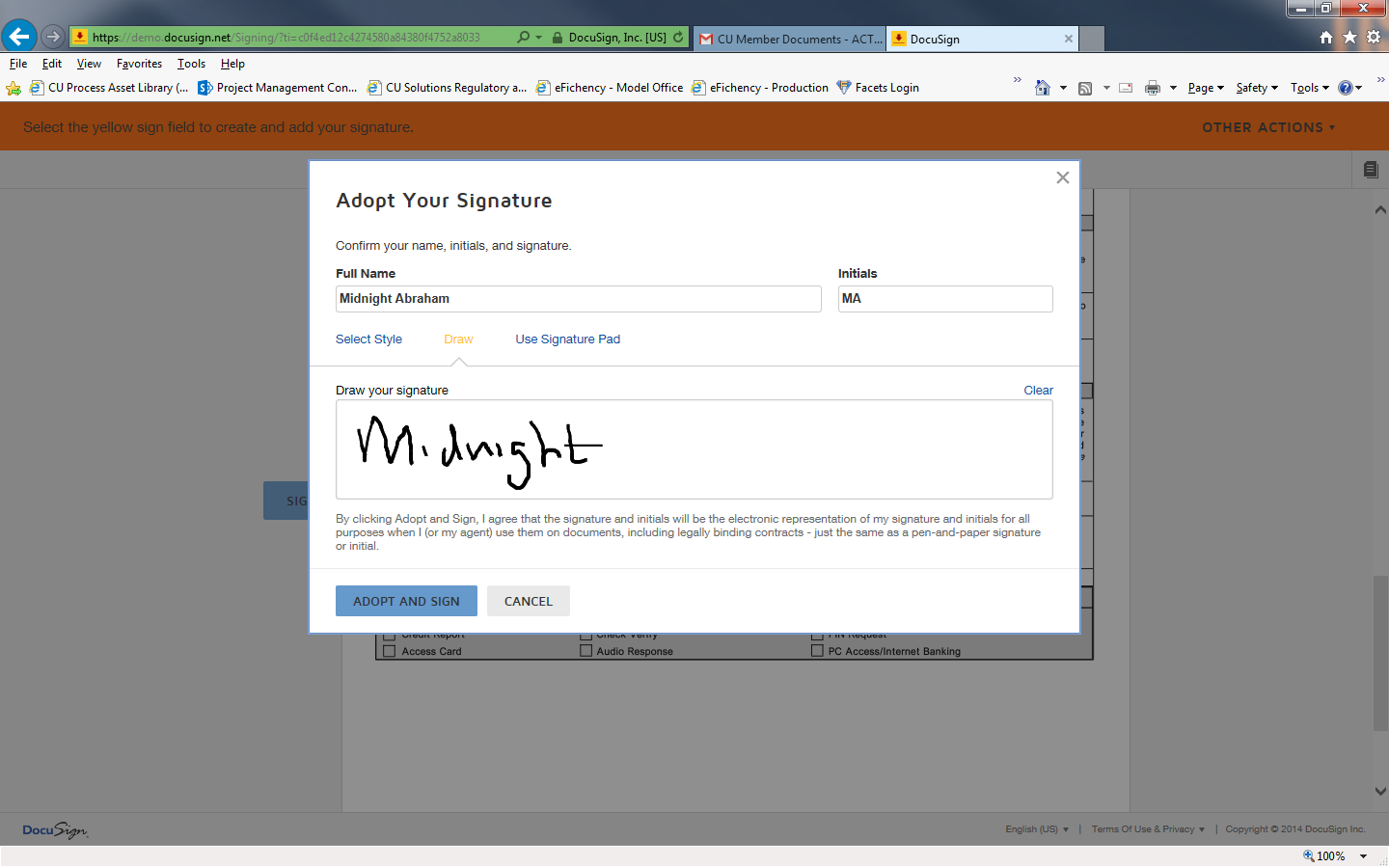
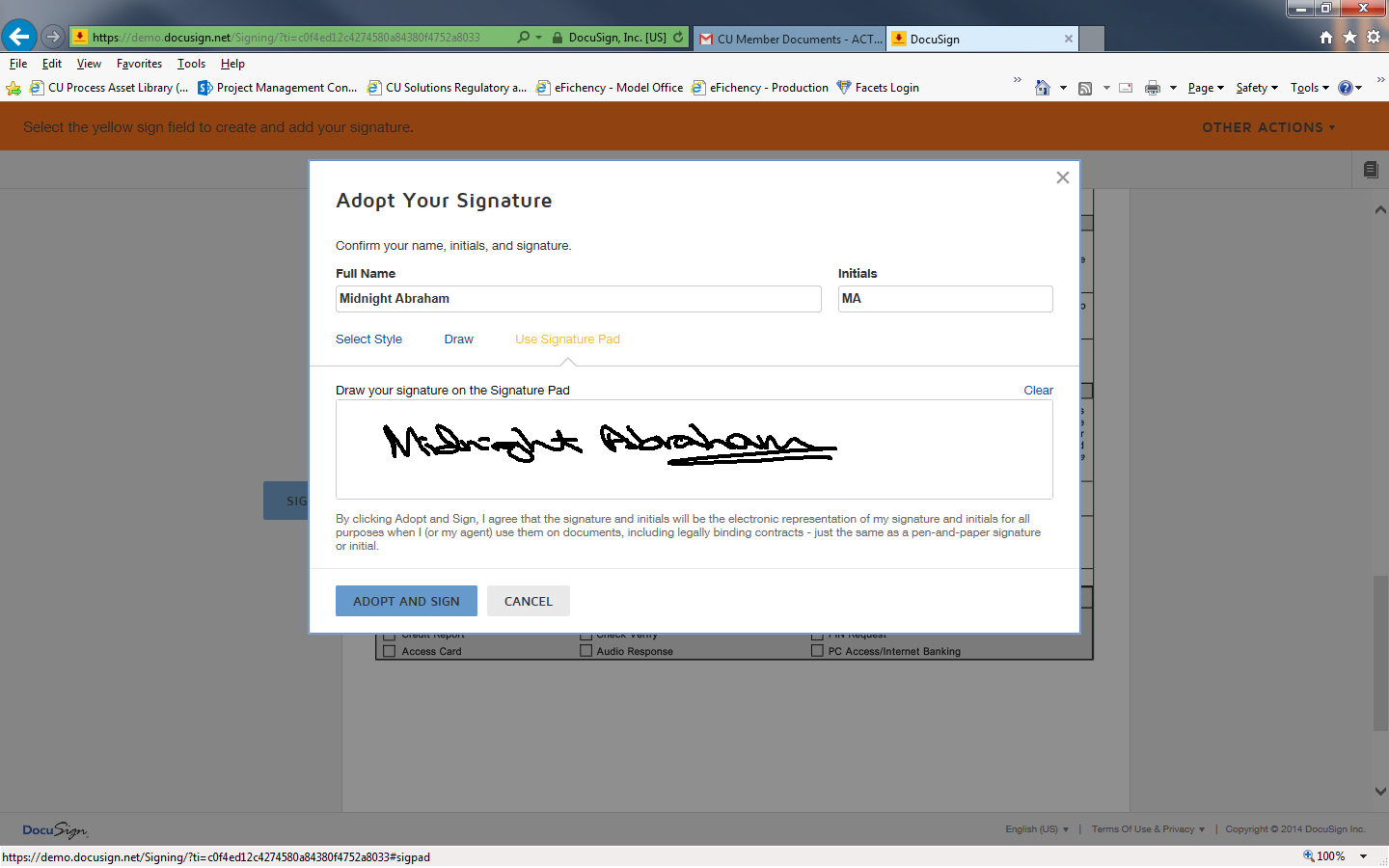
To upload a copy of a recent financial statement, the recipient will click Attach. The recipient can upload multiple attachments, such as payroll stubs, driver’s license, proof of insurance, etc. The recipient can upload the attachment via the web or fax the attachment. If the recipient chooses to submit the attachment by fax, a fax cover page will appear for the recipient to print.
Once the recipient has applied their signature to the document, the recipient clicks Finish.
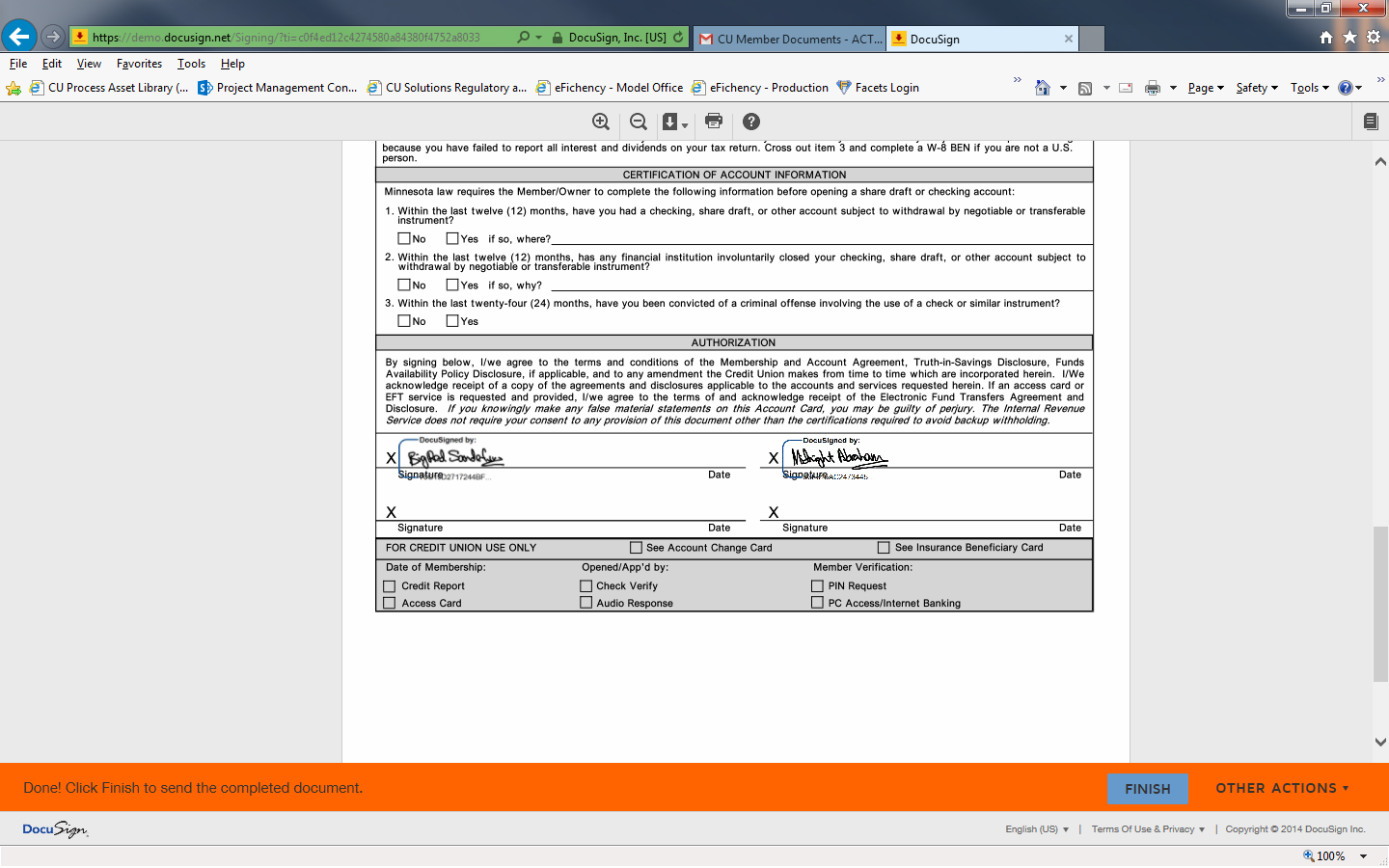
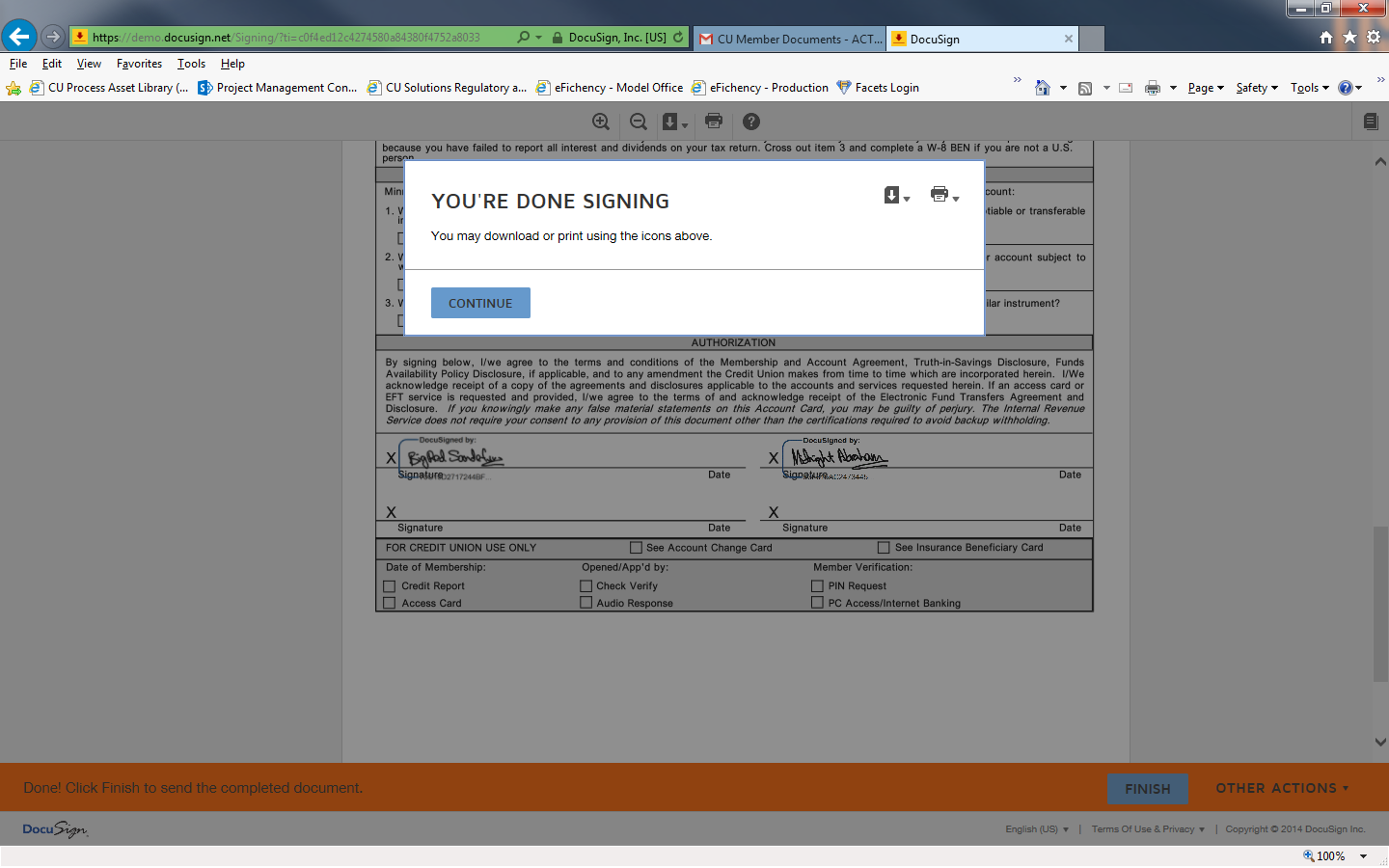
Once all signers have signed the documents, the documents are considered complete. Each recipient receives an email with a link to the completely signed document.