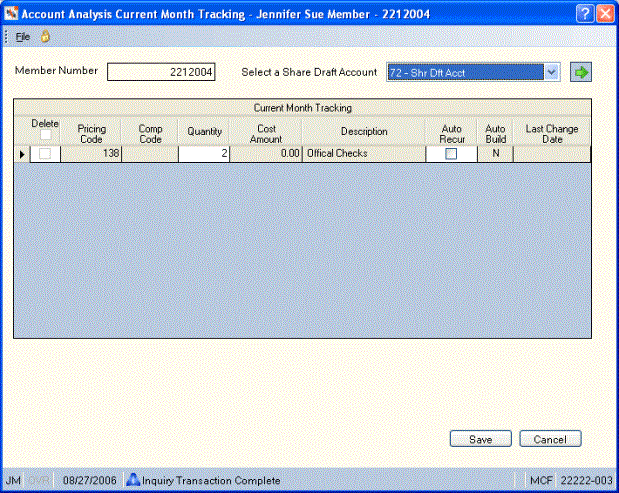Viewing Account Analysis Current Month Tracking
The Account Analysis Current Month Tracking dialog box lets you view and edit a list of Account Analysis entries for a member by share draft type. The Account Analysis Current Month Tracking dialog box displays current month-to-date tracking records that were manually posted using the Account Analysis Member Posting window, plus any system-generated activity captured automatically for a member during the month. Using the Account Analysis Current Month Tracking dialog box you can...
- Change the quantity or delete a manual pricing record at the member share draft level
- Change system-generated pricing code quantities to zero (you cannot delete system-generated pricing codes)
- Delete any manually-added pricing codes
Tracking records cannot be added using the Account Analysis Current Month Tracking dialog box; you must use the Account Analysis Member Posting window to add tracking records.
To access the Account Analysis Current Month Tracking dialog box, under Member Services on the Portico Explorer Bar, click . The Overview tab appears on top. Click the tab. Locate the member using the search tool on the top menu bar. Select the down arrow to select the search method, then enter the search criteria. Select the green arrow or press ENTER to locate the member. On the Shares tab, select the Select a Share Account down arrow to select a share type and description. Then, select the green arrow. Select the tab.
Select the Month down arrow to select the month. Then, select the green arrow. Select the Account Analysis button to display the Account Analysis Current Month Tracking dialog box.
How do I? and Field Help
The account number associated with the member appears above the grid. To view a different share draft account, select the Select a Share Draft Account down arrow to select the share draft account. Then, select the green arrow.
The Current Month Tracking grid lets you view and edit a list of Account Analysis entries for a member by share draft type. The Current Month Tracking grid displays current month-to-date tracking records that were manually posted using the Account Analysis Member Posting window, plus any system-generated activity captured automatically for a member during the month.
| Delete
|
To delete a manually-added pricing record, select the Delete check box. Then, click Save. Only user-defined pricing codes (500-999) can be deleted. You cannot delete system-generated pricing codes 101-499; however, you can change the Quantity column to 0 (zero).
|
|
Pricing Code
|
The system-generated or user-defined pricing code associated with the credit union service provided. Pricing codes 101-499 series are system generated. Pricing codes in the 500-999 are user defined. A fee may be assigned for each pricing code. The fee is used to calculate the total fee based on the volume captured for each service code.
For example, the member is set up for soft dollar or flat fee charge on the Account Analysis dialog box. When a stop pay is added for a share draft account specified on the Account Analysis dialog box and the stop pay's Fee check box is selected, the share draft stop pay counter will be increased by 1 and the actual fee will not be hard dollar charged in the back-office cycle.
You cannot post system generated codes 102 - 499 on the Account Analysis Member Posting window. Only the 101 pricing code, user defined 500 - 899 and 900 - 999 external pricing codes can be posted.
Length: 3 numeric
Keyword: CD
|
|
Comp Code
|
The system generated composite code for which individual codes mentioned will be accumulated to on month end processing. For example code 103, 104, 105 counts will all be accumulated and reported as one count in the code 106 at month end on the Shares – Account Analysis tab if the member's Account Analysis plan contains code 106. These are system defined. Both the individual and the composite codes cannot be defined on the Account Analysis Pricing Plan Information window.
Length: 3 numeric
|
|
Quantity
|
The number of events associated with the pricing code during the month. To change the quantity of a pricing record, enter the correct quantity in the Quantity column.
Length: 5 numeric
Keyword: QY
|
|
Cost Amount
|
The system-calculated actual total cost of the service pricing code for the month (the quantity multiplied by the fee). If the pricing record is for Dividends Paid (113), FCUSIF (Federal Credit Union Share Insurance Fund) Insurance (112) or Negative Balance Accruals (115), the Cost Amount field will be system calculated. The officer may adjust the expense by modifying the Cost Amount field. The Daily OD FEES (114) are calculated using the number of days negative during the month and will not be calculated until month end. The number of days may be adjusted using the Quantity field. To calculate the FCUISF insurance charge, divide the average ledger balance by $1000.00 then multiply the result by the flexible price in the pricing record.
Length: 11 numeric including decimal
Keyword: CT
|
|
Description
|
The system-defined description for pricing codes 101-499, and user-defined and external pricing codes 500-899 and 900-999. Changes to the descriptions for system generated pricing codes are not allowed on the Account Analysis Default Pricing Codes window, but are allowed on the Account Analysis Pricing Plan Information window. User-defined and external descriptions (500-899 and 900-999) can be updated on both the Account Analysis Default Pricing Codes window and Account Analysis Pricing Plan Information window. Changes to the descriptions on the Account Analysis Default Pricing Codes window will not impact existing plans, unless the Change field is All.
On the Account Analysis Current Month Tracking dialog box, the description comes from the member's Account Analysis plan and may not be changed.
Length: 20 alphanumeric
Keyword: D1
|
|
Auto Recur
|
To make a pricing record automatically re-occur each month, select the Auto Recur check box. If you select the Auto Recur check box, the tracking record will be rebuilt every month with a Quantity field of 1 for that member's share account. You cannot select the Auto Recur check box for the master share draft type if the Auto Build field on the Account Analysis Pricing Plan Information window is A - All or M - Draft. The system will return an error indicating that the recurrence is already set up at the plan level to automatically rebuild at month-end with a Quantity field of 1. To build a recurring entry for service tracking share draft accounts for a pricing code (where the Auto Build field on the Account Analysis Pricing Plan Information window is M - Draft), you must manually select the Auto Recur check box for the tracking record on the member's non-master share accounts.
|
|
Auto Build
|
Auto-build entries automatically appear each month with a value of A in the Auto Build column unless deleted from the member's plan. Auto build entries will only appear after the first month-end run for members added to Account Analysis during the month. This option is only valid for the 101 pricing record and user-defined and external pricing records series (500-899 and 900-999). A value of N indicates that the pricing record will not be automatically built each month. For such pricing records the pricing records will not appear on the Account Analysis Current Month Tracking dialog box until the counter has been increased (when event driven activity occurs). The valid values are:
A - Automatically build a pricing record each month for all of the member's share draft accounts.
M - Automatically build a pricing record for only the member's master share draft account.
N - Do not automatically build a pricing record for any of the member's share draft accounts. System default.
|
|
Last Change Date
|
The last date on which any type of change occurred on this dialog box.
|
Select Save to save any changes made to the member's Account Analysis entries.
Select Cancel to close the dialog box without saving your changes.
Changes to the Account Analysis Current Month Tracking dialog box appear on the History - Non-Financial History tab.
General Ledger Effects: none
Related Reports:
- Account Analysis Non-Financial Transaction Register Report 021
- Account Analysis Preliminary Detail Report 898
- Account Analysis Preliminary Combined Report 899
- Account Analysis Statement Report 398
Portico Host: 1AD