Application Profile - Apps - Devices – Cash Devices
Before you can begin using Cash Recycler or Cash Dispenser using the Portico-Lutzwolf interface, you must enable cash device and specify the share file location of the recycler.
You can enable the cash device on the Application Profile dialog box. Select Tools, then select Application Profile. The Application Profile dialog box appears with the Authentication tab on top. On the Authentication tab, enter your administrative password in the Password field and select Login. The General tab appears. Select the Apps tab. Select the Devices tab, then select Cash Devices.
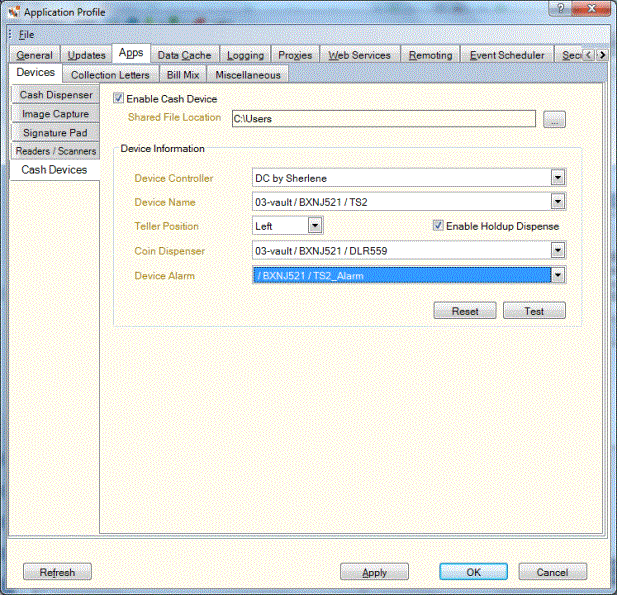
How do I? and Field Help
To enable the cash device, complete the following steps:
- On the Devices – Cash Devices tab, select the Enable Cash Device checkbox to allow the cash device to communicate with Portico.
- Select the … button next to the Shared File Location field to locate the cash device. The shared file location can be any folder, local, or network. If two tellers are sharing one cash device, the shared file location must be on a network. All tellers must have read and write access to this location.
- Select the Save Journal File to Local Directory checkbox to save the cash device journal file to the local directory where the Portico update files are stored. For the Cash Dispenser Legacy Interface only.
- Select the Device Controller down arrow to select the device controller attached to the cash device.
- Select the Device Name down arrow to select the device name.
- Select the side of the cash device the teller is connected to from the Teller Position dropdown list.
- Select the Coin Dispenser down arrow to select the coin dispensers attached to the cash device if applicable.
- Select the Test button to check the Portico to device connection.
Select Apply to apply your changes to the Application Profile settings. Select OK to accept your changes. Select Refresh to refresh the Application Profile settings. Select Cancel to close the dialog box without saving your changes.
Depending on the dispenser or recycler in use at your credit union, you can take advantage of a holdup dispense option and silent alarm:
- If your credit union uses ARCA, Diebold, or Glory (formerly Talaris) devices with the Portico-Lutzwolf interface, you can implement a new holdup dispense option that will dispense a predetermined number of bills to limit the financial loss to your credit union.
- If your credit union uses Glory TS2 and TCD9000 devices with the Portico-Lutzwolf interface, your tellers can also trigger a silent alarm to notify law enforcement of a robbery at your credit union.
Credit unions using Glory TS2 and TCD9000 devices can choose to use both the silent alarm and holdup dispense options, or only one of the options. The silent alarm is not available for NCR and Diebold dispensers and recyclers.
If your credit union is faced with a robbery, you can press CTRL+H on your keyboard at any location within Portico. Portico will check the current cash device inventory and dispense your workstation-defined holdup bill mix, if available. If not available, Portico will dispense your credit union-defined holdup bill mix. If a bill mix has not been defined, Portico will dispense 5 bills of each available denomination in the cash device. In addition, cash devices Glory TS2 and TCD9000 will send a silent alarm to law enforcement. The silent alarm must be set up by a Glory technician working with the alarm company.
To activate the holdup dispense option, select the Enable Holdup Dispense checkbox. For Glory TS2 and TCD9000 devices, the Device Alarm field lists the location for the silent alarm. You can select Test to test the alarm.