Application Profile - Apps - Devices - Image Capture
The Devices – Image Capture tab lets you enable the capture device and specify the locations of the program file (.exe) and stored images. You can enter up to four external devices on the Devices – Image Capture tab.
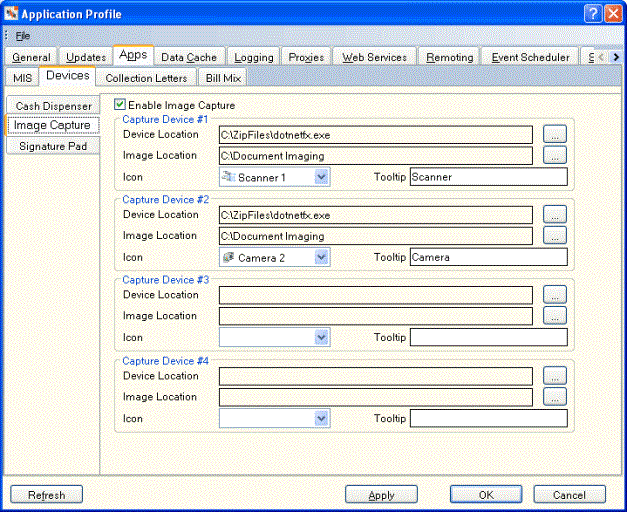
How do I? and Field Help
The following fields let you enable the capture device and specify the locations of the program file (.exe) and stored images.
- Select the Enable Image Capture checkbox to activate Image Capture.
- Select the ... button next to the Device Location field to locate the program file (.exe) associated with the capture device.
- Select the ... button next to the Image Location field to select the shared location for storing images.
- Select the Icon down arrow to select the Image Capture icon.
- In the Tooltip field, enter the credit union-defined tooltip for the Image Capture icon.
- For DocketSCAN software, enter "-open" in the Parameters field.
Select Apply to apply your changes to the Application Profile settings. Select OK to accept your changes. Select Refresh to refresh the Application Profile settings. Select Cancel to close the dialog box without saving your changes.