Application Profile - Apps - Devices - Readers/Scanners
The Apps - Devices - Readers/Scanners tab lets you enable magstripe readers and check scanners.
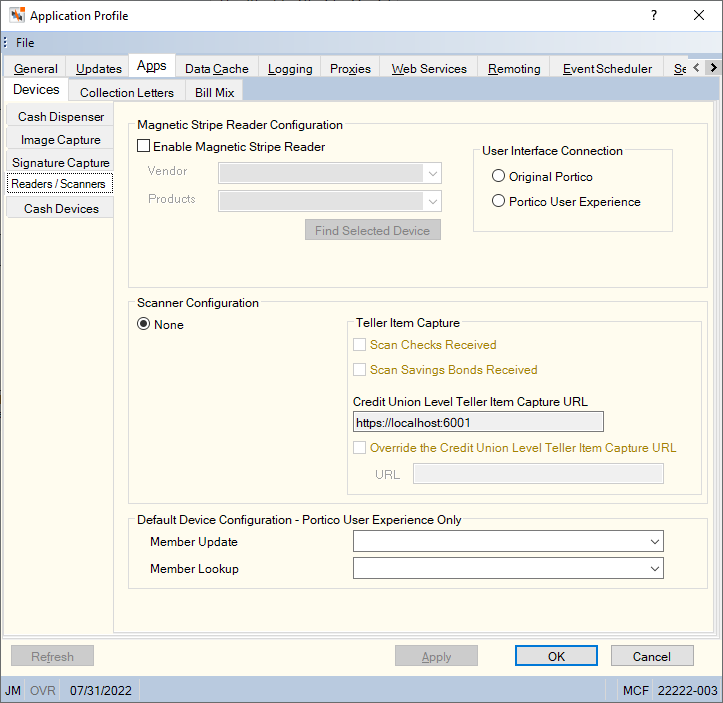
How do I? and Field Help
A magnetic reader lets you swipe a member's ATM card, debit card, credit card or driver license to search for a member in Portico. To set up the magstripe reader for your workstation, complete the following fields:
- Select the Enable Magnetic Stripe Reader check box to activate the magnetic stripe reader.
- Click the Vendor down arrow to select the vendor of the magnetic stripe reader.
- Click the Product down arrow to select the magnetic card product.
- Click Find Selected Device to locate the magnetic stripe reader.
- Card swipe can either be used by today's Portico or the Portico User Experience at one time. Select the user interface where you will use card swipe.
To specify a scanner for your workstation, select the scanner in the Scanner Configuration group box.
Complete the following information in the Teller Item Capture group box to set up Teller Item Capture.
| Field | Description |
|---|---|
|
Scan Checks Received |
Select this check box to allow the teller to scan checks from the Check Log dialog box. Only valid if the Ranger Compatible Scanner option is selected. |
|
Scan Savings Bond Received |
Select this check box to allow the teller to scan bonds from the Bond Redemption dialog box. Only valid if the Ranger Compatible Scanner option is selected. |
|
Credit Union-Level Teller Item Capture URL |
Displays the IMM Teller Item Capture URL specific to your credit union from the Credit Union Profile - Products & Services tab. |
|
Override Credit Union-Level Teller Item Capture URL |
Select this check box to specify a different IMM Teller Item Capture URL for the workstation. |
|
URL |
The IMM Teller Item Capture URL specific for this workstation. Enabled when the Override Credit Union-Level Teller Capture URL check box is selected. |
In the Portico User Experience, you can define a default device for scanning or swiping a card to look up a member or update a member's information. Complete the following fields to add a default device.
- From the Member Update drop-down, select the magstripe reader or scanner that Portico should automatically use to swipe or scan a driver's license or identification card from the member's Contact Info to update identification and address information.
- From the Member Lookup drop-down, select the magstripe reader or scanner that Portico should automatically use to swipe or scan a card and look up the member.
Click Apply to apply your changes to the Application Profile settings. Click OK to accept your changes. Click Refresh to refresh the Application Profile settings. Click Cancel to close the dialog box without saving your changes.