Application Profile - Remoting
The Remoting tab lets you specify the communication settings for Remote Override. Remote Override lets a user send an override request to a remote user for approval without leaving their workstation or having someone personally review the transaction at their workstation. Remote Override requires a network that allows peer-to-peer communication.
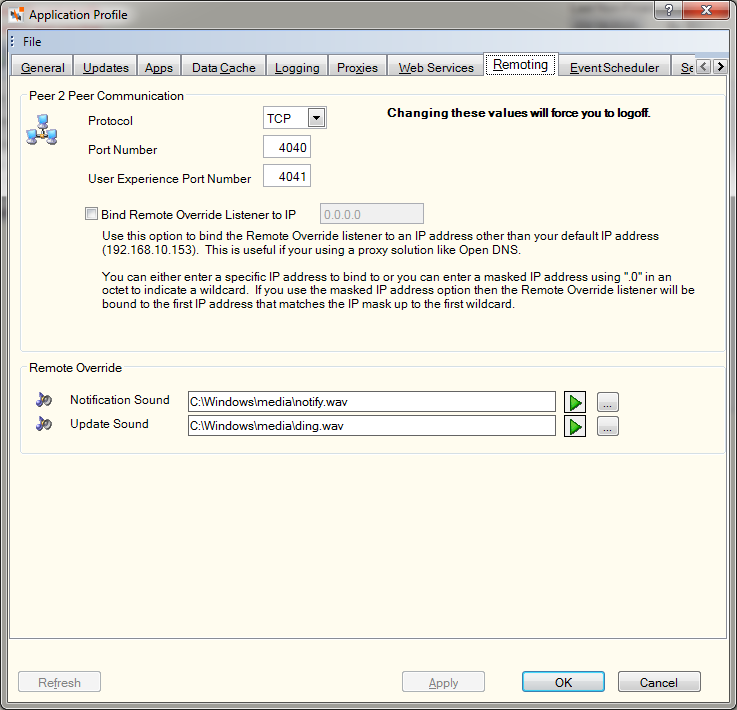
How do I? and Field Help
Use the following fields to define the communication settings for Remote Override.
- Select the Protocol down arrow to select TCP.
- In the Port Number field, enter 4040 as the port for communication.
- The User Experience Port Number field is used to support remote override in the Portico User Experience. Portico will automatically add 1 to your existing port number (for example, 4040) to populate this field (for example, 4041).
- Select the Bind Remove Override Listener to IP Filter checkbox to specify an IP address other than your default IP address. Then, enter the IP address. You must be able to ping the workstation IP address of a user authorized to perform remote overrides.
- Select the ... button next to the Notification Sound field to select the sound file that will play when an override request is received. Select the arrow button to play the sound.
- Select the ... button next to the Update Sound field to select the sound file that will play when a response to an override request is received. Select the arrow button to play the sound.
Select Apply to apply your changes to the Application Profile settings. Select OK to accept your changes. Select Refresh to refresh the Application Profile settings. Select Cancel to close the dialog box without saving your changes.